How to Set Any Song as Alarm Sound on iPhone
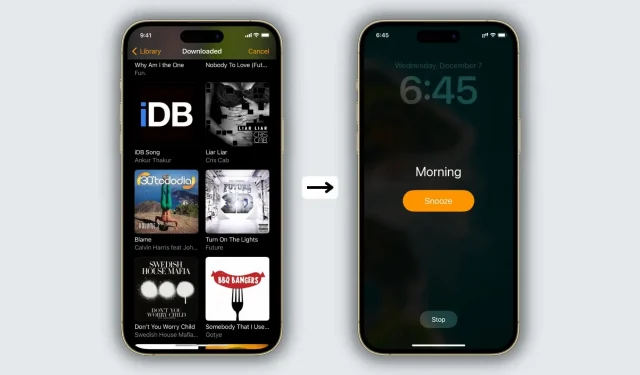
The Clock app offers several alarm ringtones to choose from, but if you’re tired of waking up to default sounds like Night Owl and By the Sea, you’ll be happy to know that you can use your own music as your alarm sound. We’ll show you how to use a song from the Music app or Apple Music as an alarm sound on your iPhone.
Use a song as an alarm on iPhone
- Open the Clock app and tap Alarm Clock.
- Select an existing alarm or press the plus button to create a new one.
- Tap Sound.
- Scroll up and you’ll see the “Songs”heading, which lists some of your offline music. Choose one of them or click “Choose a song”.
- View recently added music, or select an option such as “Downloaded”and tap the track name. It will now appear under the heading “Songs”. From here, make sure it’s checked.
- Press <Back on the top left. Now make sure the alarm time and other settings are set correctly. Finally, click Save.
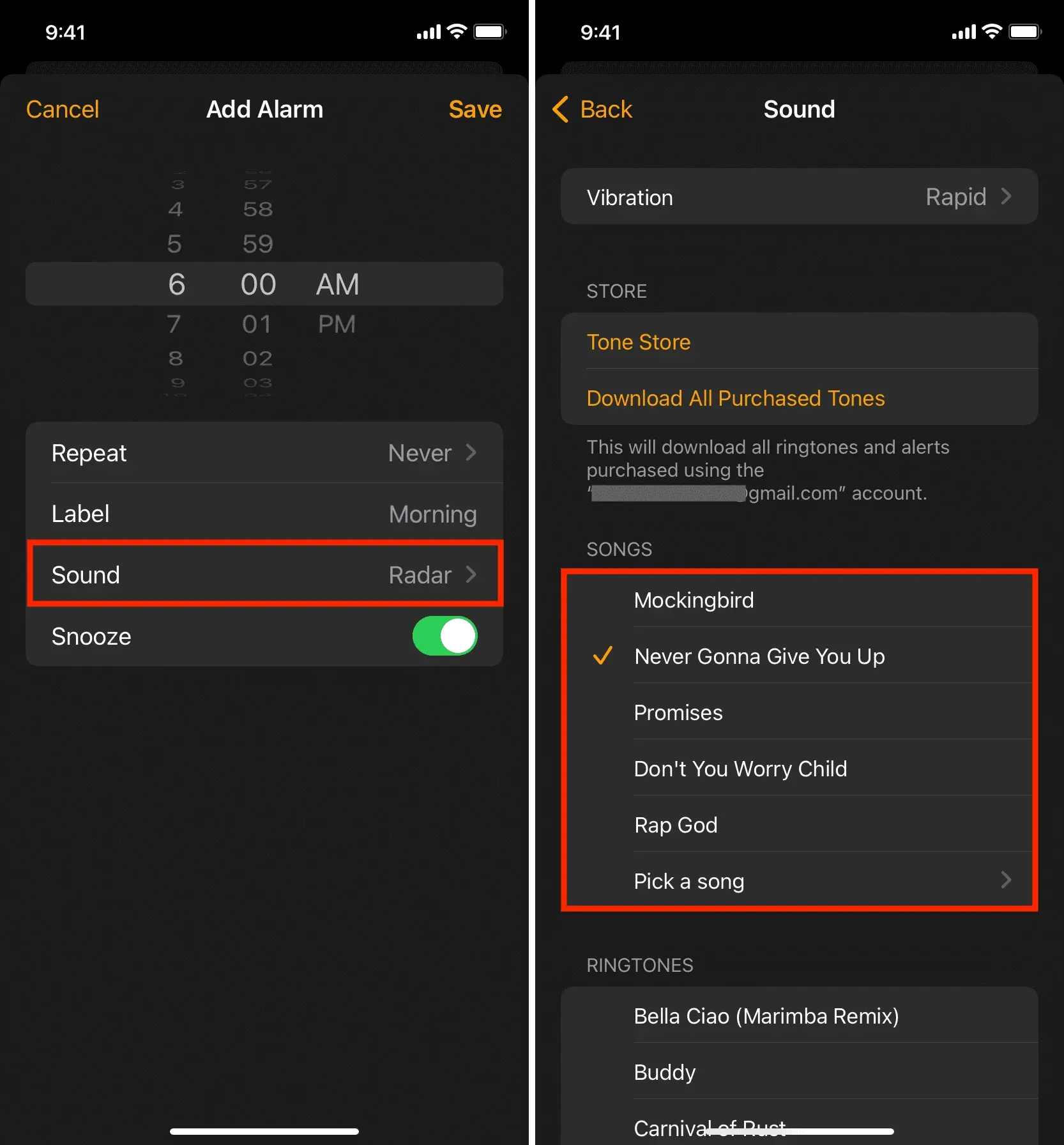
You have successfully set an iPhone alarm with the desired song as the tone. When the alarm rings, it will play this song.
If you can’t select a song, open the Music app and make sure the song is downloaded for offline use.
Note. The selected song will only work as an alarm on your iPhone, not on your Apple Watch.
Leave a Reply