Apple Music Sing not working? 7 ways to fix it!
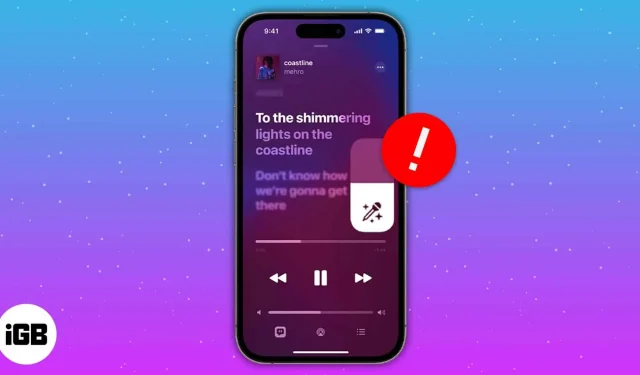
Love to listen to music? Then it is quite obvious that you may have hummed your favorite song at least once. At least that’s how it is for me, especially when I’m in the bathroom. Apple Music knows about your love for music and introduced Apple Music Sing.
Unfortunately, since this is a new feature, many users have reported some issues. Read on to find out how to fix Apple Music Sing not working on iPhone, iPad and Apple TV.
- Check if your device supports Apple Music Sing.
- Update your device to the latest version
- Check if the song supports Apple Music Sing.
- Disable low power mode
- Uninstall and reinstall Apple Music
- Reboot your device
- Resetting your device
1. Check if your device supports Apple Music Sing.
The very first thing to do if you want to fix Apple Music Sing on iPhone and other Apple devices is to make sure your device is compatible. An easy way to do this? Just check if your device is listed below.
iPhone compatible with Apple Music Sing
- iphone 11 series
- iphone 12 series
- iphone 13 series
- iphone 14 series
- iPhone SE 2022 (3rd generation)
iPad compatible with Apple Music Sing
- iPad Pro 12.9″(2021 and up)
- iPad Pro 11-inch (2021 and up)
- iPad Air (2020 and up)
- iPad (2021 and up)
- iPad mini (2022 and up)
In addition, you can also use the Apple Music Sing feature on Apple TV 4K (2022).
2. Update your device to the latest version.
Despite having a device that supports Apple Music Sing, the karaoke function may still not be displayed to you. I wonder why? Make sure you update your devices to the latest version of the following OS.
- iPhone: Updated to iOS 16.2 or later. To check Settings → General → About.
- iPad: Update to iPadOS 16.2 or later. Select “Settings”→ “General”→ “About”.
- Apple TV: Update to tvOS 16.2 or later. Check “Settings”→ “General”→ “About”.
Even after updating your device, if you can’t get this feature, you can also try updating your device to the latest public beta for iOS, iPadOS, and tvOS to see if you can get Apple Music Sing to work on your device.
3. Check if the song supports Apple Music Sing.
Apple Music Sing only includes a limited number of playlists. Perhaps your favorite song is not included in the list. Follow the instructions we mentioned in our guide to using the Apple Music Sing karaoke feature.
If you don’t see the karaoke icon, that means the particular song hasn’t received Apple Music Sing support yet.
4. Disable Low Power Mode
If you have enabled low power mode, Apple Music Sing may not work on your device. So let’s turn it off:
- Open settings.
- Tap Battery.
- Turn off low power mode.
5. Uninstall and reinstall Apple Music.
Since this feature is still new, chances are some bugs are causing problems. So uninstall the app, reinstall it and see if you can access this feature now.
6. Restart your device
You may be surprised how much this helps; Restarting your device is one of the best tips to fix the Apple Music Sing karaoke feature. We already have a detailed guide on how to reset iPhone or iPad.
As for Apple TV, the steps are as follows:
- Press and hold the back and TV buttons on the Siri remote (2nd generation and later) until the Apple TV status light blinks quickly. For the 1st generation Siri remote, use the Menu and TV buttons.
- Disconnect the power cord from Apple TV.
- Reconnect it after five seconds.
- Open Settings on Apple TV.
- Go to System and select Restart.
7. Reset your device to factory settings.
If none of these tips worked for you, as a last resort, you can factory reset your iPhone, iPad, or Apple TV.
FAQ
To do this, make sure Sync Library is enabled and that all devices are signed in with the same Apple ID associated with your Apple Music account.
If you have an individual subscription, make sure that Apple Music is not open on any other device. Alternatively, you can sign out and then sign in, or even restart your Apple TV to see if it works.
Sing with all your heart!
So that concludes this guide. But I know what it’s like to sing your favorite song from the bottom of my heart, and with this new feature, you can sing your favorite songs at any time. Any doubts? Let me know in the comments.
Leave a Reply