How to Use Theater Mode on Apple Watch: The Complete Guide
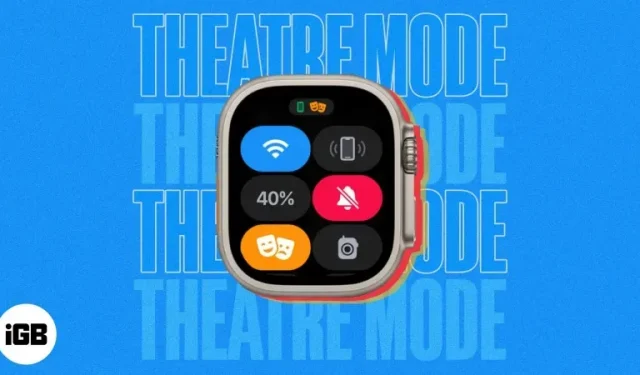
You sit down to watch your favorite movie at the cinema or at home. As soon as a movie starts, you’re bombarded with notifications on your Apple Watch. A few might be good, but it can get pretty annoying if you keep getting unwanted ones. Don’t worry; Apple has given you a solution to this problem – Theater mode on Apple Watch.
If you don’t know what it is, I’ll walk you through what Theater mode is and how to use it on your Apple Watch.
- What is Theater mode on Apple Watch?
- How to turn on Theater mode on Apple Watch
- How to dim or turn on your Apple Watch in Theater mode
- How to Turn off Theater Mode on Apple Watch
- When to use Theater mode on Apple Watch?
What is Theater mode on Apple Watch?
Theater Mode was first introduced with watchOS 3.2 and has been a part of wearables ever since. This is a feature that puts your Apple Watch on silent mode and turns off the screen.
The screen will not wake up even if you raise your wrist. You’ll still feel notifications coming to your Apple Watch with haptic feedback, so you can check them out without distracting others or yourself.
How to turn on Theater mode on Apple Watch
- On Apple Watch, swipe up to access the Control Center.
- Click on the theater mode icon (two masks).
- Select the Theater Mode option in the next pop-up window if prompted.
Once you turn on Theater mode on your Apple Watch, the two masks icon will turn orange; Silent mode will be activated and the bell icon will turn red.
You’ll also see a mask icon at the top of the watch face, indicating that you’ve turned it on.
After turning on Theater mode on your Apple Watch, the display will turn off completely. Even if you have Raise to Wake turned on, your Apple Watch won’t light up.
To illuminate the display in Theater mode, do one of the following:
How to dim or turn on your Apple Watch in Theater mode
- Click on the display.
- Press the Digital Crown or side button.
- Raise the digital crown.
When you’re done checking notifications and messages, you can dim your Apple Watch display by turning the Digital Crown down.
Turning off Theater mode is pretty easy once you’ve finished watching your favorite movie or show.
How to Turn off Theater Mode on Apple Watch
- On Apple Watch, swipe up to access the Control Center.
- Click on the theater mode icon (two masks).
Your Apple Watch will return to normal after turning off Theater Mode.
When to use Theater mode on Apple Watch?
As the name suggests, you should use Theater mode in theaters and Broadway shows so you don’t interfere with other lights and sounds on your Apple Watch.
However, it is intended not only for theaters. In situations where you want to use silent mode on your Apple Watch and also want the screen to go dark, Theater mode can come in handy.
Plus, if you often pick up your Apple Watch while you’re working hard, Theater mode can help you dim your screen and save battery life.
Closing thoughts…
Theater mode is a great way to avoid distractions while doing something important. Also, you can read our article on Focus Mode on Apple Watch to improve your productivity.
Let us know in the comments below if you like Theater mode on your Apple Watch and would like to use it!
Leave a Reply