How to Change Your Minecraft Gamertag
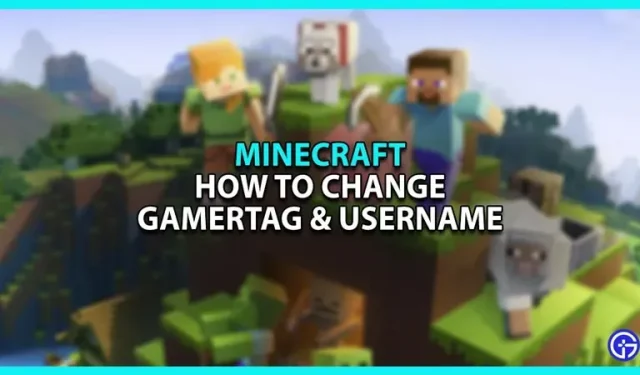
If you’re wondering how to change your gamertag in Minecraft, then you’ve come to the right place. The gamertag is your nickname or in-game name. It will be displayed to other players while playing multiplayer modes. Depending on your version, there are different ways to change the display name. In the Java version, you will have the username as a display. However, if you are using the Bedrock version, you will have a gamertag instead. This guide will show you how to change them.
How to change your gamertag in Minecraft
As we mentioned earlier, users of the Bedrock version will have a gamertag. This is because the Bedrock version uses the Xbox account system to access multiplayer gameplay. So even players who use the Minecraft Launcher from the Microsoft store will have this tag. If you purchased Minecraft after December 20, 2020, you will need to create a Microsoft account and, in turn, a gamertag. But in the case of older players, here’s what you need to do.
To change your Minecraft gamertag:
- Sign in with your Microsoft account and go to the Xbox section.
- Then go to your Xbox profile.
- Click on the “Customize”option next to your character’s avatar.
- Then click on the pencil icon next to your name called Edit Gamertag.
- Enter your new gamertag in the box and click Check Availability.
- If the tag is available, then click on the Change Gamertag button and confirm it to change it for free.
After you complete all the above steps, launch Minecraft and check if the changes have been made. This process is for all players with the Bedrock version or for those using Microsoft accounts. However, if you are playing on the Java version, you will have a username instead of a gamertag.
Changing the username in Java Edition
To change your username in Minecraft Java Edition:
- Sign in to your Minecraft account.
- Go to My Games and click the dropdown arrow next to Minecraft Java Edition.
- Then click “Profile Name”and enter your preferred username in the new window.
- Click Change Profile Name to complete the process.
Using this method, you can change your username, but once changed, you won’t be able to change it for 30 days. So make sure you double-check it for errors or bugs.
That’s all from us on how to change your gamertag in Minecraft.
Leave a Reply