How to clean up the Roku home page
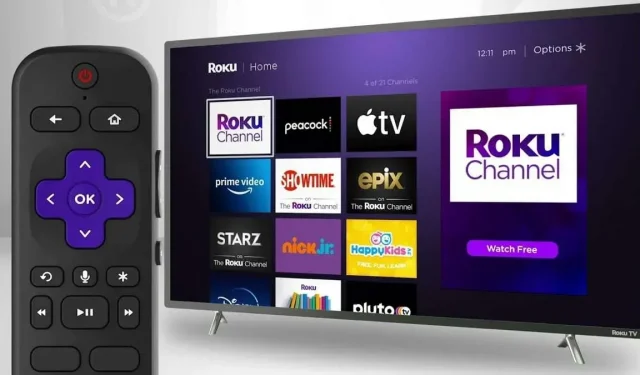
The Roku service home screen can easily feel cluttered. After all, this is the case with things that you are not necessarily interested in. Cleaning is simple.
Nobody likes to deal with something imposed. This applies to applications and computer software that we use. Especially the ones we use regularly. The streaming service Roku is very interesting in many ways, but we have to admit that its interface is filled with elements that are, to put it mildly, useless. It makes no sense to keep all those channels and services that you do not use. And it turns out they’re easy to make disappear.
Some pre-installed apps and channels can come in handy, saving you the hassle of visiting the Roku channel store and allowing you to immerse yourself directly in your movies and TV shows. But Roku doesn’t know you, it can only guess what the average user might want in its interface and offer you what it wants you to use, but that’s another story. The device and, to a lesser extent, the application should have as few pre-installed programs as possible. And if you feel like you’re drowning in the home screen offered by Roku, it might be because cleaning isn’t easy. But it is possible.
How to delete or move channels on your Roku
Deleting a channel is quite simple, but not entirely intuitive. You must go to the main screen of your Roku by pressing the Home button. Then move the cursor to highlight the channel you want to darken. Press the (*) button on the remote control to open the options menu. From there, you can click “Delete Channel”and then confirm the operation when prompted.
You can also rearrange the channels on the home screen so that the ones you watch the most are at the top. Same procedure: Highlight a channel using the remote control, press the (*) key, and then select “Move”. Move the channel to the desired location and press OK.
Leave a Reply