How to enable full screen mode in Hogwarts Legacy?

Are you one of those players who wants to enable full screen mode in Hogwarts Legacy? Unfortunately, there is no special option that allows the player to select full screen mode. Playing on a good display with full use of hardware resources promises the best possible gaming experience. So what can we do to make things right here? Here’s everything you need to know about it.
Is there a way to enable full screen mode in Hogwarts Legacy?
Unfortunately, there is no official way to make Hogwarts Legacy run in full screen mode. If you check the display options in the settings, you will see that there are only 2 options. It includes windowed mode and windowed fullscreen mode.
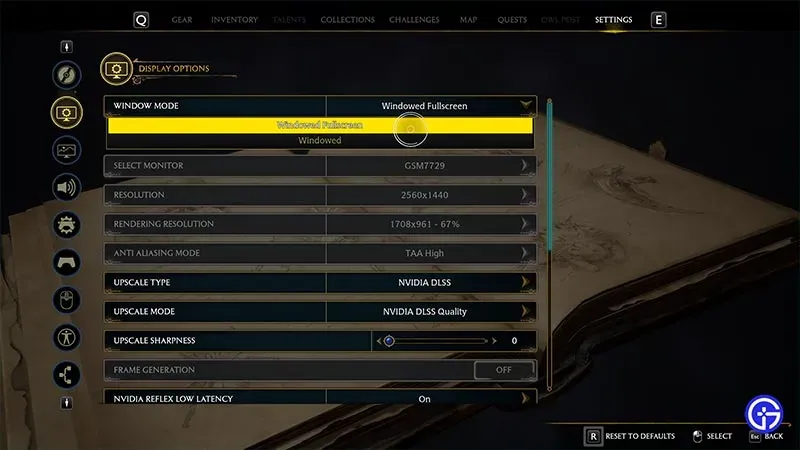
Most of you might think that windowed fullscreen and fullscreen are the same thing. However, it is not. Full screen mode makes launching the game a top priority for the system. Whereas windowed fullscreen does not prioritize the game. This will cause the system to consider Hogwarts Legacy as one of the applications running on Windows. Therefore, running Hogwarts Legacy in exclusive full screen mode gives better performance.
According to Reddit user Dorian_jay, you can enable full screen mode by changing variables in the GameUserSettings.ini file. Here’s how to do it:
- Enter %LOCALAPPDATA%\Hogwarts Legacy\Saved\Config\WindowsNoEditor\ in Windows Explorer.
- From there, find and open GameUserSettings.ini with Notepad or Notepad++.
- Change the following variables:
- Fullscreen=0
- LastConfirmedFullScreenMode=0
- PreferredFullscreenMode=0
- ResolutionSizeX=1920 (desired resolution)
- ResolutionSizeY=1080 (desired resolution)
- Next, save the file and exit.
Hope this helps get the job done and enable fullscreen.
This is largely about enabling full screen display in Hogwarts Legacy. While you’re here, be sure to check out our Hogwarts Legacy.
Leave a Reply