How to Prevent Apps from Downloading on All Apple Devices
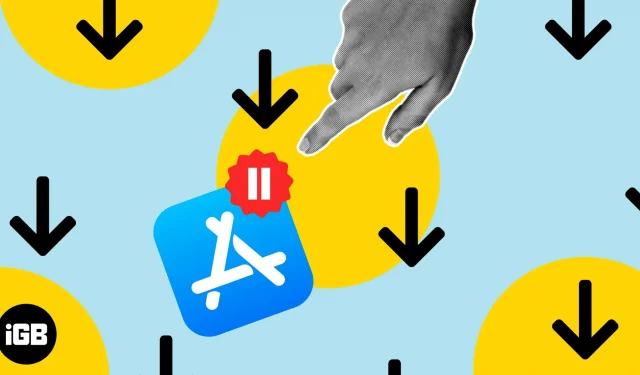
There are several reasons why people praise the Apple ecosystem. Undoubtedly, one of the best features is how well all devices sync with each other. However, things get out of hand when every app you download on your iPhone automatically installs on your iPad or any other Apple device.
If you’re low on space on any of your devices, unnecessary downloads can create additional problems. If you’re in the same boat, read on as I’ll help you stop automatic app downloads on all Apple devices to save storage space.
How to stop apps from automatically downloading on other Apple devices
Apple recommends using the same Apple ID on all Apple devices. If you’re setting up a device for a family member, you’ll need to use a different Apple ID and set up Family Sharing. This ensures that everything you do on your device is synced to iCloud so you can easily switch between devices and pick up where you left off.
But one downside (subjectively) of this great sync system is the automatic app download feature. When you turn on this switch, it installs all free and paid apps purchased on other devices to the current device.
Here’s how you can turn off automatic app downloads on your iPhone so you don’t clutter up other devices:
- Open the Settings app on your iPhone.
- Go to the app store.
- In the Automatic Downloads menu, turn off the App Downloads toggle.
Note. To prevent other devices associated with your Apple ID from automatically downloading apps, you must repeat these steps there.
Also, update your devices to the latest software versions to fix any software issues.
Free up space on other Apple devices!
While recent iPads come with decent storage options, some of us use iPads with 16GB or 32GB of storage. The same applies to users of older iPhones, or any other Apple device, for that matter.
Turning off the “Auto download apps”toggle will help you free up storage on your iPad, iPhone, or any other Apple device that’s low on storage. If you have additional questions, please let us know in the comments below and we will get back to you as soon as possible.
Leave a Reply