Deactivate Facebook: How to temporarily deactivate a Facebook account and reactivate it

Facebook is one of the most popular social networks in the world. This social network has millions of users who post their photos, videos, important updates, their opinions on a topic, and much more. As soon as you open the app, your news feed will be filled with all the updates from your Facebook friends and the pages you follow. However, sometimes it can get a little overwhelming and you think it’s time to take a break from the social media platform. But how to do that? Well, Facebook allows you to temporarily deactivate your Facebook account. The company also allows you to reactivate your account once you are ready to use the platform again. In this article, we will show the exact way, with which you can easily deactivate your Facebook account and reactivate it using the following simple steps. So,
How to deactivate a Facebook account?
You can easily deactivate your Facebook account temporarily. The company makes it easy to deactivate your account from both PC and mobile apps. Here’s how to do it.
How to deactivate a Facebook account from a mobile phone?
Follow these steps to deactivate your Facebook account using the mobile app:
- Open the Facebook app on your Android or iOS device.
- Click the three-line icon in the lower right corner of the screen.
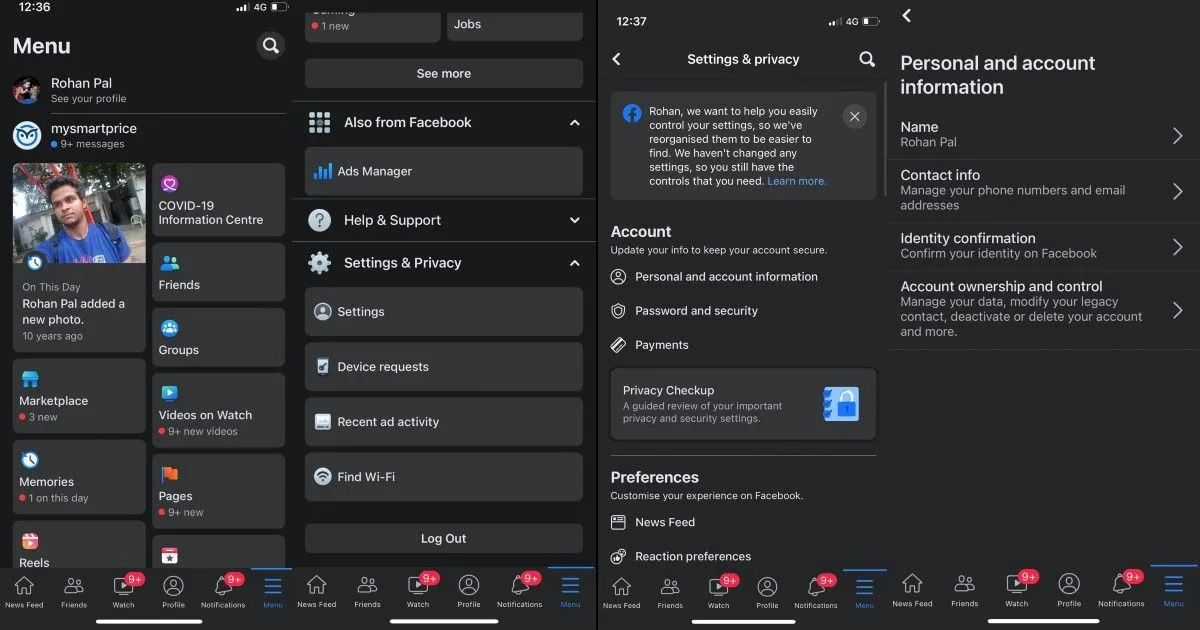
- There you need to scroll down and go to “Settings and Privacy”and then click on “Settings”.
- In the “Account”section, you need to click on the “Personal and Account Information”tab and then click on “Account Ownership and Management”.
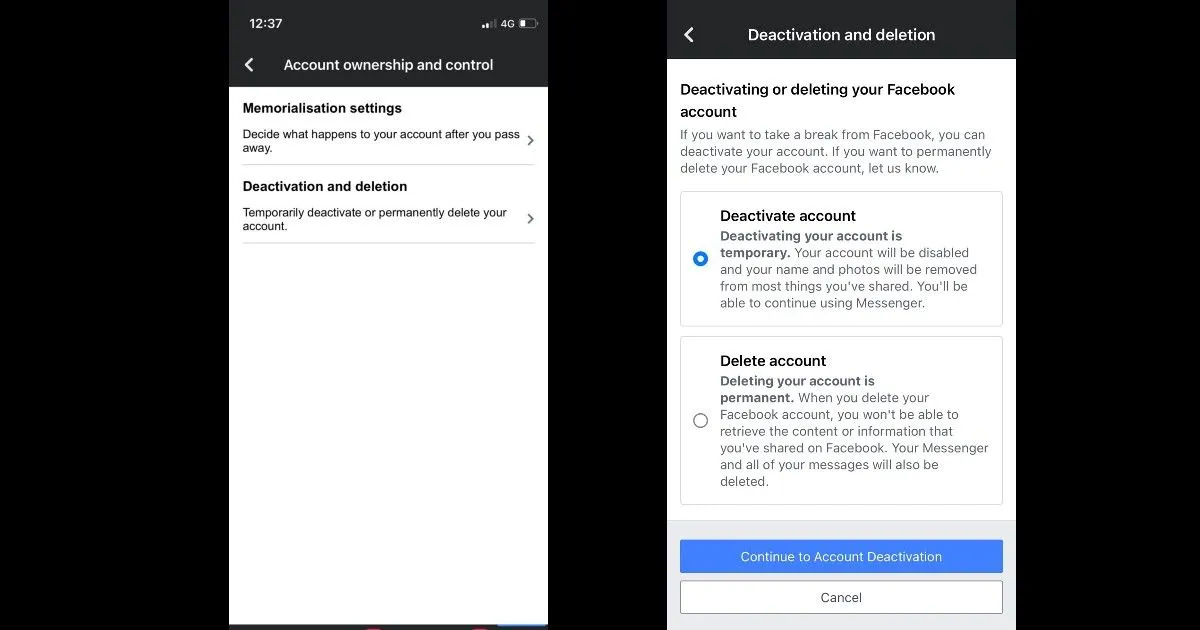
- After that, you need to click on Deactivate and Remove. The app will then give you the option to Deactivate or Delete Account. Click Deactivate and then click Continue Account Deactivation.
With this, you will be able to deactivate your Facebook account directly from the Facebook app.
How to Deactivate Your Facebook Account on PC?
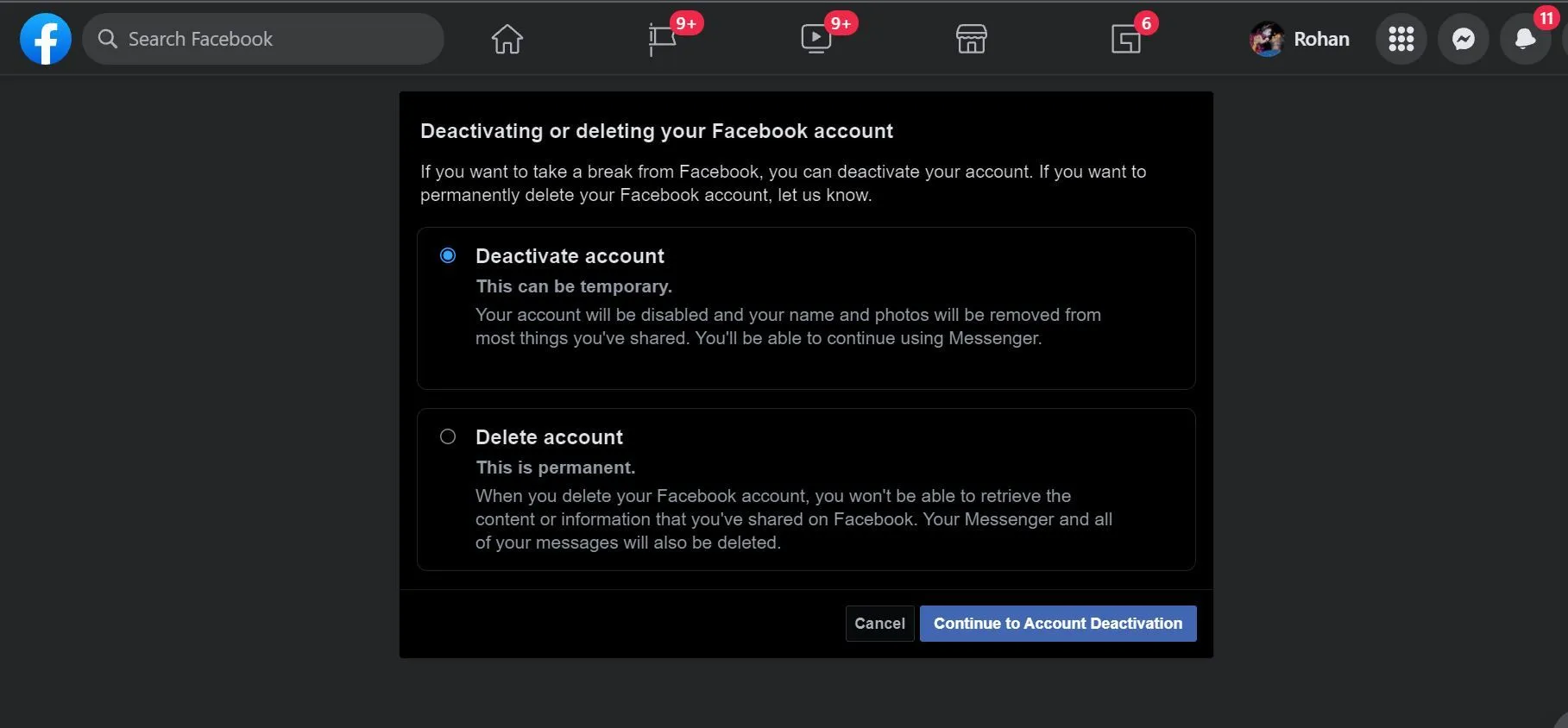
The process of deactivating your Facebook account is quite simple. All you have to do is follow these steps:
- Open Facebook and go to Settings & Privacy.
- Click “Settings”and click “Your Facebook Information”.
- There you will find the “Deactivate and Remove”option. Select “Deactivate Account”, then click “Continue Deactivating Account”and follow the prompts to confirm.
How to disable Facebook Messenger?
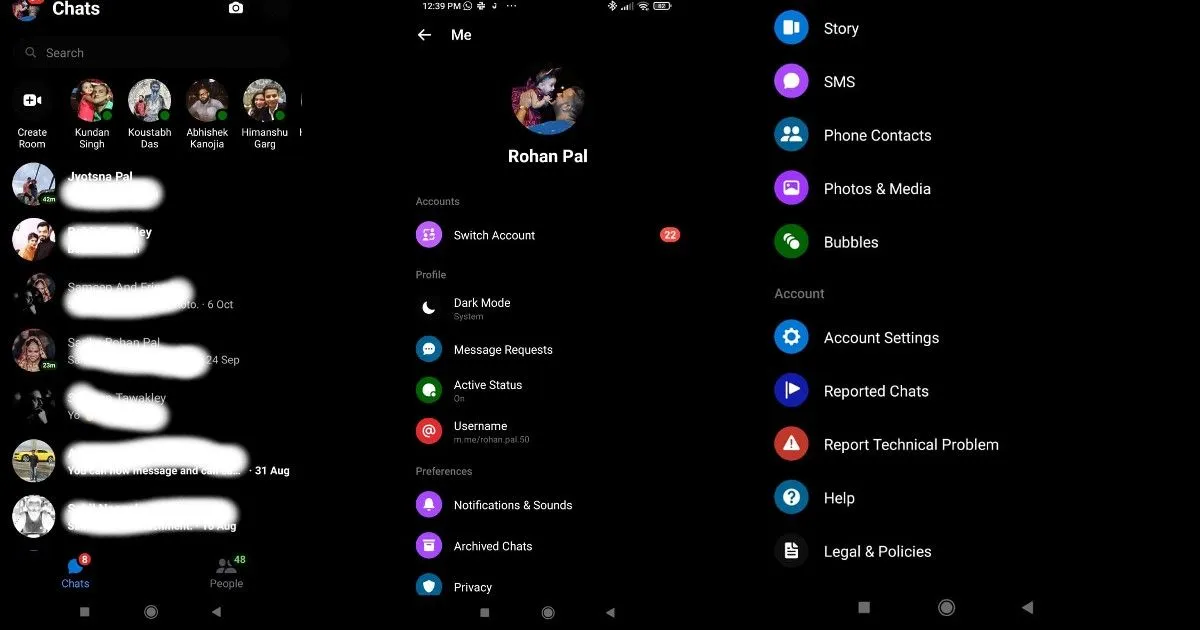
After you have deactivated your Facebook account, you can still use your Facebook Messenger account. However, there is a way to disable Facebook Messenger. But it is important to note that the process can be done from the iOS and Android apps. Here’s how to do it:
- Open Facebook Messenger on your Android or iOS device.
- On the chat screen, tap on your profile picture.
- Scroll down and click on the “Legal & Policy”option.
- There you will have the option to Deactivate Messenger. Click on it and click “Deactivate”again to confirm your choice.
This way you will be able to disable Messenger. However, it is important to note that you can do this after deactivating your Facebook account.
How to reactivate a Facebook account?
You can easily reactivate your Facebook account. All you need to do is open the Facebook app or website and simply log in with your email address and password. However, it’s important to note that you need to have access to the email address or mobile phone number you use to log into your Facebook account in order to reactivate it.
Will my friends be able to see my account if I disable it?
After you deactivate your account, no one else will be able to see your profile. However, your friends may still see your name in their friends list. However, this will only be visible to your friends, and they can only see it in their friends list. What’s more, some information, such as messages you’ve sent to your friends, may still be visible after you deactivate your Facebook account.
Leave a Reply