How to use Apple ID security keys on iPhone, iPad and Mac
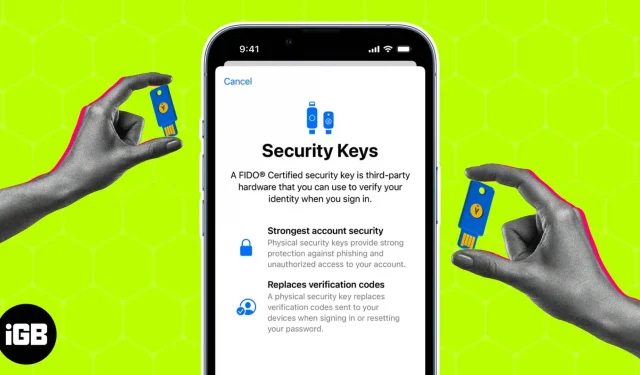
Thanks to advances in technology, our devices are susceptible to malicious cyberattacks. Now more than ever, it’s important to keep our data secure. This is where Apple ID security keys come in. These keys are a simple and effective way to add an extra layer of security to your iPhone, iPad or Mac. In this guide, I’ll detail what Apple ID security keys are and explain how to set them up and use them on your iPhone, iPad, or Mac.
- What are Apple ID security keys?
- Requirements for using dongles on iPhone, iPad and Mac
- Apple Recommended Security Keys
- How to add a security key to Apple ID on iPhone, iPad or Mac
- How to use security keys to sign in to your Apple ID on iPhone
- How to Delete Security Keys on iPhone
What are Apple ID security keys?
A security key is a physical device or USB drive that provides an additional layer of authentication when you sign in to your Apple ID account. Security comes in the form of two-factor authentication (2FA) and helps prevent unauthorized access. This is usually a set of random numbers and letters that are used to verify your identity.
By connecting this device to your system, you can verify your identity and gain secure access to your account without having to enter additional passwords or passphrases. This prevents most forms of account hijacking, phishing, and other malicious attempts to access your account.
These keys are considered one of the most secure forms of authentication and are recommended by Apple to keep your account secure. For added security, you can use a combination of a password and a physical security key when logging in.
Requirements for using dongles on iPhone, iPad and Mac
I hope this brief explanation of the importance and use of the security key has you interested in trying it out for yourself. But wait, there are some things you should consider before learning the security keys for your device.
- Your iOS or iPadOS device must be updated to version 16.3 or later.
- If you are a Mac user, you must be running Ventura 13.2 and later.
- Before you begin, you must have access to at least two FIDO® certified security keys.
- Your Apple ID must have two-factor authentication enabled.
- If you’re using a web browser to sign in with your Apple ID, make sure it’s up to date.
- If you’re trying to sign into your Apple TV, HomePod, or Apple Watch with a security key, your iPhone or iPad must have the necessary software installed to support the same.
Apple-recommended dongles
It’s only natural to get lost looking for the best security key. This is an aspect of security that cannot be compromised.
Therefore, I offer you the best security keys that you can choose based on your preferences and budget. Plus, these dongles are FIDO® U2F certified and recommended by Apple, so feel free to take a look.
In any case, if you’re struggling to buy a security key yourself, make sure it’s FIDO® certified and not fake, as this could compromise your data. Read more about it in our detailed Yubico Security Key review.
How to add a security key to Apple ID on iPhone, iPad or Mac
If you’ve checked all the prerequisites and are ready to secure your Apple ID, let’s take a look at the steps to set up security keys for your Apple device.
On iPhone and iPad
- Launch the Settings app.
- Select your Apple ID → go to the “Passwords & Security”section.
- Enter a password if prompted.
- Go to Add Security Keys.
- Click “Add Security Keys”again on the pop-up window.
- Now follow the on-screen instructions to complete the setup. Be sure to check all devices associated with your Apple ID.
Be sure to cross-check devices and log out of devices that you want to deny access to in the future.
On Mac
- Click on the Apple logo → System Preferences.
- Access your Apple ID and select “Passwords and Security Options”.
- Click “Add a gift against security keys”and follow the instructions.
- Finally, you will be asked to view all devices connected to your Apple ID. You can remove devices you don’t want to access.
You can associate up to six security keys with compatible software with your Apple ID. However, it’s wise to have at least two keys in case you lose one.
Note. Devices paired with your Apple ID that have been inactive for 90 days will be automatically signed out. In this case, you will have to log in again using the next method of your choice.
How to use security keys to sign in to your Apple ID on iPhone
Now that you’ve got the gist of setting up a security key to suit your preferences, let’s figure out how to make the most of this security service.
Use security keys to sign in to a website, device, or app
- If you’re trying to sign in to a new device, connect the security key on the sign in page.
- Alternatively, if your device supports NFC, place the security key next to or on top of the device. If necessary, the same works for websites or apps.
- Now follow the instructions.
Unlock your Apple ID with a security key
If you’re hoping to remember your password, there’s a good chance you’ve entered the wrong password for your Apple ID six times in a row. In this situation, you are prohibited from entering or changing the password manually. But the security key can help you get there.
- Just paste the security key and click “Unlock Account”.
- If you believe your password has been stolen or leaked, I recommend changing it.
Reset your Apple ID password with a security key
If you’ve forgotten your Apple ID password, you can reset it with a security key. Below I show the method for Mac.
- Go to “System Settings”→ “Your Account”→ “Password and Security”.
- If you can’t remember your Apple ID password, use your security key to sign in.
- Select the “Change Password”option and follow the process.
How to Delete Security Keys on iPhone
As mentioned above, a maximum of six keys can be connected to one Apple ID. If you want to connect a new key, you will have to remove the old one.
- Go to “Settings”on iPhone → tap on your account → “Password & Security”→ “Security Keys”.
- Select the key you want to delete → click “Delete”.
- Alternatively, if you want to remove all keys at the same time, click Remove All.
Remember that if you remove all keys at once, your device will automatically revert to password verification for two-factor authentication.
Note. When making changes to your Apple ID with a security key, make sure the key is already associated with a trusted device.
Troubleshooting common problems with dongles
There is no final solution to every problem. Unfortunately, the same is true for security keys, as certain features can be problematic when accessing certain functions. The good news is that fixing these problems is relatively easy.
- Make sure the security key is compatible with the device. Security keys may not work if your device is not properly updated.
- Make sure the security key is properly inserted into the iPhone’s lightning port.
- If you are using a USB security key, make sure the USB port is clean and free of dust and debris.
- If you’re using an NFC security key, make sure your iPhone is within range of an NFC signal.
- If the above steps don’t work, the problem might be with the hardware of the security key itself. In this case, it may be necessary to replace the key with a new one.
- Security keys cannot be used with child accounts or managed Apple IDs.
Also, if you can’t solve a certain problem yourself, contact the manufacturer of the security key for help.
FAQ
Apple devices support FIDO2 or U2F compliant security keys such as YubiKey and FEITIAN.
Whenever you are asked to sign in to a website or app, insert the security key into the Lightning or USB-C port of your Apple device and wait a few seconds for your identity to be verified.
If your security key is lost or stolen, you should remove it from your accounts and replace it with a new security key. You should also consider changing passwords and enabling two-factor authentication on your accounts for added security.
No, not all online accounts support security keys. However, many popular websites and services such as Google, YouTube, and Docs support security keys as an additional form of authentication.
Protect and play!
In conclusion, security keys are a great way to secure your data. They provide strong authentication, help prevent phishing attacks, and are more secure than passwords. Getting into the habit of using security keys on your iPhone, iPad, or Mac is simple and straightforward. Once you’ve made sure your devices are compatible with the security keys, you can connect and secure your entire online presence as you see fit.
Thank you for reading. In case of any doubt, leave your questions below and I will be at your service.
Leave a Reply