How to join a Minecraft server on Xbox
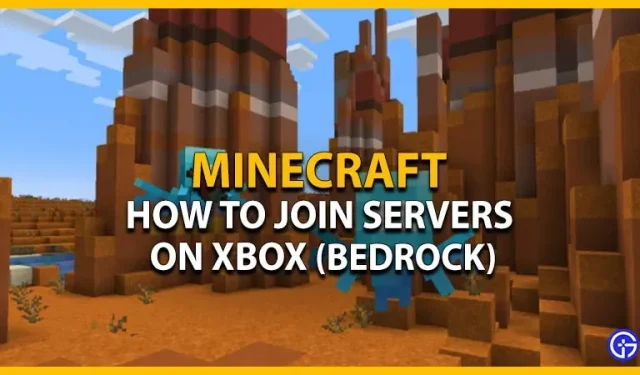
Want to add and join a Minecraft server on Xbox? You can join any running servers for the Bedrock version, as long as the servers support the Bedrock version. However, most Xbox players are unable to find and join any of the custom servers. Don’t worry, check out our step by step guide on how to join servers on Xbox One and Series X | S console.
How to join a Minecraft Bedrock server on Xbox
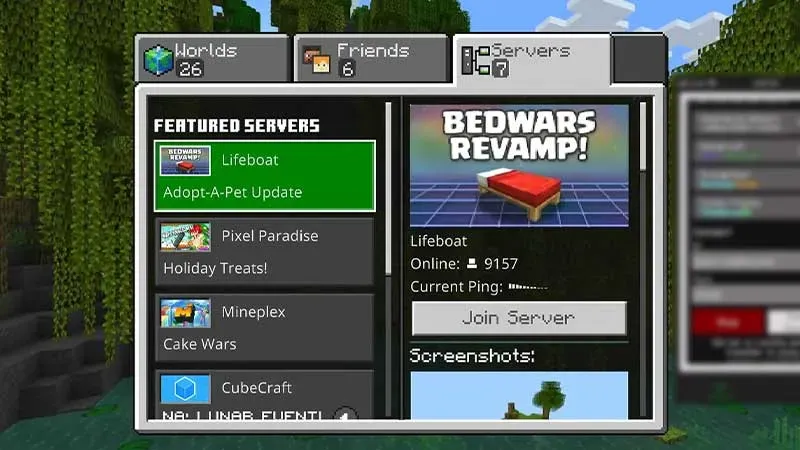
Before we can start joining servers for the Xbox version of Bedrock, there are some prerequisites that need to be met. They are the following:
- An official copy of Minecraft Bedrock Edition linked to your Microsoft account.
- Stable internet connection (we suggest using a wired connection).
- Xbox Live Gold or Ultimate Online Subscription for Xbox Series X | S and Xbox One consoles.
- The version of the game must be compatible with the server.
Now follow these steps to add and join Minecraft servers on Xbox:
- Firstly, launch Minecraft Bedrock and press the “Play”button on the main screen.
- Select the Servers tab in the top right corner.
- Once you click on the “Servers”tab, you can find the recommended servers in the left pane.
- You can select the “Join Server”option to join any of the recommended servers. Please note to join a Bedrock server with a lower ping rate for a faster connection.
- If you want to join any other custom server, scroll down and click on the “Add Server”button.
- You will be prompted to add an external server, asking you to enter the server name, address, and port.
- You must set the server port to 19132 unless otherwise directed by the server owner or manager.
- After you have entered the server address and name, click the Play button to join the server.
- Alternatively, you can click the “Save”button to add a custom server to the “Servers”list and play it later.
This is all about how to join a Minecraft server on Xbox. If you enjoyed this guide, check out our guides on where to get the Skeleton Horse, the best Curseforge mod packs, how to switch to third person view, and more Minecraft guides in our dedicated section.
Leave a Reply