5 Best Ways to Recover Deleted Photos from Android Gallery
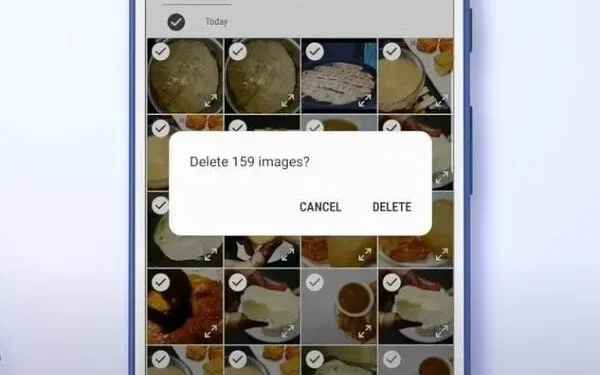
There can be many reasons for losing or deleting photos that you want to keep forever. This may be due to insufficient space on the device or SD card. Perhaps due to an accident that corrupted your phone’s memory or folder.
If you use digital devices, it is almost impossible to avoid such situations. All you can do to overcome this situation is to gain knowledge about Android data recovery.
So, if you are looking for methods that can fix the problem of lost or deleted photos, look no further. There are various ways ahead that might work for you.
Can you recover deleted photos from android gallery?
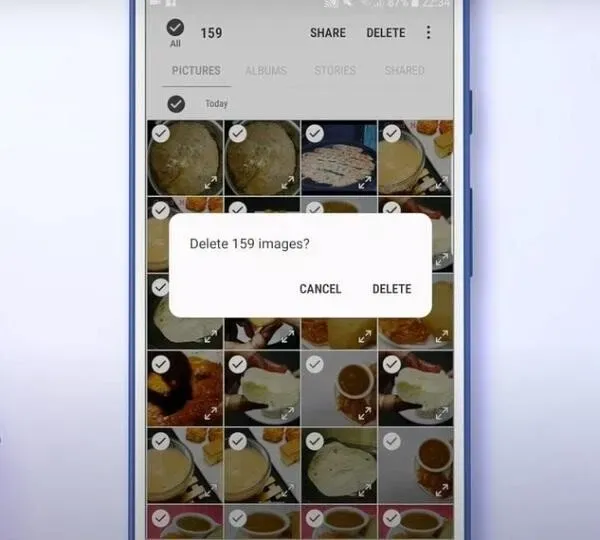
If you are using an Android phone and you are thinking about whether you can recover your lost data or not, the answer is yes. By lost data, we mean gallery photos available on your device. After a thorough investigation of this issue, it turned out that your deleted photos are not lost.
If you delete photos, they may be hidden from you. For example, the latest version of Android has a recycle bin. But they are completely deleted only after new photos take up space in the storage. Or if the time limit is included in the basket. In short, your old photos can be recovered if you don’t take new photos.
So, if you find yourself in a situation where your photos are lost, keep the following things in mind:
- Do not perform any action on your phone until your data has been restored. Activities you should avoid include taking photos or sending and receiving messages.
- Prefer to use a powerful android data recovery app or tool that can recover your photos. You will need a computer for the photo recovery process.
If you take care of these two points, you will be able to continue with the recovery process.
How to recover deleted photos from android gallery?
- Use the Google Photos App to Restore Photos
- Recover Deleted Photos with Google Drive
- Recover deleted photos from internal storage
- Use Built-in Android Backup Services
- Use Dropbox to Recover Deleted Photos
1. Use the Google Photos App to Restore Photos
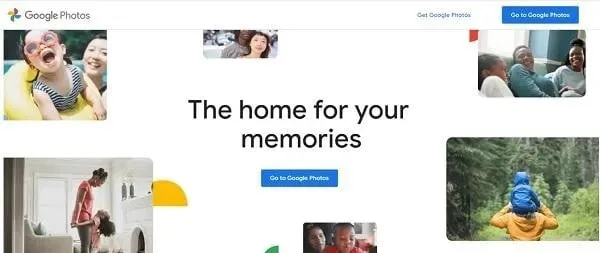
All Android smartphones have the Google Photos app installed by default. This is an application that allows you to view photos on your mobile phone. You can also organize your photo gallery through this application.
If you use this app frequently and the sync function is enabled, you can recover photos on your phone. This is because the sync feature backs up photos to your Google Drive account. So, to recover your lost photos, follow these steps:
- Open your Android phone screen and tap the Google Photos icon.
- Open the “Menu”item. You can find it in the top left corner. In the small menu, click the “Cart”button. In the updated version for Android, you will find the menu in the lower right corner.
(Recycle Bin keeps deleted photos for 60 days)
- Select the photo you want to restore by touching and holding the photo.
- Select the Restore option to restore the selected photo.
You can repeat these steps for all the photos you want to recover. But make sure you restore photos within 60 days of deleting them.
2. Recover deleted photos with Google Drive
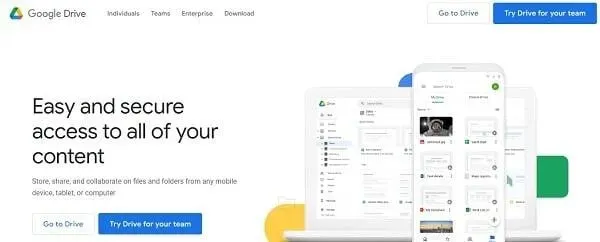
Google Drive is a marvelous creation of the Google family. It allows you to back up your phone data to Google cloud storage. Keep in mind that the sync feature must be enabled in order to save your photos to Google Drive.
So, if you deleted any photo by mistake, you can instantly recover it from google drive by following these steps:
- Launch the Google Drive app on your Android phone.
- Be sure to sign in with your Google account, which is where your photos are usually backed up.
- Once tapped or saved to your device, all photos will be visible in the Google Drive app.
- Select the photos you want to restore back to android gallery.
- Click on the download option to download the selected images to your device.
As an alternative way:
- You can select the icon with three horizontal lines in the top left corner to open the menu.
- Select “Cart”from the menu. An item that you have deleted within the last 30 days will be visible there.
- Select and restore the photos you want to restore.
These methods are only effective if you have enabled the backup and sync feature on your mobile phone. You can use third party app solutions if you have not enabled the backup and sync option on your mobile phone.
Remember that you can also use this for the Microsoft OneDrive app if it’s active on your phone.
3. Recover deleted photos from Android internal storage
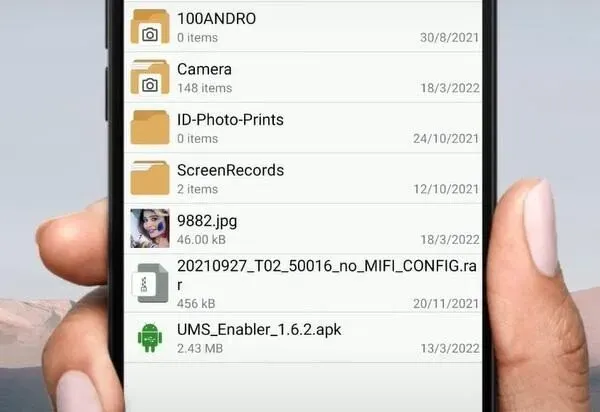
Most users save their photos on an internal device. So, in order to recover these photos, you will have to use recovery software. Before running any software, make sure USB Debugging is enabled on your device. Also, don’t forget to root your Android phone. Rooting software comes in handy for rooting an android phone.
To recover deleted pictures from your device’s internal storage:
- Find a genuine source to download Android recovery software on your computer.
- Root your Android phone and connect it to your computer.
- Launch the program on your device.
- Select an Android device to scan.
- Now follow the instructions and prompts provided to you in the software.
By following the instructions, you will no doubt recover your photos.
4. Use Built-in Android Backup Services
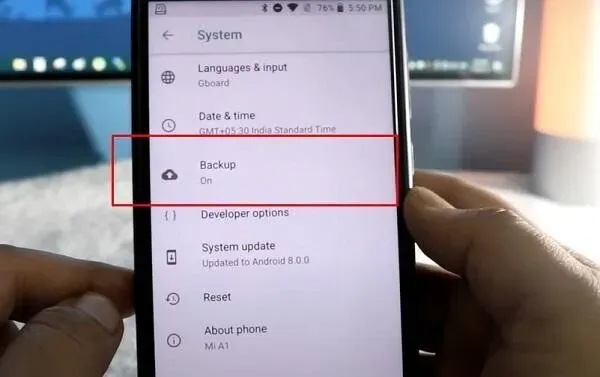
You can recover lost photos with the built-in services of your android phone. Manufacturers have included this feature because data loss by mistake is very common.
There is a cloud phone backup option where you can backup external or internal data. One slight downside is that the location of this backup feature differs from phone to phone.
The location of some common android phones are listed below:
For Xiaomi phones:
- Open settings.
- Go to Advanced Settings.
- Select Backup & Reset.
- From here you can restore your photos.
For Samsung phones:
- Open “Settings”on your phone.
- Go to “Cloud and Accounts”and select “Backup and Restore”.
- Now you can select the photos you want to recover.
For LG phones:
- Launch settings.
- Select Backup & Reset.
- Open LG Backup Service. From here, you will get a guide to recover lost photos.
Make sure you have enabled the Backup & Restore or Backup & Sync feature on the respective device. Without enabling this feature, you will not be able to recover your photos.
5. Use Dropbox to Recover Deleted Photos
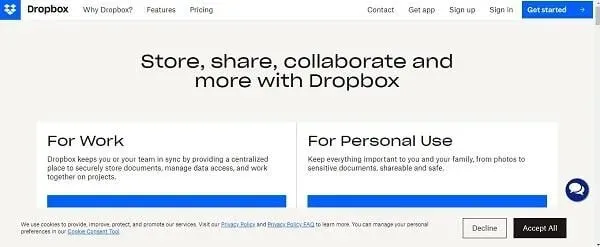
Just like Google Drive and Google Photos, Dropbox also backs up your Android device data. You can recover your photos by following these steps:
- Sign in to your Dropbox account.
- Go to files.
- Open the “Remote File”option.
- Select the photos you want to restore and click “Recover”.
Wait for the process to complete. Your deleted photos will be recovered in no time. For this method to work, it’s important to allow Dropbox to back up your data. You cannot recover deleted images if the “Backup and Sync”option is disabled.
Conclusion
So now you can recover PNG, JPG or even WhatsApp images if you follow these guidelines. Always make backup copies of your files. Here are some of the solutions that have proven effective in recovering lost photos. Restoring photos will be easier if you switch the backup and sync options. It would be helpful if you use third party apps to restore those that don’t have a backup.
But make sure the source is genuine. Also check if the app is compatible with android devices or not. Try not to use Android photo recovery apps too often.
You can also seek professional help by visiting a service center if nothing works. These service providers have professional tools that can recover your data. These services come in handy when your phone is broken and out of service.
FAQ
Can I recover permanently deleted photos on my Android phone?
Yes, various solutions can help recover deleted photos. But in order to restore permanently deleted ones, you will need to seek help from a third-party application. You can find many third party apps that will do the job for you. Make sure you are downloading these apps from a genuine source.
Can you recover photos from Google Drive or Google Photos?
Google Photos and Google Drive have a trash can option. The only downside is that deleted photos stay in the trash for 30 days, and sometimes 60 days. But these apps only work when backup and sync is enabled.
What should I do if I can’t find deleted photos from my gallery in Google Drive or Google Photos?
You can contact Google Drive support if you can’t find your deleted photos. You can also use photo recovery software. Such software helps to recover lost images from internal or external storage.
What does it mean to root an Android device?
When you root an Android device, it allows you to root your phone to code. The code you get through rooting is the Android operating system code. With this code, you can change the program code on your Android device.
Leave a Reply