How to Fix Roblox Arceus X Crash on Android/PC
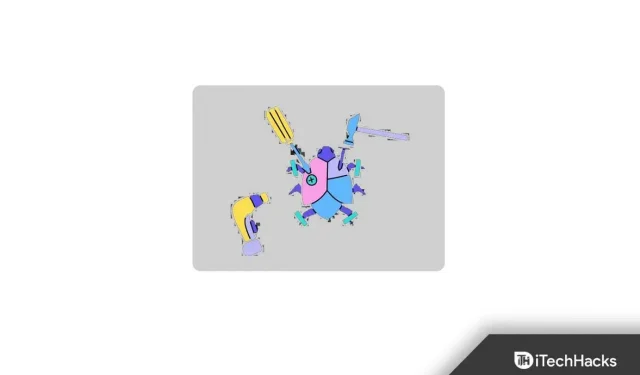
The Roblox Arceus X menu/exploit mod is designed specifically for Android users. In addition, it contains a number of useful features such as Android LuaU execution, infinite jump, super speed, Btools and Script Hub.
The application is developed using C++, Node.js and Java. And with this app, you can execute scripts while you play. However, some users are facing Roblox Arceus X Crash issues. And, if you are one of them, keep reading.
Here’s how to fix the Roblox Arceus X error issue.
How to Fix Roblox Arceus X Crashing
There is an easy solution to fix Roblox Arceus X crashes. You just need to install Parallel Space. Or you can also install any app that allows you to use two accounts on your device.
- Install Parallel Space or another similar app from the Google Play Store. Then click “Add”when the app is successfully installed.
- And select the Roblox app. The Roblox app will now be installed on your device twice.
- However, it is also necessary to clear the cache of the Roblox app before opening it after you have cloned it.
- So, for that, go to “Settings”. Then select Apps & notifications. And choose Roblox. Then click “Storage”. Now click Clear cache.
- Then just close the Roblox app and reopen it. Now you will see that the error has been fixed.
Here are the steps to fix the Roblox Arceus X crash error in detail.
Using Parallel Space
You can fix Roblox Arceus X crash by installing Parallel Space on Android.
1. First, open Google Play on your smartphone.
2. Then search in parallel space.
3. And select the application after it is found. Then click Install.
4. Now it will take a few seconds to install it on your Android phone.
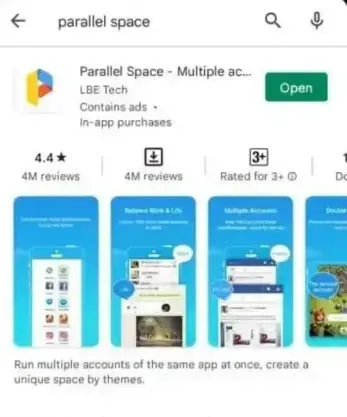
Parallel Space is well known for cloning accounts and apps. It has over 40 million users. And it also supports 14 different languages.
5. Now launch the Parallel Apps app on your Android device after downloading it successfully.
6. Now when you launch the application, you will see a pop-up asking for certain permissions. And you need to grant permissions for the app to work.
7. When permission is granted, click OK to proceed to the next step.
8. Then a pop-up window will ask you to access your phone’s storage and media. So, give the parallel application access to your photos, media and files.
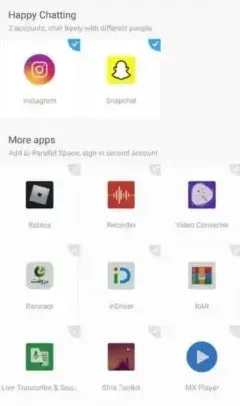
9. Now let’s add Roblox to Parallel Space. Just select “Add”from the main screen of the Parallel Space app.
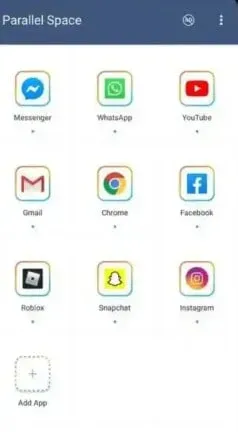
10. Now the “Add to Parallel Application”page will appear after clicking the “Add”button.
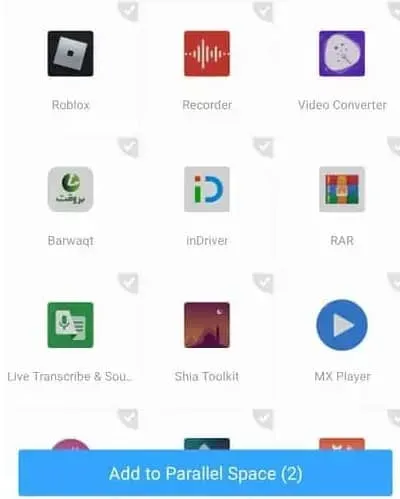
15. Then, after clicking “Add”, the Roblox app will be immediately added to the main screen of your parallel app.
16. You will now see the Roblox icon on the main screen of the app.
17. Then click the Roblox button to start adding it.
18. Now when you click on the Roblox icon, a download page will appear.
19. And it may take a few seconds before the Roblox app is cloned into the Parallel Space App.
20. Roblox will then open when the process is complete. This means that you have successfully added it to the application.
Clear cache in Roblox app
The Roblox app also needs to be cleared of the cache. This will help you find bugs and bugs that might cause your program to crash.
Here are the steps you need to follow.
1. Firstly, launch the Android Settings app. And go to Apps & Notifications.
2. Next, click View All Apps.
3. Now keep scrolling until you reach the end. And click Roblox.
4. Then go to app settings. And click All Apps.
5. Then select Storage and cache.
6. And click Clear cache.
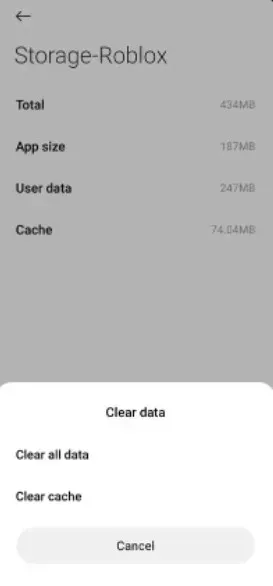
Now all temporary files associated with the Roblox app are deleted when you clear the cache of the Roblox app. This way, the next time you run the program, it will be clean and brand new.
Final words
That’s all about fixing Roblox Arecus X crash error. You can easily fix Roblox errors and crashes by cloning the app with Parallel Space and then clearing the cache to remove all temporary files. Alternatively, you can also download the 1.1.1.1 app from the Google Play store. Then toggle the switch to enable connections.
This application updates your phone’s Internet connection using an optimized modern protocol. This way, if you start a new connection from within the app, Arceus X will no longer freeze.
Leave a Reply