How to Fix “SSL_error_handshake_failure_alert” in Browsers
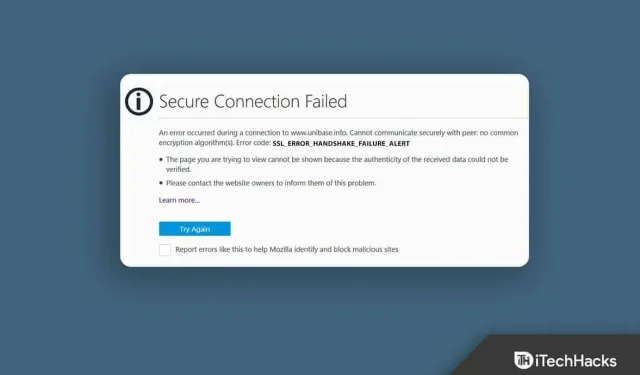
Are you trying to fix SSL_error_handshake_failure_alert in browsers? If yes, then you are in the right place. This error occurs when the SSL protocol fails to communicate with the servers. The SSL protocol ensures the security of data transmitted between the web browser and the server. It is shown by almost all major browsers. So, without further ado, let’s start with how to solve this problem.
Fix SSL_error_handshake_failure_alert in browsers
This error is mainly caused by corrupted browser cache data. However, there are many reasons that can cause this problem. So, below we have compiled a list of some workarounds that can help you fix this issue.
Restart your Windows 11 PC.
Before proceeding with various troubleshooting methods to resolve this issue, restart your computer. Rebooting your device allows you to take a fresh look at it and get rid of minor bugs and bugs.
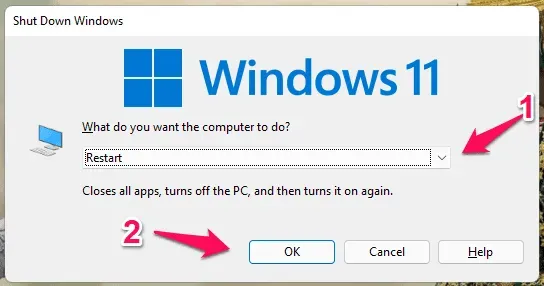
Update your browser
Using an outdated browser version may result in incompatibility with various websites. Updating your browser to the latest version may resolve this issue. For example, we discussed the process for the Google Chrome browser. Here is how you can do it:
- Open the Chrome browser and click on the three dots in the top right corner.
- Go to Settings > About Chrome.
- Google Chrome will now look for updates and install them automatically.
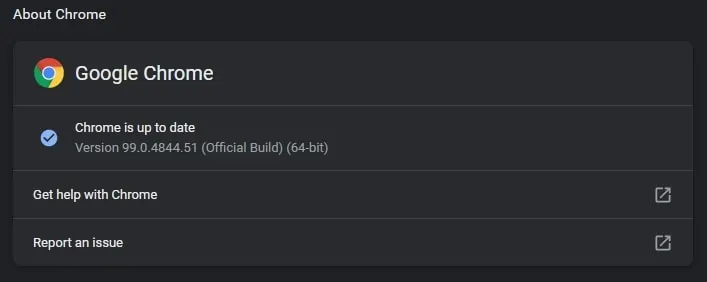
Clear cache and browsing history
As mentioned above, corrupted cache and browsing data will also trigger SSL_error_handshake_failure_alert in browsers. Delete your browser cache and browsing data as this will not affect your browser in any way. Here is how you can clear cache and browsing data in Google Chrome:
- Open the Chrome browser and click on the three dots in the top right corner.
- Go to Settings > Security & Privacy.
- Click Clear Browsing Data.
- Go to the “Advanced”tab and click “Clear data”.
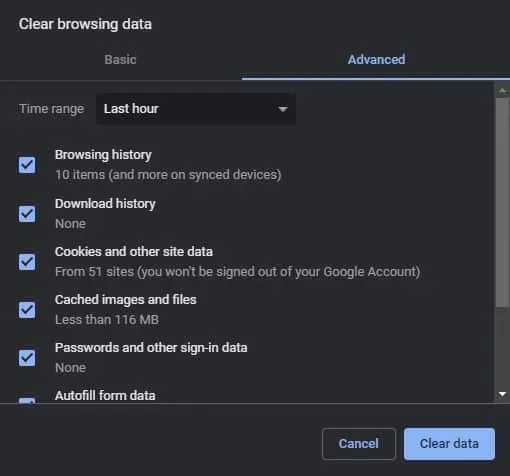
Remove problematic certificates from the browser
SSL_error_handshake_failure_alert in browsers can occur if the website’s certificate is corrupted in your browser’s certificate manager. If so, remove the certificate of the problematic website. Here’s how it can be done in different browsers.
Google Chrome
- Open the Chrome browser and click on the three dots in the top right corner.
- Go to Settings > Security & Privacy > Security.
- Click Manage Certificates.
- Select the problematic certificate and click Remove.
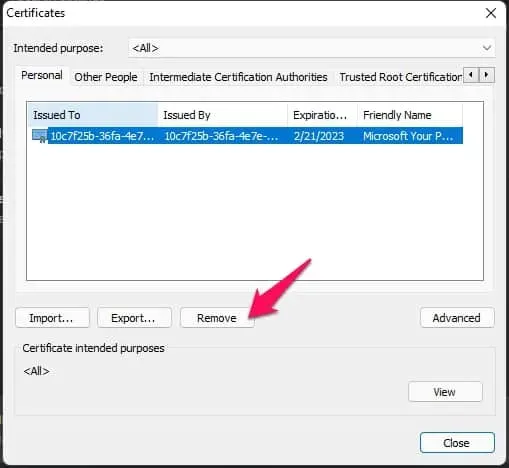
fire fox
- Open Firefox and go to “Settings”.
- Navigate to Privacy and Security.
- Locate the “Certificates”section and click “View Certificates”.
- Select your certificate and click Remove.
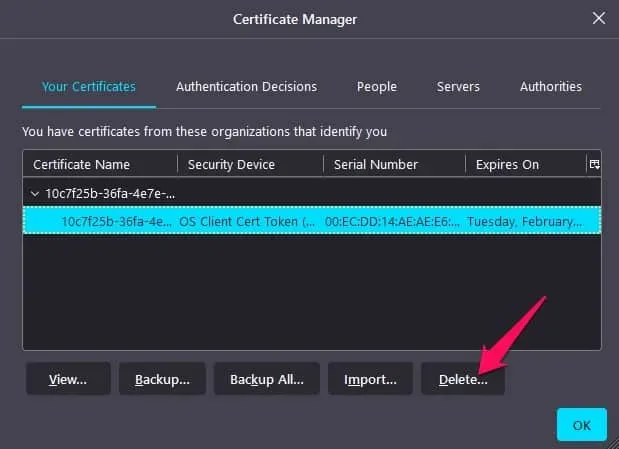
Microsoft Edge
- Open Microsoft Edge and go to Settings.
- Click on Privacy, Search & Services.
- Scroll down and click Manage Certificates.
- Select the certificate and click Remove.
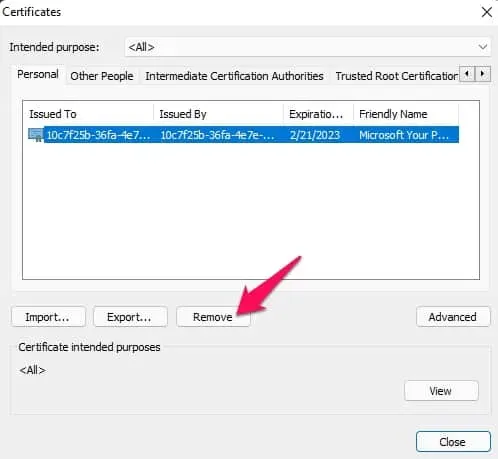
Reset your system internet settings to default
Handshake failure warning can sometimes be resolved if you reset your system’s internet settings to default. Here is how you can do it:
- Click Start and search for Internet Options.
- Click the Advanced tab and click Restore advanced settings.
- Reboot your device after completing the procedure and check if the handshake error is resolved.
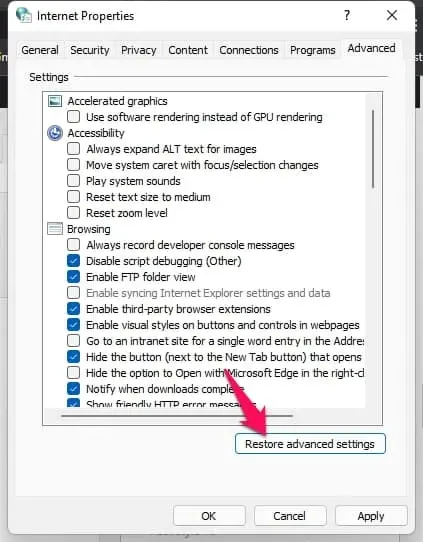
FAQ
What is SSL_error_handshake_failure_alert in browsers?
The SSL handshake failure alert may prevent browsers from establishing a secure connection for your device. This error is mainly caused by a corrupted browser cache.
What Causes Secure Connection to Fail in Windows 11?
The secure connection error is usually related to the website’s security certificate. These errors occur mostly due to expired or missing SSL certificates.
How to fix security certificate errors in any browser?
This is a common problem faced by many users. Follow the steps mentioned above to resolve this issue.
How to disable Firefox policies – SSL_ERROR_HANDSHAKE_FAILURE_ALERT?
To disable Firefox policies, delete this registry key or its value. To remove all active policies from Firefox, delete the Firefox name registry key and restart your computer.
Summarizing
That’s all, how you can fix the SSL_error_handshake_failure_alert error code in browsers. We hope the workarounds mentioned above helped resolve this error. However, if you have any issues feel free to leave a comment below.
Leave a Reply