How to show seconds on Windows 11 taskbar clock
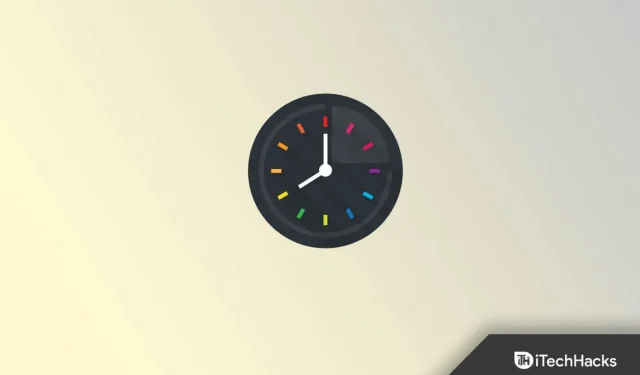
Windows 11, which launched last year, is still in talks. With Windows 11, Microsoft has completely changed the look and feel of its Windows operating system. Everything, including the taskbar, start menu, icons, wallpapers, and more, has been updated in the new version of Windows. Since most of the settings have been changed, there is no option in Windows to display seconds in the taskbar clock.
When you sign in to your Windows 11 PC for the first time, you will see that the seconds are not displayed on the clock on the taskbar. There is no internal option to configure it. However, you can use third-party tools to display seconds on the Windows 11 taskbar clock. In this article, we will discuss how to display seconds on the Windows 11 taskbar clock.
Display seconds on Windows 11 taskbar clock
As we discussed above, there is no built-in option to display seconds on the Windows 11 taskbar clock, but you can use third-party tools to do this. You may prefer to use a tool called ElevenClock to display seconds on the Windows 11 taskbar clock. To do this, follow the steps given below:
- Click on this link to go to the GitHub page of the ElevenClock tool.
- Here, go to the Assets section and download ElevenClock.Installer.exe.
- Now open File Explorer by pressing the key combination Windows + E and navigate to the location where you saved the file.
- Double-click the executable to launch the installer. Follow the on-screen instructions to install ElevenClock on your computer.
- Press the Windows key to open the Start menu. From the Start menu, search for ElevenClock and open it.
- Here, expand the “Date and time settings”section and check the “Show seconds on clock”box.
- Once you do that, you will see the clock on the Windows 11 taskbar showing seconds.
This will show the seconds on the Windows 11 taskbar clock. However, once you restart your computer or close the ElevenClock app in the background, the taskbar clock will no longer show seconds. To fix this, you need to enable the ElevenClock app in startup. To do this, follow the steps given below:
- Open the Settings app by pressing the key combination Windows + I.
- Go to the Applications section on the left sidebar and then on the right side, click on Startup.
- From here, turn on the toggle for ElevenClock.
Final words
This is how you can display seconds on Windows 11 taskbar clock. As we discussed above, you will have to use a third party app called ElevenClock to display seconds. However, you are not limited to this application and can use any other tool.
Leave a Reply