How to blur and turn on background effects in Microsoft Teams
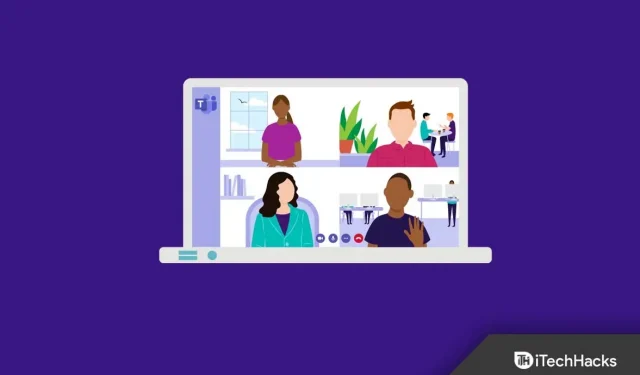
Video conferencing has become popular during the lockdown, and this is how most meetings are currently being conducted. With the rise in popularity, this video calling platform has introduced various new features such as background effects and background blur.
Background effects allow you to set your own background, such as a blurred background, to make your meeting look more professional, even if you’re sitting in your own room. If you’re using Microsoft Teams and want to enable background effects and blur in it, then this article will help you with that. In this article, we will discuss how to enable background effects and blur in Microsoft Teams.
How to blur the background in Microsoft Teams on desktop
If you’re using Microsoft Teams on your desktop and want to blur the background, you have the option to do so. You can blur the background in Microsoft Teams before you join a call, and even after you join a call.
Changing the background before a call
To enable background effects and blur in Microsoft Teams before joining a call, follow these steps:
● Click the Three Ellipses icon in the upper right corner of the Microsoft Teams window, and then click Apply Background Effects.
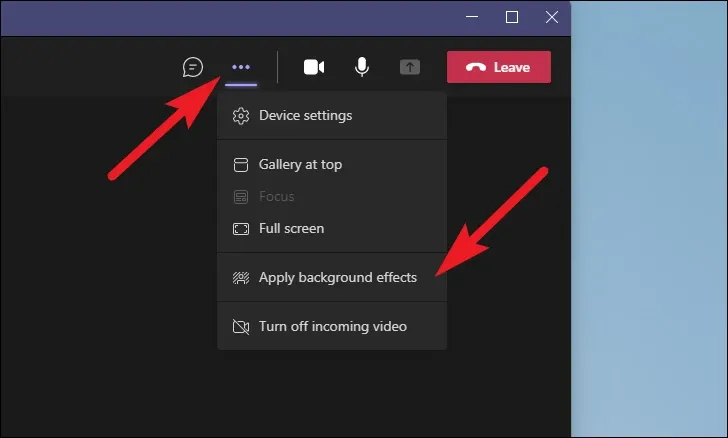
● Now pay attention to the “Blur “option among all the background effects. You can use the effect of your choice if you don’t want to use the blur effect .
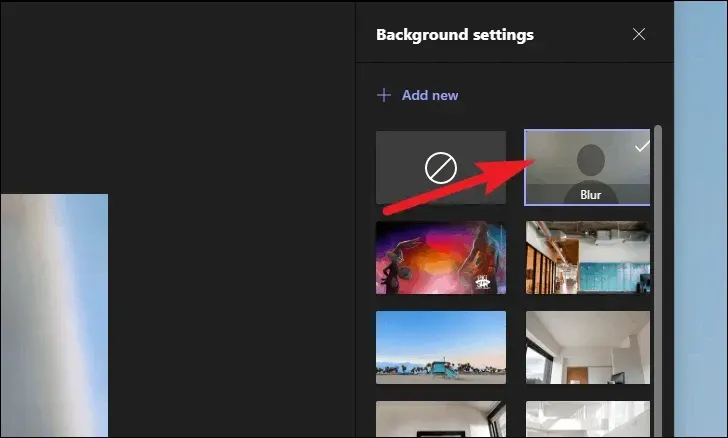
● After selecting an effect, click Apply to apply the changes.
Change background after joining a call
If you want to change the background during a call, you can do that too. The steps to change the background effect during a call are the same as described above. If you want to enable background effects and blur in Microsoft Teams during a call, you can follow the steps above in the previous method.
How to blur the background in Microsoft Teams on your phone
If you’re using a phone (Android or iPhone) to participate in a Microsoft Teams video call and want to blur its background, here’s how you can do it.
Change your background before joining a call
If you want to change the background and make it blurry before joining a call, you can do so by following these steps:
● Click on the” Join now “option before joining the meeting.
● After that, tap the Background Effects option . You will be taken to the preview screen .
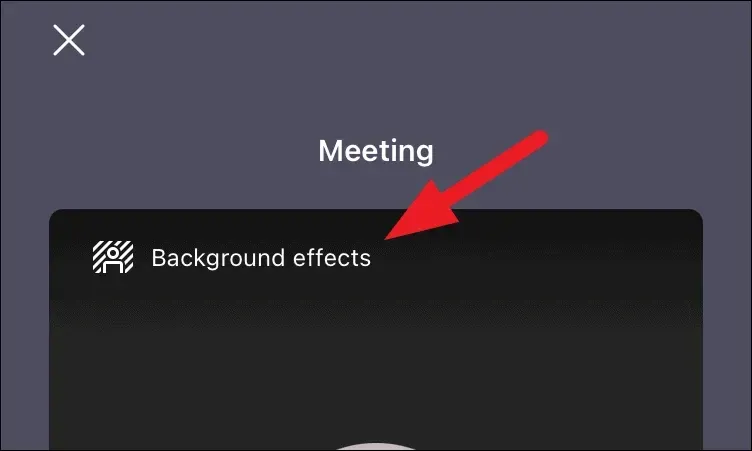
● To blur the background, select the Blur option , which will blur the background. If you want to install something else, please choose another option.
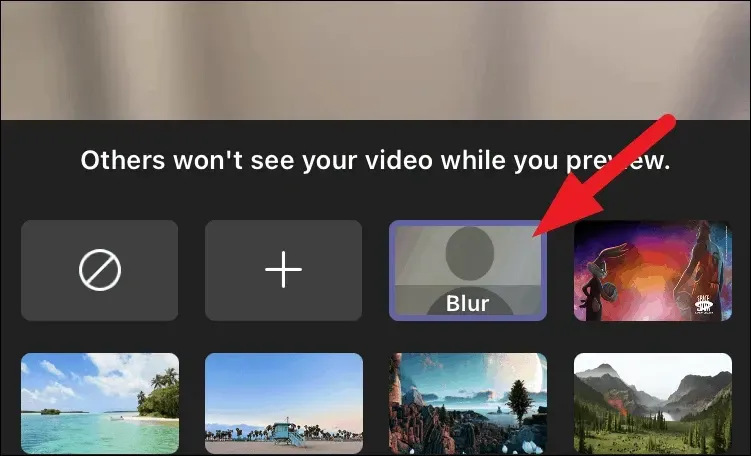
- After that, click “Apply”to save the changes.
Change the background after you join a call
Here’s how you can change the background before joining a call; however, if you want to change the background and make it blurry during a call, you can do so by following these steps:
● Click the three dots icon on the bottom bar during a call.
● From the menu that opens, select Background Effects.
● Then, to blur the background, select the Blur tile . If you don’t want to blur it, but want a different background, choose a different tile.
● When finished, tap the” Done “option to save your changes.
Final words
Here’s how you can turn on background effects and blur in Microsoft Teams. If you want to change the Microsoft Teams background on your phone or PC, you can do so by following the steps in this article.
Leave a Reply