How to Remove and Disable Red Dot on Apple Watch
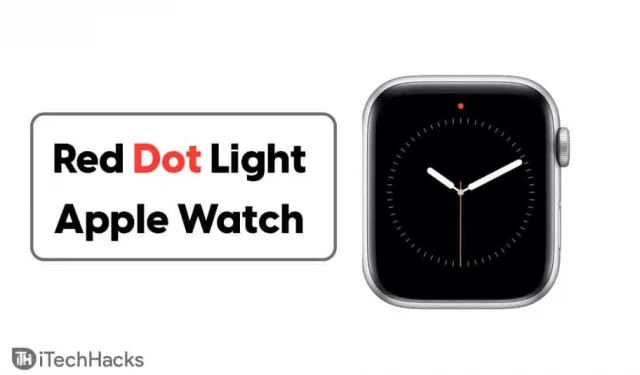
This post will tell you about one of the most common problems that Apple Watch users usually face. Apple Watch users can easily see how effective the device can be in keeping you connected even when you don’t pay attention to your iPhone or don’t have one nearby.
The red dot is clearly visible at the top of the watch display many times. If this dot annoys you or you want to look neat, you can hide the red dot by simply following the methods in this article. First, let’s see what do the different colored icons mean on the Apple Watch?
What does the red dot on Apple Watch mean?
The Red Dot notification tells us that we have some ignored or unread notifications. If you haven’t read or responded to any notification on your Apple Watch, a red dot means there are pending notifications that need your attention.

If you get a lot of notifications, the red dot will stay on the watch face almost all the time unless you respond to every notification when it arrives.
Different types of colored icons on Apple Watch?
- Green charge icon
- Red charge icon
- Airplane mode icon orange
- Purple moon icon
- Orange face icon
- blue wifi icon
- green four dots
- Red shutdown icon
- Red cross icon
- Green water drop icon
- red dot icon
- Blue audio output icon
- Purple GPS/location icon
- Blue lock icon
- Dark green bed icon
- Greenish yellow running icon
- walkie talkie yellow icon
- Red color now playing icon
- Right direction black icon
- Orange microphone icon
How to Remove/Disable Red Dot on Apple Watch
Here are ways to remove red dot from Apple Watch display.
Method 1: turn off the notification on the watch
Whether you only want important notifications or zero notifications on your watch, you can sabotage or turn off notifications for various apps.
- Swipe down from the Apple Watch home screen to open the Notification Center.
- Select the notifications from the apps you want to turn off and swipe left on them.
- Now select the three dot option. Now you will see two options.
- Select “Silent Delivery”if you want to turn off notifications (the red dot will still be there), or tap the “Turn off on Apple Watch”option, selecting this won’t make the red dot visible.
- Follow the same process for each application.
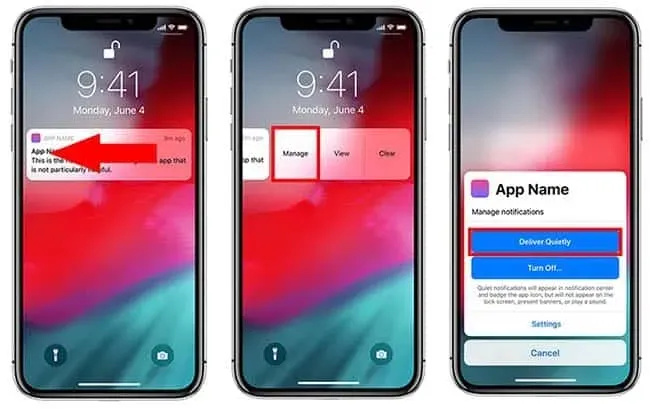
Method 2: Stop the red dot in notifications through the app
If you want to receive notifications but don’t want the red dot to appear, follow these steps:
- Open the “Watch App”on your iPhone.
- Select the Notifications option under My Watch and you’ll find a toggle switch next to the notifications light.
- Turn off the toggle switch as shown in the image and you will no longer see the red dot on your display even if you are not keeping an eye on notifications.
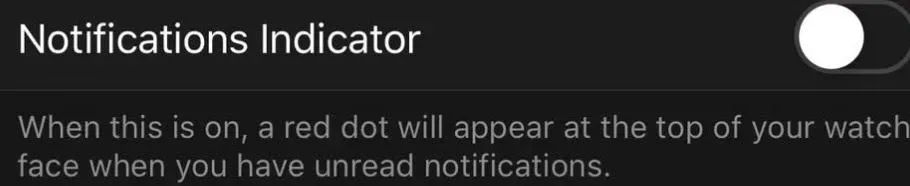
- In the future, if you want the red dot notification feature back, make sure the toggle switch is reversed, and you’ll see it turn green once turned on.
Method 3: Stop the red dot in notifications after hours
The result of method 2 can be realized even through an Apple watch without using an iPhone.
- Touch the watch screen and press the digital crown button (the physical round button on the right side of the watch).
- The application grid will be visible on the screen.
- Open settings and select the notification settings option. Move the switch to the “OFF”position.
- In the future, if you want the red dot notification feature to return, make sure the toggle switch is reversed and you will see it turn green once turned on.
FAQ
1. What does the red dot on Apple Watch mean?
A red dot on your Apple Watch means there’s a new notification.
2. Is the green dot different from the red dot on Apple Watch?
No, the green dot is the same as the red one, and some Apple Watch users often see it instead of the red one. This green dot also indicates a new notification alert.
3. What is the green waterlock icon on Apple Watch Series 2 or later and Apple Watch SE?
A green waterlock icon means that the waterlock has been enabled and the screen will no longer respond to taps.
Conclusion
This article shows you how to turn off the red dot on your Apple Watch in three possible ways. All of the above methods are simple and can be implemented by any watch owner. So next time, you can easily get rid of that red notification light on your apple watch.
Leave a Reply