How to enable dark mode in Windows 11
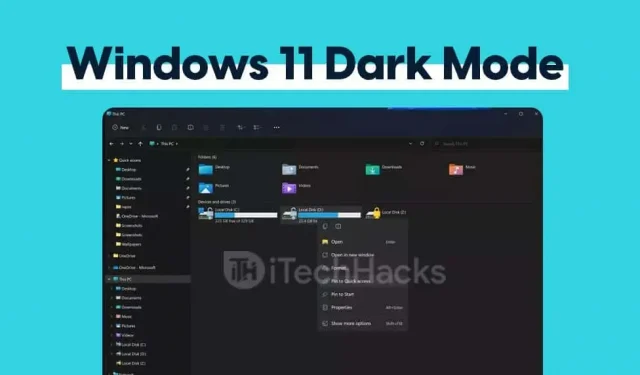
Many users like Windows 11 dark mode. Users can use their devices in dark mode at night without straining their eyes and it looks more stylish. Dark Mode was originally introduced in Windows 10 and is now available in Windows 11. Users can easily enable Dark Mode in Windows 11 by changing the settings. This article will guide you on how to enable dark mode in Windows 11 using settings.
Enable Windows 11 Dark Mode Using Settings
To enable dark mode in Windows 11, follow these steps:

- Open the start menu on your PC and then find settings and open it. You can press the Windows key + I at the same time to open your PC settings.
- Now go to the personalization section in settings.
- On the left sidebar, click on the colors option.
- In the Color section, you will see the Choose your color option. You can now select a dark color, a light color, or a custom color from the drop-down menu.

- Light – It will put your Windows 11 into Light Mode. By default, your computer is in Easy Mode.
- Dark. This will put your computer into dark mode.
- Custom. Using this option, you can set which Windows elements will be displayed in dark mode and which in light mode.
Here’s how you can enable dark mode using settings in Windows 11.
Change theme to dark without activating Windows
The above method discusses how you can change the color to dark. In case you want to completely change the look and feel of Windows 11, you can do so by following these steps:

- Navigate to your PC settings from the start menu. Or just press the Windows + I key combination to open your PC settings.
- Now in the settings, go to the personalization section.
- Click on the theme option which you will find on the left sidebar.
- Scroll down to find the theme change section on the right side of the window. Click on Windows dark theme. At the top you will see the current Windows theme (dark). This will change your current theme to a dark theme. The dark theme will be applied to the entire Windows user interface.
Final words
This completes the process of enabling dark mode on Windows 11 PC through settings and it will only affect the system UI and programs that have the UI set as default. If the app’s UI is set to light, the above setting will not enable dark mode for that app. As a result, if you want to use dark mode in all your apps, make sure their theme/UI is set to default.
Leave a Reply