How to Schedule Facebook Posts [Best Tools + Tips]
![How to Schedule Facebook Posts [Best Tools + Tips]](https://cdn.4pmtech.com/wp-content/uploads/2023/07/schedule-facebook-posts-640x375.webp)
If you’ve ever tried to regularly post content to your brand’s Facebook page, you’ve probably wondered if there’s a way to schedule your Facebook posts ahead of time. Well, there is!
Managing your social media content calendar becomes much more efficient when you schedule Facebook posts. Post scheduling can help your brand post consistently and stay on top of posting schedules. This way, you can effortlessly avoid long gaps between posts.
There are two ways to schedule posts on Facebook:
- Native. This method uses the built-in Facebook Post Scheduler.
- Using third party schedulers. Posting tools like Hootsuite can be used to schedule social media posts across platforms. Advanced features such as mass scheduling are available.
Why Schedule Facebook Posts?
In short, Facebook post scheduling can help your business:
- Post regularly
- Stay on brand
- Communicate with your audience
- Save time creating individual messages
- Increase your social media activity
- Focus on your publishing strategy
How to Schedule a Facebook Post Using Facebook Business Suite
First things first: you must have a Facebook page in order to schedule posts.
(Don’t have one? Learn how to create a Facebook business page in just a few steps.)
After setting up your Page, follow this step-by-step guide to learn how to schedule future posts.
Step 1: Write your post
With Facebook open in your timeline, click Pages in the top left corner of your dashboard to go to your company’s Facebook page.
Then go to Business Suite in the menu:

Now click “Create Post”:
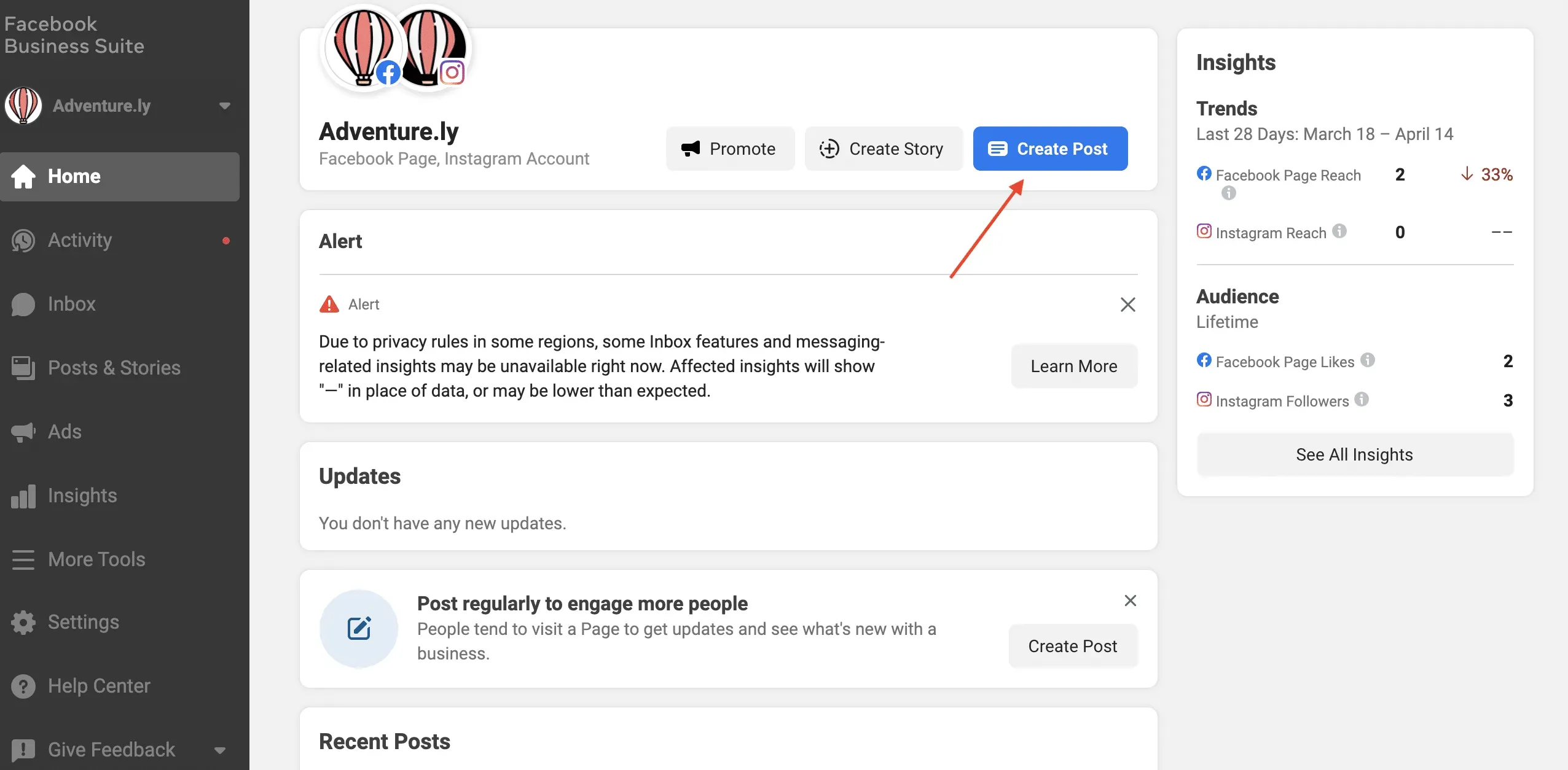
Need some inspiration? We’ll have your back. Here are some tips for creating an engaging Facebook post.
Step 2: Preview the post

In the Placements section, choose where you want to publish your post. You can post it to your Page and your connected Instagram account at the same time.
As you create your post, you can preview how it will look on desktop and mobile devices. If something doesn’t look right, make changes to optimize the post. Now is the time to make sure those link previews load correctly.
Step 3: Choose a date and time
If you don’t want to publish your post right away, click the arrow next to the Publish button at the bottom of the page.
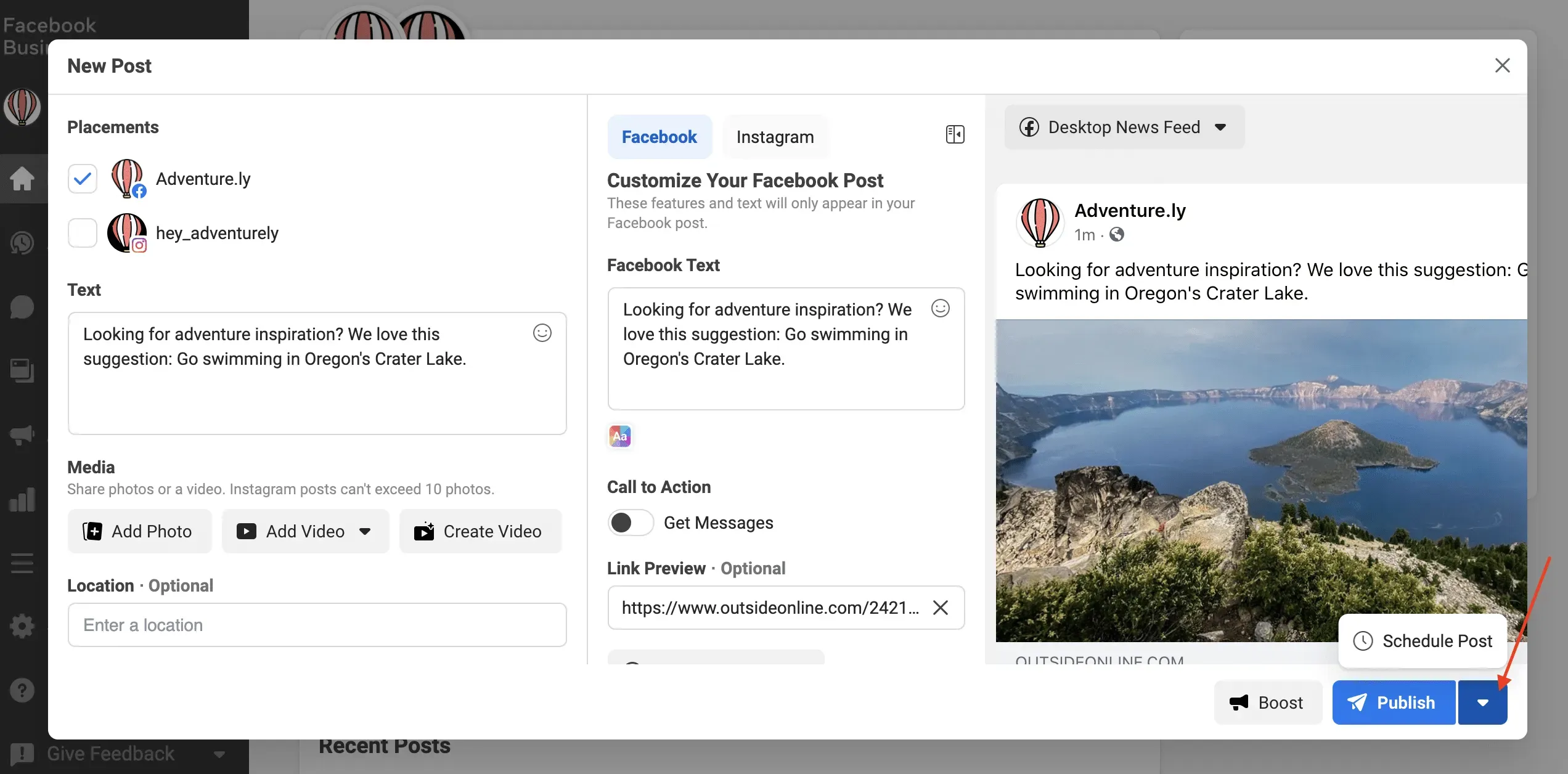
Then choose the day you want to post the post and the time you want it to post.

Finally, click Save.
Step 4: Schedule your post
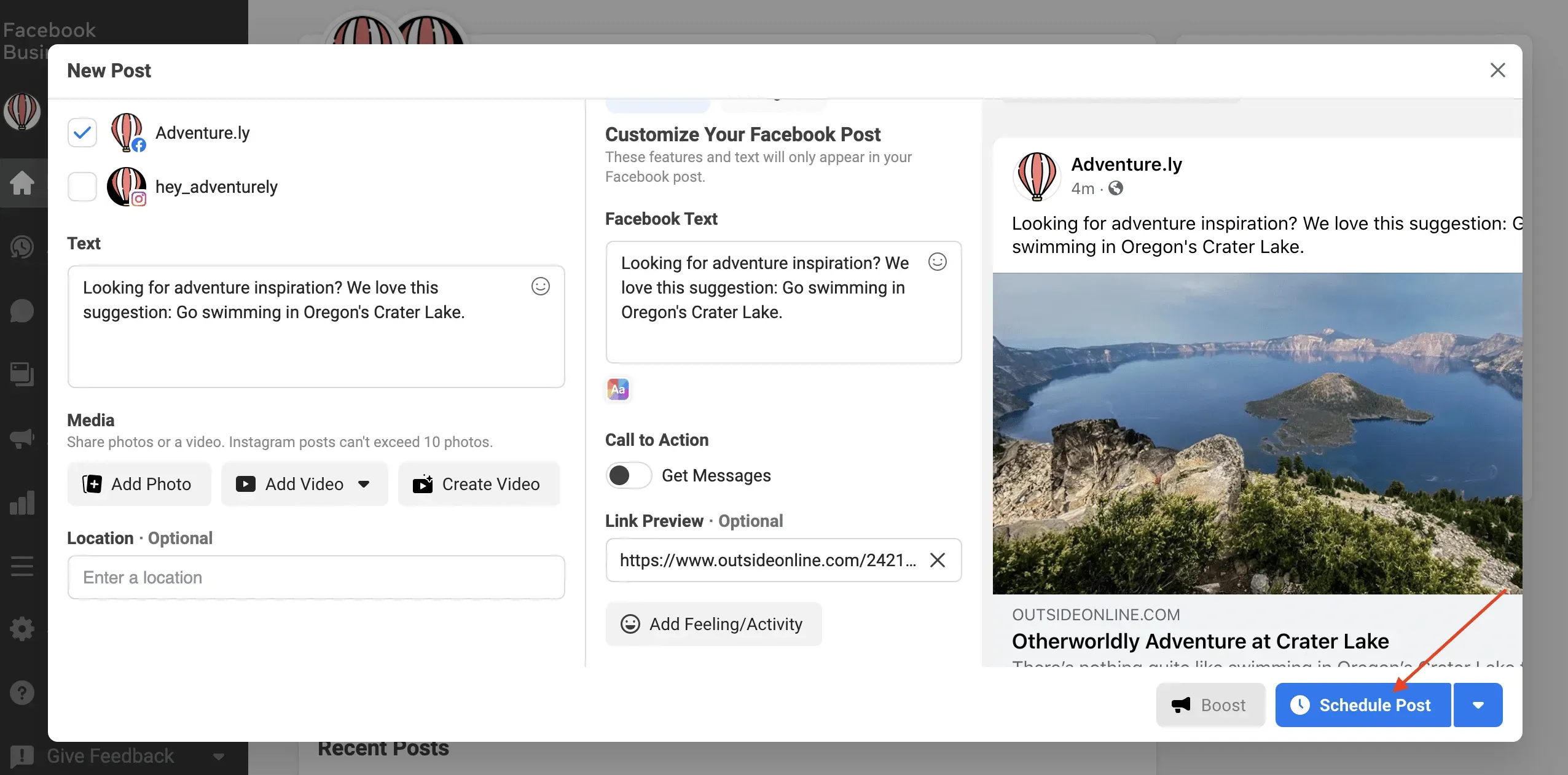
Click the blue Schedule Post button and that’s it! Your message is in the queue for publication. This means that he is ready to work on the appointed day and time.
How to Edit Scheduled Facebook Posts in Business Suite
You might want to edit, delete, or reschedule the Facebook posts in your queue. Here you can find the queue and edit it.
- Navigate to scheduled posts in Business Suite. There you will see all scheduled publications.
- Click on the post you want to edit to view the details.
- Click on the icon with three dots. You will see several options: Edit Post, Duplicate Post, Reschedule Post, and Delete Post.
- Make your changes and click Save. By clicking the arrow next to the Save button, you can also choose to publish the post immediately or reschedule it.
It is so simple!
How to Schedule a Facebook Post with Hootsuite
Once you’ve connected your Facebook page to your Hootsuite account, you can schedule Facebook posts using the app.
Step 1: Click Create Post.
Navigate to the content creation icon in the menu on the left side of the toolbar. Then click Publish.
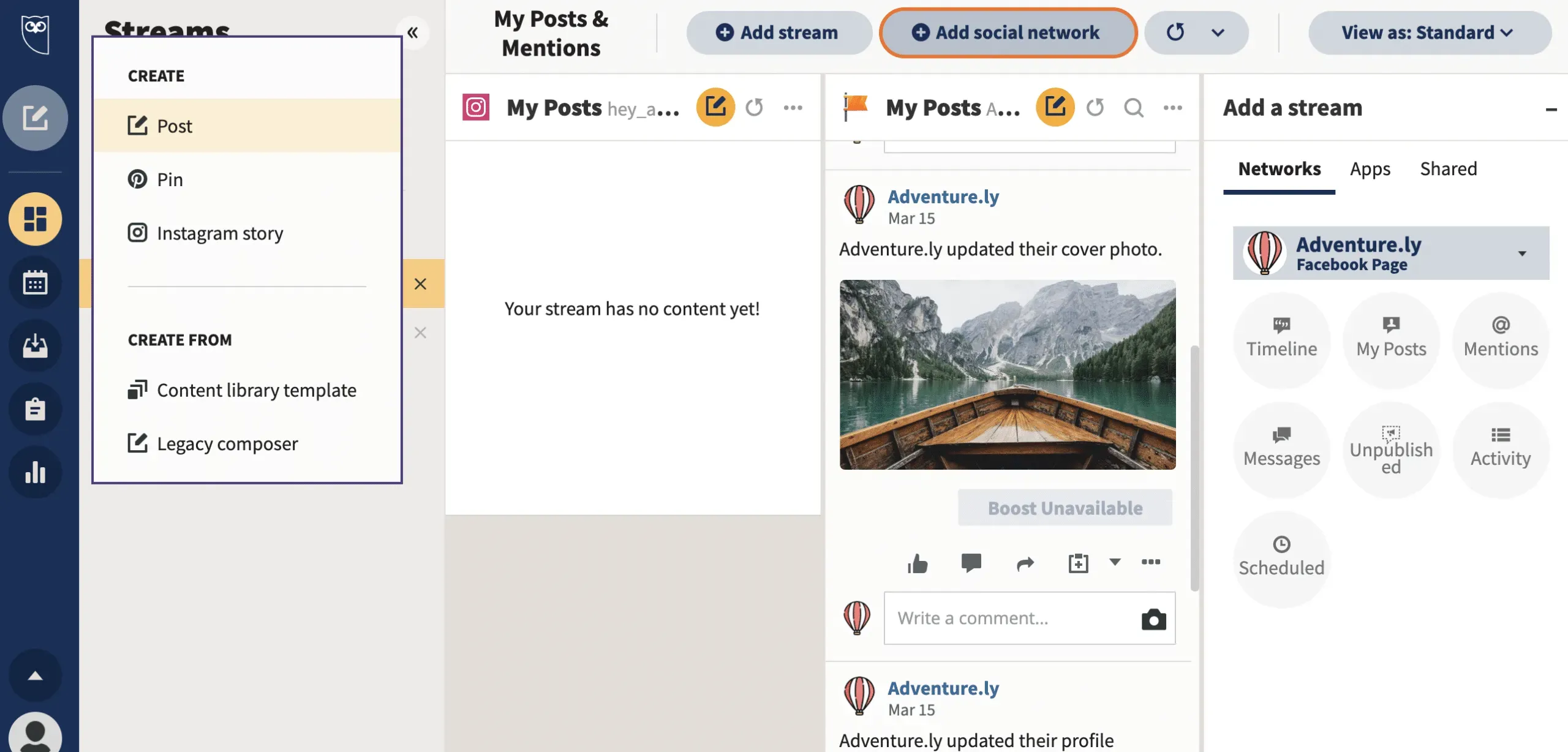
Step 2: Select the Facebook page you want to post to
Check the box next to the desired Facebook account.
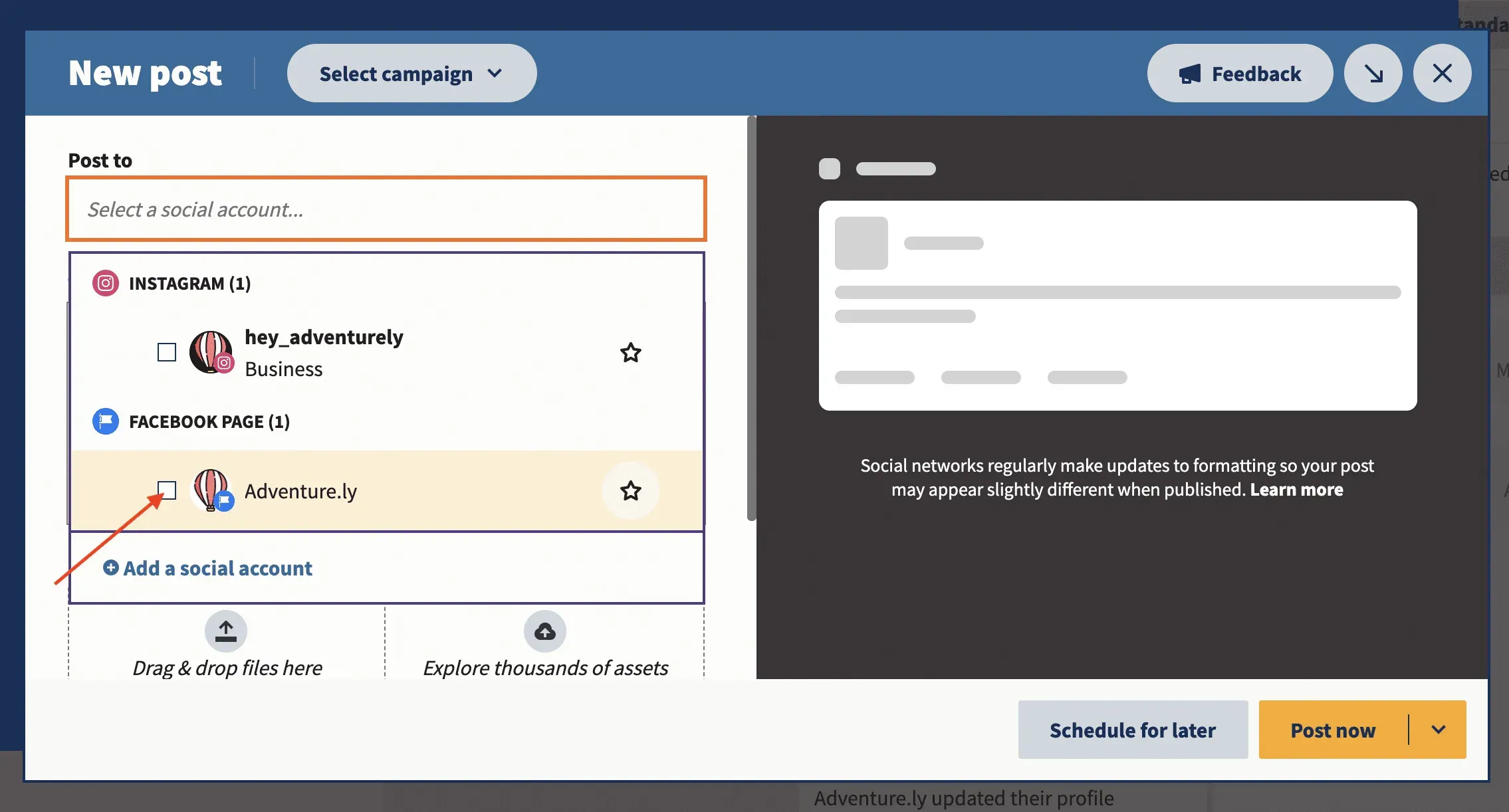
Step 3: Create your post
Write text, add and edit an image, and add a link.
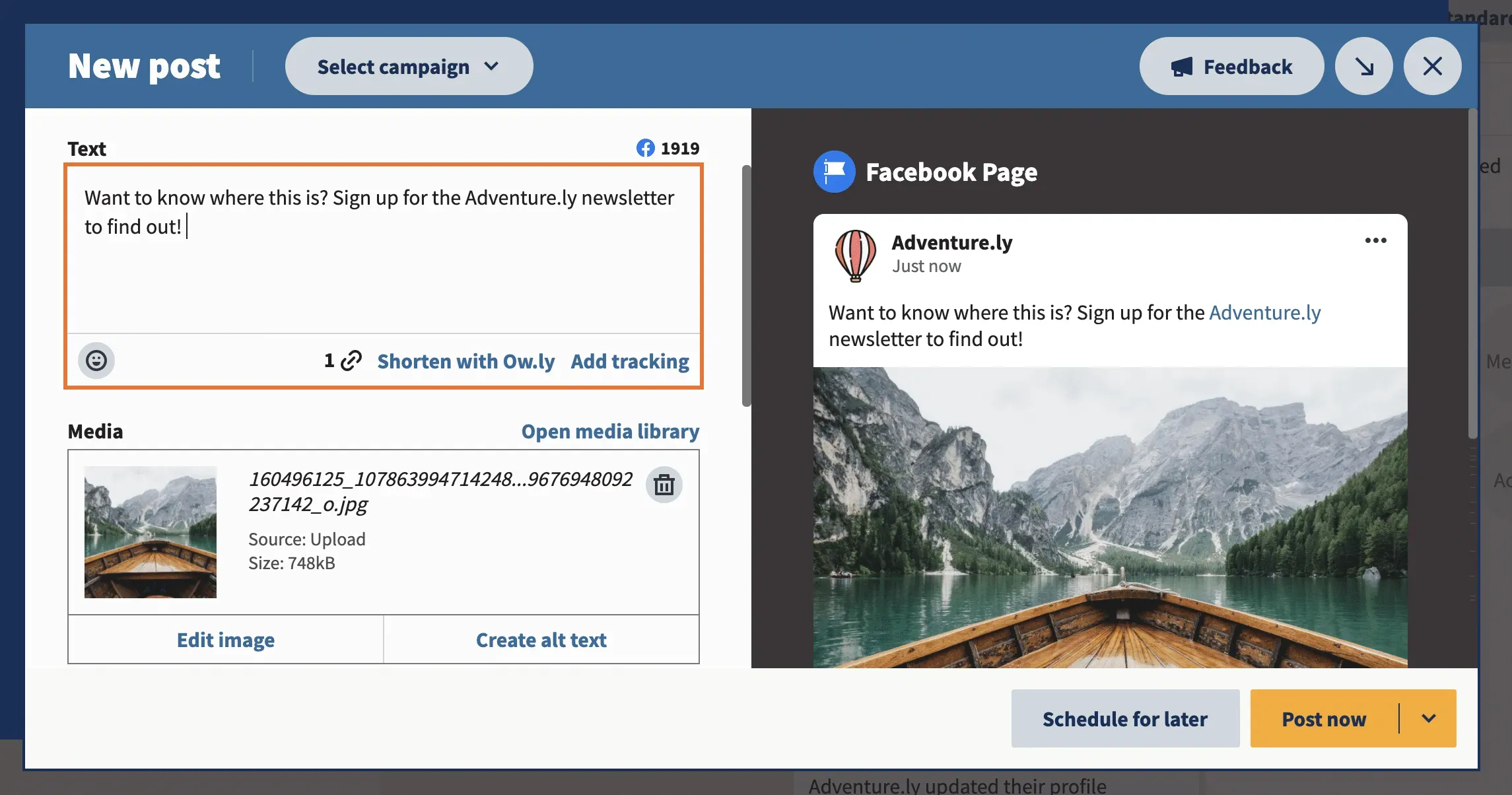
Step 4: Schedule a Posting Time
Click Schedule for later. This will bring up the calendar. Select the date and time you want the Facebook post to be published.
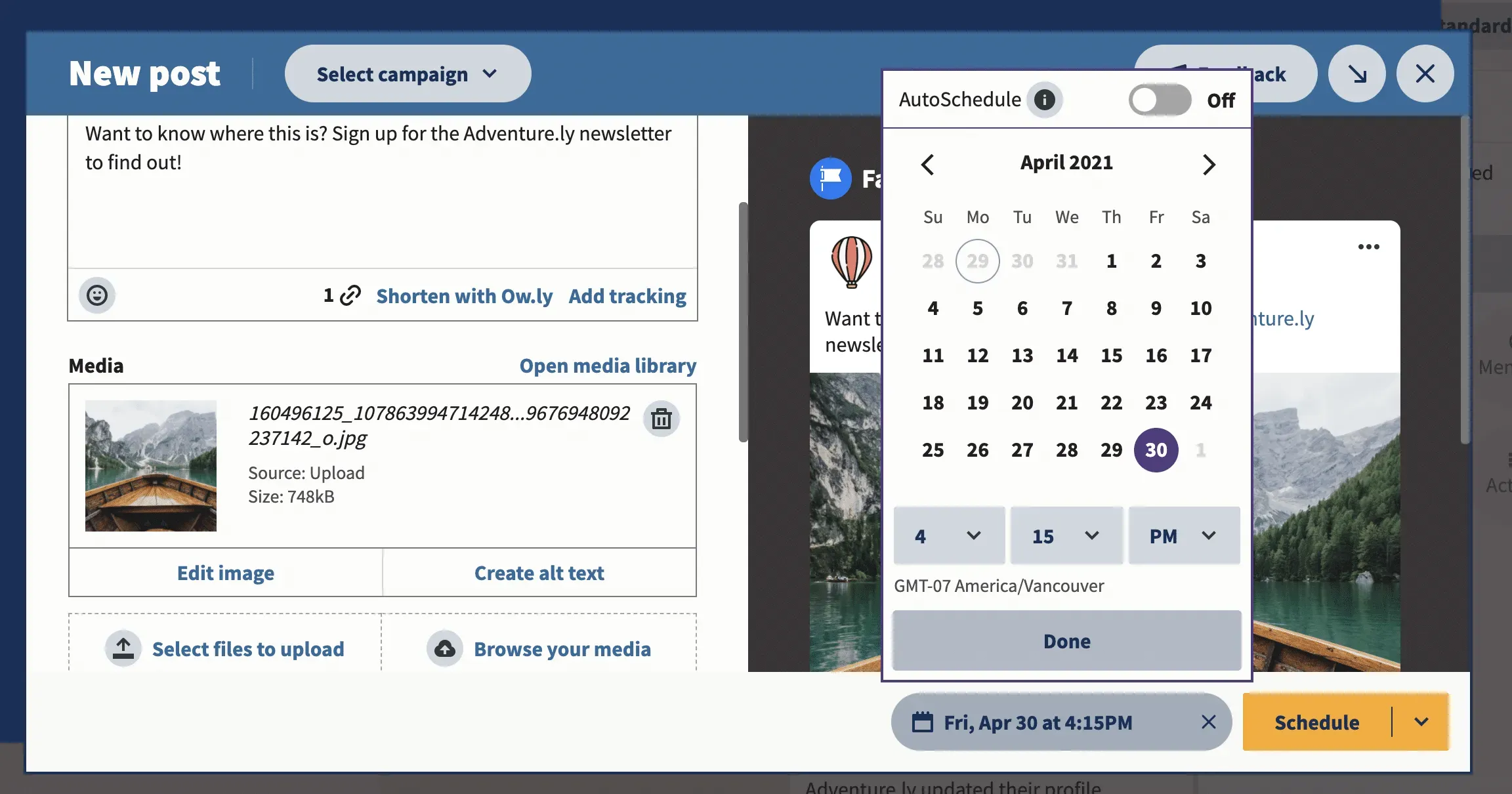
Hootsuite’s Facebook scheduling app makes it easy to post at the best times to ensure high engagement.
Best Time to Post analyzes your past engagement data to suggest the best time to post on every network, not just Facebook!
(If you’d like to learn more, check out how the Best Time to Post feature works for Hootsuite’s own social channels.)
Step 5: Schedule a Facebook Post
Click the Schedule button and your post will be published exactly at the time you specified.
How to Schedule Multiple Facebook Posts at Once in Hootsuite
Hootsuite’s mass scheduling tool makes working with a busy publishing schedule more efficient. The tool allows you to schedule up to 350 posts at a time.
To schedule multiple Facebook posts, save your Facebook content as a CSV file.
Include this data for every post:
- The date and time (in 24-hour format) when your post should be published.
- Signature.
- URL (this is optional).
Please note that you cannot add emojis, images, or videos to bulk posts. But you can enable them later by editing each individual scheduled post in Hootsuite.
After you upload your CSV file, Bulk Composer will ask you to view all posts. After making changes and downloading additional media, select Schedule.
Don’t forget that you can edit individual posts later in the Hootsuite Publisher (under the Scheduler & Content tab).
Learn more about the Hootsuite Bulk Planning Tool here:
How to Automatically Schedule Facebook Posts in Hootsuite
With Hootsuite’s AutoSchedule feature, you can avoid gaps in your social media calendar. The tool will automatically schedule your posts to be published at optimal times with high engagement. Instead of manually testing different post times when scheduling Facebook posts, let us do the math for you!
Here’s how to use the automatic scheduling feature:
Step 1: Write your post
Create your post as usual: write a title, add and edit your image, and add a link.
Step 2: Click Schedule for Later. The planning calendar opens. Instead of manually choosing when your post should be posted, go to the AutoSchedule option above the calendar.
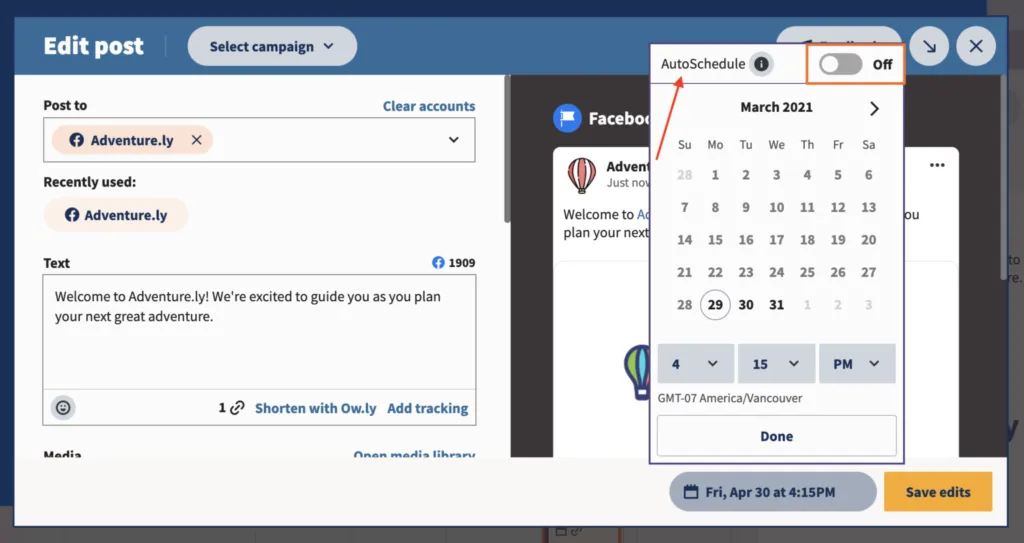
Step 3: Turn on the AutoSchedule switch.
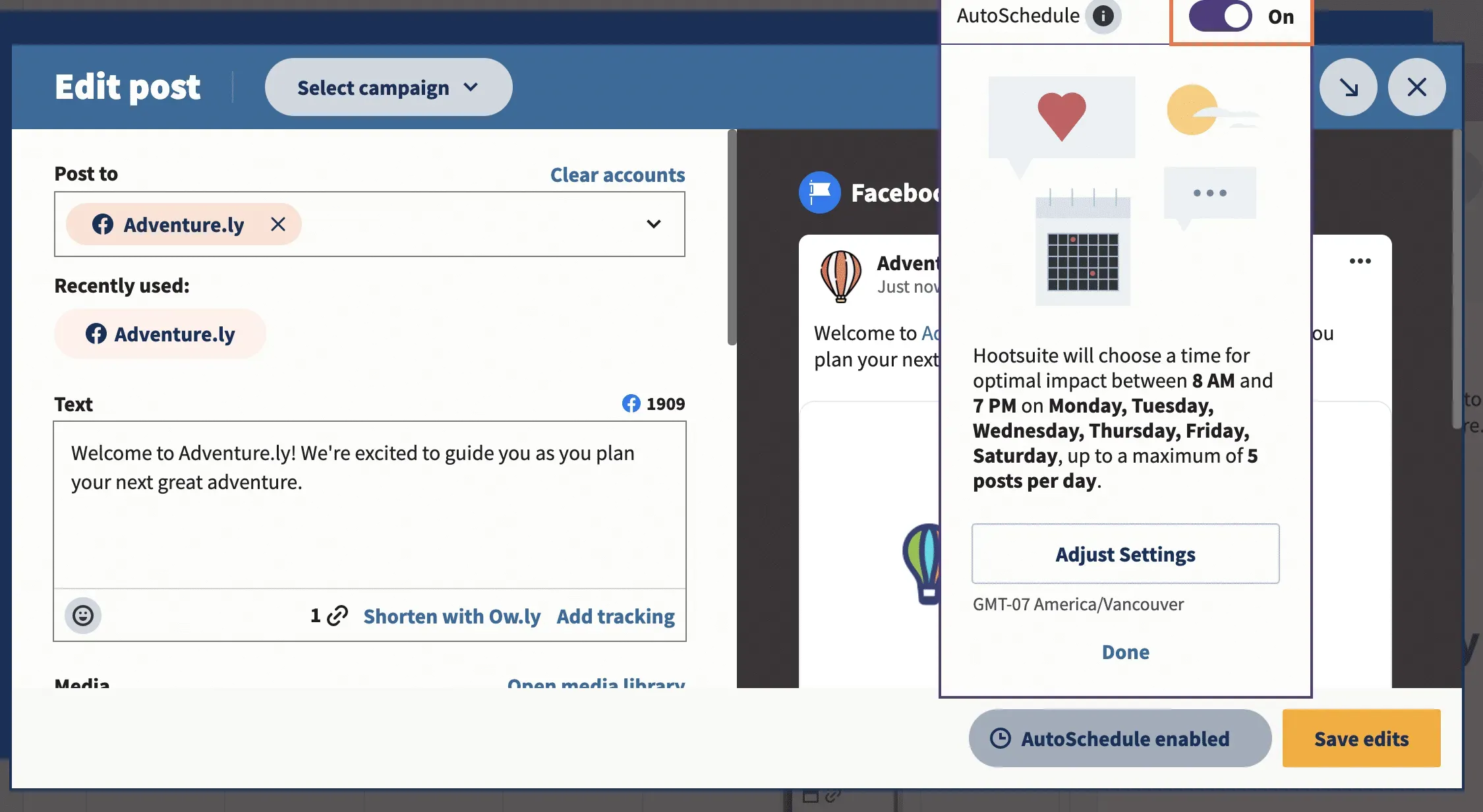
Then click Done. You can relax and unwind – AutoSchedule is included!
How to View and Edit Scheduled Facebook Posts in Hootsuite
Step 1: Go to the publisher
Go to the “Publisher”section in the toolbar (use the calendar icon in the menu on the left).
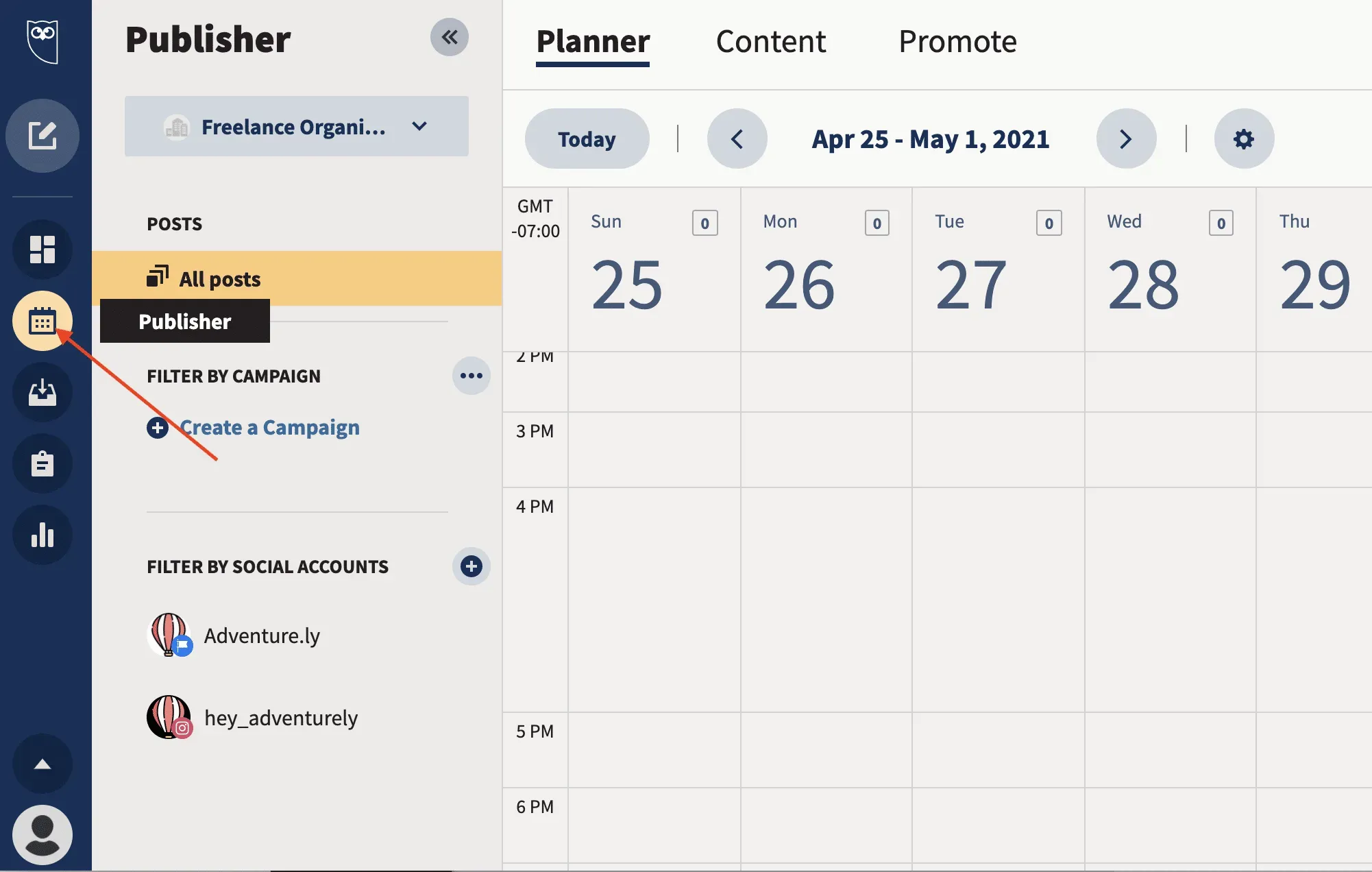
Step 2. Go to the Planner or Content tab.
Both tabs will take you to scheduled posts.
If you’re a visual person, Planner offers a handy way to get an idea of your upcoming content. This gives you a calendar view of your scheduled posts:
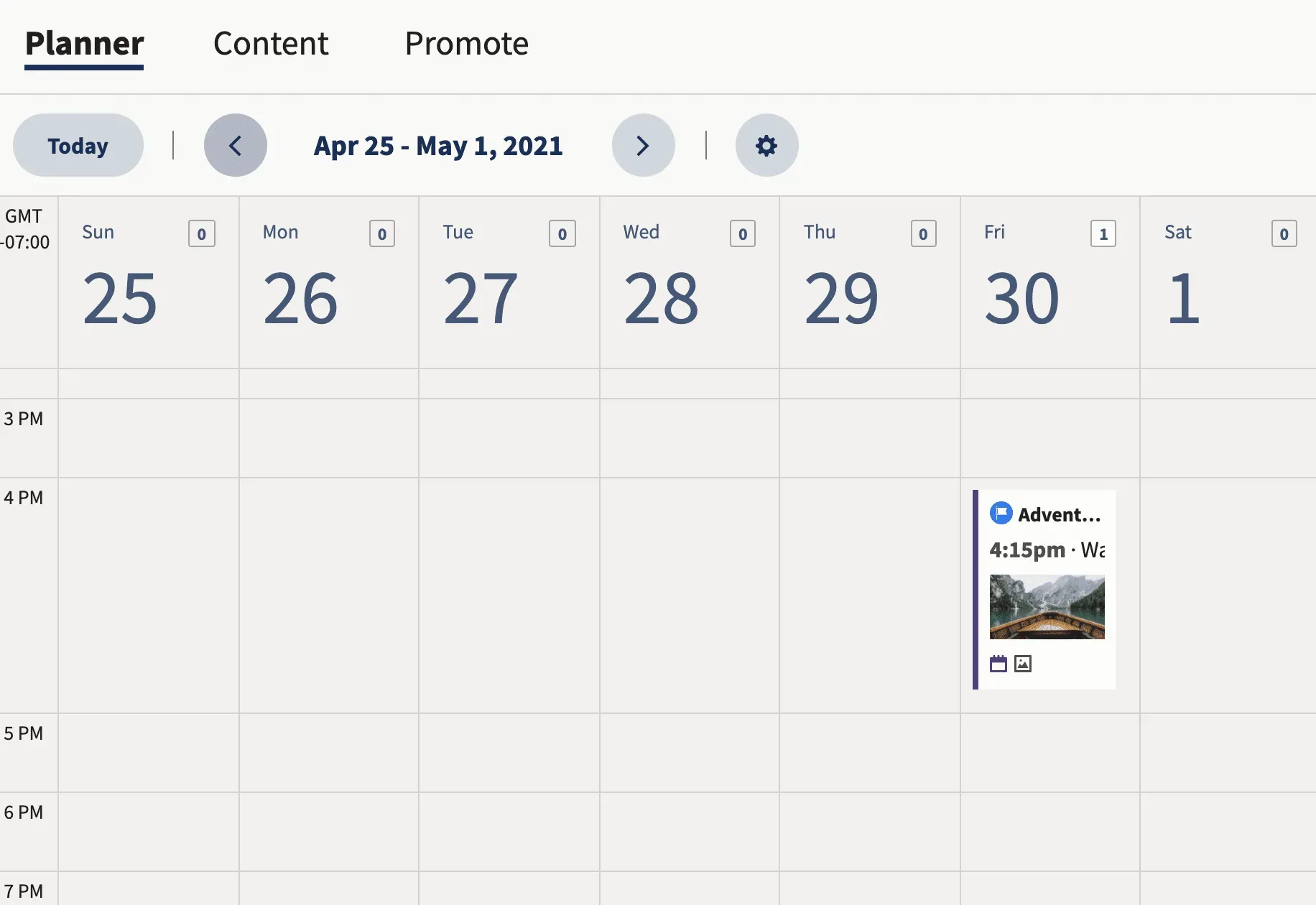
The Content tab displays the same information, but as a list. Both views work for editing and rescheduling messages. The one you choose depends on your personal preference.
Step 3: Click on the post you want to edit.
Here’s what it looks like on the Content tab:
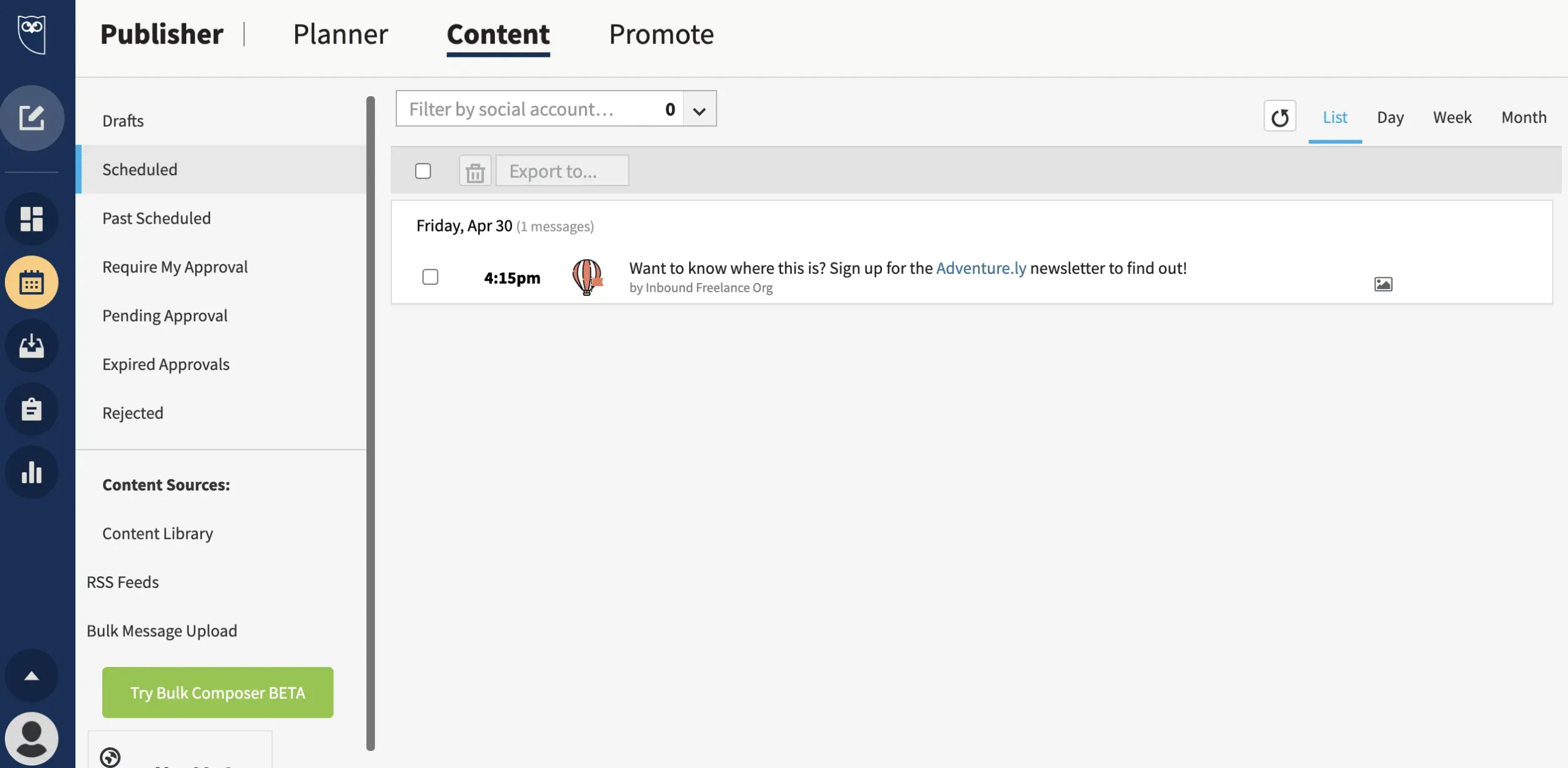
Step 4: Edit your scheduled post
At the bottom of the post, you have the option to edit or delete your post.
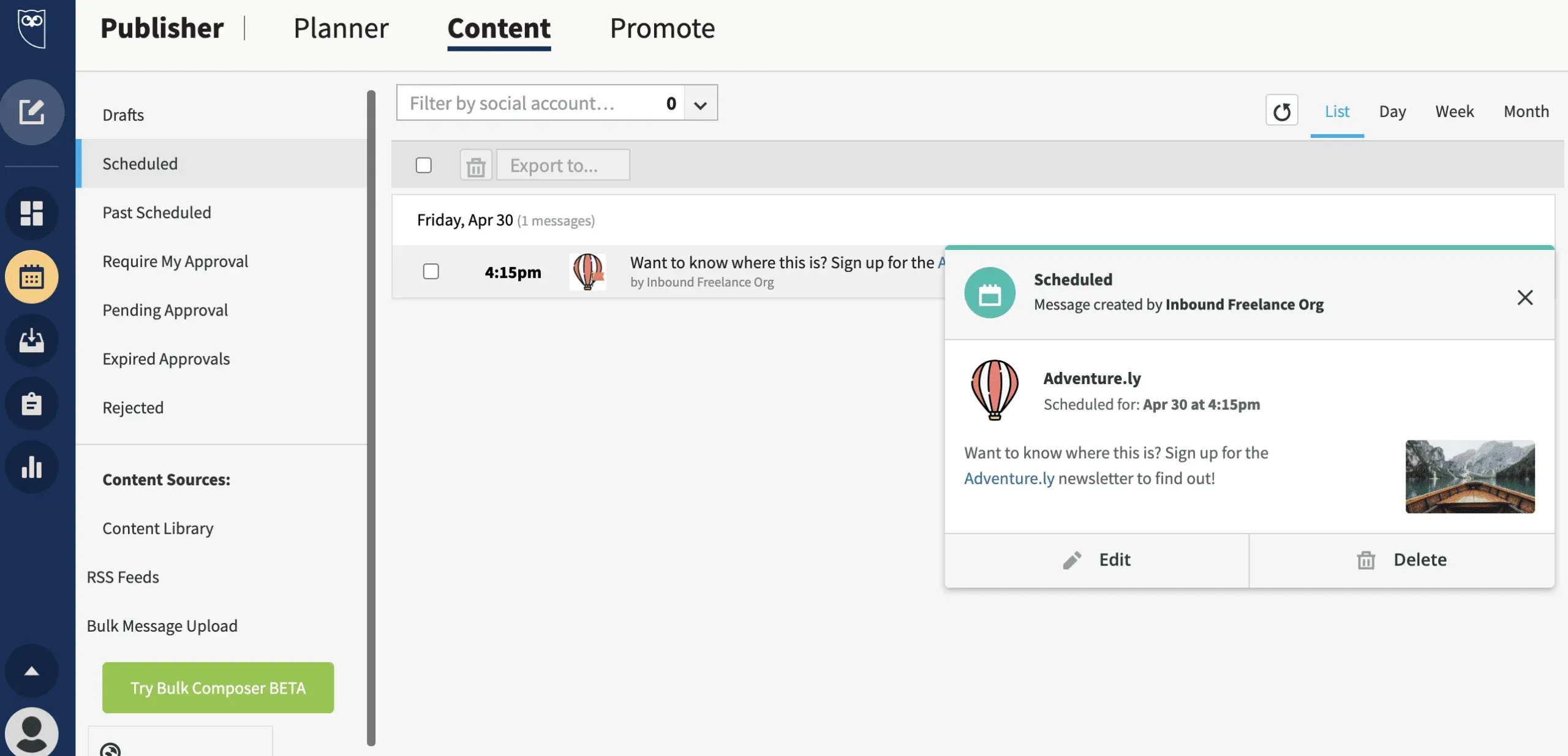
To open the message and make changes, click Edit. Here you can move the post or edit its content. When you’re done, just click Save Changes.
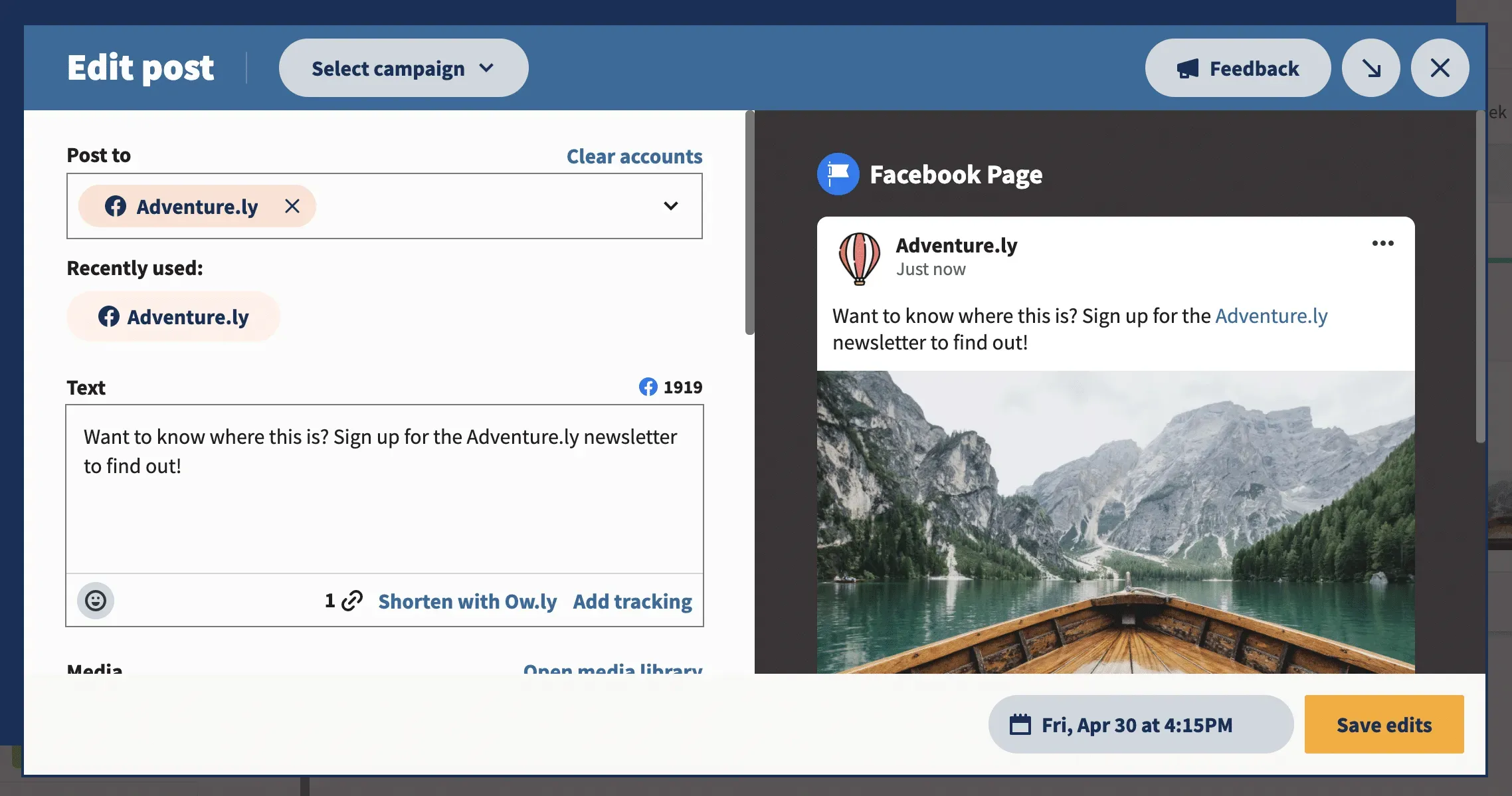
The Delete button will remove the message from your content queue.
Hootsuite vs. Facebook Business Suite
If you want to schedule and automatically post content to Facebook and Instagram, as well as TikTok, Twitter, LinkedIn, YouTube, and Pinterest, Hootsuite is a great choice. It is easy to use and contains many useful features for team collaboration. You can also use Hootsuite for social media analytics, listening to social media and replying to all your comments and DMs from one place.
Here’s how Hootsuite compares to Facebook Business Suite:
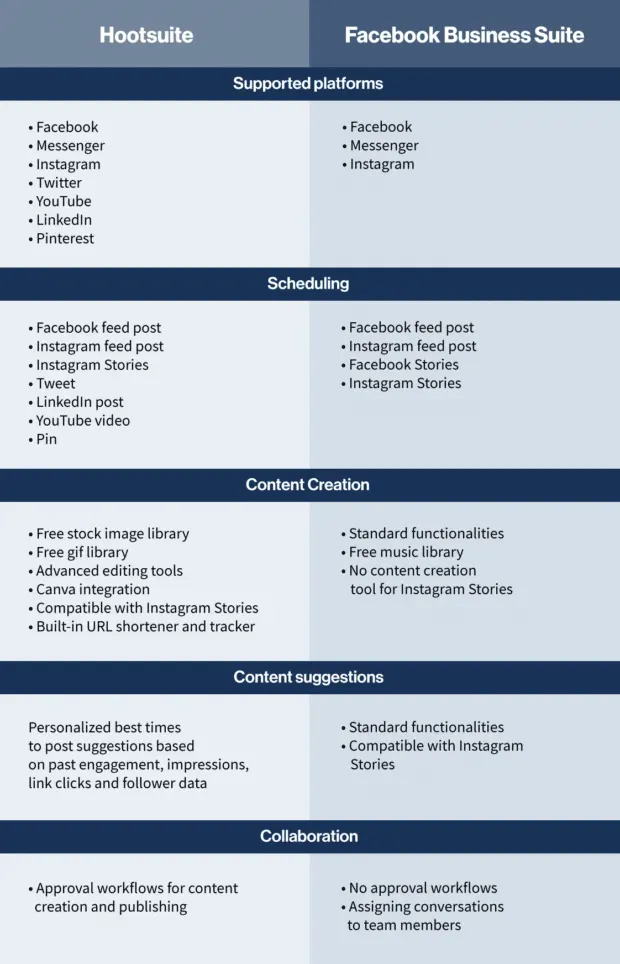
The Hootsuite Scheduler for Facebook also has a Best Time to Post feature that gives you personalized recommendations on when you should post based on your account’s historical performance. Simply select the goals that matter most to you (increase brand awareness, increase engagement, or increase sales). The Hootsuite scheduler then suggests post times, which can help you increase your visibility and performance.
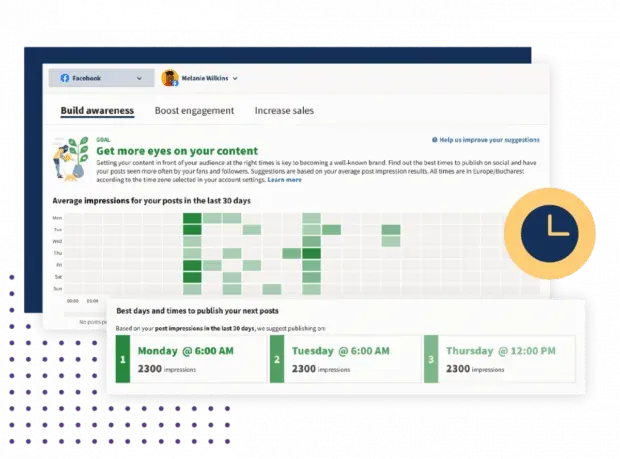
With Hootsuite, you can also bulk schedule up to 350 posts at once. Think of all the time this could save you!
5 Tips for Scheduling Facebook Posts
Whether you plan to post to Facebook on an app like Hootsuite or directly on the platform, you should follow these guidelines:
1. Always stay on brand
When scheduling publications, immediate publication pressure is disabled. So take the time to create relevant content that your audience will love.
Post scheduling can also give you time to make sure that your brand principles are followed when creating content for weeks or months. Make sure your campaigns on Pages, and even social media, align with your values and those of your audience.
2. Choose the date and time of publication carefully
Avoid posting when your audience is offline. The Hootsuite Scheduler for Facebook has a Best Time to Post feature to help you schedule Facebook posts for the days and times your audience is active on the platform.
The more people who see your Facebook updates, the more opportunities you have to grab attention, drive traffic, and generate new potential followers.
3. Know When to Pause Your Facebook Posts
Don’t forget about the posts you have planned. Sometimes current events can change the impact of posts you might have planned a few months ago. This means that the message may become irrelevant or tactless, which you simply could not foresee.
Check your scheduled posts regularly to keep track of what’s going on. This way you can pause or delete scheduled posts before they are published and avoid potential backlash.
4. Remember that you can’t plan everything.
Some things you have to post in real time. And some types of posts cannot be scheduled at all. On Facebook, these include:
- events on facebook
- Facebook check-ins
- Photo albums
If you want to schedule Facebook posts, you can look into the automation tool. Facebook Messenger bots use conversational AI to send messages that reach customers even when your helpdesk is offline.
5. Track analytics and engagement
A good publishing schedule should not be based on guesswork. You’ll find out what works best for your Facebook audience by tracking your performance in a social media analytics tool.
Historical data will show you which messages are performing well and which can be improved.
Leave a Reply