Whatsapp profile picture: how to set a profile picture on whatsapp, hide it from a specific contact, etc.
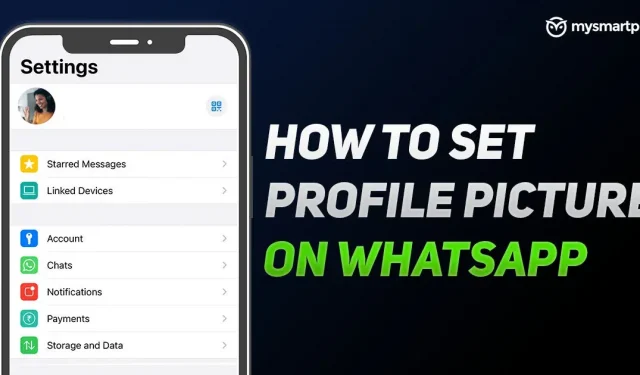
WhatsApp is probably one of the most used platforms for various purposes. The platform has become the main source of communication with your office colleagues, friends, families and more. The app is a one-stop solution for all your needs: share photos, make video calls, etc. However, like any other platform, it also allows you to set a Display Picture (DP) or Profile Picture. Sometimes setting up DP on WhatsApp can be a daunting task. Also, there will be times when you just want to hide your WhatsApp DP from a certain contact. Moreover, there are times when a photo is not suitable for DP. Don’t worry, we’ve got you covered. In this article, we will show you a step by step guide on how to install DP on WhatsApp, how to hide it and more. So let’s get started.
- Whatsapp tricks: how to send text messages in italics, bold, strikethrough?
- WhatsApp: How to Recover Deleted WhatsApp Chat Messages on Android and iPhone from Cloud Backup
How to set a profile picture in whatsapp?
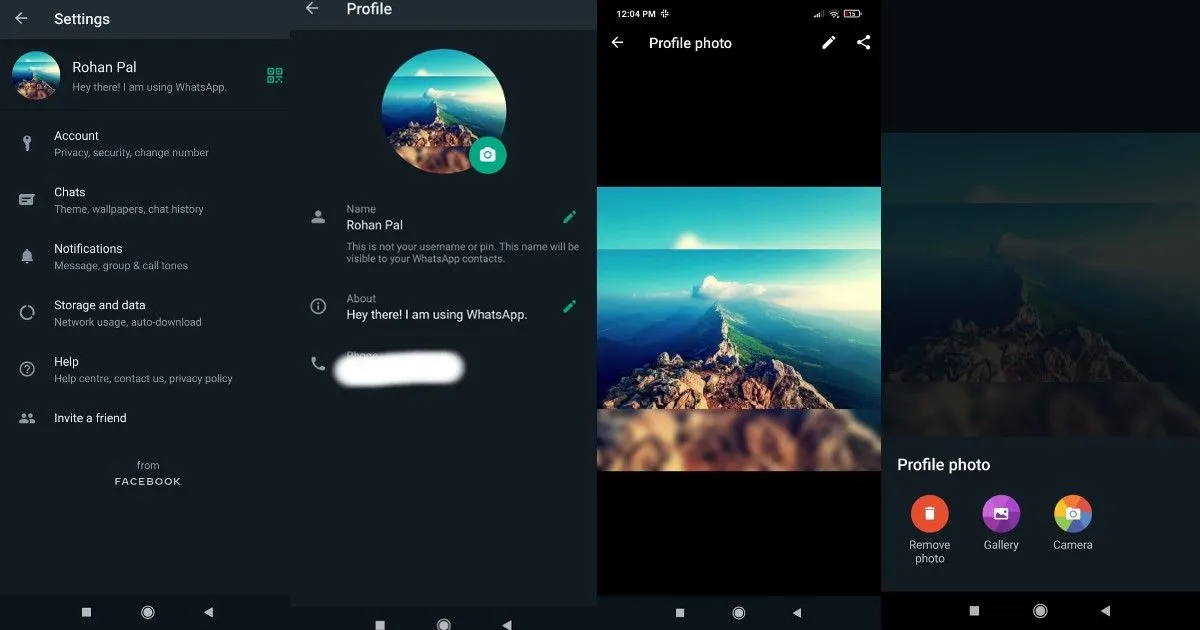
Setting up a DP or Image on WhatsApp is quite easy and requires little effort. All you have to do is follow these steps:
- Open WhatsApp on your Android or iOS device.
- Now click on the three dots in the top right corner and then click on “Settings”.
- You will see your profile along with your name and status. Click on the photo. If you don’t already have it, you will see a gray space.
- With this, you entered the profile editing section. Click on the photo again and then click on the “Edit”button.
- Now select an image from your gallery or you can also take one.
- You will then be prompted to crop the image to fit within the circle. Click Save and your WhatsApp DP or profile picture will be set to your account.
How to hide WhatsApp profile picture from a specific contact?
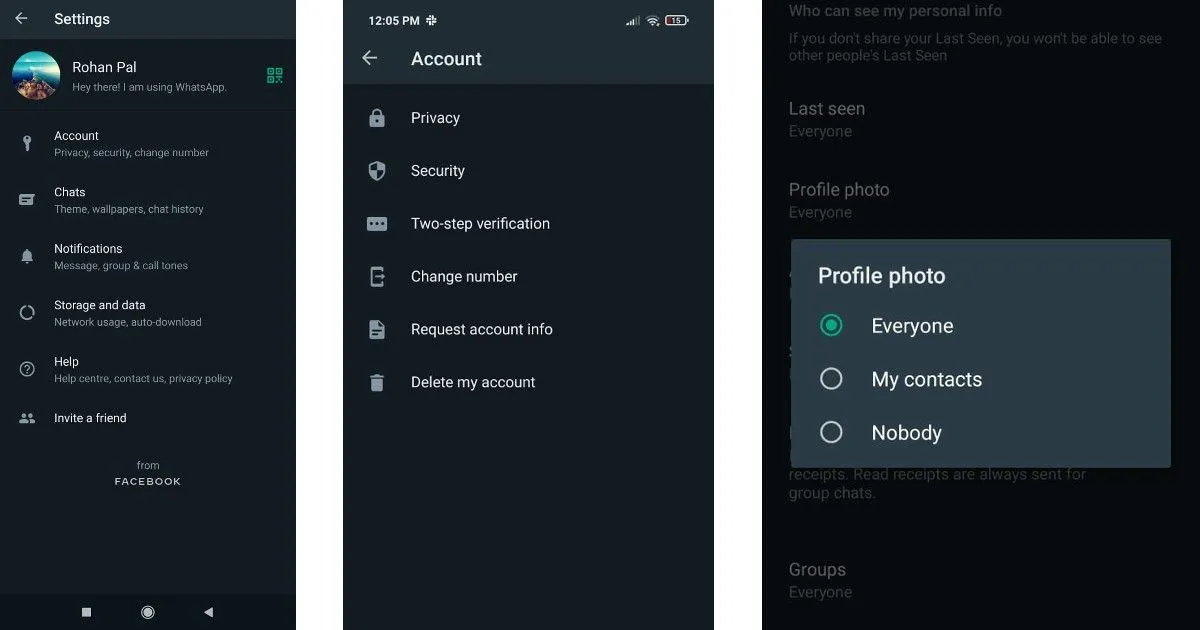
No, there is no way to hide your WhatsApp DP from a specific contact. However, there are two workarounds for this. First of all, you can remove a contact from your phone and do the following:
- Go to WhatsApp and open Settings
- Click “Account”and go to the “Privacy”section.
- There you will see an option to hide your profile photo. You can choose from three options: Everyone, My Contacts, and Nobody. Click My Contacts.
Thanks to this, you will be able to hide your WhatsApp profile picture from the contact you deleted.
Another way to solve this problem is to block that particular contact. Whatsapp basically hides all information like profile picture, last seen time, messages and more when you block a contact on the platform. To do this, you need to go to the contact and click on their profile. Now scroll down and click “Block”.
What is the recommended photo size for WhatsApp DP?
If you are planning to upload a WhatsApp profile picture, it is important to note that it should not exceed the recommended size. For profile images, WhatsApp recommends an image size of at least 192 x 192 pixels. However, ideally it should be 500 x 500 pixels. The image can be in JPG or PNG format. When doing this, make sure that the image you upload to WhatsApp must be square in size so that it can fit properly.
Best Online Tools to Resize WhatsApp Profile Photos for Free
In most cases, when you upload a WhatsApp profile picture, it does not fit properly due to an image size issue. However, there are many apps through which you can easily resize WhatsApp DP without too much trouble. Here is the list
No crop and square for Instagram
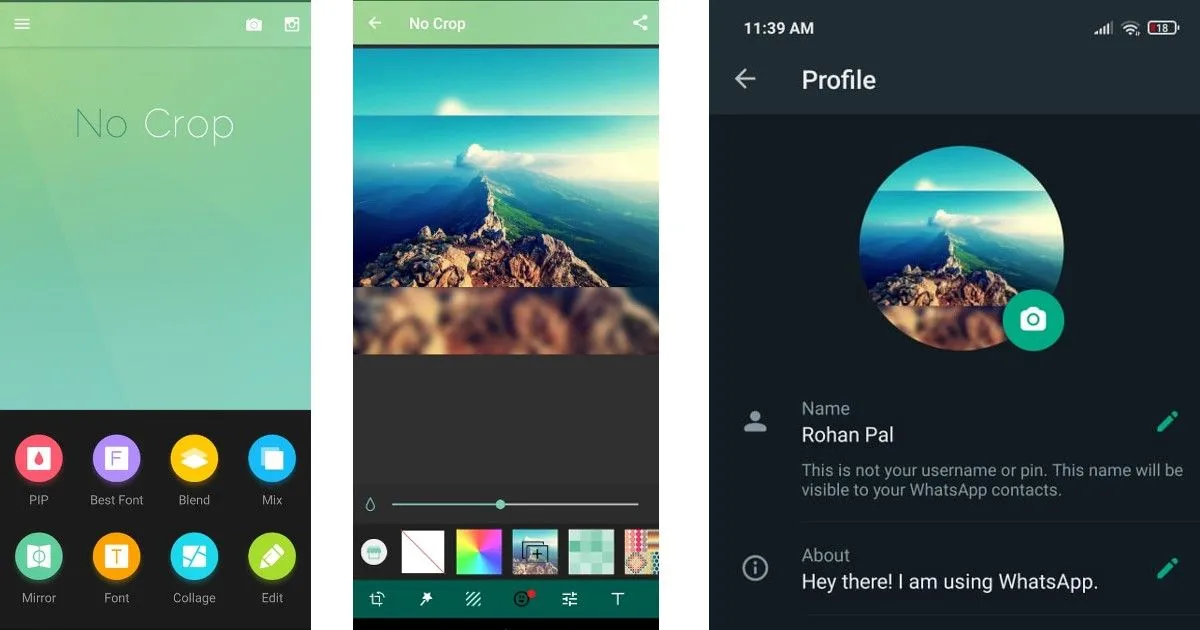
Probably one of the best apps available in the Android ecosystem that allows you to quickly resize your photo to the recommended size. The application offers many interesting features. For starters, it includes 200+ free background patterns, 30 filters, 400+ free stickers and emojis, and more. You can use this photo resizer app for other platforms like Instagram, Facebook, Twitter and more. Here’s how to use it:
- Go to the Google Play Store and search for Instagram No Crop & Square.
- Install and download it on your smartphone and then open the app.
- Click the Edit button in the top bottom bar and select the image you want to resize.
- Now click on the background and choose the one you like best. After that, just click “Share”and upload the image.
- You can then upload it to WhatsApp using the above method.
Square Fit Photo Video Editor
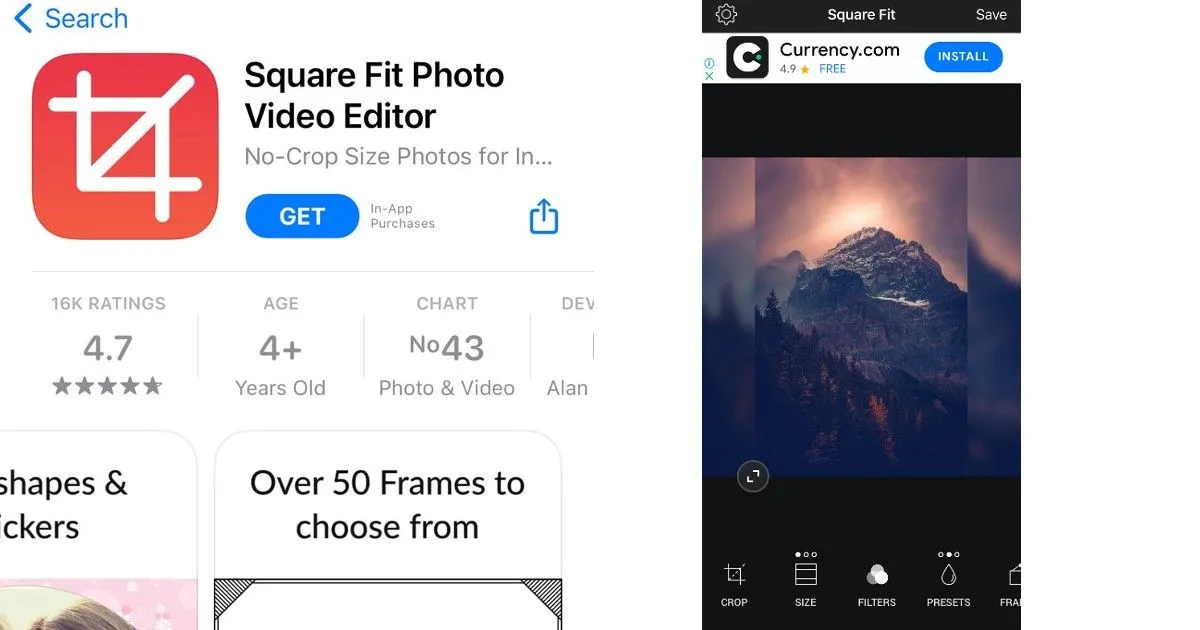
Square Fit Photo Video Editor is another interesting app available on the iOS platform. The application allows you to resize WhatsApp DP without any problems. Other than that, you can use trendy filters, pattern borders, frames, stickers, and text. Here is how to use this application:
- Go to the Apple App Store and search for Square Fit Photo Video Editor. Install it on your iPhone.
- Open the app and click “Create”in the bottom left corner.
- Now select the photo you want to resize. When you’re done, click Canvas to select the 1:1 ratio.
- Now just click “Presets”to change the background to your preference and just click “Save”to add it to your photos.
Leave a Reply