A step-by-step guide to using the Music app on the Apple Watch in 2023
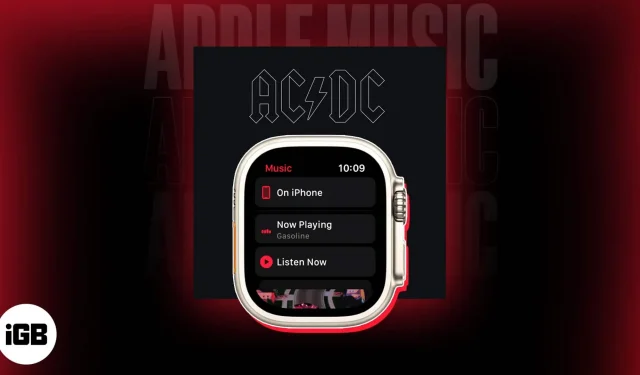
Conditions for using the Music app on an Apple Watch:
- a current Apple Music membership.
- good internet connection.
- You must have a Bluetooth speaker or headphone jack on your Apple Watch.
The Music app on your Apple Watch allows you to listen to your favorite songs and playlists right from your wrist. The Music app makes it simple to listen to and manage tunes while working out, traveling, or simply taking a break. So, this post will be a terrific resource if you’re new to the Music app or hoping to improve your experience.
What does the Apple Watch’s Music app do?
You can stream and manage music right from your wrist with the native Music app for Apple Watch. Access the complete music collection, browse playlists, albums, and songs, and manage playback on your iPhone, AirPods, or other connected devices using this app.
The Music app makes it simple to play your favorite music on your wearable because it provides a number of easy ways to do so.
In addition, if you have an Apple Music membership, the app allows you immediate access to a million songs, carefully chosen playlists, and radio stations from your Apple Watch.
Settings accessible from the Music app’s main menu
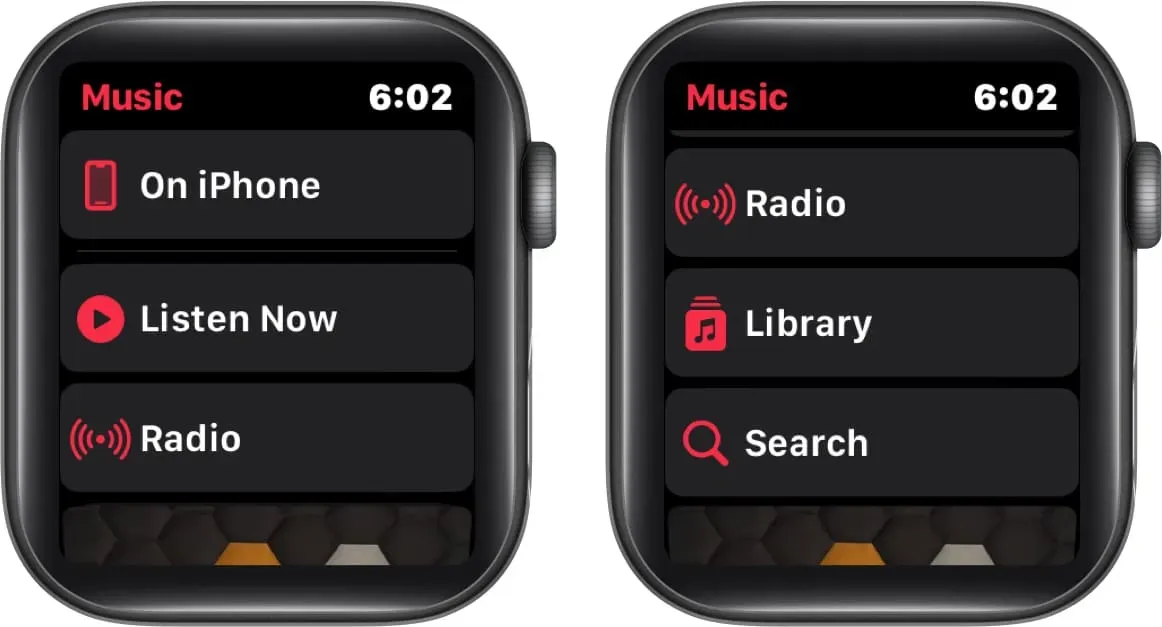
The features available in the main menu of the Music app on your Apple Watch are all listed below.
- Using this main menu option on the iPhone, you may quickly locate and start playing your favorite songs from the shared list.
- It is intended to give you quick access to music that you might like to listen to. Listen Now. It features music and playlists picked by the Apple Music editors, as well as tailored suggestions based on your listening habits.
- Radio: You may use this feature to make your own radio stations featuring your favorite artists or songs as well as listen to Apple Music’s live radio stations. You can also browse through different stations and genres.
- You may access all of the music you have added or downloaded to your smartphone using the library option. This includes playlists, albums, songs, artists, and videos.
- You may hunt for specific songs, albums, artists, playlists, or lyrics in Apple Music by using the search feature.
It’s interesting that the only option that lets you play music without a connected headset is On iPhone. You can use this feature to play music on your associated iPhone, any connected speaker, or your connected TV.
How to add or remove music from the Apple Watch’s Music app
Fortunately, using your iPhone or Apple Watch, you can easily control your music library via the Music app. Follow the straightforward instructions listed below to accomplish this.
Using iPhone, add or remove music
I am one of those persons who prefers to disconnect from the outer world by connecting headphones to their Apple Watch. If you can identify with this, I have some happy news for you.
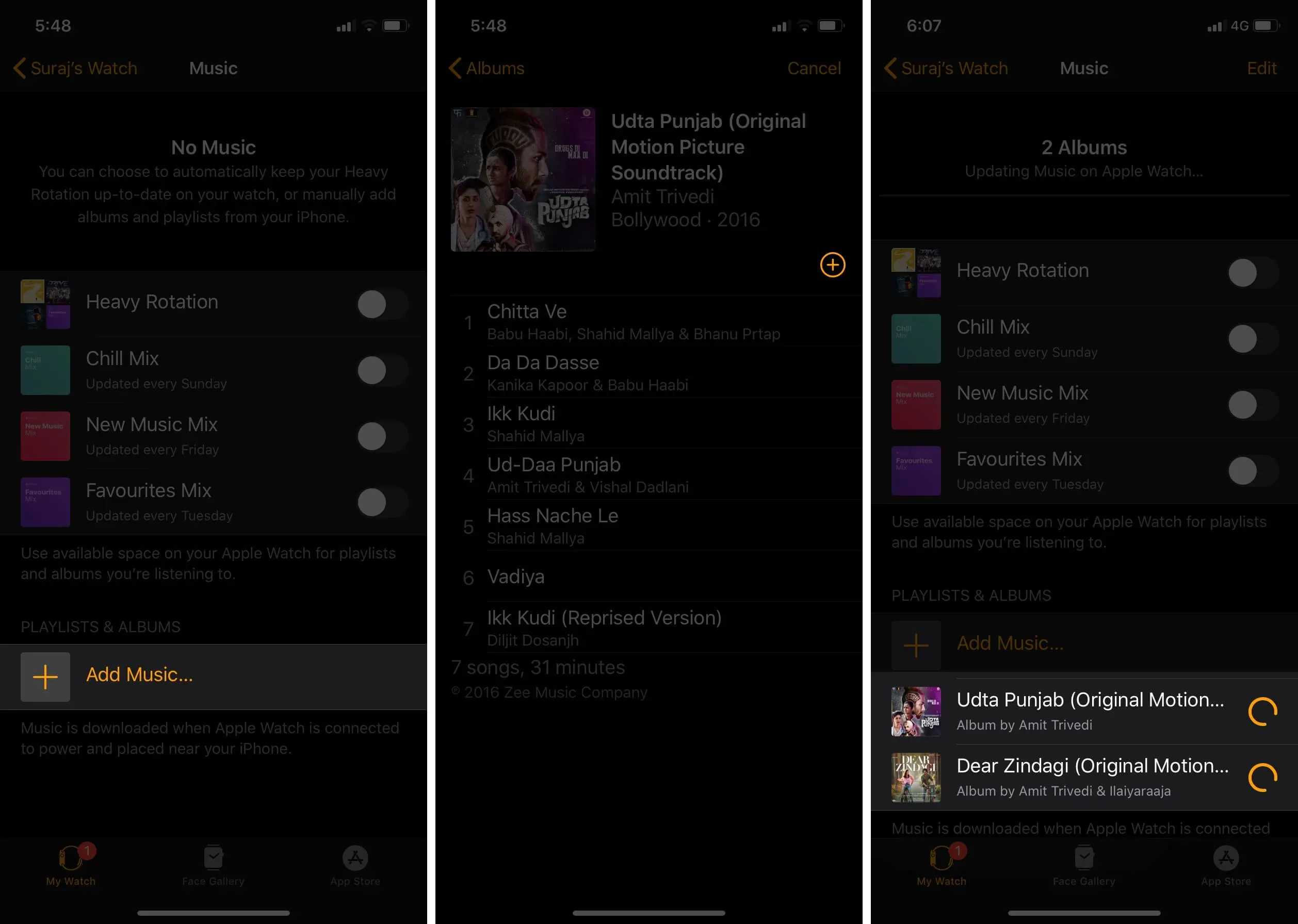
Add tunes to your Apple Watch library
- Start the Music app. Choose «Listen Now» Choose a CD or playlist.
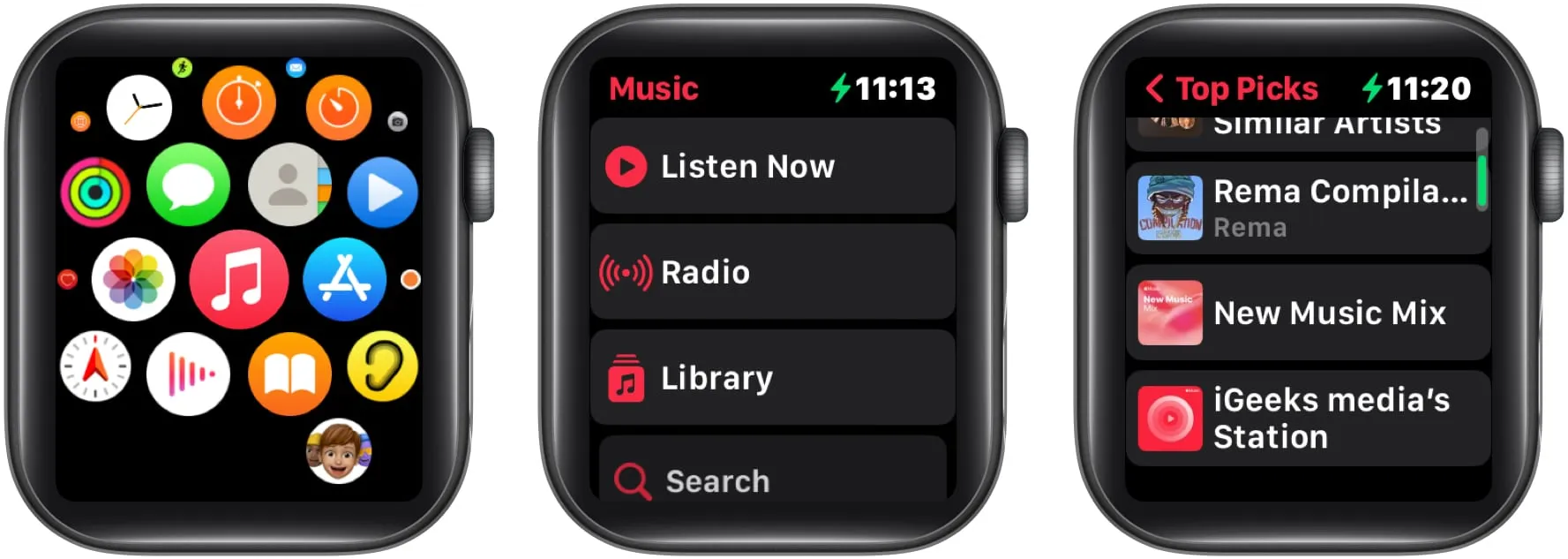
- Click the three horizontal dots and choose Add to Library/Playlist.
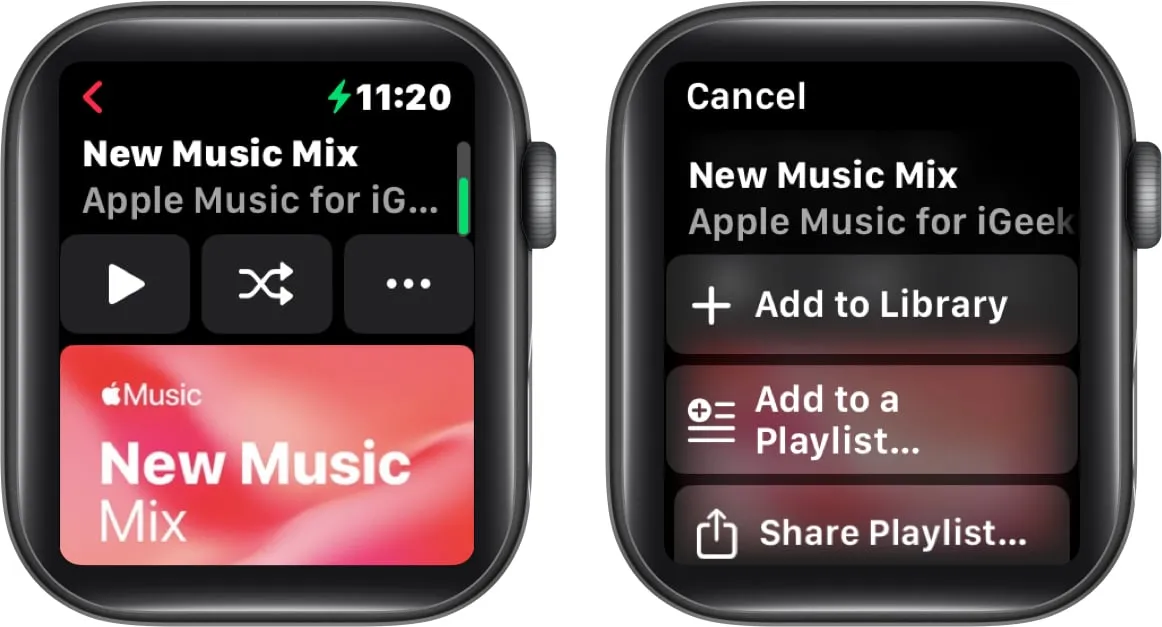
- You will be greeted with a notification that reads «Added to Library» once you have completed the task.
It’s vital to remember that you can only stream the music if your internet connection is active.
Take tracks out of the Apple Watch collection
It was simple to add tunes to your wearable device, but it’s even simpler to take them out. Do the actions shown below to accomplish this.
- Activate the Music app. Visit Listen Now Choose a CD or playlist.
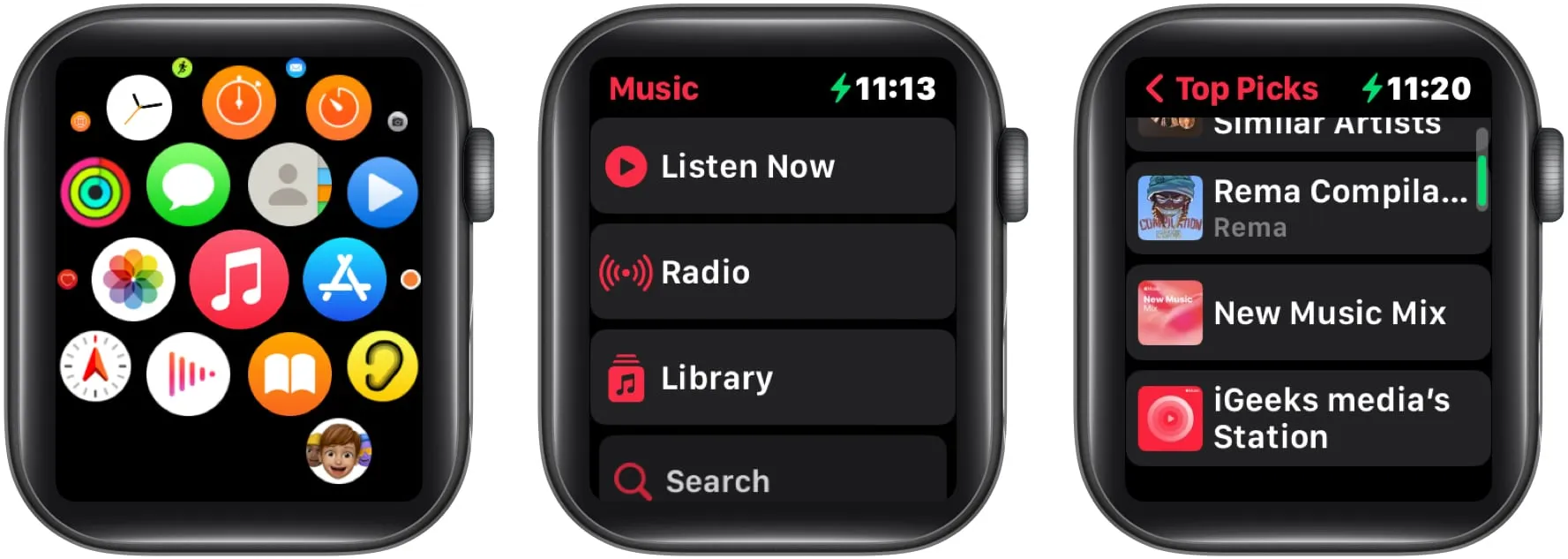
- Choose Remove by touching the three dots icon, then tap Delete to confirm.
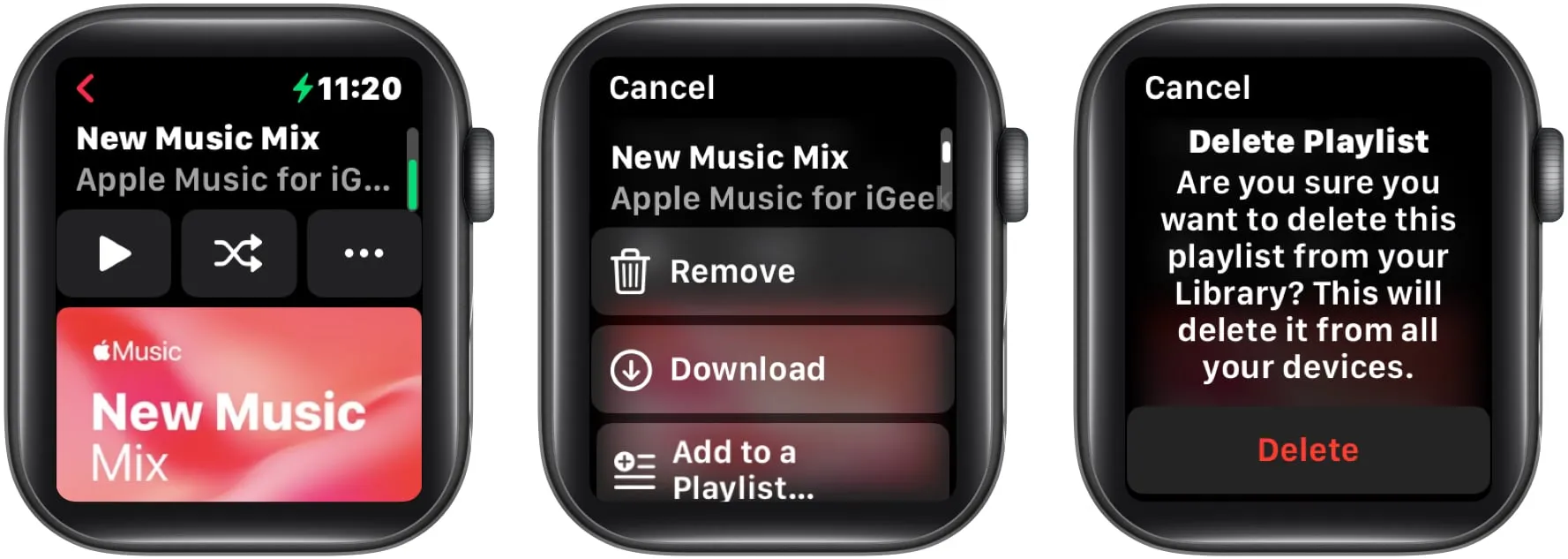
How to upload a workout playlist to the Apple Watch’s Music app
As you start your workout on the Workout app on your Apple Watch, this function will instantly begin playing the playlist you’ve uploaded to your library.
- Launch your iPhone’s Watch app. Toggle My watch.
- Find and pick «Workout» Choose Exercise Playlist Under the Playlists heading, pick a playlist.
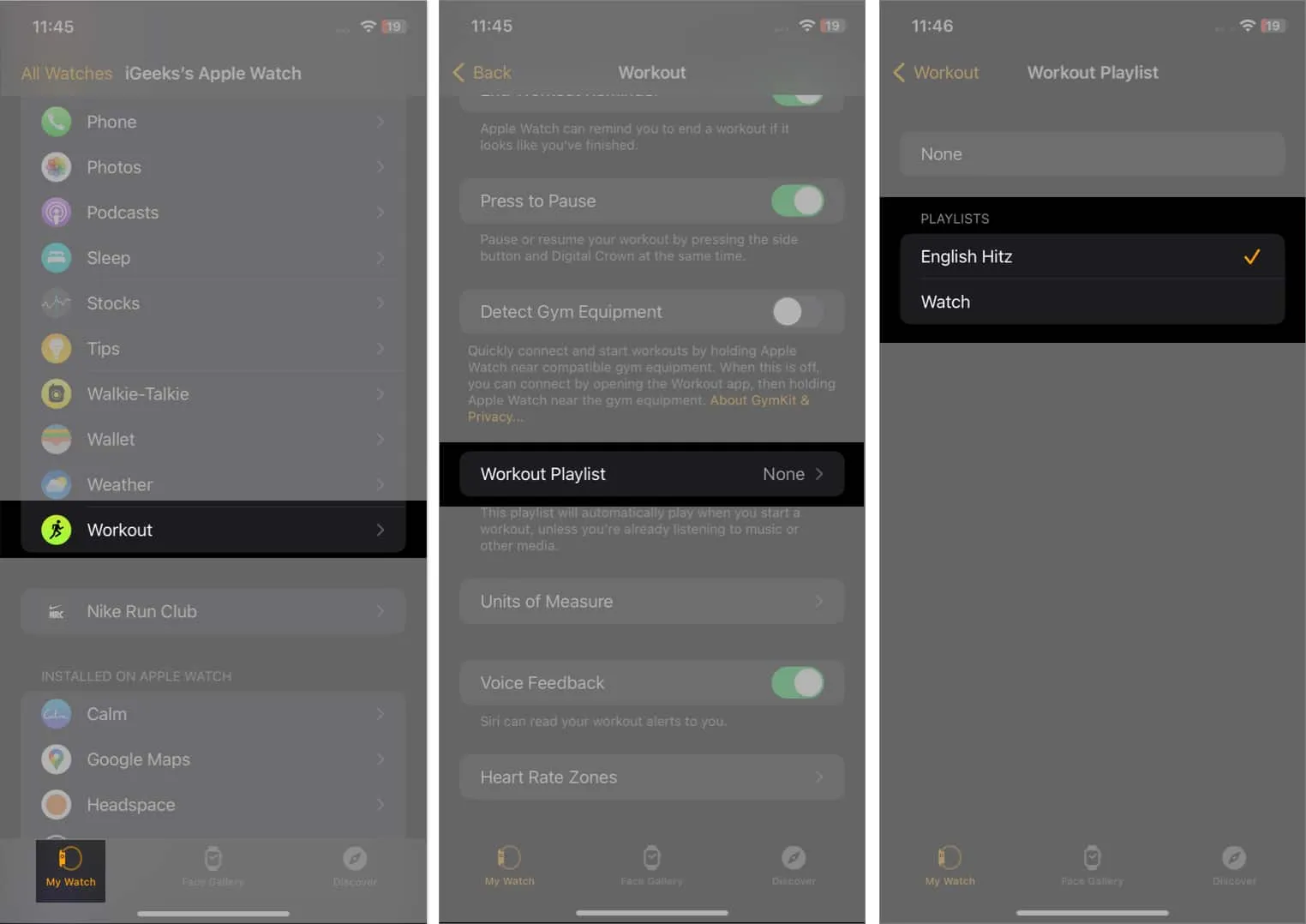
How to operate the Apple Watch’s Music app’s playback controls
Let’s examine how the symbols that you might see on the Apple Watch’s Music app’s Now Playing screen function.
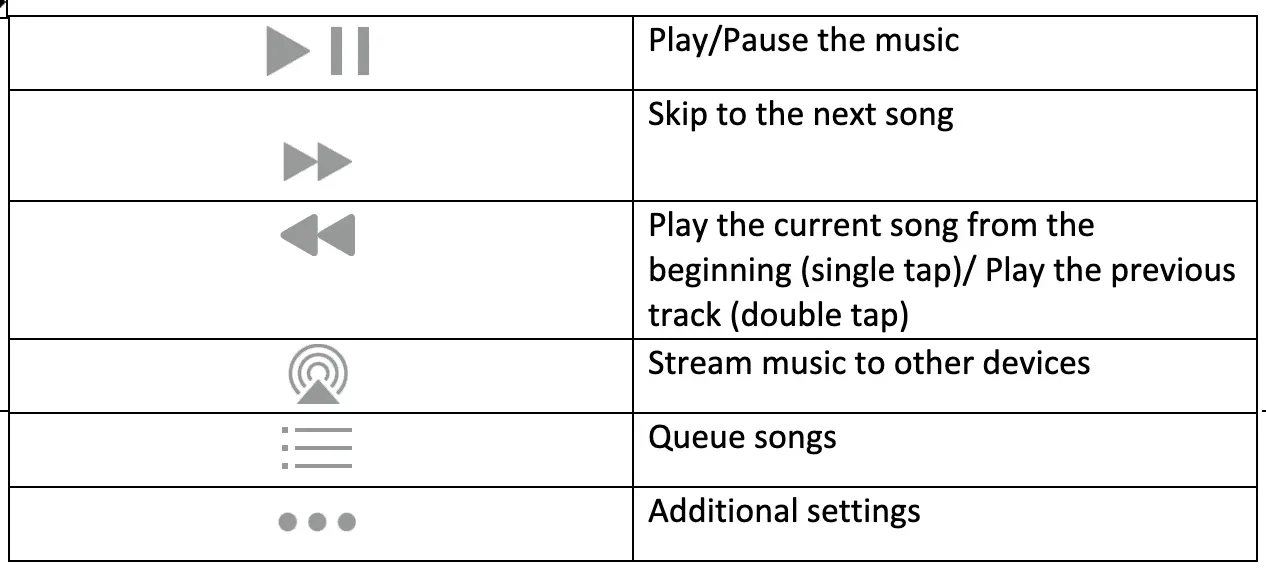
Songs on hold
You can change the order of the music you’ve loaded into your wearable device by tapping the queue symbol, which takes you to another screen. Three icons that represent the following are also visible at the top of the screen.
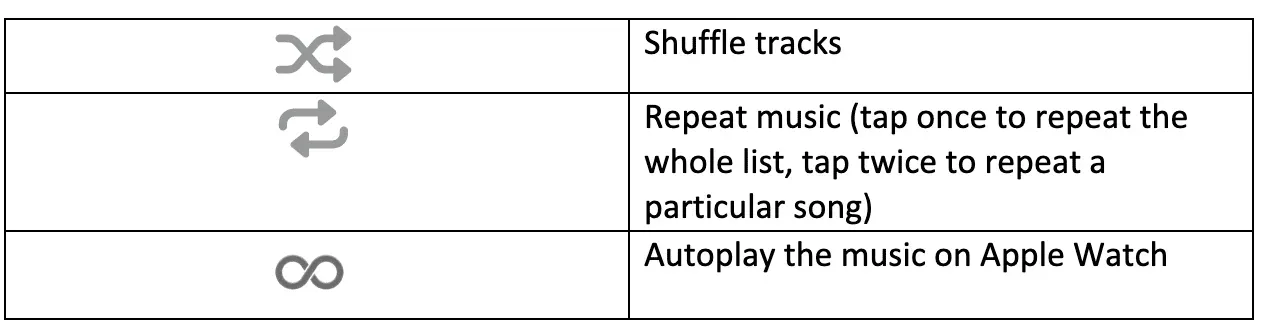
How to send music from the Apple Watch’s Music app
- Launch the Music app.
- Select any one of the following:
- On iPhone
- Listen Now
- Library
- Search
- Choose one of the below-mentioned:
- Playlists
- Albums
- Swipe left on the item you wish to share → Tap the three dots icon.
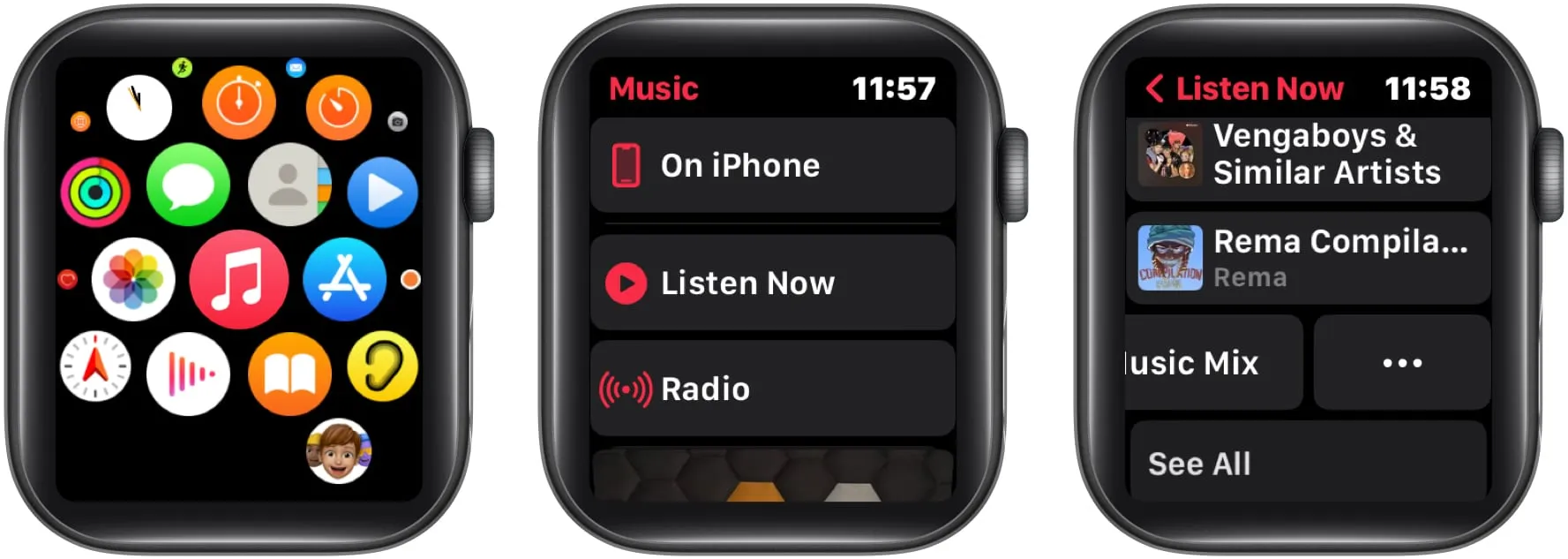
- Choose Share → Select a sharing option.
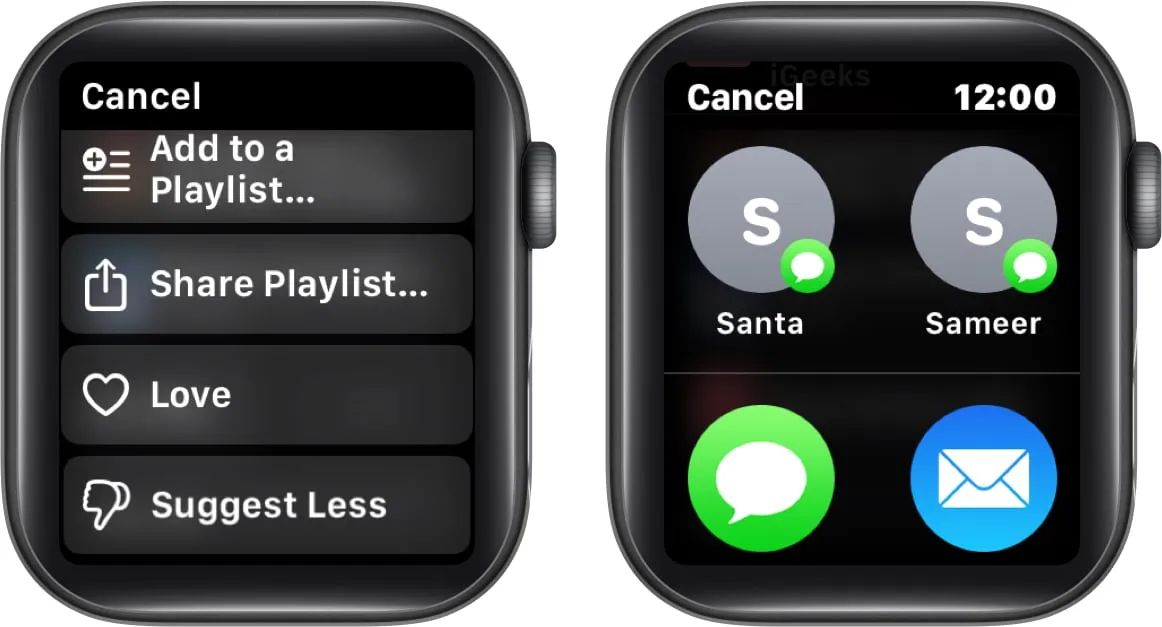
Finishing up
A quick and easy way to organize and access your music library is through the Apple Watch. Put on your headphones, prepare your playlist, and begin listening to your favorite music from your wrist. Check out my recommendations for more engaging material below.
Leave a Reply