Apex Legends: How to Change Name (PC, Consoles, Mobile)
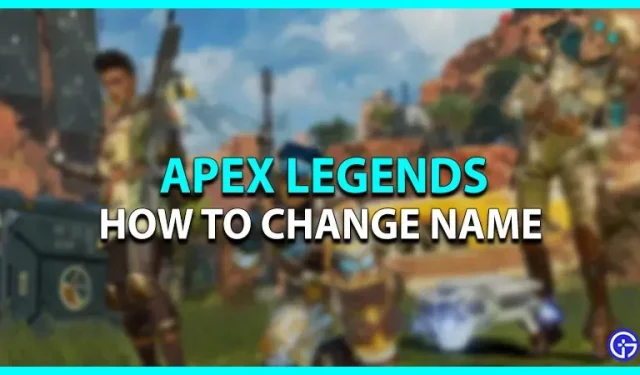
Apex Legends is a cross-platform game played daily by millions of active players. The playable character can be customized from appearance to name. Many of us have long been bored with the same username. To appear cool and stand out in the lobby, you can change the Name in the game. If you want to know how, then this article is for you. Here is our guide that outlines the steps to change your name in Apex Legends.
How to change name in Apex Legends

Apex Legends can be played on multiple devices, and the procedure for changing the name on different devices is simple and complex. Here is how you can change your username in Apex Legends:
How to change name on PC
Origin and Steam are the two clients that allow you to download Apex Legends. Here is how to change the name on your PC:
About the origin
- Launch Origin and click on your username in the bottom left corner of the site.
- Next, click “EA Account & Billing”to redirect you to the official EA website.
- Click on the “Edit”option next to “Basic Information”.
- Verify your identity by entering the code sent to your registered email address.
- Update your ID with the desired name.
- Later, click “Save”for the changes to take effect.
- This will also update your name in the game.
On Steam
- Launch Steam and click on your username in the top right corner of the screen.
- Click View My Profile.
- Next, click Edit Profile and update your profile name.
- This will automatically update the name in the game.
How to change name on PS4, PS5
Here’s how to change your name in Apex Legends on PS4 and PS5:
- Go to “Settings”and go to the “Account Management”tab.
- Now click “Account Information”and enter the “Profile”section.
- Select “Online ID”and update your username. Next, confirm this change.
- This will also change your username in the game.
- The above process also applies to PS5 users.
- The only change is that the Profile section has been directly added to the Users & Accounts tab in PS5.
- The username can be changed free of charge only once.
How to change your name on Xbox One, Xbox Series X|S
Here’s how to change your name on Xbox:
- On your controller, press the Xbox button to open the guide.
- Select your gamertag from the Profile & Systems tab.
- Log in to “My Profile”and select “Set Up Profile”.
- Click on your current gamertag to update it.
- Confirm this action by selecting the Change Gamertag option.
- This will update your in-game name upon completion.
How to change your name on Nintendo Switch
Here’s how to change your name on Switch:
- Enter the main menu on the console.
- Select your username at the top of the screen.
- This will take you to the profile settings.
- In the Profile section, select your current username.
- Click the pencil icon to update the name.
- Then click OK to confirm the changes.
- This will automatically update the name in the game.
How to change your name in Apex Legends Mobile
Renaming a name in Apex Legends on mobile requires a rename card. It can either be bought or earned by completing event quests. However, if this is your first time changing your name, you may already have the Rename Card in your inventory. Although, here’s how to change your name:
- Open the game and click on your profile in the top left corner.
- On the Profile tab, click the pencil icon next to the ID number.
- After that, update your name and click OK for the changes to take effect.
- Your name has now been changed.
This is how you change your username in Apex Legends.
Leave a Reply