Apple AirPods Pro: These Features Users Should Know
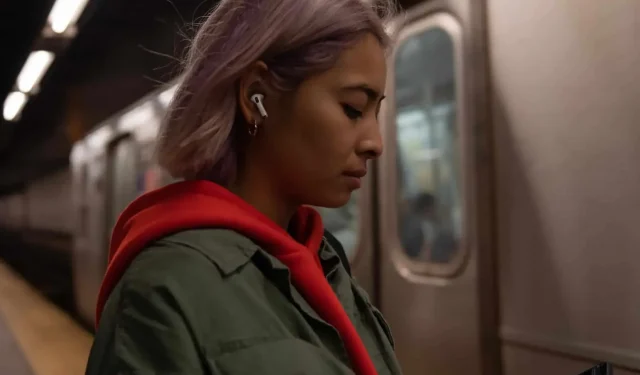
The Apple AirPods Pro are complete true wireless headphones with a number of very well thought out features.
Whether you have the original AirPods Pro or the new ones, there’s a lot to learn to unleash the full potential of these headphones. In this guide, we’ll show you everything you need to know about these AirPods Pro, from pairing to spatial audio for a more immersive experience. In September, Apple introduced a new generation of AirPods Pro 2 with extended battery life, a new Find Me charging case, improved microphones, new volume controls, and a new H2 chip. This second generation of AirPods Pro is a direct continuation of the originals released in 2019, with the same features like active noise cancellation or interchangeable ear tips.
Pairing AirPods Pro only takes a few seconds
After taking them out of the box, unlock your iPhone or iPad, open the earphone charging case. After a second or two, a screen will appear on your device asking if you want to pair your headphones.
Click “Connect”to start the process and you’re done. AirPods Pro will work with your iPhone as well as all Apple devices connected to your iCloud account.
Touch instead of touching your AirPods Pro
Instead of pressing down on one of the AirPods, use the legs of the AirPods Pro as buttons. There isn’t really a button here, just a pressure-sensitive section that offers button control, similar to the trackpad on the MacBook, MacBook Air, and MacBook Pro.
Press lightly with two fingers. With each press, you will hear a click in your ear.
- Single press: pause/play
- Two taps: fast forward
- Three clicks: fast rewind
- Long press: Switch the noise reduction/transparency mode.
Swipe to change AirPods Pro volume
A nice addition to the AirPods Pro 2 is the ability to change the volume with the headphones. Swipe up to increase the sound, down to decrease it.
Viewing the remaining battery charge
One of the best things about AirPods Pro is battery life. With a built-in battery in the case and a battery in each earbud, you can go long hours without using an outlet. Apple offers several solutions to find out how much battery is left in your headphones.
If you want to know this information, unlock your iPhone or iPad and open the case next to your device with AirPods inside. An animation will appear showing the level remaining in each earbud and case.
You can also add a battery widget to your iPhone home screen. When the AirPods are connected to your phone, the remaining battery life of the earbuds and case is displayed in a widget.
How to use active noise cancellation
The main feature of the AirPods Pro is Active Noise Cancellation (ANC). When activated, blocks almost all outside noise.
You can turn it off with a long press on any AirPods button, or use the Control Center on your iPhone or iPad. Swipe down from the top right corner of the screen, the Control Center will appear, press and hold the volume up button. At the bottom of the screen, you will have three options: Noise Cancellation, Off. and Transparency.
When you switch to transparency mode, you hear some noise from your surroundings as well as music through your headphones.
You can activate Transparency Mode by pressing and holding one of the AirPods buttons or by using the button in Control Center.
Charging case and find
This second generation of AirPods Pro is compatible with Find My Device. This way you can easily find the case if you lose it. To do this, open the Find My app on your iPhone and tap Devices. Tap your AirPods Pro in the list to see their location. If you are within 10 meters, you can press the dedicated button to find it exactly.
Spatial sound, immersive experience
Spatial Audio delivers immersive sound with a 360° soundscape that adapts to your movements. It’s pretty new and available on AirPods Pro, just turn it on and enjoy.
To do this, go to Settings > Bluetooth, tap the “i”next to your AirPods Pro, then turn on Spatial Sound. Then you will hear a demo. You can learn more by selecting “See and Hear How It Works”.
Now, when you watch a video on an app like Apple TV with your AirPods Pro, you should hear the sound in a spatial format, with the sound moving as you move your head.
If you have AirPods Pro 2, you can set up spatial audio using the TrueDepth camera on your iPhone. The first time you wear your AirPods Pro, you will be guided by it and create your own profile based on the geometry of your head. The profile is synced across all your devices via iCloud. You can find this feature in Settings > Bluetooth, then tap the Info button next to AirPods Pro and scroll down to Custom Spatial Audio.
Use Apple Watch to control AirPods Pro
If you have an Apple Watch, you can tap the AirPlay icon in the Now Playing app to switch between noise cancellation and transparency when using AirPods Pro.
AirPods Pro case strap
The AirPods Pro 2 Charging Case has a small wrist strap attachment system to attach it to your backpack, purse, keys, and more.
Use Mac to control AirPods Pro
When you use AirPods Pro with a Mac, you can switch between noise cancellation and transparency mode without touching the earbuds. On a Mac, you’ll see an AirPods icon when your headphones are connected. Click on it and change the world.
Good fixation in the ear due to the change of nozzles
AirPods Pro 2 comes with three sizes of extra tips. The environment is pre-installed on the headphones. Try it on and if it doesn’t suit you, try another size. AirPods Pro didn’t have XS. To remove the tips, simply pull on them and press to insert a new one.
Take an earplug test to find the best size
If you delve into AirPods Pro settings, you’ll find an earbud fit test. This plays several sounds through the AirPods’ microphones to let you know if the eartips you have installed are suitable for your ears.
To run the test, go to Settings on your iPhone, select Bluetooth, tap the “i”next to AirPods Pro, and select Headphone Fit Test. Follow the instructions.
View charging status while charging the case wirelessly
The AirPods Pro case is compatible with the same wireless charging accessories as iPhone. The system also works with MagSafe chargers, but the case doesn’t magnetically “stick”to the charger like the iPhone 12 or 13 does. Place the case on a mat with the little light on to charge it. The light will turn on once the case is in place, informing you that charging has begun. Eventually he will die. Touch the case to check the charging status: green – it is fully charged.
Leave a Reply