Apple updates firmware on all AirPods, AirPods Pro, and AirPods Max models.

The latest firmware for AirPods, AirPods Pro, and AirPods Max models appears to be a debug version without any new features for users.
- What’s happening? On April 12, 2023, Apple released new firmware updates for all models and generations of its AirPods-branded audio accessories.
- Why care? These updates usually contain general fixes, but sometimes may also add new features. We don’t know if this is the case with the latest firmware, but we will update this article with new information as it becomes available.
- What to do? If you leave your AirPods in the charging case connected to a paired Apple device, the device prompts you to update.
A new firmware update is available for your AirPods
The new firmware is available for AirPods Pro first and second generation, original AirPods (and their second and third generation), and AirPods Max.
Latest AirPods firmware updates and their build numbers:
- Max AirPods: 5E133
- AirPods Pro (2nd gen): 5E133
- AirPods Pro (1st gen): 5E133
- AirPods (2nd generation): 5E133
- AirPods (3rd generation): 5E133
- AirPods (1st generation): 6.8.8
There is no user-centric mechanism for AirPods updates as the process is automatic.
How to update AirPods and check firmware number
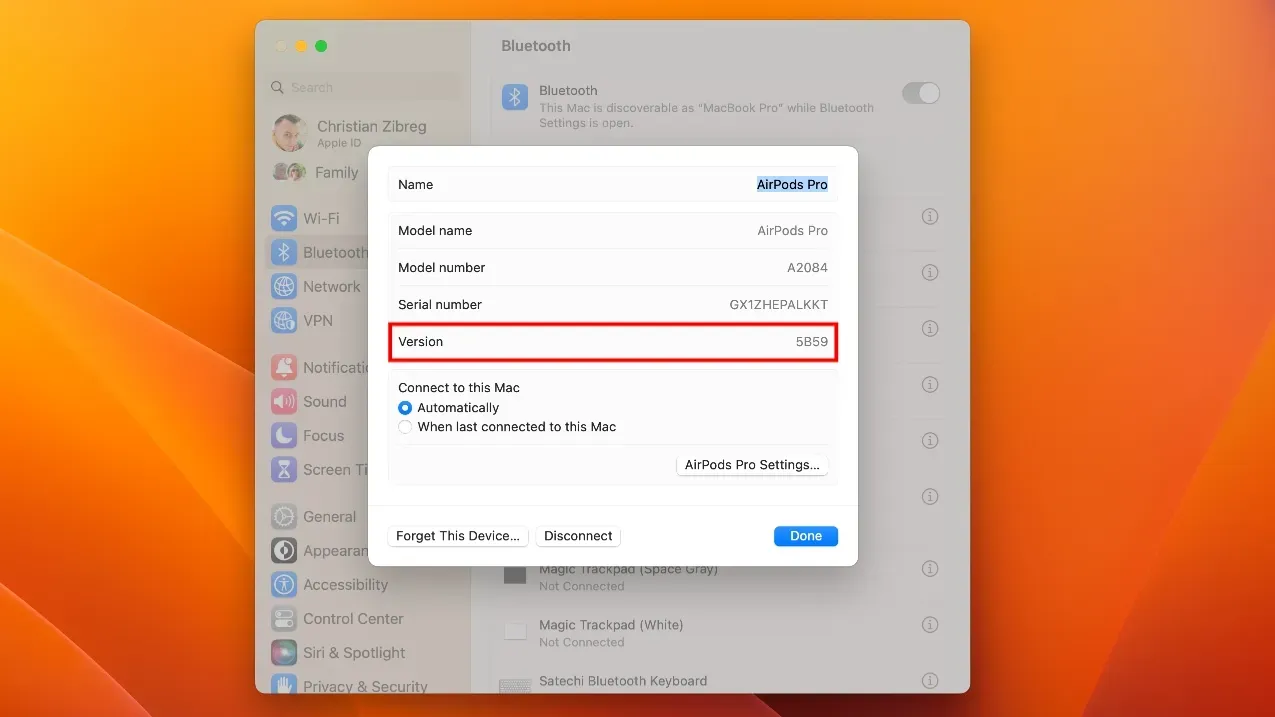
Place your AirPods in the charging case and bring the case within Bluetooth range of your paired iPhone, iPad, or Mac (which must be connected to Wi-Fi) to eventually force the update. I say “eventually”because there is no indication on the device, its software, or user interface that the update is being installed.
These items are delivered in phases, so your AirPods can wait days or even weeks before you get the latest software. You can at least check the current firmware version of your AirPods and compare it to the most recent firmware number listed in the support document on the Apple website to make sure you have the latest version.
To check the firmware number of your AirPods on your iPhone or iPad, go to Settings > Bluetooth and press the ⓘ (Information) button next to your AirPods in the list. The firmware version is displayed at the bottom of the screen in the “About”section.
You can also confirm that your AirPods are up to date in macOS.
To do this, click the Apple menu and choose System Preferences, then choose Bluetooth from the sidebar and click the ⓘ (Information) button next to your AirPods name. The current firmware number is displayed next to the version.
Leave a Reply