Apple just fixed an issue with Siri voice feedback on iOS 16, giving you more control over audio responses
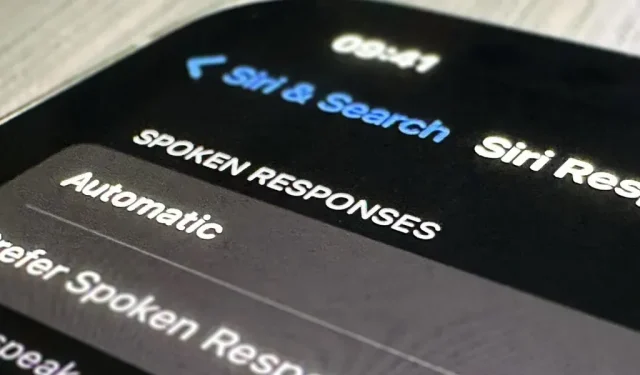
Apple’s iOS 16 update changes how Siri speaks responses, defaulting to a more “automatic”solution that lets your iPhone decide when it should or shouldn’t speak out loud. This may sound good, but it makes it harder to silence Siri when all you want is muted responses. Luckily, the new iOS update gives you back some control.
Before we dive into the recently updated Siri Feedback settings, let’s take a look at how these options have changed over the years. This can help you understand how constantly changing menus can lead to confusion.
In iOS 13.7 and earlier:
Siri voice feedback settings seemed to be the most detailed in iOS 13.7 and earlier. You can customize chatty Siri responses via Settings -> Siri & Search -> Voice Feedback, and you can choose between:
- Always on: Siri will provide voice feedback even if the ringer switch is turned off.
- Ringer switch control: Siri will silence all sounds if you set the ringer switch to silent. You will still hear Siri beep and voice feedback when using “Hey Siri”or when connected to a Bluetooth device, headphones, or CarPlay.
- Hands-free only: Siri will only beep and provide voice feedback when using “Hey Siri”or when connected to a Bluetooth device, headphones, or CarPlay.
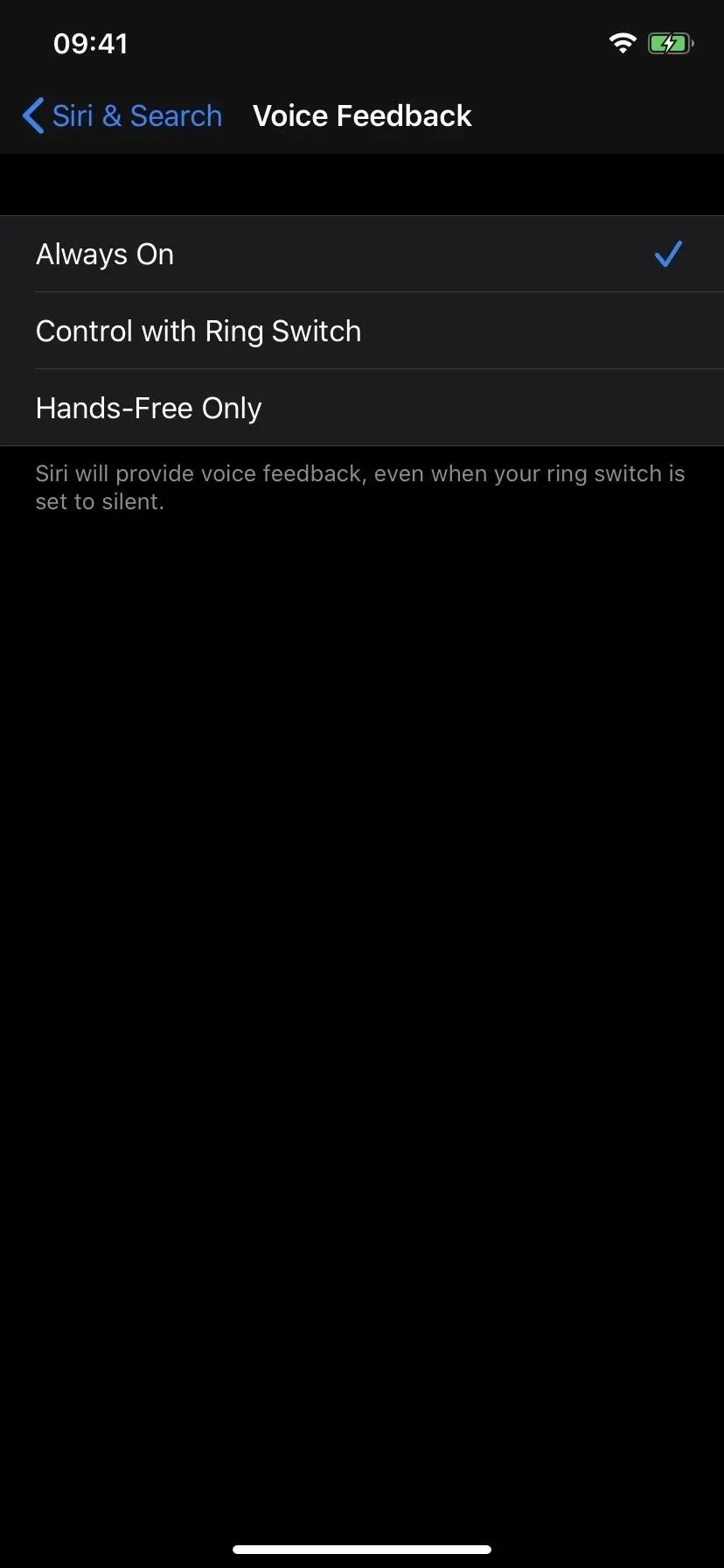
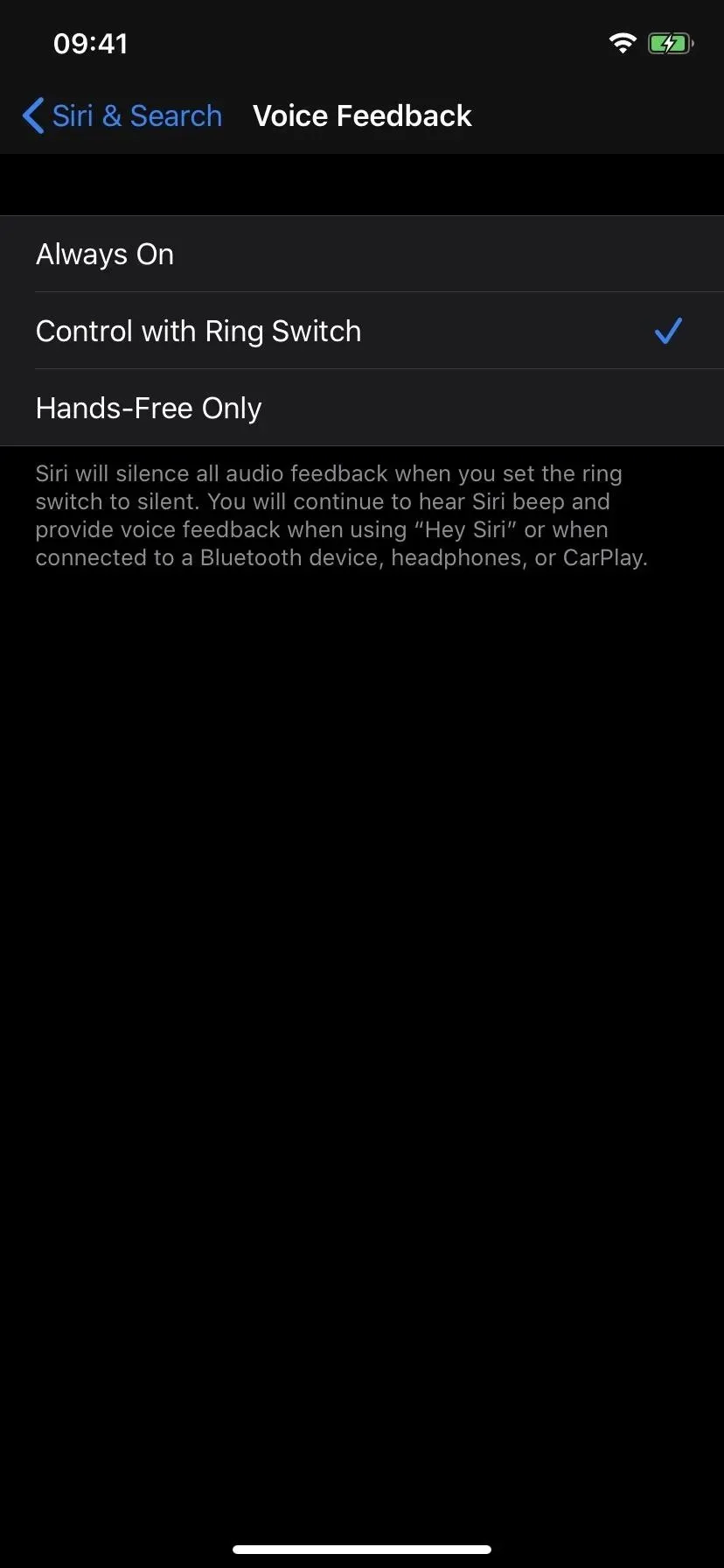
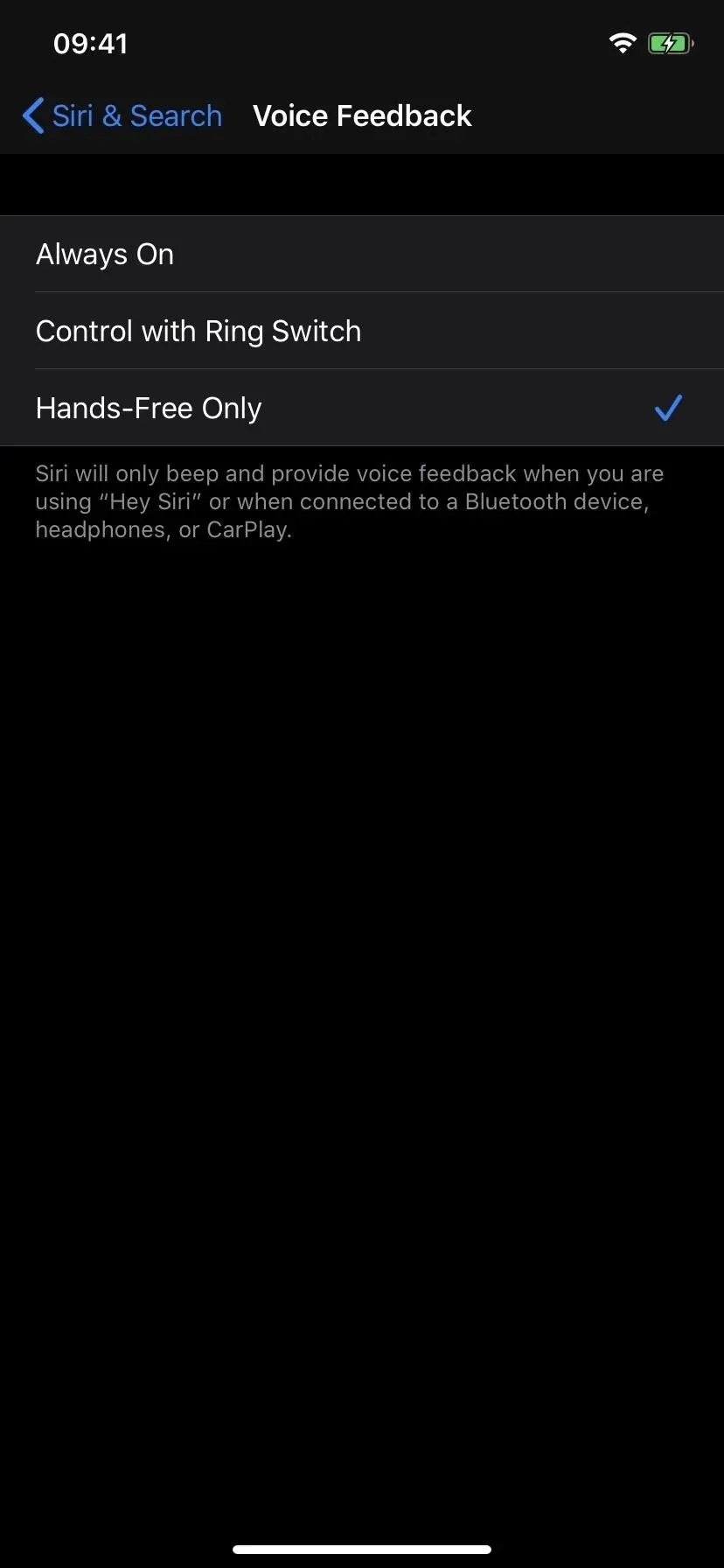
On iOS 14.0:
Via Settings -> Siri & Search -> Siri Feedback -> Voice Feedback in iOS 14.0, you’ll notice a few settings updates. First, the main menu had Siri Feedback instead of Voice Feedback, if you haven’t figured it out already. And then there’s the fact that the name of each option has been changed:
- Always: Siri will always speak, even when silent mode is on.
- With Silent Off or with Hey Siri: Siri will speak when Silent is off, when using Hey Siri, or when connected to a Bluetooth or CarPlay device.
- Only with “Hey Siri”: Siri will only speak when using “Hey Siri”or when connected to a Bluetooth or CarPlay device.
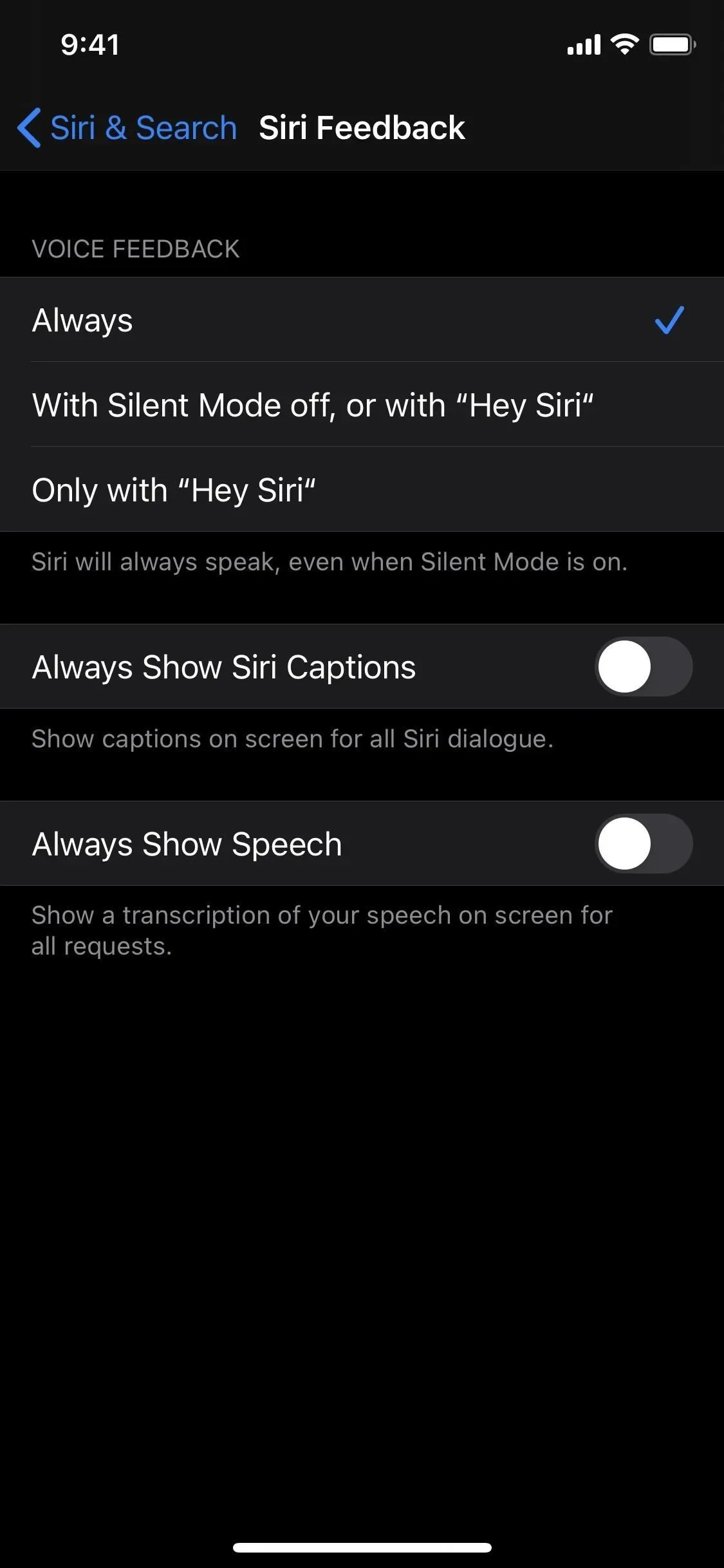
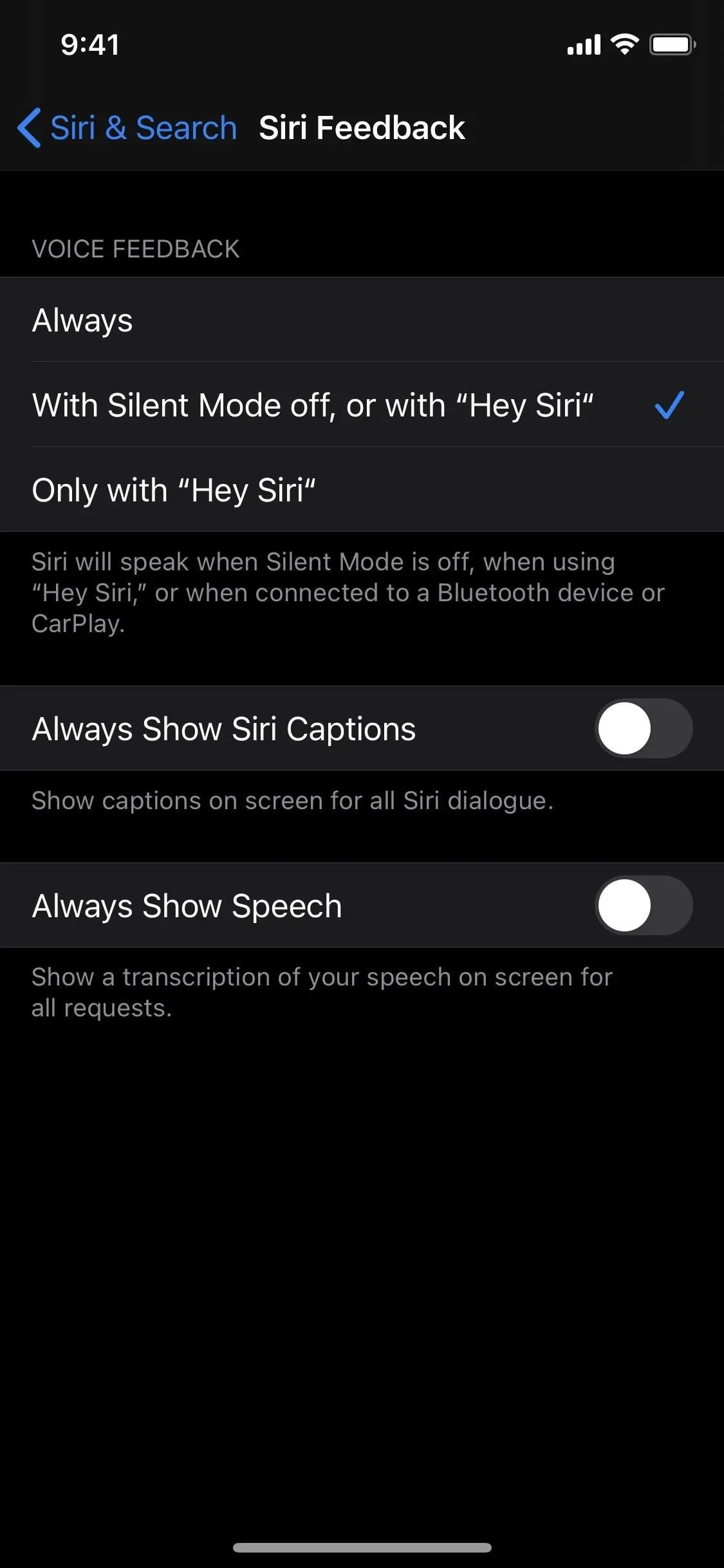
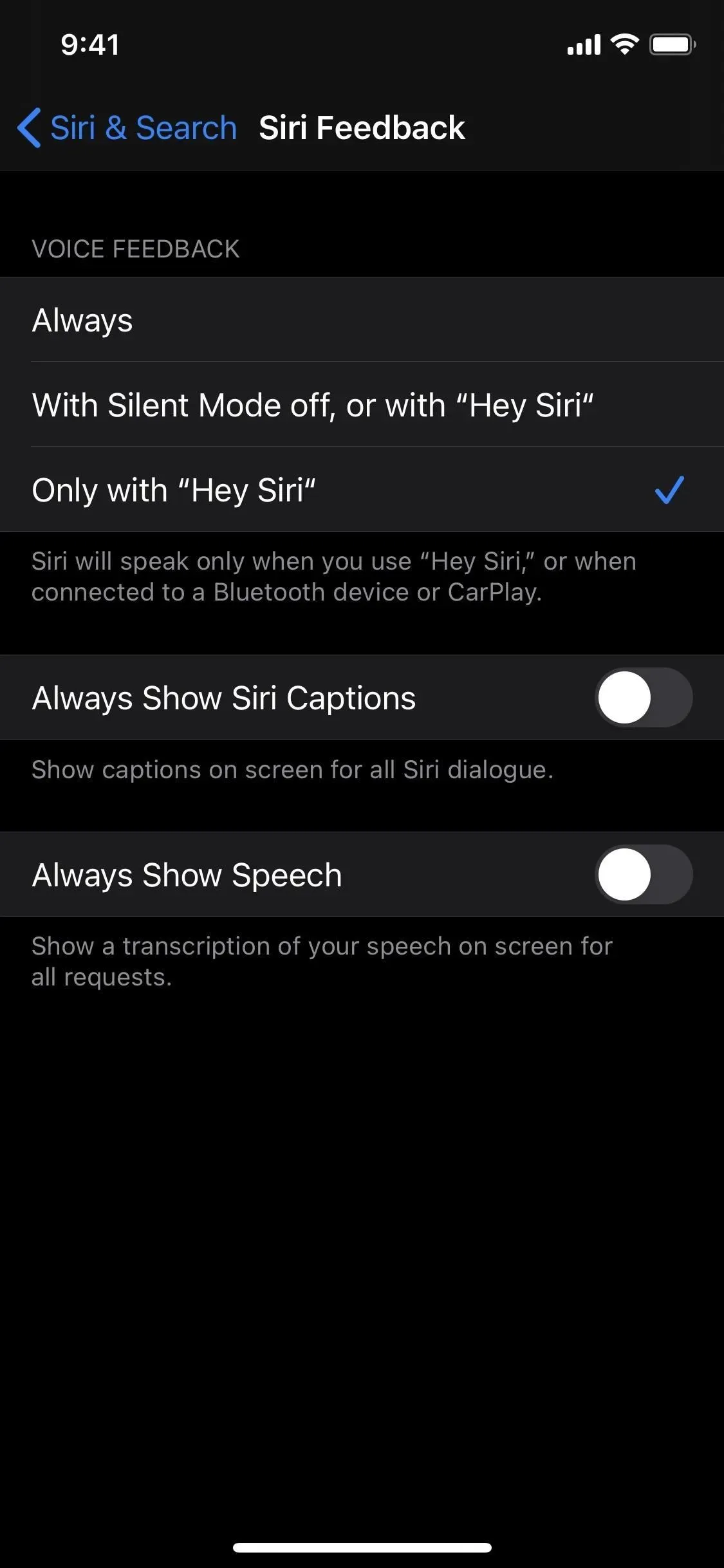
From iOS 14.1 to iOS 15.7:
The Siri feedback menu in iOS 14.0 felt sloppy, so Apple cleaned up the mess in iOS 14.1 and iOS 15.7 and can now be found via Settings -> Siri & Search -> Siri Answers -> Speaking Answers. He changed the name of the menu again, this time from Siri Feedback to Siri Responses, and changed the name of the Quiet Mode option while keeping the font small.
- Always: Siri will always speak, even when silent mode is on.
- When silent mode is off: Siri will speak when silent mode is off, when using Hey Siri, or when connected to a Bluetooth or CarPlay device.
- Only with “Hey Siri”: Siri will only speak when using “Hey Siri”or when connected to a Bluetooth or CarPlay device.
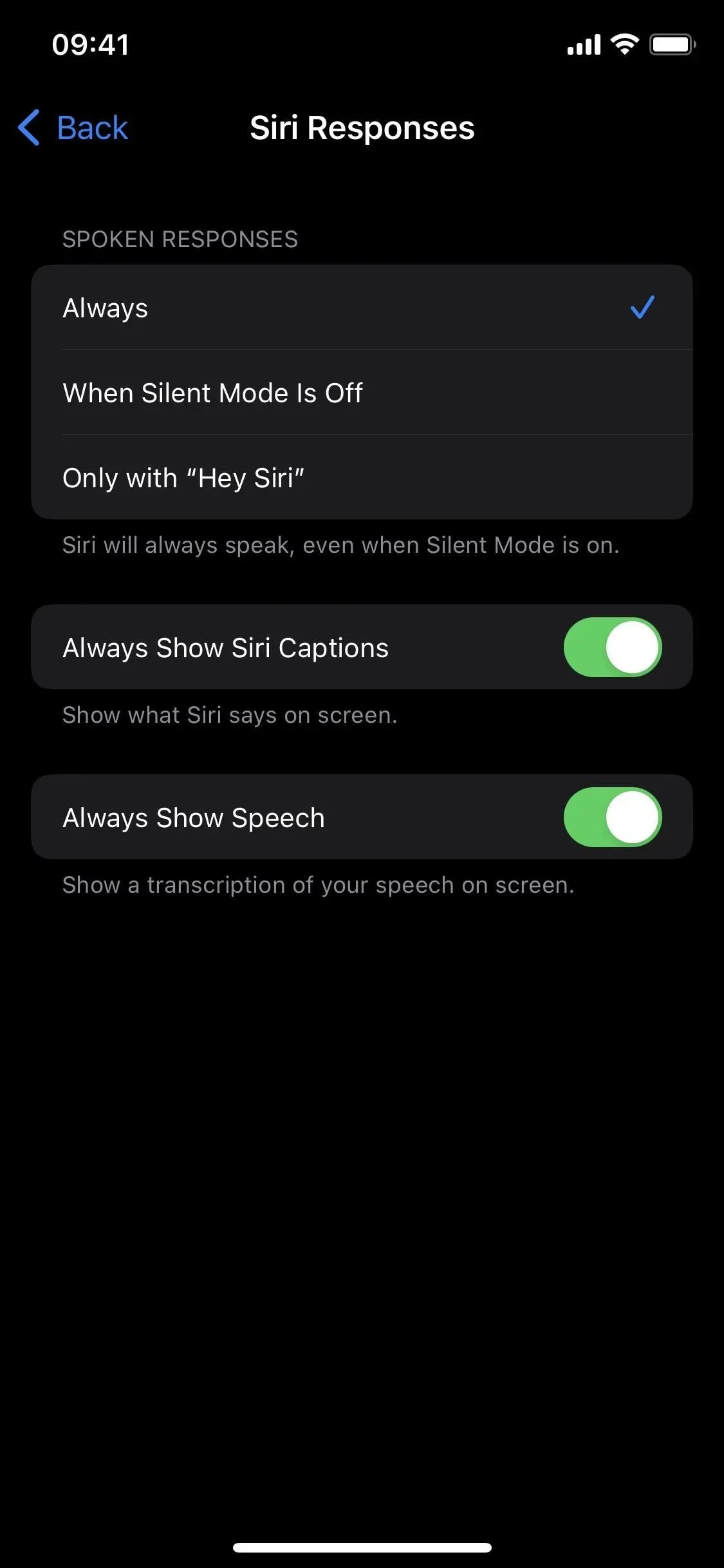
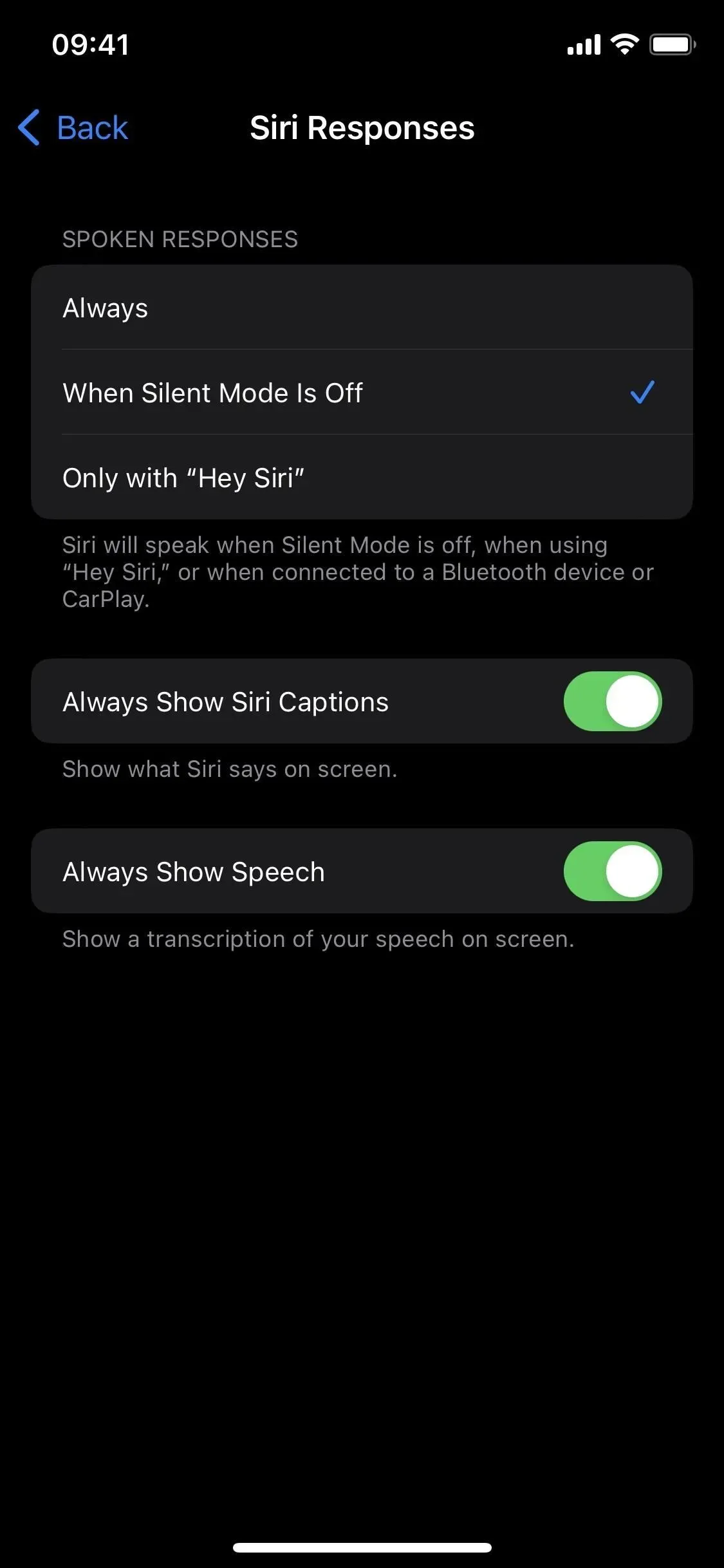
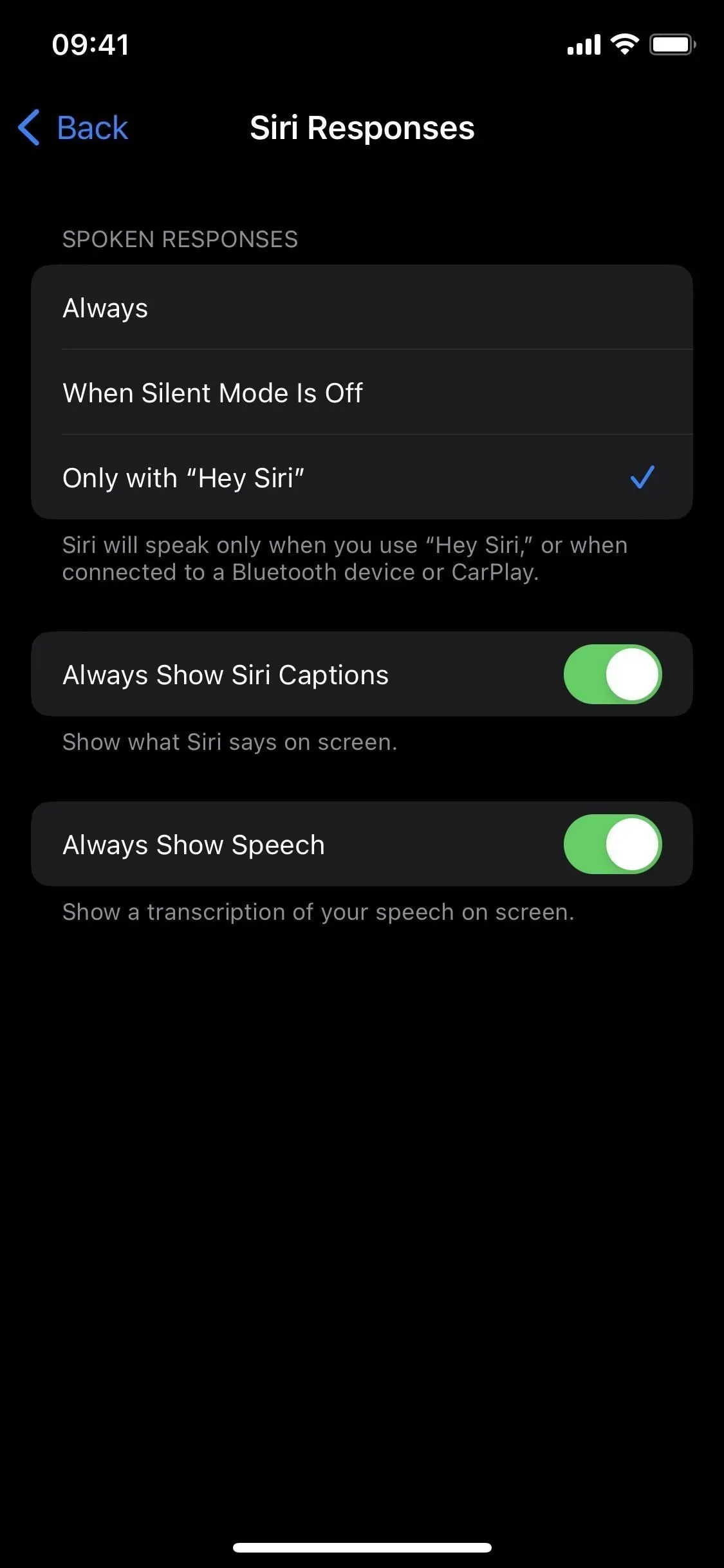
From iOS 16.0 to iOS 16.1:
From iOS 16.0 to iOS 16.1, you’ll only see two options under Settings -> Siri & Search -> Siri Answers -> Speaking Answers:
- Automatic: Siri will use your device’s intelligence to automatically determine when to speak.
- Prefer voice responses: Siri will speak whenever possible, including when silent is on.
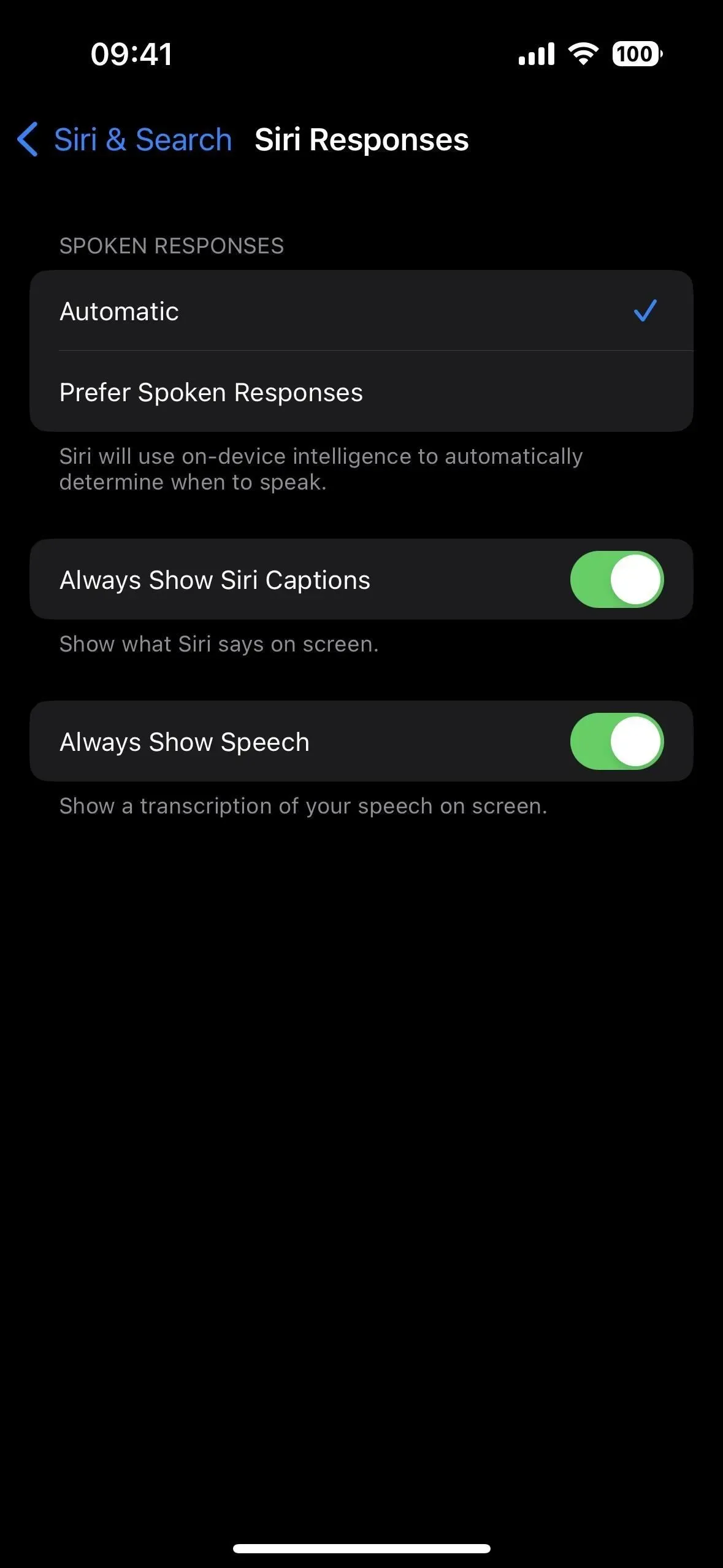
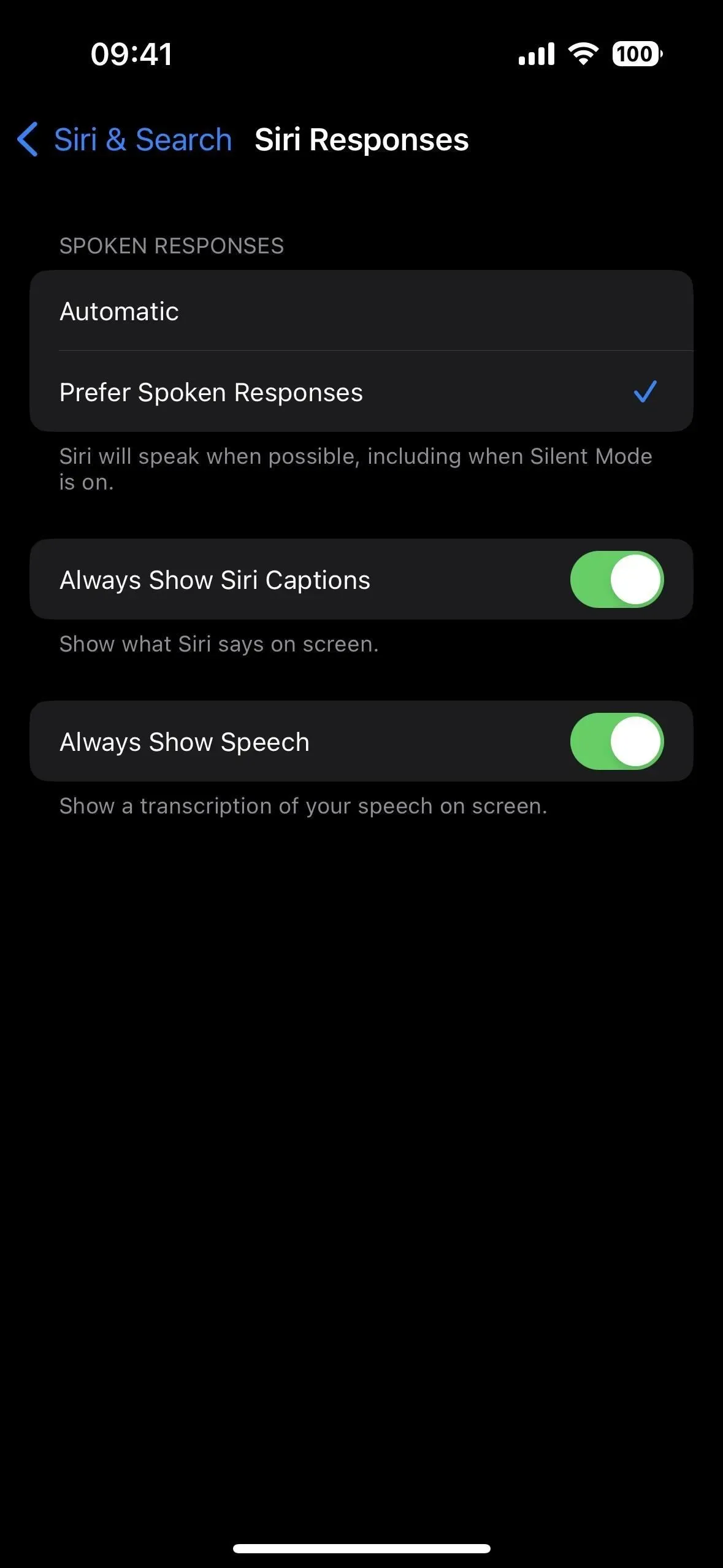
The Automatic setting is a combination of the Always On and When Silent Off settings in iOS 14.0 through iOS 15.7, or the Always On and Ring Switch Control settings in iOS 13.7 and earlier. They’ve been scaled down to make your iPhone smarter, highlighting its powerful on-device intelligence that keeps track of your routines and general preferences.
However, some users are having issues with Siri responding loudly to all requests, and this is likely a result of the automatic mode not always working correctly.
In iOS 16.2 and later:
For those of you who have trouble managing Siri voice feedback and for those of you who are just confused about the changes, Apple has heard your feedback. There is now a third option in the iOS 16.2 update that is still in beta. All three options now include the following:
- Prefer silent responses: Siri will respond silently, except when you’re driving or using your headphones with the screen off.
- Automatic: Siri will use your device’s intelligence to automatically determine when to speak.
- Prefer voice responses: Siri will speak responses, including when silent is on.
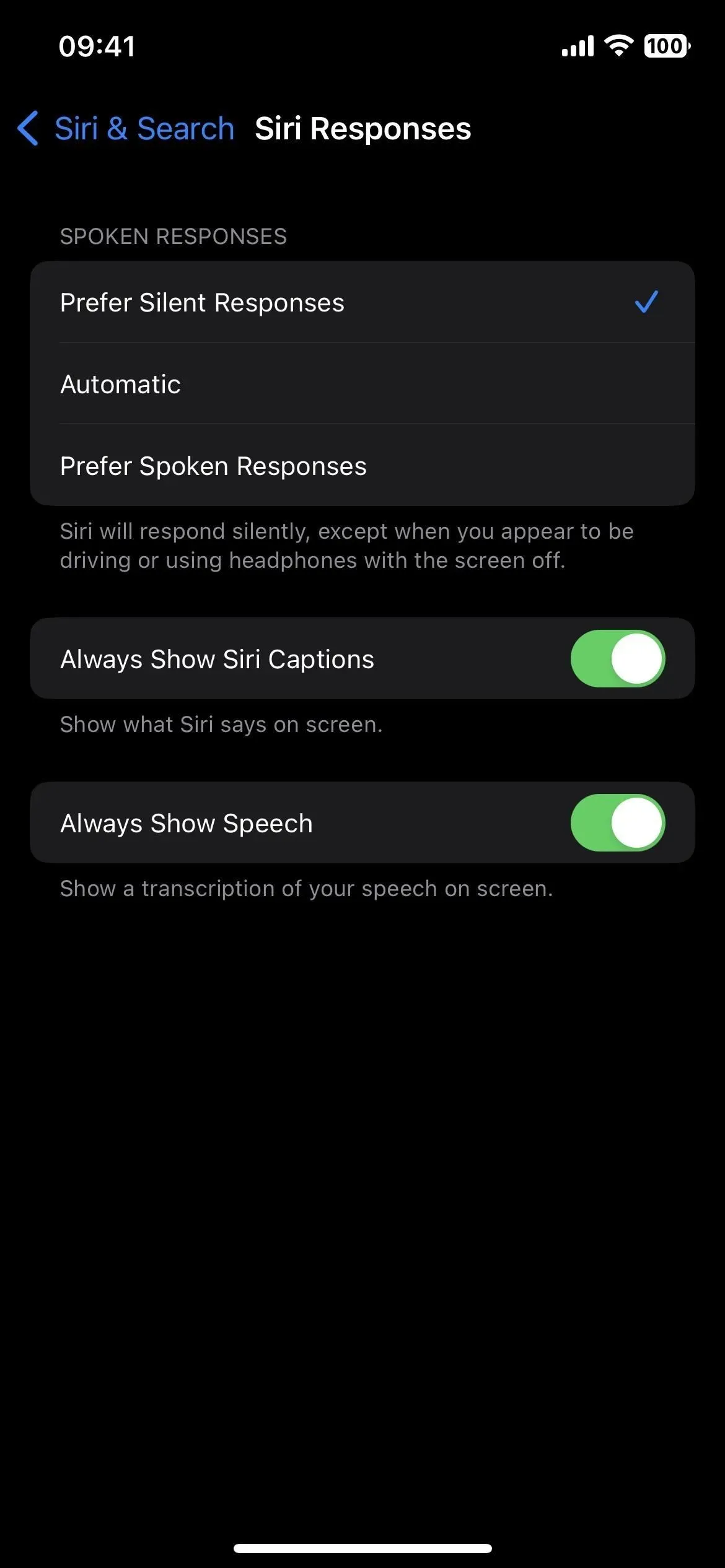
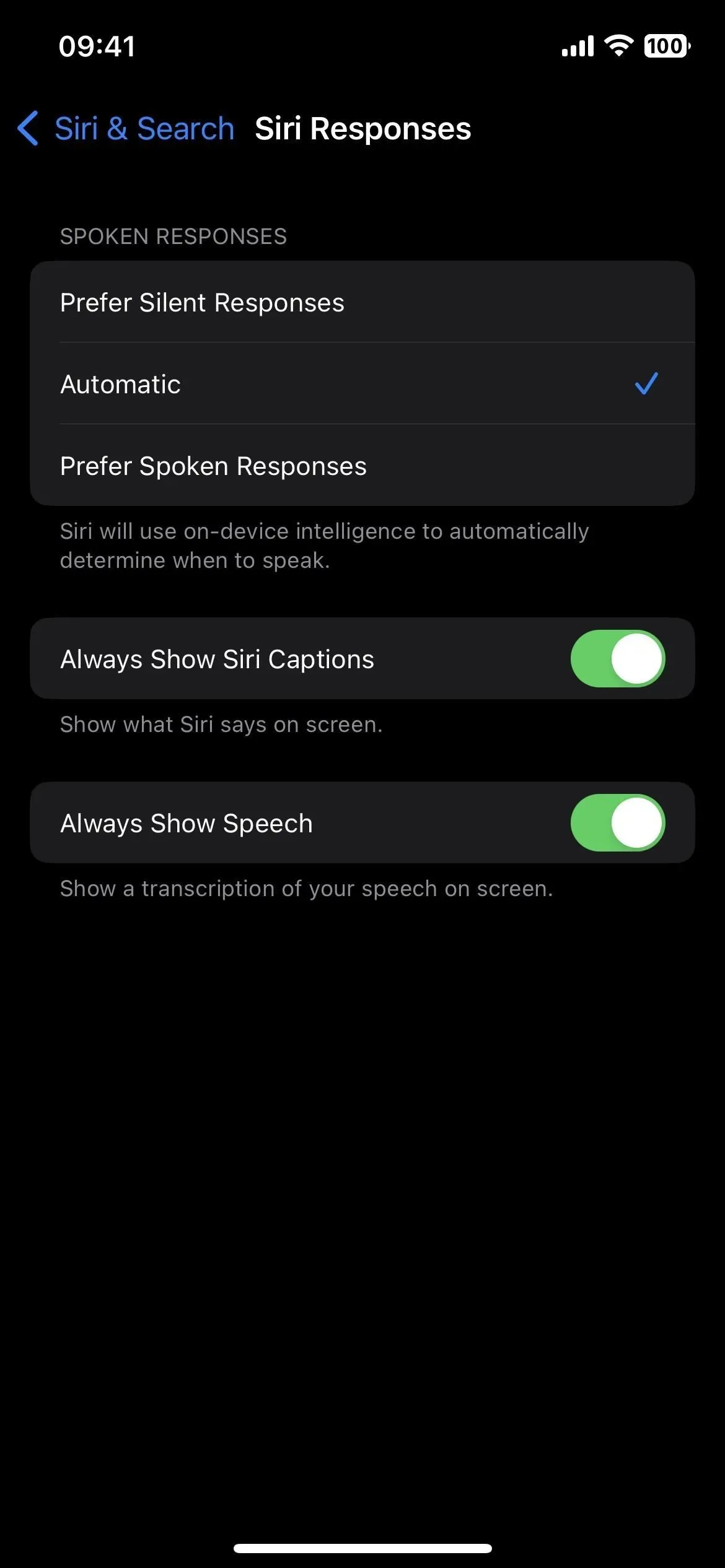
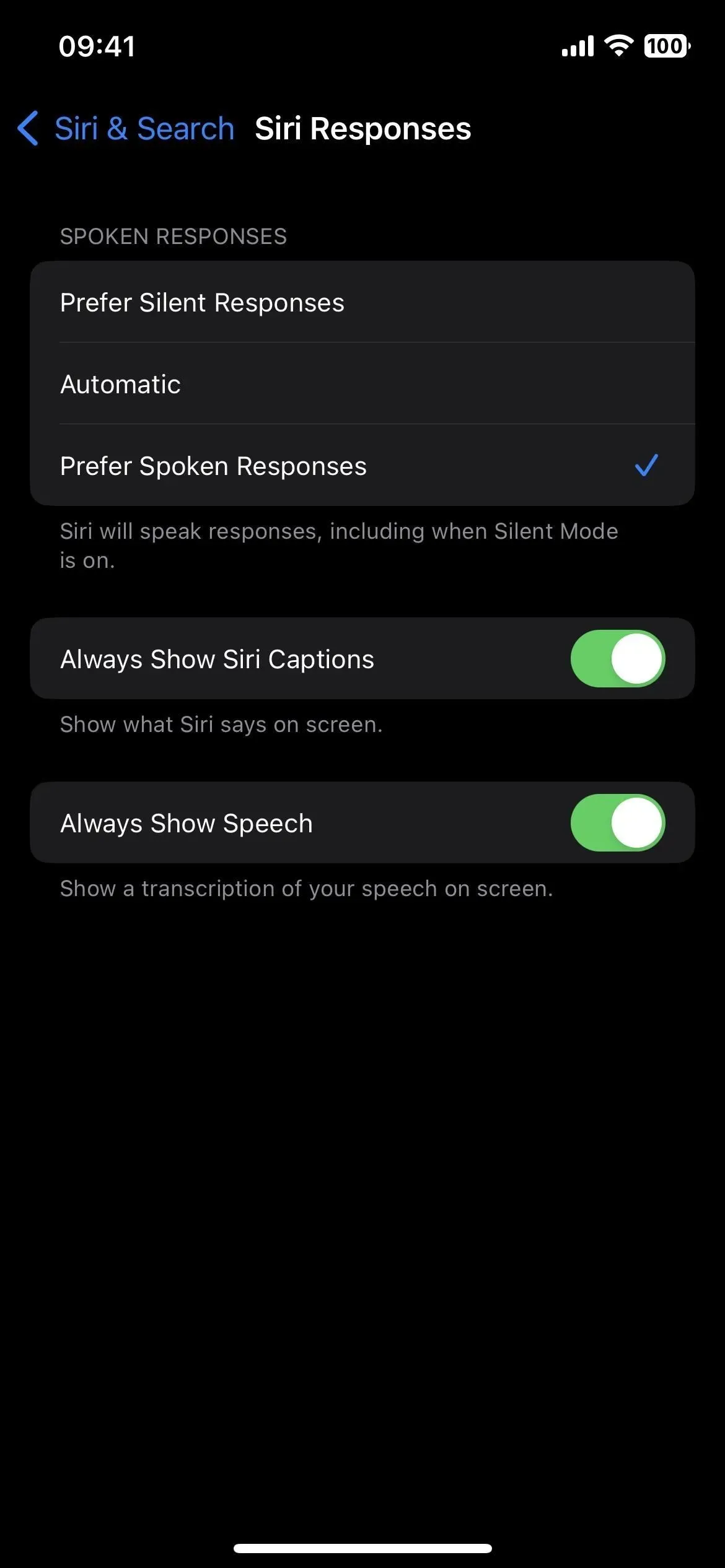
Will the new changes take root? Possibly, but I wouldn’t hesitate if Apple changed those settings again to further clarify what each setting does.
Leave a Reply