iPhone alarm not working? 12 ways to fix it!
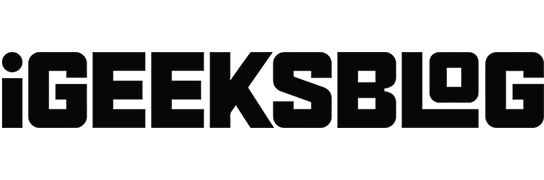
We use our iPhones for everything and everything these days. They have replaced several traditional products such as notepads, calculators, watches, etc. Now, many of us also use our iPhones as a replacement for the traditional alarm clock. But what if you’re having trouble with this and your iPhone alarm isn’t going off, making you late for school or work?
Indeed, if you do not wake up on time, it will negatively affect your schedule. Besides, who doesn’t love being punctual? If your iPhone’s alarm doesn’t go off even though you’ve set it correctly, read the tips below to fix the problem.
- Check the mute switch
- Set an alarm sound on your iPhone
- Turn up the alarm volume
- Make sure the alarm time is correct
- Remove third-party alarms
- Turn off Bluetooth or wired headphones
- Adjust sleep time / sleep settings
- Delete all alarms and start over
- Update your iPhone and Clock app
- Restart your iPhone
- Reset all settings
- Contact Apple Support
1. Check the mute switch
The alarm is supposed to go off even if you put your iPhone on silent by sliding the Ring/Silent switch. However, it’s best to leave your iPhone in ring mode so you don’t run into any problems.
Also check if your iPhone’s speakers are working properly. To do this, play some media through Apple Music, YouTube, etc. If the speaker is working properly, continue to the next step.
2. Set an alarm sound on your iPhone
If you have not set the alarm sound, no sound will be played when the alarm goes off. The iPhone will only vibrate. If you’ve set your alarm sound to “No”by mistake, here’s how to fix it.
- Open the Clock app on your iPhone.
- Select the “Alarm Clock”option from the menu at the bottom.
- Select the alarm for which you want to make changes.
- Tap Sound.
- Scroll up and select a ringtone. You can also set a song from Apple Music as an alarm on iPhone.
- Now click “Vibration”and choose a vibration pattern.
- Click “Sound”→ “Back”in the upper left corner of the screen.
- On the next screen, click Save.
Please do not skip the last step as this is the only way to ensure that all changes are applied.
3. Turn up the alarm volume
Like the first fix, chances are that you have set the ringtone and alert volume to minimum. In this case, here’s how to fix it.
- Open “Settings”on your iPhone.
- Click Sound and Haptics.
- Now drag the slider to the right to make sure you’ve set the volume for ringtones and alerts to the maximum.
If the volume buttons accidentally work and lower the volume level, you can disable the buttons completely. Just turn off the “Change with Buttons”toggle on the same screen.
4. Make sure the alarm time is correct
The solution to our problems is often right in front of our eyes, but we tend not to see it. The reason why your alarm never goes off on time may be because you have set the wrong time. I’m not saying this happens to me often (trust me, it doesn’t), but chances are that you’ve mistakenly set the time to 6pm instead of 6am.
To make sure that this is not the case and you are much smarter than me, go to the Clock app → Alarm clock → and check the alarm time again.
5. Remove third-party alarms.
There are many third-party alarm apps for iPhone available on the App Store. No doubt they may have additional features compared to the default Clock app. You’d better uninstall those apps. Yes, there is a small chance that this might solve your problem.
Some apps ask for weird permissions and can interfere with the Clock app and its alarm function, which ultimately renders both of these apps useless. So, get rid of those apps as the native apps work great as an alarm clock.
6. Turn off Bluetooth or wired headphones.
Again, Apple engineers are smart enough to program the alarm software to output the alarm sound through the device’s built-in speakers, even when connected to wired or Bluetooth audio devices. However, some bugs and crashes prevent the code from running smoothly.
For example, your iPhone might be stuck in headphone mode, etc. In such cases, the best option is to disconnect your iPhone from any wired or Bluetooth audio device to make sure everything goes smoothly.
7. Adjust your bedtime/sleep settings
If you’re using the Sleep Time feature on your iPhone and you’ve set the same time for your wake up and alarm times, there’s a chance that both of these features may conflict and neither will work.
To prevent this, you should change the timing of one of these features, or turn off the Bedtime feature entirely.
8. Delete all alarms and start over
Have you set too many alarms? Are you confused by the long list of alarms? All of these warnings can cause incompatibility issues; hence none of them work properly.
In this case, you should delete all alarms and start over. Get rid of everything and set a new alarm for any time. Here’s how to do it
- Open the Clock app on your iPhone.
- Select the “Alarm Clock”option from the menu at the bottom.
- Click “Edit”in the top left corner.
- Select the red minus button and click Delete.
- Repeat the same steps for all alarms.
- Click “Done”in the top left corner once you’ve deleted all alarms.
- Now go ahead and set the alarm for the desired time.
9. Update your iPhone and Clock app.
There is no operating system that does not have software errors and glitches. What’s more, iOS has become a hotbed of software bugs lately due to all the new features introduced in iOS 16. I can’t be 100% sure and claim that none of these bugs affect the Clock app on iPhone. Instead, it was most likely affected by one of these errors and a malfunction.
The best solution to this problem is to update the Clock app and then update iOS to the latest version available. We have step by step guides to help you learn how to update apps on your iPhone as well as how to update your iPhone.
10. Restart your iPhone
The old solution to fix gadgets is to restart them. Some say that it helps to clear the cache and thus helps clear some software bugs or glitches. There is a possibility that problems can only be solved in order to resurface after a certain period.
With all that said, restarting my iPhone was one of the best decisions for me. Here is a step by step guide to help you reset your iPhone, no matter what model you have.
11. Reset all settings
If none of the solutions above help fix your iPhone alarm clock problem, the next best option is to factory reset your iPhone. Yes, you will lose all data. To prevent this from happening, back up all your iPhone data to iCloud so that you can restore your iPhone from an iCloud backup. Follow the steps given below to restart your iPhone.
- Open “Settings”on your iPhone.
- Go to General.
- Click Transfer or Reset iPhone.
- Choose Reset → Reset All Settings.
- Enter your password to confirm your choice and follow the on-screen instructions.
12. Contact Apple Support
Unfortunately, if the problem persists, it’s time to contact Apple Support. If it’s a hardware issue and your device is under warranty, the issue will be fixed without you having to worry. Also, if you have an active AppleCare+ plan, it will cost you the bare minimum.
You can head to your nearest Apple Store or see our guide to contacting Apple Support to learn more about the process.
Signing…
Apple Support is sure to fix the iPhone alarm not working problem if the first 11 steps didn’t work for you. I understand how frustrating it is to not have an alarm clock. If you have any other doubts, please let us know in the comments below and we will get back to you as soon as possible.
Leave a Reply