What to do if the Apple Rapid Security Response update is causing problems
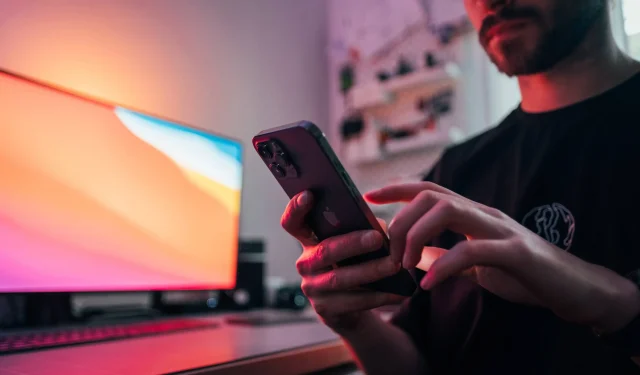
If Apple’s Rapid Security Response update has caused compatibility issues with your favorite apps or other issues, follow these steps to quickly uninstall it.
The optional Rapid Security Response feature in iOS 16.2, iPadOS 16.2, and macOS Ventura 13.2 or later is designed to provide important security fixes before they become part of future software updates. However, this may cause applications that are not compatible with the latest security release to stop working properly.
Of course, inexperienced users won’t know why some of their installed apps suddenly stopped working for no apparent reason. Luckily, Apple allows you to manually uninstall Rapid Security Response updates from your iPhone, iPad, or Mac to fix any compatibility issues, and we’ll show you how.
How to remove the Rapid Security Response update

You can enable or disable the Rapid Security Response feature, as well as uninstall any installed updates, in the software update settings on your iPhone, iPad, and Mac.
Uninstalling the Rapid Security Response update on iOS and iPadOS:
- Open the Settings app on your iPhone or iPad.
- Select General from the root list.
- Select the About option.
- Tap the iOS Version entry on the About screen.
- Select Delete Security Response.
This will roll back the latest Rapid Security Response update. To avoid future compatibility issues, disable automatic releases of Rapid Security Response.
Uninstalling the Rapid Security Response update on macOS:
- Choose System Preferences from the Apple menu or the Dock.
- Select General from the root list.
- Select the About option.
- Click the ⓘ (info) button next to your macOS version.
- Click the Uninstall button under the Latest Security Response heading.
macOS will now remove the last installed Rapid Security Response program from your computer, which may require a restart to complete.
How to Manage Rapid Security Responses Automatic Security Services
You can choose to automatically download and install Rapid Security Response updates in the software update settings on your iPhone, iPad, or Mac.
Manage security quick responses on iOS and iPadOS:
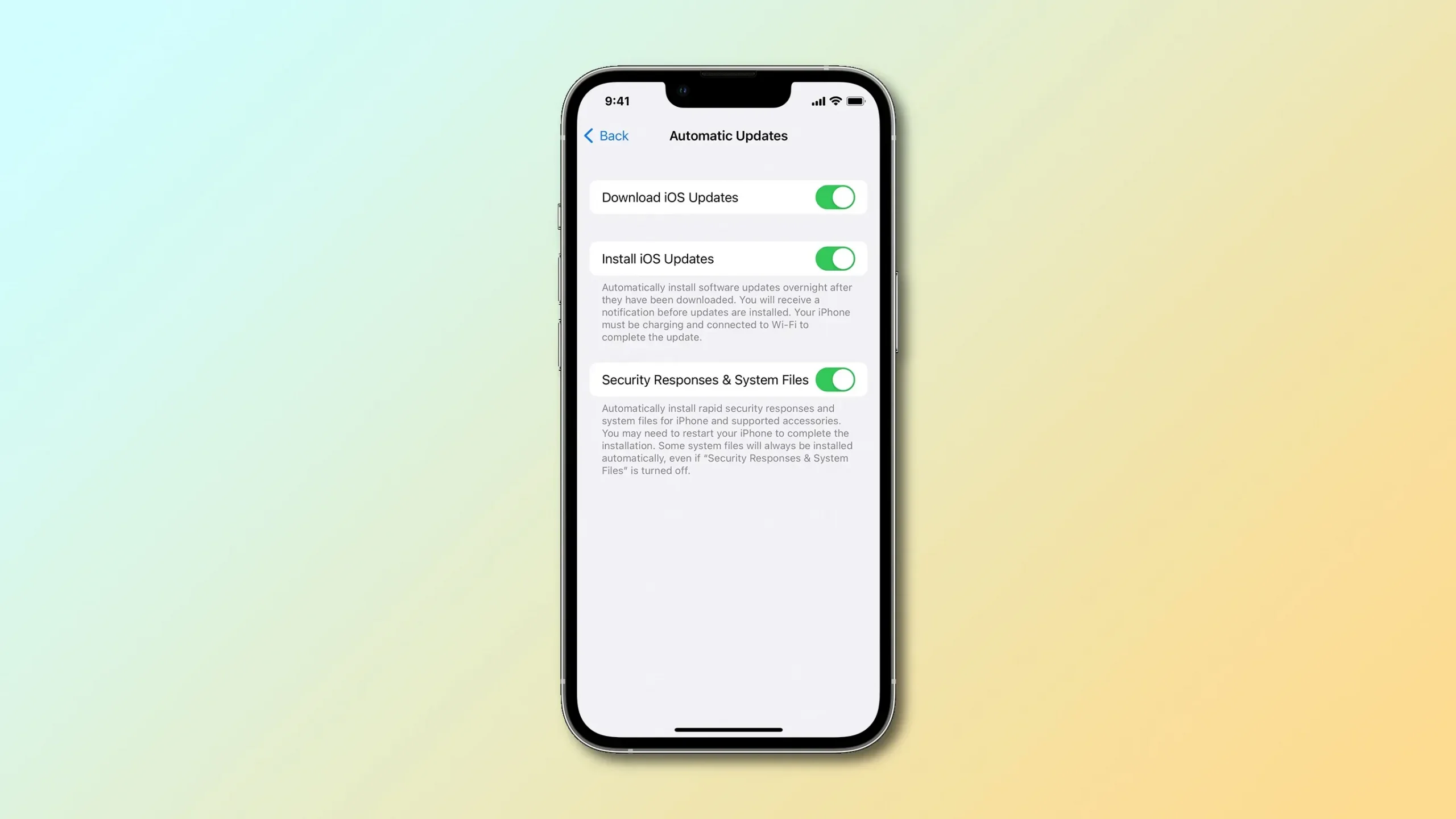
- Open the Settings app on your iPhone or iPad.
- Select General from the root list.
- Select Software Update.
- Tap the Automatic Updates option.
- Turn on the “Security responses and system files”option.
Most people should use automatic updates to make sure their device has the latest protections from Apple. Disabling automatic quick security responses does no good – we recommend leaving this feature on autopilot.
Manage Security Quick Responses on macOS:
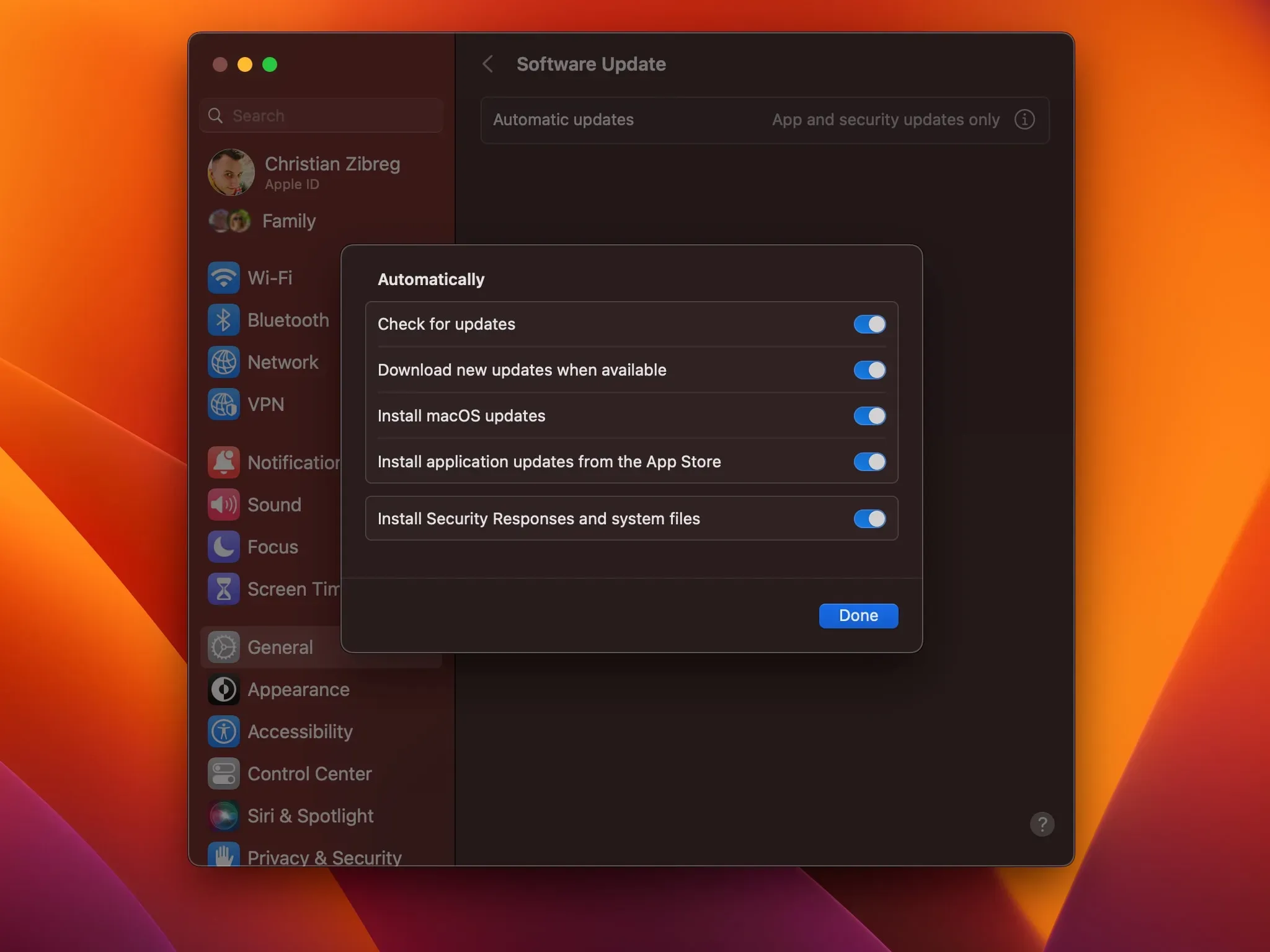
- Choose System Preferences from the Apple menu or the Dock.
- Select General from the root list.
- Select the “Update Software”option.
- Click the ⓘ (info) button next to automatic updates.
- Enable the “Install security responses and system files”option.
With Automatic Security Rapid Response, your computer will receive critical vulnerability patches without any intervention from you. Some updates may require a reboot, while others may not. Inexperienced users are advised to leave automatic quick security responses enabled so that their Mac receives the necessary security enhancements faster.
How Rapid Security Response updates work
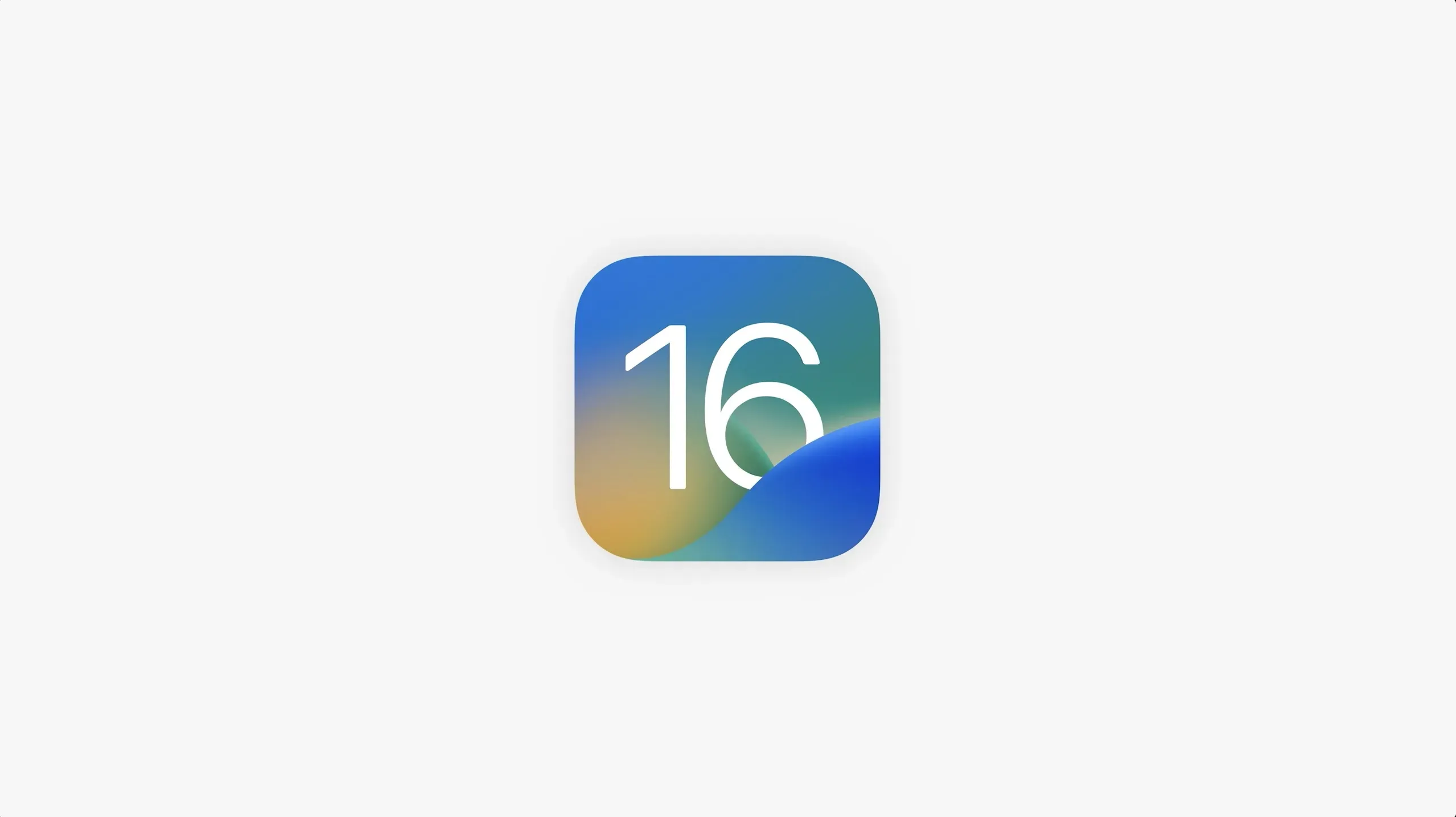
With Rapid Security Response, your device automatically fixes vulnerabilities such as zero-day exploits. “Rapid Security Response delivers important security enhancements to your devices even faster because they can be applied automatically between standard software updates,”Apple notes.
By providing security fixes without a full iOS update, this feature is designed to make Apple devices even more secure by patching the latest exploits as soon as Apple creates them. Some Rapid Security Response updates require a reboot to complete, and you can roll them back if problems occur.
Let’s say you declined a request to install a Rapid Security Response update. In this case, you can install it manually or wait for it to be permanently installed as part of a standard software update. For more information on how this feature works, read the Apple Support document titled “Quick Security Measures on Apple Devices”.
Why Rapid Security Responses can break some applications
MacRumors noticed curious wording related to the Rapid Security Response feature, with one message warning users that “some apps may close unexpectedly due to incompatibility with the latest iOS Rapid Security Response.”
The tooltip explains that deleting the latest security response might fix this. Another alert informs the user of a “Possible problem with the iOS security response”.
You may see this message if the software update mechanism detects potential application compatibility issues with the latest Rapid Security Response update. So far, Apple has released several test updates for iOS and iPadOS to test Rapid Security Responses, but these updates did not include any security fixes.
But when Apple does launch a quick update – and if you find it causes headaches by breaking some apps – you’ll know how to fix such problems by rolling back the update without changing your current version of macOS.
Leave a Reply