What is CQATest: 4 Ways to Disable CQATest App from Android

Android devices have many unknown programs and apps running in the background. Some of them are useful; some consume memory and batteries and may compromise your data. One such strange app is CQATest, and many users don’t know about it.
If you suddenly found the CQATest application on your Android device and are wondering what it is, is it harmful or want to disable it, this post is for you. Here I will share everything about it so that you get a clear idea about it and can disable the application successfully.
Content:
What is the CQATest application?
The Certified Quality Auditor Test App, or CQATest, is a built-in auditing application on Lenovo or Motorola devices. This app keeps track of the various apps and widgets running on your device.
Developers use this application to monitor the performance of a device after it has been manufactured. It constantly and silently runs in the background to collect data about the operating system and hardware components of your device.
Is the CQATest application harmful?
If you’re wondering if an app is harmful, then the direct answer to that question is no. It only collects information and allows the manufacturer to access the data. But you don’t have to worry about it, as it doesn’t collect any personal information and only focuses on system usage, performance, etc. The company needs this data to offer the best user experience for all of its customers.
How to disable the CQATest application?
There is nothing difficult about disabling the CQATest application, but you need to know the correct procedure for doing so. So, check out the methods below to make it easy.

Force stop the CQATest application
The first and easiest thing you can do to disable it is to force stop the app in your device settings.
If you are unfamiliar with this procedure, follow these steps:
- First, open Settings on your Android device.
- Then click Apps & Notifications.
- After that, open All Apps.
- Then find the CQATest application in the list and click on its name.
- Finally, click on the Clear Data button, and then click on Force Stop. It may ask you for confirmation; just click yes.
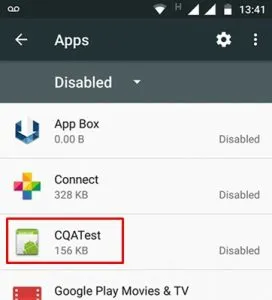
Now the application will stop working and collect information about your device. But do not open it, as this will reactivate the application.
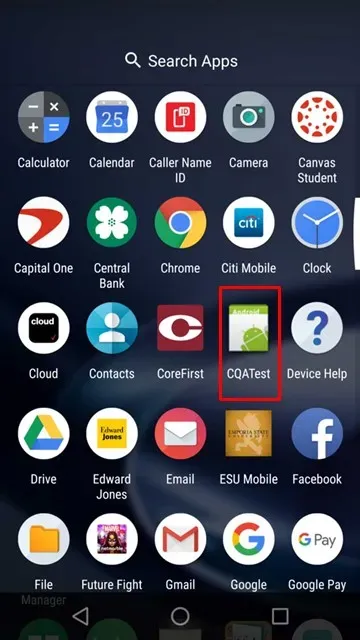
Update your Android device
Checking and updating the firmware of your Android device to the latest version will help you get rid of some bugs and get access to new features. It is also possible that the CQATest application is not available in the new version. Therefore, you would be better off updating your device to the latest version.
If you don’t know how to do it, here are the steps:
- First, open Settings.
- Then scroll down until you find “About Device”and click on it.
- On the next screen, you will see the System Update option; tap it.
Now if any new version is available it will show you and you can start downloading with one click. Once downloaded, reboot your device to save the changes and check if you find the CQATest app in the app drawer.
Clear the cache partition
Clearing the cache is always a good idea as it prevents outdated files from being used on your device. You can also get rid of the CQATest application by following these steps.
- First, turn off your Android device by pressing the Power button and selecting “Turn off”.
- Your next step is to press and hold the Power and Volume Down keys at the same time.
- This will take you to download mode where you have to navigate through the various options using the volume buttons.
- Now use the volume down key to navigate to the recovery mode option.
- Then press the Power button to select it.
- Now you will see a lot of options; just press the volume button to select the Wipe Cache Partition option and press the power button to select it.
Then reboot the device and after that open the application menu and the CQATest application will not be there.
Delete data
If any of the above methods do not suit you, remove the CQATest application from your device; then, as a final fix, you can wipe your device data or factory reset your device.
But before that, make a backup so that you don’t lose anything after following these steps.
- First, turn off your phone.
- Then press the power and volume down buttons to open the boot menu.
- You can now use the volume keys to navigate through the options.
- So, scroll down to Recovery Mode and press the Power button to apply it.
- Then select the Wipe Data/Factory Reset option.
Now all data on your device will be erased and hopefully after the system boots, the app will not be available in the app drawer.
Conclusion
So, that’s all you need to know about the CQATest app. This application is not dangerous for you, but if you want to disable it, follow the steps above. If you still have something to learn, feel free to write in the comments below.
Leave a Reply