What are optional updates in Windows? Should you install it?
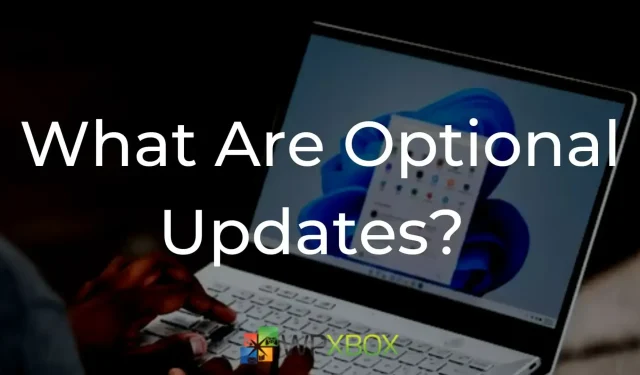
Windows receives many different types of updates from time to time. The main one is Windows Update, which contains bug fixes, modifications, and software additions. Windows Update is required for installing Windows. However, in addition to this, there are additional updates. This post explains what optional updates are in Windows and how important they are to Windows.
What are optional updates in Windows?
As the name suggests, optional updates are secondary updates for your Windows PC. These updates are not critical or essential to the performance or security of your computer. According to Microsoft, updates classified as optional are updates that do not need to be installed immediately, or that only you choose to install.
These updates are generally recommended for users who want to improve their Windows experience by fixing bugs, improving performance, or adding new features.
But nonetheless, these updates are good to have. They often come with new features, bug fixes, and driver updates that have little to do with the stability or security of your Windows system.
Where can I find and install additional updates in Windows?
You can view available optional updates in Windows by going to Settings. Here’s how:
- Press Windows Key + I to launch Windows Settings.
- Go to Windows Update from the sidebar.
- Click Advanced Options.
- Here, click on Optional Updates.
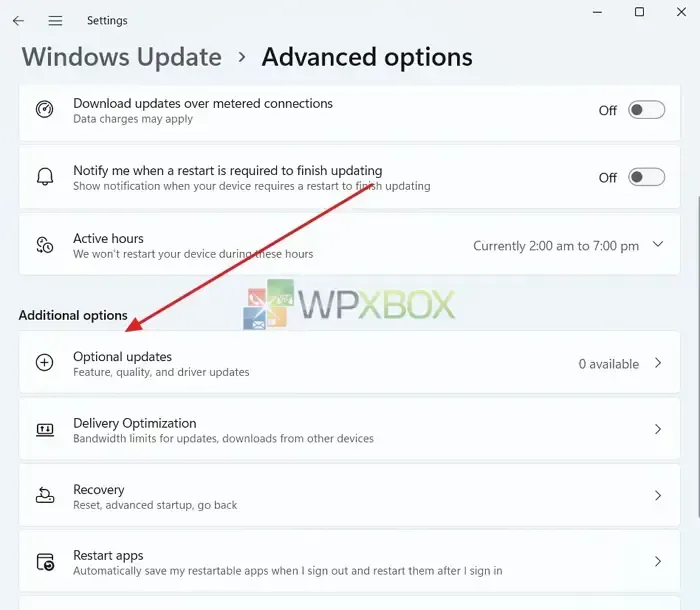
- Windows will now check and display all available updates.
- Just select the updates you want to download and install.
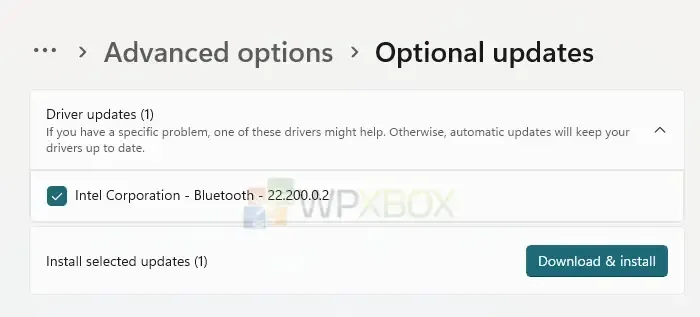
As you can see, it clearly states that if you have a specific problem, one of these drivers can help. So the solution may not always be with you, but with those who reported the problem.
Also, if optional updates are not available, you will see a message stating that there are currently no optional updates available.
Should I install optional updates?
As mentioned earlier, optional updates are optional. You have the option not to install additional Windows updates. Or choose a few optional upgrades for your PC.
To decide whether to install it, consider if you have problems with your PC. If you don’t have problems with your computer, you can choose not to update it.
One of the main elements of optional updates are driver updates. As you already know, in order for your system to run smoother, you must update your Windows drivers. This is where optional updates can help. But then again, if you don’t have problems, you can skip.
Conclusion
So that was all about optional updates in Windows. If you encounter any driver-related issues after installing optional updates, roll back the driver to fix the problem. Also, for any other questions, you can leave a comment below.
Leave a Reply