What is clean energy charging on iPhone and how does it work?
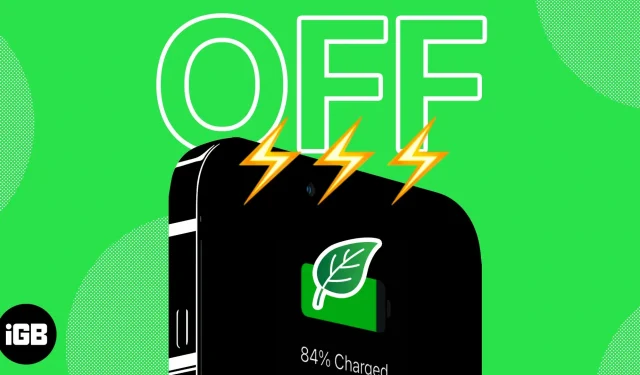
What you should know before using clean energy charging on your iPhone:
- The feature is only available in the US.
- Your iPhone must be running iOS 16.1 or later.
- The following settings must be enabled Location Services, System Services and System Setup.
The Clean Energy Charging feature is a testament to Apple’s relentless efforts to achieve zero carbon emissions by 2030. This feature essentially charges your iPhone’s battery when clean power is available. To better understand the concept of green energy charging and how it works on iPhone, keep reading!
- What is Clean Energy Charging on iPhone?
- What settings need to be enabled for green energy charging on iPhone
- How to turn off clean energy charging on iPhone
What is Clean Energy Charging on iPhone?
Apple introduced the Clean Energy Charging feature in iOS 16.1. This feature can help you reduce your carbon footprint and is enabled on your iPhone by default. This feature uses your location to get information about your area’s carbon emissions and allows you to charge your iPhone more efficiently only during times of cleaner energy production.
What Apple says about clean energy charging:
“When Green Energy Charging is enabled and you plug your iPhone into the charger, your iPhone receives your local grid’s carbon emissions forecast and uses it to charge your iPhone in times of cleaner energy production.
Green Power Charging is only available in the US and is enabled by default when you set up your iPhone or after updating to iOS 16.1.”
As a result, less energy comes from non-renewable sources during the charging process. The downside is that it only allows charging if the electrical system uses greener energy sources such as solar or wind. Check out our guide to charging with green energy to learn more about it.
What settings do I need to turn on for green energy charging on iPhone?
There are several settings that must be enabled for green energy charging to work properly. Below I have mentioned the steps to determine if the required settings are active.
Activate location services
- Launch the Settings app → select “Privacy & Security”.
- Select Location Services → turn on Location Services.
Enable Important Locations
- Launch the Settings app → select “Privacy & Security”.
- Select Location Services.
- Scroll down and click System Services.
- Enable system setting.
- Then click “Important places”below it.
- Enter your iPhone passcode.
- Include important places.
You can disable this feature when your iPhone’s lock screen shows a notification that charging is temporarily on hold until cleaner energy is available. To achieve this, you can simply follow the following steps.
How to turn off clean energy charging on iPhone
- Launch the Settings app.
- Scroll down and tap Battery.
- Select Battery status and charging.
- Turn off clean energy charging.
You can continue to charge your iPhone using standard power after you turn off green power charging.
FAQ
In my opinion, if you live in the United States, you would benefit from leaving this feature enabled as it can help improve your iPhone’s battery life. However, if you travel frequently or don’t have a constant charging mode for your device, it would be wise to turn it off.
It’s entirely possible that disabling clean energy charging won’t directly affect your iPhone’s battery life, but it may change the device’s charging frequency, which could indirectly affect battery life.
When using a third-party charger with your iPhone, there is a chance that the green energy charging feature will not work properly.
Completion…
This feature is currently only available in the US. Therefore, you will not be able to use this feature if you are located anywhere other than the United States. Also, if you don’t charge your iPhone regularly or for a long period of time, it won’t work and won’t be of any use to you.
I hope you now have all the details regarding the clean energy charging function. If you still have issues feel free to ask any questions in the comments section below. I would be happy to answer.
Leave a Reply