Clearing the DNS cache on an iPhone or an iPad
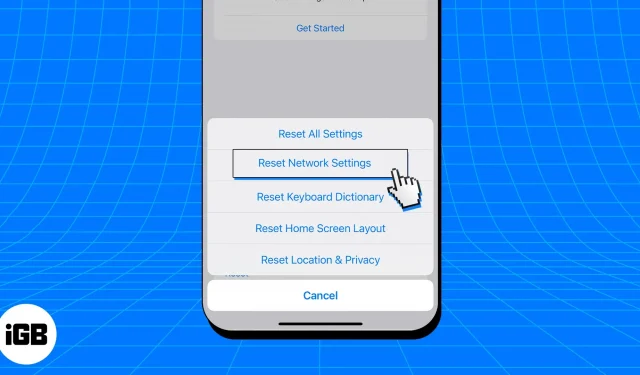
Our dependence on screens has led to a large buildup of data cache on our iPhones. Together with the data saved on our devices, this cache also contains the DNS cache, which contains our surfing preferences. While the purpose of this caching mechanism is to improve our customized experience, it can occasionally cause problems with your iPhone.
The following instructions will walk you through the process of cleaning away the DNS cache on your iPhone and iPad running iOS 16 in order to help you prevent this issue and provide a fluid and optimized surfing experience.
How to flush DNS cache on iPhone and iPad
There are four different ways to do it, and they are all listed below.
1. Airplane Mode
Activating Airplane Mode often turns off all wifi features and turns off your device’s radio services. This is the quickest method for clearing the DNS cache on a mobile device. To do this:
- Access Control Center on your iPhone by swiping down from the upper right corner of the screen.
In case you’re operating an iPhone with Home Button, swipe up the bottom edge of the screen. - Tap the Airplane Mode icon.
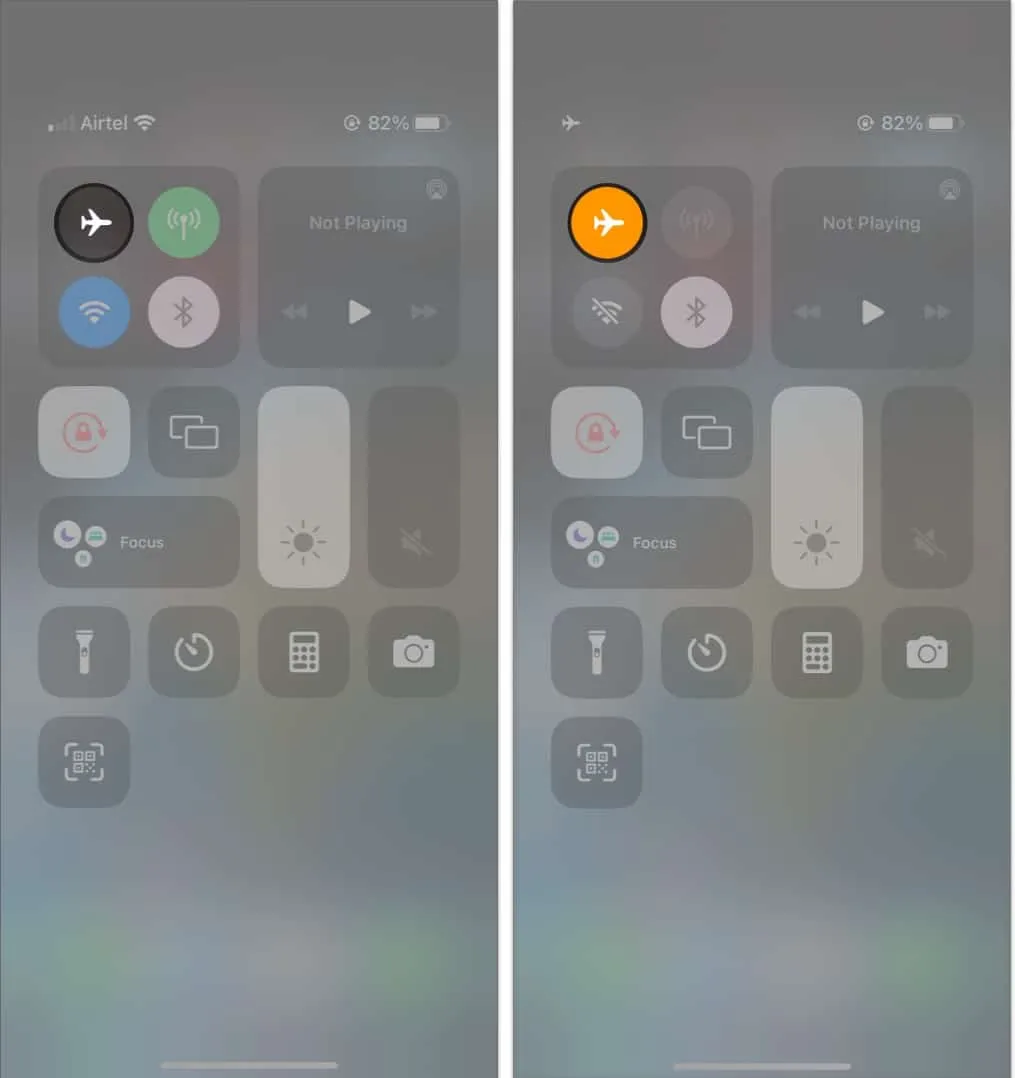
- Alternatively, you can navigate to Settings → Toggle on Airplane Mode.
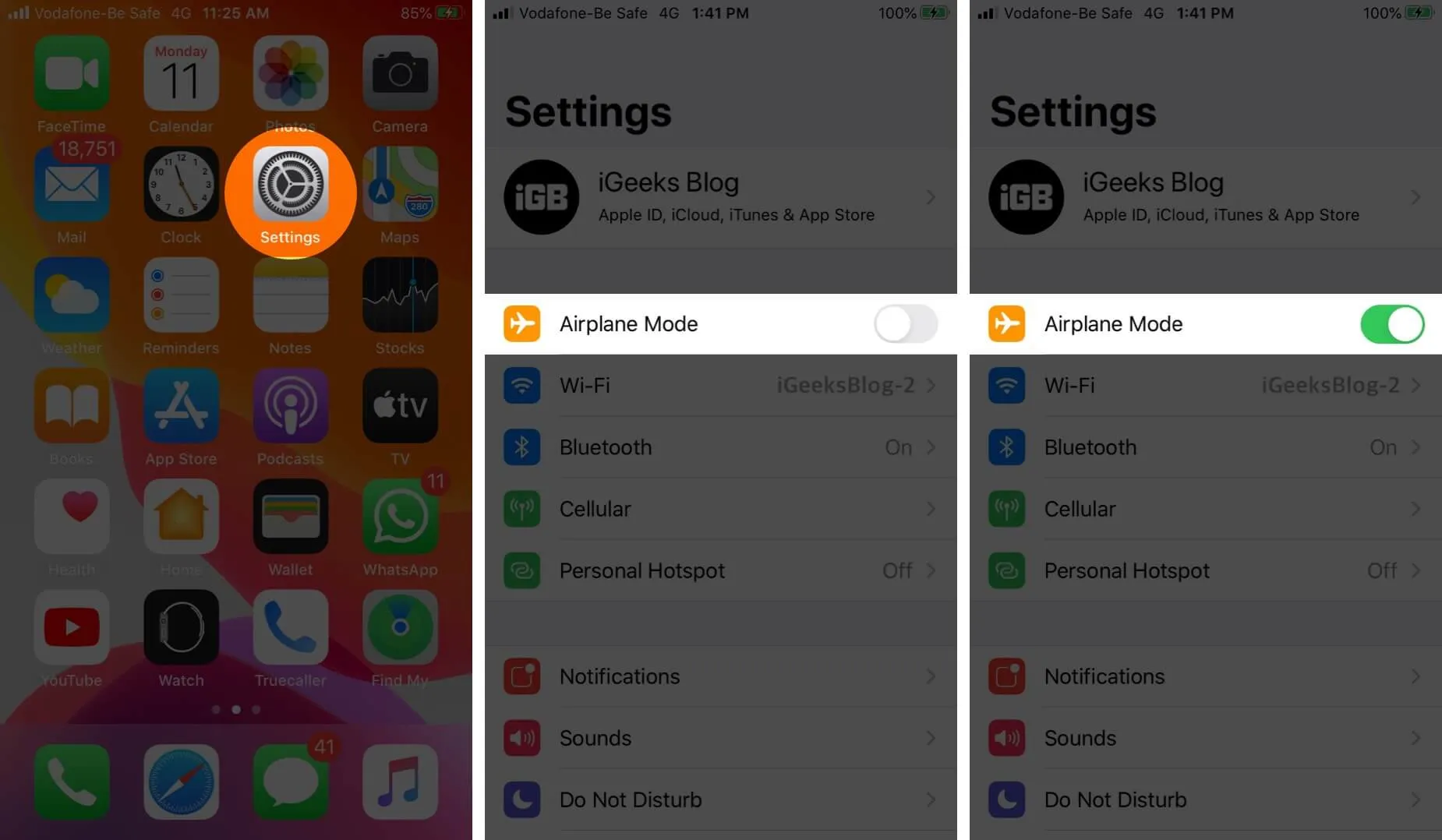
- Wait for 15-20 seconds before turning off the Airplane Mode.
This approach can be used several times daily to keep your device free of the DNS cache.
2. Resetting network settings
You can reset your network settings to ensure accuracy while clearing the DNS cache on your iPhone.
This approach is useful, but in my opinion it goes a little too far. In the end, your smartphone will have lost all saved Wi-Fi passwords. Thus, after giving them some thought, kindly follow these instructions.
- Launch the Settings app.
- Navigate to the General option and access Transfer or Reset iPhone.
- Tap Reset to proceed.
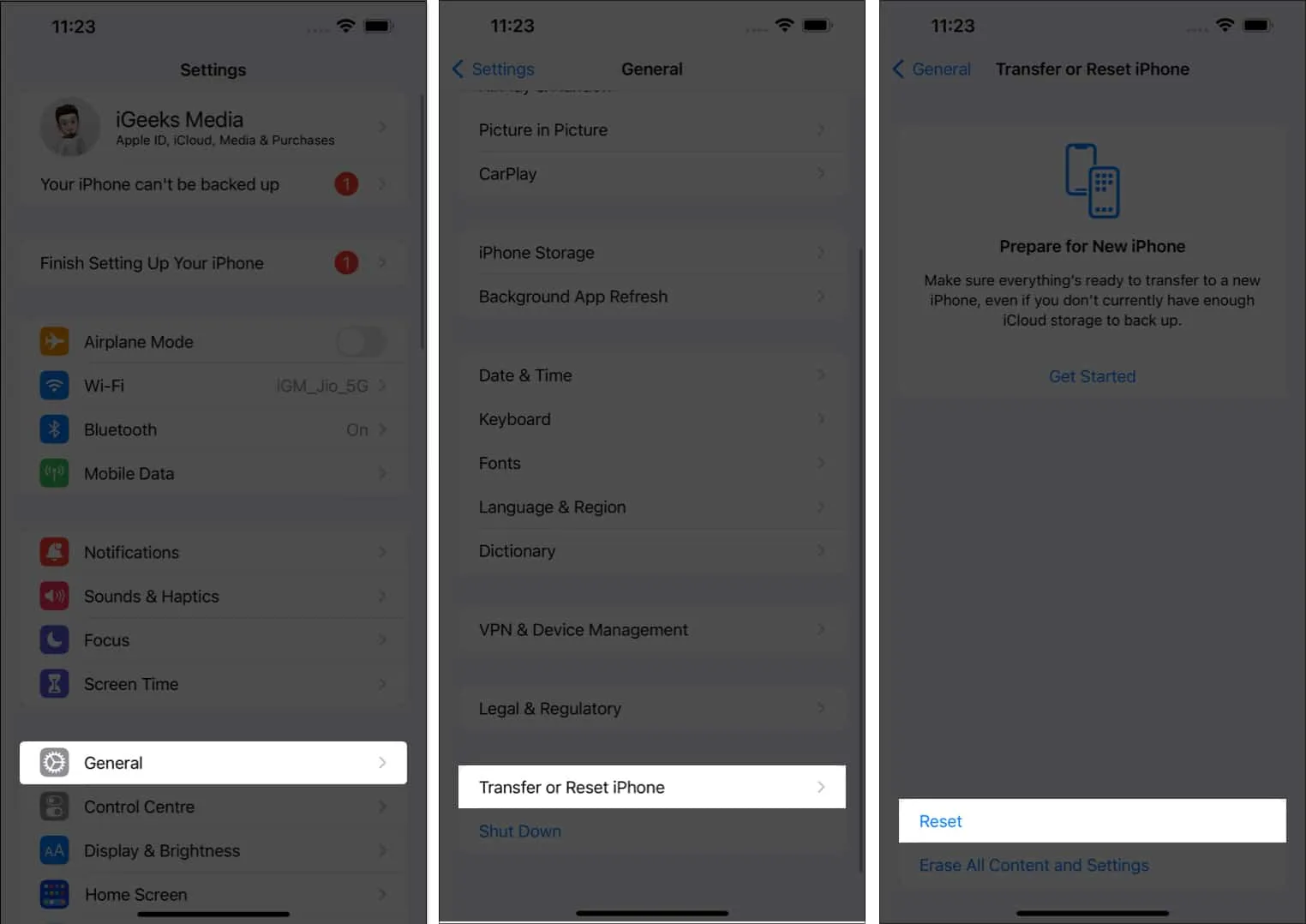
- Now hit Reset Network Settings.
- If prompted, enter the passcode of your device.
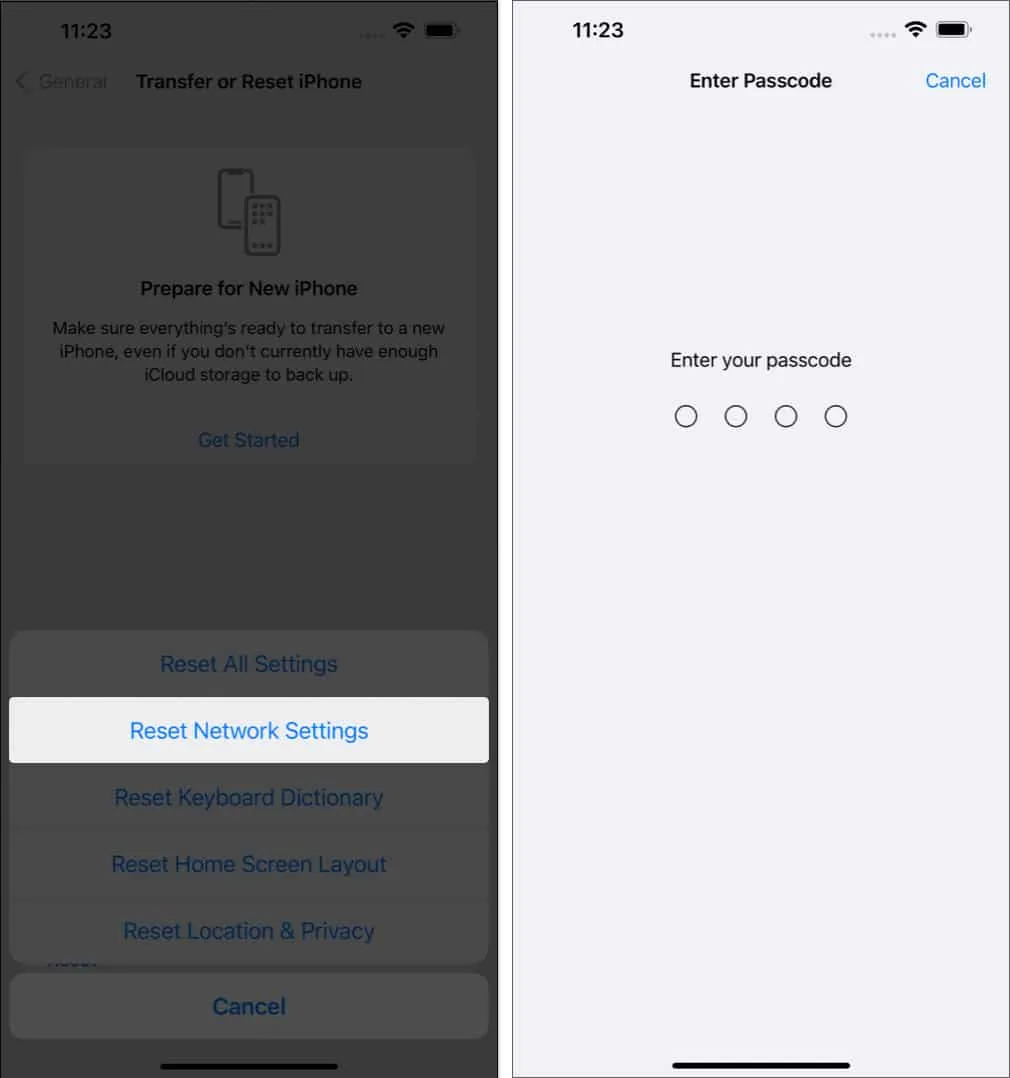
Keep in mind that if you complete this process, your network preferences, passwords, and settings will be lost. As a result, you will need to setup it again.
3. Clear browser cache
It might not always be necessary to entirely clear the DNS cache from your iPhone. It’s possible that you will just need to delete the cache for a single browser.
I’ve included comprehensive instructions on how to clear the cache for two of the iPhone’s most popular browsers below to make the process easier for you:
- Safari
- Google Chrome
You can efficiently control and optimize your iPhone browsing experience by paying attention to these instructions.
4. Reboot your iPhone or iPad
After reading this far, if none of the methods listed above don’t seem doable to you, it’s time to go for the most straightforward method. Yep, you are correct in your guess. So let’s finish this up.
Restarting your phone will clear the DNS cache on your system, depending on the iPhone model you have. A system restart, however it can take a little longer, can solve almost all problems.
Benefits of clearing out DNS cache on iPhone
When a user returns to previously visited websites, they will load more quickly thanks to the DNS cache, which saves information about those websites. On an iPhone or iPad, cleaning the DNS cache is an essential step in maintaining the device’s efficiency and preventing potential security threats.
FAQs
How do I know if my DNS cache is cleared on my iPhone?
After using any of the methods outlined above, try to pay attention to the little things, such as how long it takes to connect to a new website or load a new search query. If the response time is quicker, you’ve been successful in clearing your device’s accumulated DNS cache.
Does clearing the DNS cache speed up the Internet on my iPhone?
By resolving any obsolete or faulty DNS information, clearing the DNS cache has the potential to increase your internet speed. It enables your device to retrieve the most precise DNS entries, speeding up connections to webpages and other internet resources.
How often do you need to clear the DNS cache on my iPhone?
There is therefore no set period of time for emptying the DNS cache. Usually, it is a stage in the troubleshooting process rather than a regular maintenance chore. When you experience network problems or if you wish to update your DNS settings, you should clear the cache.
Happy Browsing!
I appreciate you reading. Please leave your comments in the space provided below.
Leave a Reply