COD Black Ops Cold War Stuck on “Checking Files” Error (Fix)
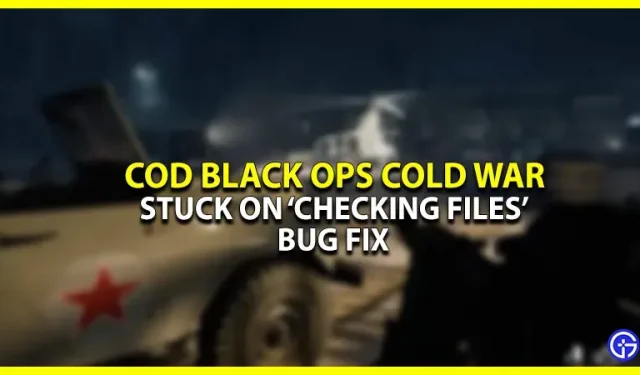
Is your device also stuck on the “Checking Files”screen in COD Cold War? Don’t worry, you’ve just come to the right place as this guide has everything you need. This bug restricted multiple players from accessing the game. The cause of this problem is completely unknown. Unfortunately, there are no official fixes from the developers yet. However, there are some workarounds you can try. Here’s everything you need to know.
How to Fix COD Cold War Stuck on the “Checking Files”Screen
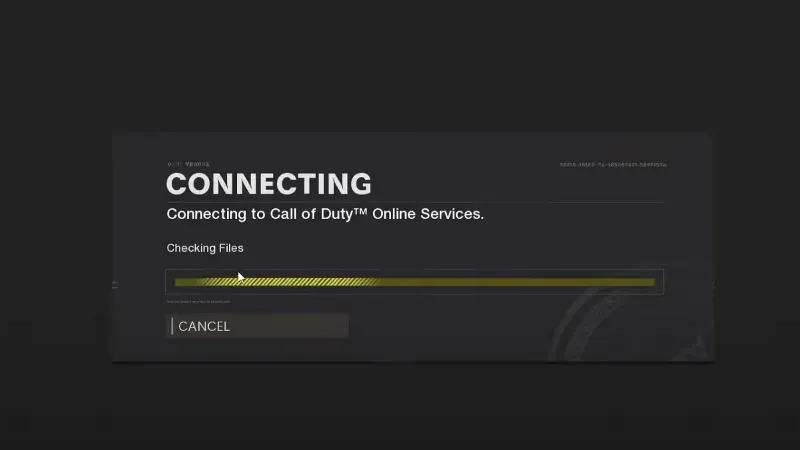
Image source – TheRealSuzuki6 (YouTube)
Here is what you can do to fix the “Checking Files”error in COD Cold War.
Game repair
- For those who play this game on Steam:
- Go to the Steam Library and right click on COD Cold War.
- After that, click on the “Local Files”section and go to the “Verify Integrity of Game Files”item.
- Click on it so that the system can re-download any missing file from the server.
- For those who play with Battle.net Launcher:
- Open the Battle.net launcher and select COD Cold War.
- Next, click on the Cog icon next to the Play button.
- Click “Scan and Repair”to fix corrupted files.
- Basically this should solve your “Checking Files”error in COD Cold War.
Update network drivers
It is possible that an outdated network driver is causing this issue. Here is how you can update it.
- Search for Device Manager in the search bar.
- There, go and double-click Network adapters.
- Also, right-click on the network adapter to update it.
Run Battle.net as administrator
According to a Reddit post, few users have been able to resolve this error by running Battle.net as an administrator. I would advise you to try this workaround. Maybe this will fix the Cold War COD bug.
If all else fails, try restarting your device and router. Hopefully this will allow you to access COD Cold War. Otherwise, you can contact the Activision support website to report this error.
That’s about all you can do to fix the “Checking Files”error in COD Cold War.
Leave a Reply