CSGO: Best Video Settings to Boost FPS and Performance

The best video settings in CSGO can make a big difference in how you play. You may have the latest and greatest graphics card, so you may want to consider setting the settings to the highest. And while you could do that, you’ll be wasting precious footage on a few tweaks that visually don’t make much of a difference. But optimizing them can certainly give you an FPS boost. So, in this guide, let’s check out the best video settings for CS:GO.
Best video settings for CSGO
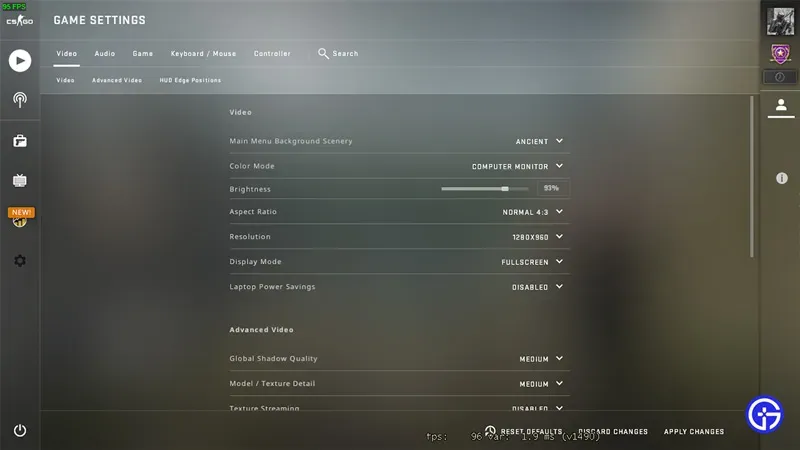
- video
- Color mode: according to your monitor.
- Brightness: Depending on your preference. But the higher the brightness, the more enemies you will be able to detect in dark corners or places.
- Aspect ratio: 4:3 or 16:9
- Resolution: 1280×960 or 1920×1080
- The reason we recommend two different aspect ratios and resolutions is player preference. 4:3 and 16:9 are the two most preferred aspect ratios for many professional gamers. You should check out our detailed guide to optimal aspect ratio and resolution to learn more about them.
- Display mode: full screen
- For laptops
- Notebook Power Saving: Disabled
- If you are playing on a laptop and have this feature enabled, you will see FPS drops. Therefore, it is highly recommended to disable it.
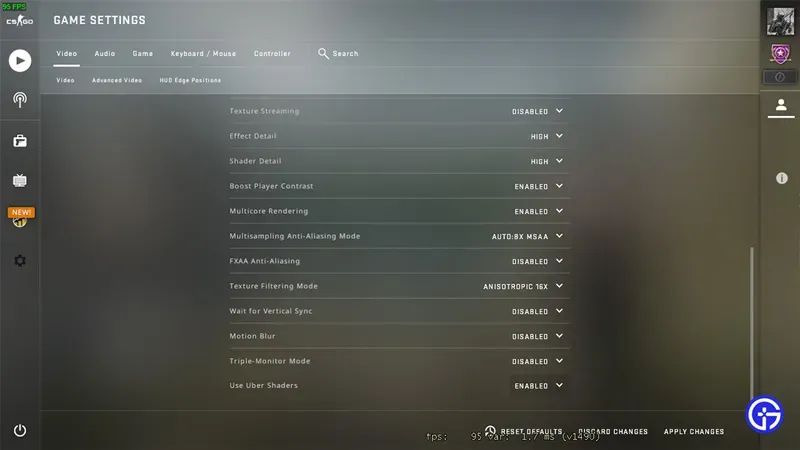
- Extended video
- Global Shadow Quality: Medium or Low. The reason we don’t recommend a high value is to improve performance. If you really want to enjoy the visuals, you can leave it at a high level.
- Model/Texture Detail: Medium or Low. This setting determines how crisp textures should appear in the game. You can keep it high, but it won’t make much of a difference visually. But keeping it on medium or low gives you more FPS.
- Texture Streaming: Disabled
- Effect Detail: High. This option allows you to see through the Molotov.
- Shader Detail: Low. If you are playing a competitive game, a low level will give you an FPS boost. But for the best visuals, keep it high.
- Player Contrast Enhancement: Enabled. Turning it on makes the characters more distinguishable from the background.
- Multi-core rendering: enabled. Uses more cores of your processor.
- Multisampling Anti-aliasing mode: 8x MSAA or 4x MSAA. This option makes the edges of the models in the game smoother. If you want to increase FPS, you should leave it at zero.
- FXAA: Disabled
- Texture Filtering Mode: Anisotropic 16x or Anisotropic 8x. The lower this setting, the more blur it will add to distant textures. If you feel there is room for more frames per second, try lowering it.
- Waiting for vertical sync: Disabled. You should only turn it on if you notice screen tearing while playing.
- Motion Blur: Disabled. Adds motion blur when moving the crosshair. The disruption can be felt while playing, so turning it off may help.
- Triple Monitor Mode: Disabled. Enable it if you have three monitors configured.
- Use Uber Shaders: Enabled. Makes the game smoother.
That covers this guide to the best video settings to use in CS:GO.
Leave a Reply