Fix Can’t change App Store Country/Region on iPhone and iPad
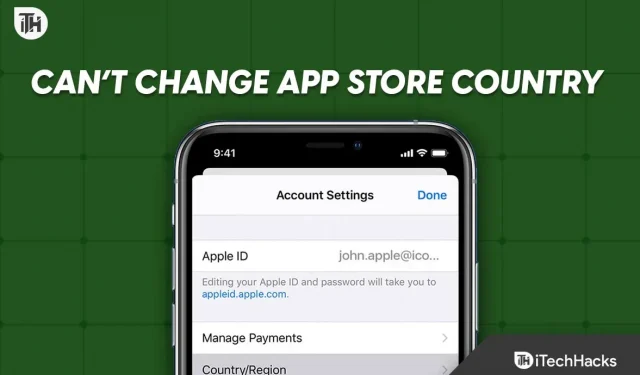
If you travel regularly, you may need to change the country region in the app store on your iPhone and iPad, depending on your device. However, in some cases, Apple does not allow you to change the country or region in the App Store, even if you think you did everything right. If so, read this guide to find out what you’re doing wrong and how to fix it if you can’t change the app store country or region on your iPhone or iPad.
Why can’t you change the country/region of the App Store?
According to Apple, there are certain conditions set before you are allowed to change your country or region in the App Store. If these conditions are not met, Apple will not let you change the country. For unknowns, here are the necessary conditions:
- Apple ID balance: If you have an balance in your Apple ID or store credits, you won’t be able to change your app store country or region.
- Active Subscriptions: If you have an active subscription associated with your current payment method in that country, you can’t change the country or region of your Apple Store.
- Family group: If you are in a family group, you will face the same problem.
- Active Reservation or Rental: These services must be canceled before changing the country on your iPhone or tablet.
In addition, any content downloaded to your iPhone or iPad that is not available in the country you are changing to must be deleted; otherwise, you will not be able to change the country or region.
Fix “Can’t Change App Store Country/Region on iPhone and iPad”
If you are unable to change the country or region of the app store on your iPhone or iPad, follow these fixes to resolve the issue and change the country. Moreover, these fixes are synonymous for both iPhone and iPad. Let’s start.
Fix 1: Cancel Active Subscriptions
The first thing to look out for if you can’t change the country region in the app store on your iPad or iPhone is to deselect all of your active subsections. This is because existing subscriptions are linked to cards valid in the current country, and if you do not cancel your subscriptions, the amount cannot be withdrawn when traveling to another country.
Therefore, it is extremely important to cancel all active subscriptions on your iPhone or iPad. Follow these steps to do the same:
- Open settings.
- Click on your account name.
- Click “Subscriptions”.
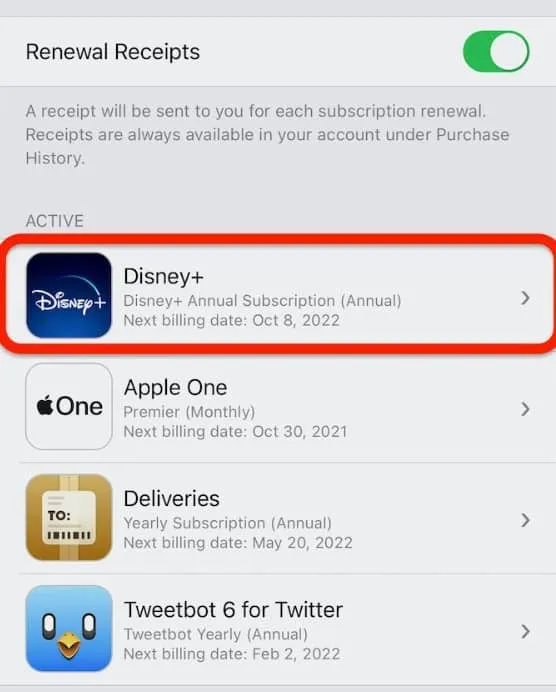
- Click on the displayed active subscription and click “Cancel Subscription”.
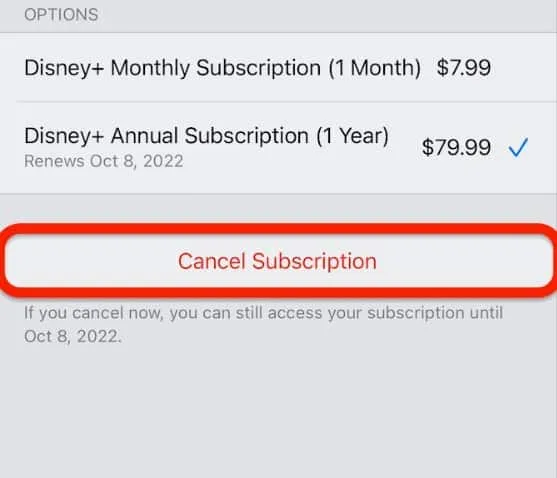
This way your active subscription will be canceled and you can easily change your region or country. If you still can’t do it, follow the next fix.
Fix 2: Cancellation of pre-orders and movie rentals
It is imperative that you cancel any film rentals that you have not watched, as well as cancel pre-orders that were used with a credit card available in that country. Only then will you be able to change your country or region on your iPhone or iPad. Follow these steps to undo them:
- On your iPhone or iPad, open the AppStore.
- Click on your photo in the top right corner.
- Now click on your name.
- Now click “Pre-Orders”or “Arcade Games/Coming Soon”.
- Select a pre-order and click Cancel.
After you complete the above steps, your rentals and pre-orders will be canceled within 5 minutes, after which you can change your country or region. If you still can’t do it, follow the next fix.
Fix 3: Clear Your Remaining Apple ID Balance or Store Credit
According to Apple, any remaining Apple ID balance or store credit must be cleared before switching your country or region. This is because this store credit was purchased using a previous country’s credit card and cannot be used in another country or region. Moreover, it is not possible to transfer iTunes or Apple ID credit to another country.
Therefore, it is also very important to consider if you cannot change the country or region on your iPhone or iPad. Now go and buy whatever you want from the AppStore and spend all your credits. However, make sure you don’t buy a subscription because that will again lead to problems as discussed in the previous fix.
Fix 4: Leave the family group
If you are in a family group, leave immediately. Because your entire family won’t travel with you to another country, you must leave that family group to be able to change the country or region on your iPhone or iPad.
Although, if your entire family is gathering, the family manager may change the country or region for the entire family group, subject to certain conditions. However, follow these steps to leave a family group:
- Open “Settings”on your iPad or iPhone,
- Click on your profile.
- Click Family Sharing.
- Now click on your name.
- Click Stop Family Sharing below.
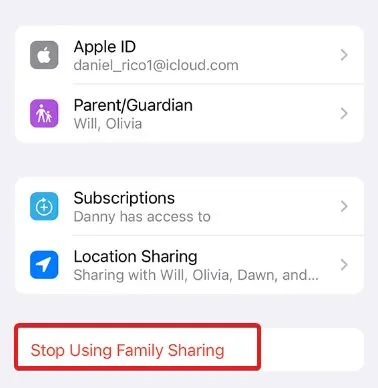
Now that your Family Sharing has been stopped and you’re not in a family group, you can change your country.
Fix 5: Sign out of Apple ID
If none of the above fixes worked, it’s time to sign out of your Apple ID and sign back in. It should be noted that even if all conditions are met, you will be able to change your country or region on your device. iPhone or tablet. However, if you are unable to do so, you may have done something wrong that is causing the interference.
In this regard, sometimes due to bugs or glitches, especially in iOS 16, you will not be able to change the country or region, so it is recommended to log out of your Apple ID once and then log in again. If you don’t know, follow these steps:
- Open settings.
- Click on your name/profile.
- Scroll down a bit and click Sign Out.
- After that, restart your iPhone and sign in again.
Try to change your country now and it should be done.
bottom line
Well, that’s all we have on how you can fix can’t change country or region on your iPhone or iPad. We hope this guide has helped you. If you’re still facing issues, don’t forget to comment below.
Leave a Reply