Google Photos: How to upload photos and videos to Google Photos via computer and mobile phone
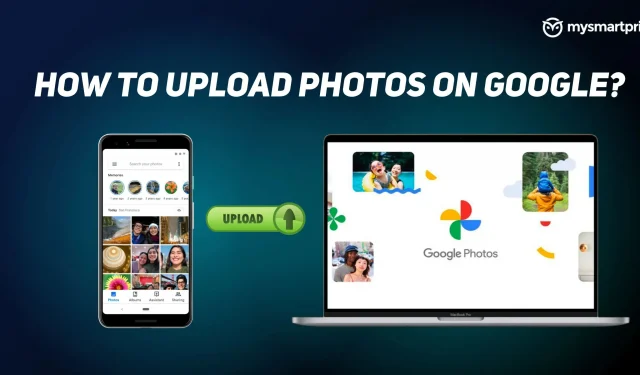
Photos are memories that you capture with your smartphone or any other device. And it’s important to store them properly. Unfortunately, the devices where these photos and videos are stored sometimes get corrupted due to some kind of error and you can lose all your photos. So it’s important to store them in the cloud, and Google Photos is one of the best storage services you can rely on.
Google Photos allows you to store photos and videos from your mobile phone or laptop for free. All you have to do is have a Google account which will give you free storage up to 15GB. We have compiled this guide to help you upload photos and videos to Google Photos. Without further ado, let’s get started.
How to upload photos and videos to Google Photos?
From desktop via web browser
To upload photos from a computer through a browser, follow these steps.
- Go to https://photos.google.com/ on your desktop.
- Click on the “Download”option in the upper right corner of the screen.
- Click “Computer”to select and upload photos from your computer to Google Photos.
- Now select the photos and click “Open”. All the photos you select will start uploading to your Google Photos.
From iPhone and Android Mobile via the Google Photos app
Downloading photos and videos from Android or iOS mobile devices is very easy and requires a few simple steps.
- Download the Google Photos app from the Google Play Store or Apple App Store and launch it.
- Sign in to your Google account.
- Now click on the photo you want to back up.
- At the top of the image, you will be able to see the Upload icon, click on it and your photo will be saved.
How to add photos and videos from Google Drive to Google Photos?
You may have a large collection of photos and videos in your Google Drive that you want to copy or move to your Google Photos library. You can do this by following a few simple steps. But before that, make sure your file has the following properties.
- The photo must be larger than 256 pixels.
- The photo format must be. jpg,. gif. webp. tiff or. raw.
- Those using a Google account for business or school will need to upload it from Google Drive and re-upload it to Google Photos.
Follow the instructions to add photos and videos from Google Drive to Google Photos.
- Open https://photos.google.com/?pli=1 on your computer.
- Click on the “Download”option in the upper right corner of the screen.
- Select Google Drive and it will show you the photos from your drive.
- Select photos and click “Upload”.
That’s all. Your photos will be copied from Google Drive to your Google Photos library.
FAQ:
How do I automatically upload all my photos and videos to Google Photos?
If you want Google to automatically upload all your photos and videos to the Google Photos app, you need to turn on the backup and sync options. To enable backup and sync options, follow these steps:
- Open the Google Photos app.
- Click on your profile picture in the upper right corner of the screen. A drop-down menu will appear.
- Select “Photo Settings”and enable the “Backup and Sync”options.
This is enough to give Google access to backup all photos and videos from your device.
What is the free storage limit available in the free plan?
Google Photos allows you to upload photos and videos up to 15 GB in size for free. Once you reach the limit, it will ask you to buy more space or stop the download. Note that this 15 GB of storage is used by all Google services like Drive, Gmail, etc.
Leave a Reply