How To Resolve BMW ConnectedDrive App Issues
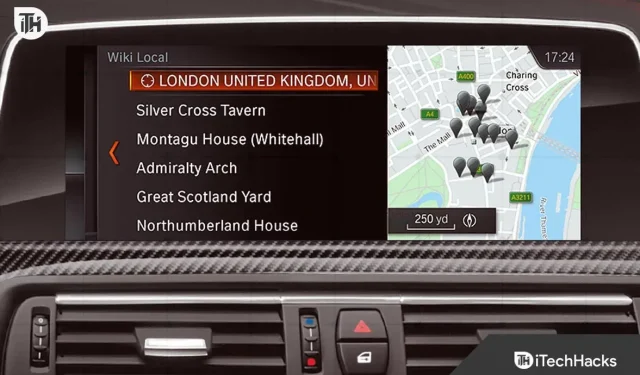
Owners of BMW cars can access all the necessary information on their cars through the company’s service, BMW ConnectedDrive. BMW vehicles are known for their high quality. Owners of BMW Cars have access to a variety of functions through BMW ConnectedDrive. You will be able to stay connected, obtain navigational aids, fantastic entertainment, and much more with the help of the BMW ConnectedDrive.
BMW ConnectedDrive technologies like Roadside Help, Vehicle Tracking, and many more are available to drivers in an emergency, further enhancing the safety of BMW owners. However, in order to enjoy these capabilities, the BMW ConnectedDrive must be in good working order. Yet, a lot of people have complained that the BMW ConnectedDrive is not functioning. In this article, we will provide advice on how to resolve the problem so that BMW drivers can once more take advantage of all these services without any issues.
Why is the BMW ConnectedDrive malfunctioning?
The owners of BMW vehicles are pondering why the BMW Connected Drive isn’t functioning. If you don’t already know, there are a number of reasons why your BMW cars could be giving you trouble. We’ll discuss some potential reasons why the BMW Connected Drive might not be functioning. You can examine them because doing so will enable you to identify the root of the issue.
- Problems with connectivity: BMW ConnectedDrive requires an internet connection to operate effectively. You can experience problems with the BMW ConnectedDrive if your BMW Vehicle is not connected to a reliable internet connection.
- Older software: The BMW Connected Drive may not function if you are using outdated software in your BMW vehicle.
- The BMW Connected Drive operates on a subscription basis. Subscription Expired. Thus, you won’t be able to use the BMW Connected Drive services after the subscription ends.
- Hardware Issues: There is a chance that your BMW car’s hardware is to blame for the issue.
How To Repair BMW Connected Drive Issues
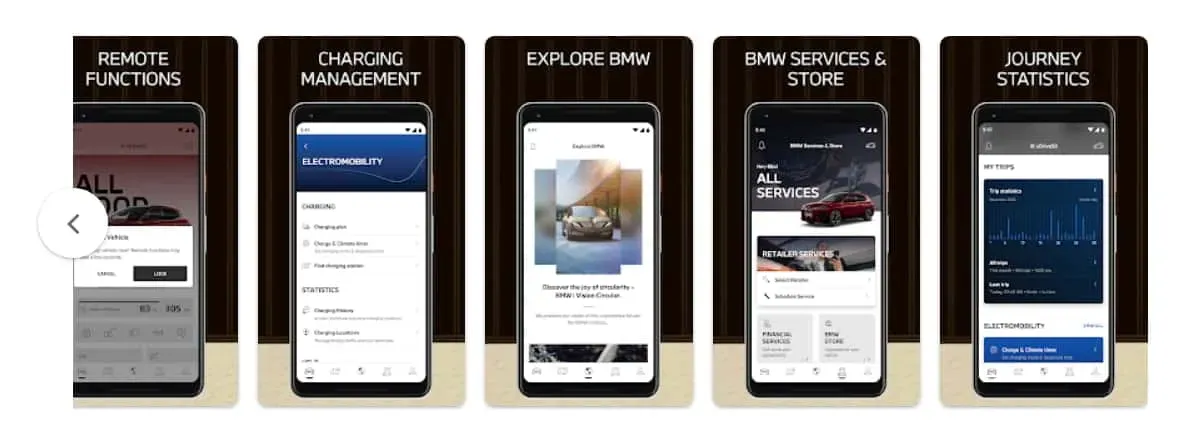
BMW launched BMW ConnectedDrive to guarantee that owners and drivers receive all vehicle-related information in one location in real time. The service that allows BMW Owners to access information about their vehicle on the My BMW App is known as BMW ConnectedDrive. The BMW ConnectedDrive provides us with a wealth of information on the BMW Vehicle. You won’t be able to use most of your automobile if you have issues with the BMW ConnectedDrive. We have provided a list of actions you can take to address the issue.
Examine your internet connection
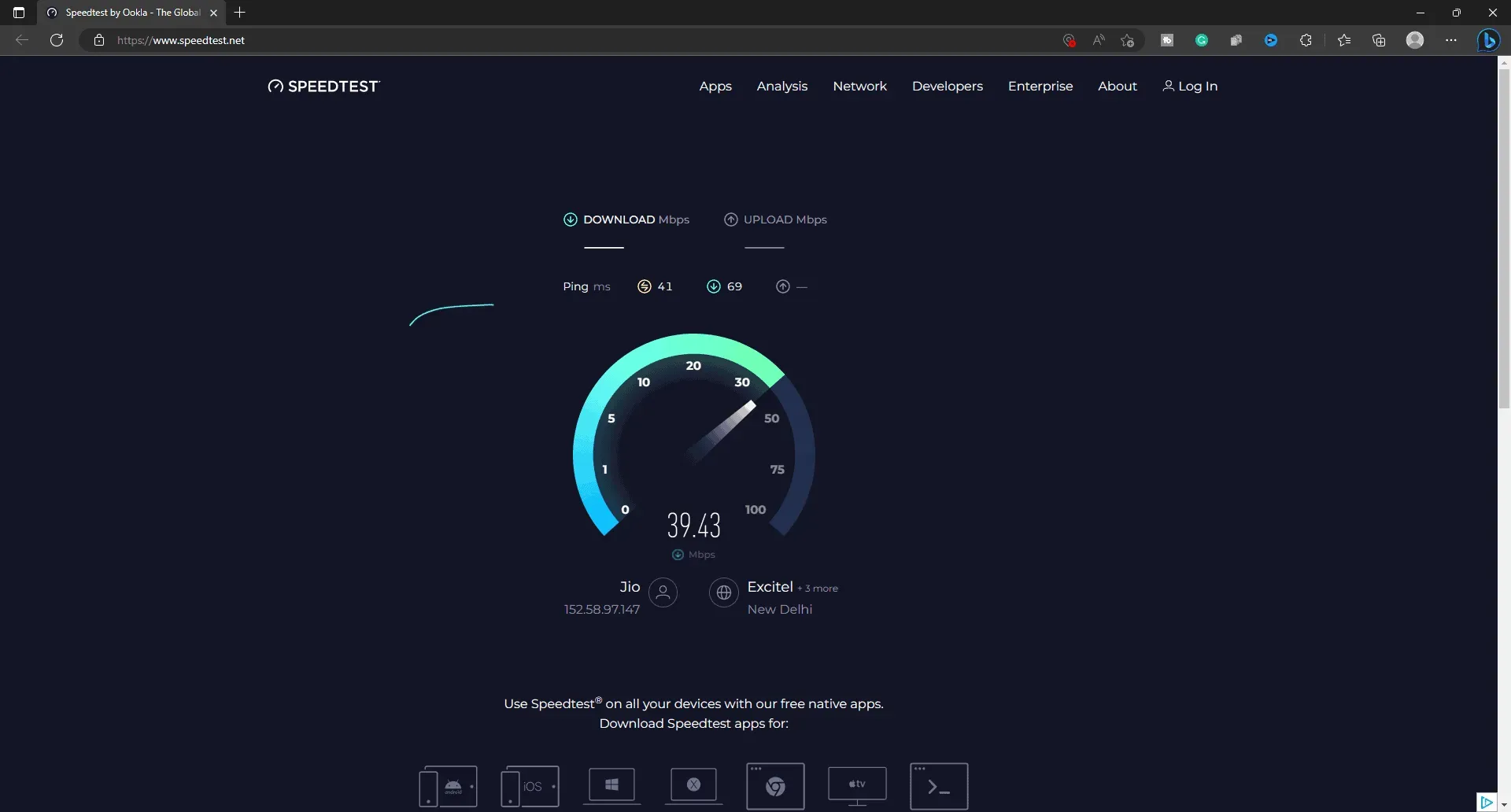
It is advised that the internet connection of the BMW Car should be reliable and functioning well in order for the BMW ConnectedDrive services to operate correctly on your BMW Car and on your mobile device. A SIM card that is permanently installed in the BMW Vehicle enables all services to be made available to users who have an internet connection. However, consumers may experience issues with their automobile not working if the SIM Card’s internet connection is unstable. So, it would be beneficial to verify if the SIM Card is operational and offering a high-speed internet connection.
Updating your services and apps

If the services and apps on the BMW ConnectedDrive have not been correctly updated, the system will not function. If you don’t know, you need to regularly update the apps and services you can access on the BMW Vehicle. The procedures outlined below must be followed in order to update apps and services.
- You must first go to the Apps section of your infotainment system.
- You then need to click the Settings button.
- Now, the screen will display a variety of possibilities. The Update Applications and Services option must be chosen.
- The apps and services on the infotainment system will begin receiving updates. Depending on the speed of your internet connection, it can take a while.
- To switch off the infotainment after the update is finished, press and hold the Power Button for 45 seconds.
- After two restarts, the system will start.
- Go to the BMW Connected app now, log out, and then log back in.
Examine BMW servers
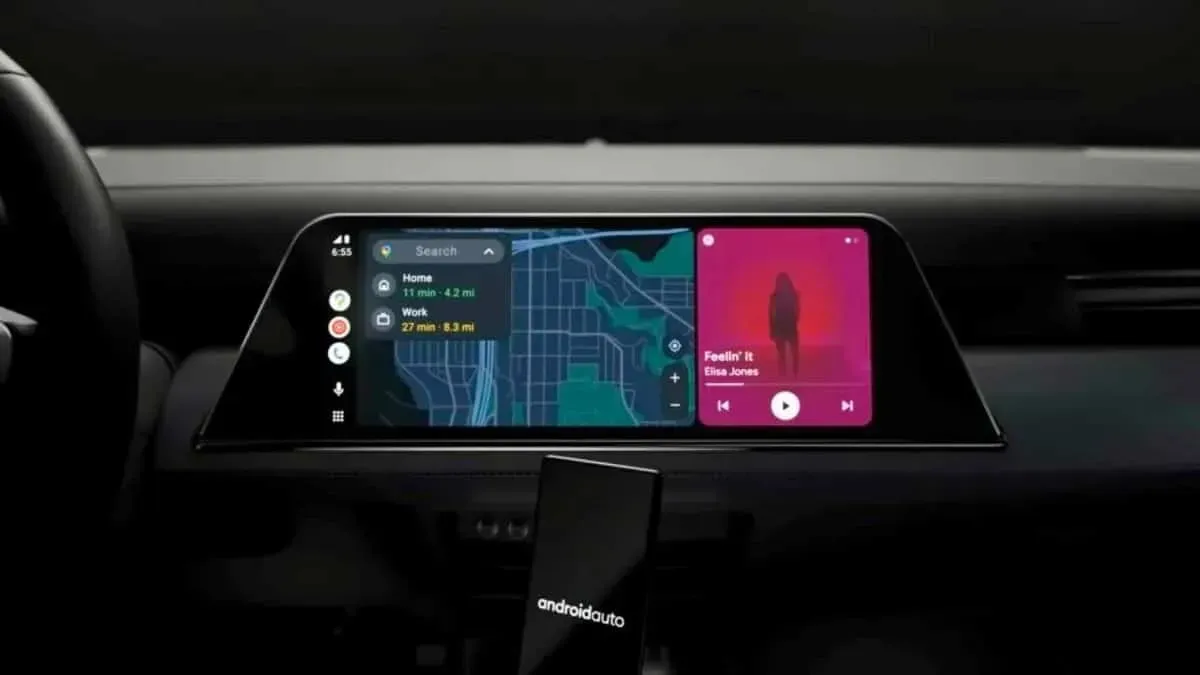
If the BMW Servers are unavailable, the BMW ConnectedDrive Services will not function. The BMW apps are based on the BMW Servers, for those who are unaware. If there are any problems with the BMW servers, they will probably cause problems. Also, there is a possibility that the problem is being caused by the organization upgrading its servers or performing maintenance. We advise you to visit the BMW servers’ websites and social media accounts to check them out.
Your Subscription Has Ended

Master Reset your iDrive
Many users who were able to resolve the problem said that the iDrive System issues were to blame for it happening to them. So, to fix this problem, doing a Master Reset on iDrive will be beneficial. The flaws might exist as a result of certain file setup errors or more recent upgrades, thus it would be preferable to reset it because it will address the problem quickly. It is not a big matter to worry if you don’t know how to master reset your BMW car. The procedures for doing the iDrive master reset are listed below. Please review them below.
- Lock your car and don’t turn the key in the ignition.
- Press and hold the volume button after that. The button must be held down for 30 seconds.
- You can now view the logo. Wait for a further 30 seconds.
- Press the volume button once more after the delay.
- The master reset is then successfully finished.
iDrive App update
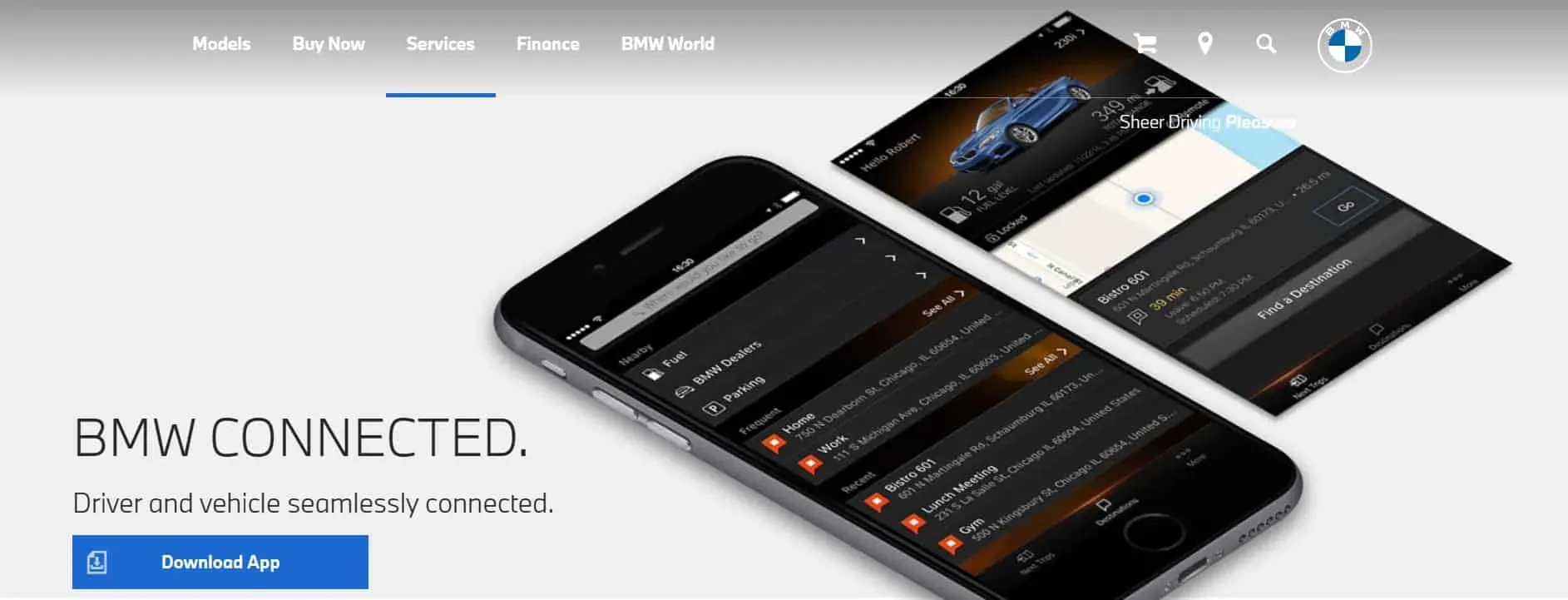
The BMW ConnectedDrive may not function properly if the iDrive app has not been updated. Users are given access to the My BMW App to make updating easier. To update your iDrive app, you only need to adhere to a few fundamental instructions. Please review the instructions we have given for you below.
- On your smartphone, launch the My BMW App.
- Visit the Remote Software Update Option right away.
- After that, navigate to the Settings menu.
- Choose the WiFi Only selection.
- Click the Start Download button after that.
- Get in your car and connect your phone to the vehicle once the download is finished.
- As soon as your automobile and your device establish a connection, the download settings will be adjusted.
- To prevent problems, make sure you update the iDrive on schedule.
Examine the weather

When the BMW ConnectedDrive is not functioning, the users should also check the weather. The weather has an impact on how well the BMW ConnectedDrive functions. The SIM cards in the BMW cars are functional. Nevertheless, the SIM is probably not going to operate if the weather is bad where you are. So, it would be beneficial if you could check the weather in your area. It is necessary to wait till the weather improves if it is poor.
Log out and then re-log in
You should also try logging out of your account and back in again with your BMW vehicle. This will make it much easier to fix the problem if it stems from session issues with your account. This was put into practice by thousands of people, who were able to resolve the problem.
Service Center visit

You should go to the service center if, despite trying all the aforementioned solutions, your problem persists. It would be wise to get the BMW Connected Drive checked out in the service facility as there is a potential that it may not be functioning as intended owing to hardware concerns. The experts at the service center will quickly diagnose the issue and resolve it.
A Conclusion
Follow the instructions in this article if you are having issues with the BMW ConnectedDrive. The solutions listed above will make it simple for you to fix and solve the issue. BMW ConnectedDrive is a fantastic technology that can provide you all the real-time information you need to know about your car. You may use all of your BMW Automobile services again without any problems with the aid of this tutorial.
Leave a Reply