How To Resolve The Redfall Incompatible Build Error
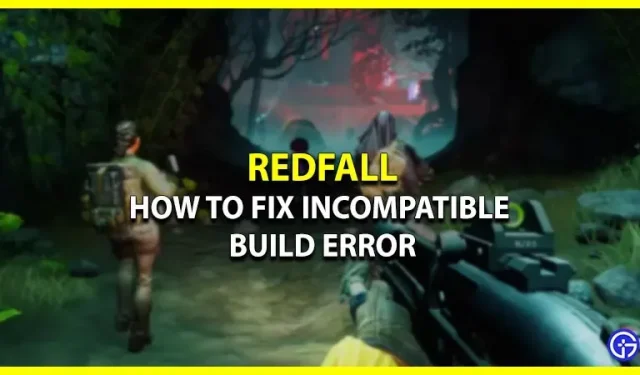
The Redfall Arknet Connection loss notice has definitely ruined the gaming experience for the players. An error notice reading “Incompatible Build” displays. Please make sure that your client is current. It typically happens as the player is starting the game on their computer. Users are reporting other issues and malfunctions that the developers are working on in addition to this error. But for the time being, let’s just concentrate on the Incompatible Build error and test out any potential fixes in Redfall.
How Can I Solve Redfall’s Incompatible Build Error? (Possible Responses)
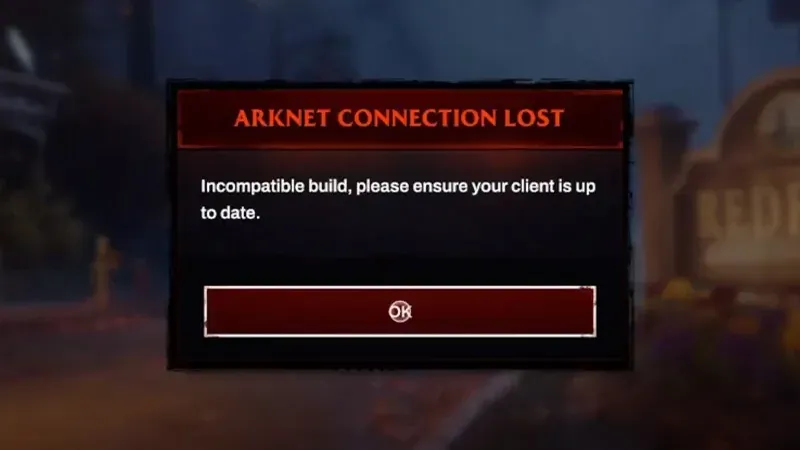
You may see all potential fixes for the Redfall Incompatible Build issue below. Make sure your computer satisfies the game’s system requirements before continuing. Now that that has been said, let’s get started.
- Update the Game
- Reinstall Redfall
- Verify Files Integrity
You can use these solutions to stop receiving the Arknet Connection Lost error in Redfall. Let’s get into some of the specifics of the strategies listed above for a better understanding.
Update the Game
Simply updating the game on the client’s app is the first thing we advise you to try. The main cause of the problem is typically operating on an outdated update. A new patch that is necessary to play the game may have been released by the developers while they are addressing the bugs.
- Steps for Xbox Series X/S
- First, go to the home menu on your Xbox Series X/S
- Next, hover over the Redfall game and click on More Option (3 dots button).
- After that, select the Manage Game and add-ons option.
- There you’ll see the Updates tab with all the latest ones to download.
- Steps for Steam
- First, go to the Steam client app on your PC
- Next, go to Library and right-click on the Redfall game.
- After that, select Properties from the drop-down menu.
- Then, go to the Updates tab and turn on the automatic update for this game.
Reinstall Redfall
Reinstalling the game is the next thing you may attempt if there isn’t an update available. Many players have reported success with this solution in getting rid of Redfall’s Incompatible Build error. The game’s corrupted files that are causing the problem will also be removed when the game is reinstalled, in addition to the temporary cache.
Verify Files Integrity
Last but not least, the Arknet Connection Lost problem may potentially be resolved by checking the integrity of the game files. All of the damaged and corrupted files are fixed throughout this process, and fresh files are added in their place. For further information if you’re not familiar with the steps, scroll down.
- Steps for Steam
- First, close the game and launch the Steam client on your system.
- Next, go to the Library and right-click on the Redfall game.
- After that, select the Properties option from the dropdown window.
- Then, go ahead and select the Local Files tab.
- Once done, click on the Verify Integrity of Game Files option to start the repair.
We advise you to contact the Bethesda Support Team for more help if the problem continues. That concludes the topic on how to quickly resolve the Incompatible Build problem in Redfall.
Leave a Reply