How to Restart Your Starlink WiFi or Internet Router
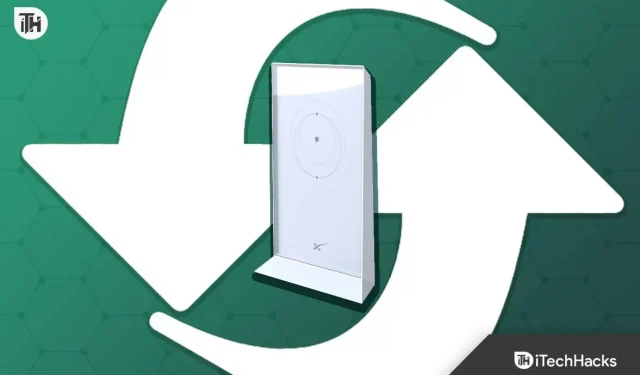
You are already accustomed to Starlink’s idiosyncrasies if you have been using it for a while. You may be considering how to restart your Starlink internet as a result. Many advantages come with restarting Starlink internet, including increased internet speed and decreased latency and ping. Also, it can resolve persistent problems. With this tutorial, we’ll assist you if you’re wondering how to restart your Starlink internet service. We will also go over the many advantages that come with that.
Why Is It Necessary to Restart Starlink Internet?
You might want to restart your Starlink Internet for a variety of reasons. When fixing internet or data connection problems, rebooting is frequently useful. We believe that restarting Starlink internet is necessary for the following reasons:
- Slow Internet: A simple reboot of your Starlink internet can be quite beneficial if you have recently encountered slow internet speeds for a prolonged period of time and the problem hasn’t been resolved after realignment or removing barriers.
- Recently Moved to a New Location: It would be ideal if you could restart your Starlink internet if you recently moved after stowing your Starlink. This will guarantee top performance.
- Updated Firmware: It would be wonderful if you could restart your Starlink internet if it recently received a firmware upgrade. While the upgrade process will undoubtedly restart your Starlink, resetting Starlink Internet will be a viable choice if you notice any abnormalities in performance.
- Router Bypass: It’s critical that you restart Starlink Internet if you recently bypassed your Starlink router using a different router. This will not only address current problems but also enable you to operate more effectively.
Here are a few of the causes for which you might have to restart your Starlink Internet. With that in mind, let’s start with the procedures for restarting Starlink.
How To Restart Your Starlink WiFi or Internet Router in 2023
There are currently three simple methods for quickly restarting Starlink Internet. We advise you to read each one and pick the one that best fits your needs.
Method 1: Starlink should be restarted via the app.
Installing the application and beginning Starlink setup are the first steps you must take after purchasing your Starlink.
The Starlink application is useful not only for setup but also for ongoing use and operation. Similarly, utilizing its program to restart Starlink Internet is one of the simpler procedures to start with. To restart Starlink Internet using the app, adhere to following steps:
- Launch the Starlink program.
- At this point, tap the menu button in the top-right corner.
- Choose Settings.
- Tap Reboot Starlink after a little bit of scrolling down.
It will take two to three minutes to complete. Your Starlink will shut down, restart, and check for faults during this time. It will then start looking for obstacles once again before getting ready for usage. This approach is, in our opinion, the most effective way to restart your Starlink internet.
Method 2: Pulling the power cable to restart

The Starlink applications are not at all appealing to certain users. This sounds reasonable given that the program occasionally responds quite slowly when restarting the Starlink internet.
For them, unplugging the electricity is a better choice. Surprisingly, utilizing this option is simpler than using the application itself. You will need to navigate the Starlink application’s menus in order to reach Reboot Starlink.
In contrast to that, you only need to travel forward and pull the chord out of the power cable using this method. If you have a switch, you can also just flip it off for a while and then flip it back on.
The downside of this approach is that it will take 10 to 15 minutes to restart Starlink’s internet, as opposed to the application’s maximum 3 minute turnaround time. Five times as long!
Method 3: Restart the satellite by cutting the power
Restarting Starlink Internet can also be accomplished by unplugging the main satellite, which is situated on your roof. Unfortunately, not everyone favors this approach. This is primarily due to the difficulty of using the internet.
But, things can get simple if you have Starlink set up on any Starlink Mount. But, it is still challenging if yours is on the roof, therefore you should stick to the two techniques described above for restarting Starlink.
The procedures are once more straightforward if you choose to continue using this approach. You have to ascend the roof first. The internet wire that connects to your Starlink satellite must then be removed. Pull it out, then wait a minute before plugging it back in.
You may even put this behind your router inside your home if you are having problems accessing the roof. The internet wire can be removed from your router’s rear in the same way.
Conclusion
That’s all there is to it when it comes to restarting Starlink internet. This manual should have been useful to you. Please leave a comment below if you have any additional questions or concerns, and we would be happy to assist you.
Leave a Reply