How to save Instagram videos and posts on an iPhone as drafts
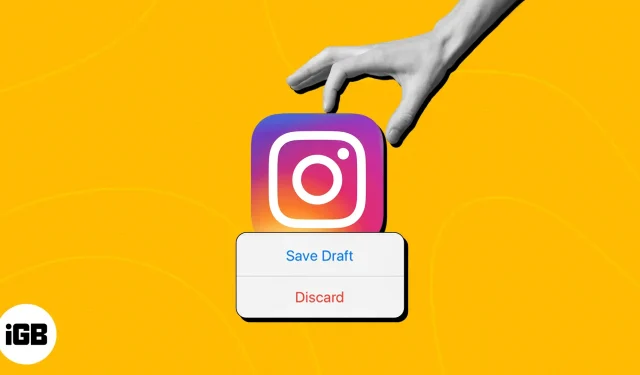
Do you dislike that there is no simple solution to preserve Instagram drafts on your iPhone, causing you to lose your wonderful content? Look nowhere else! I’ll explain how to save Instagram posts and reels as drafts on your iPhone in this article. Your article ideas may be readily saved and later revisited thanks to this practical function, guaranteeing that your creative inspiration never runs dry.
- How to save drafts on Instagram
- How to find or delete saved Instagram Drafts on iPhone
- Benefits of using Instagram Drafts
How to save drafts on Instagram
On Instagram, there are multiple procedures for creating an image and a video. So, to ensure a smooth experience, carefully follow the instructions listed below.
Instagram drafts for saving photos
- Launch Instagram on iPhone.
- Tap the (+) icon located at the bottom.
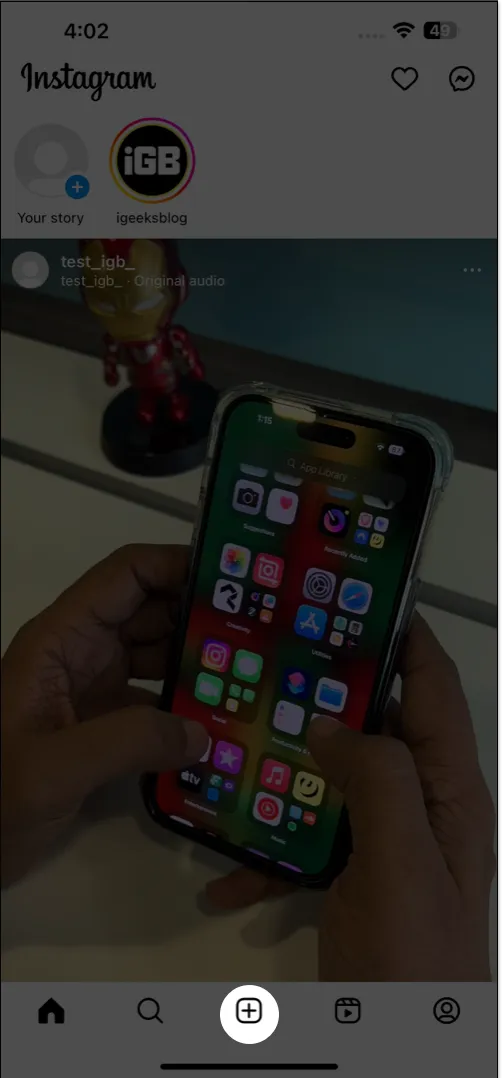
- Select an image or multiple images.
- Hit Next → Next to proceed.
Note: You must add a filter, edit the post, enter a caption or a location according to your preference. It’s important to modify the image or add additional information to save drafts.
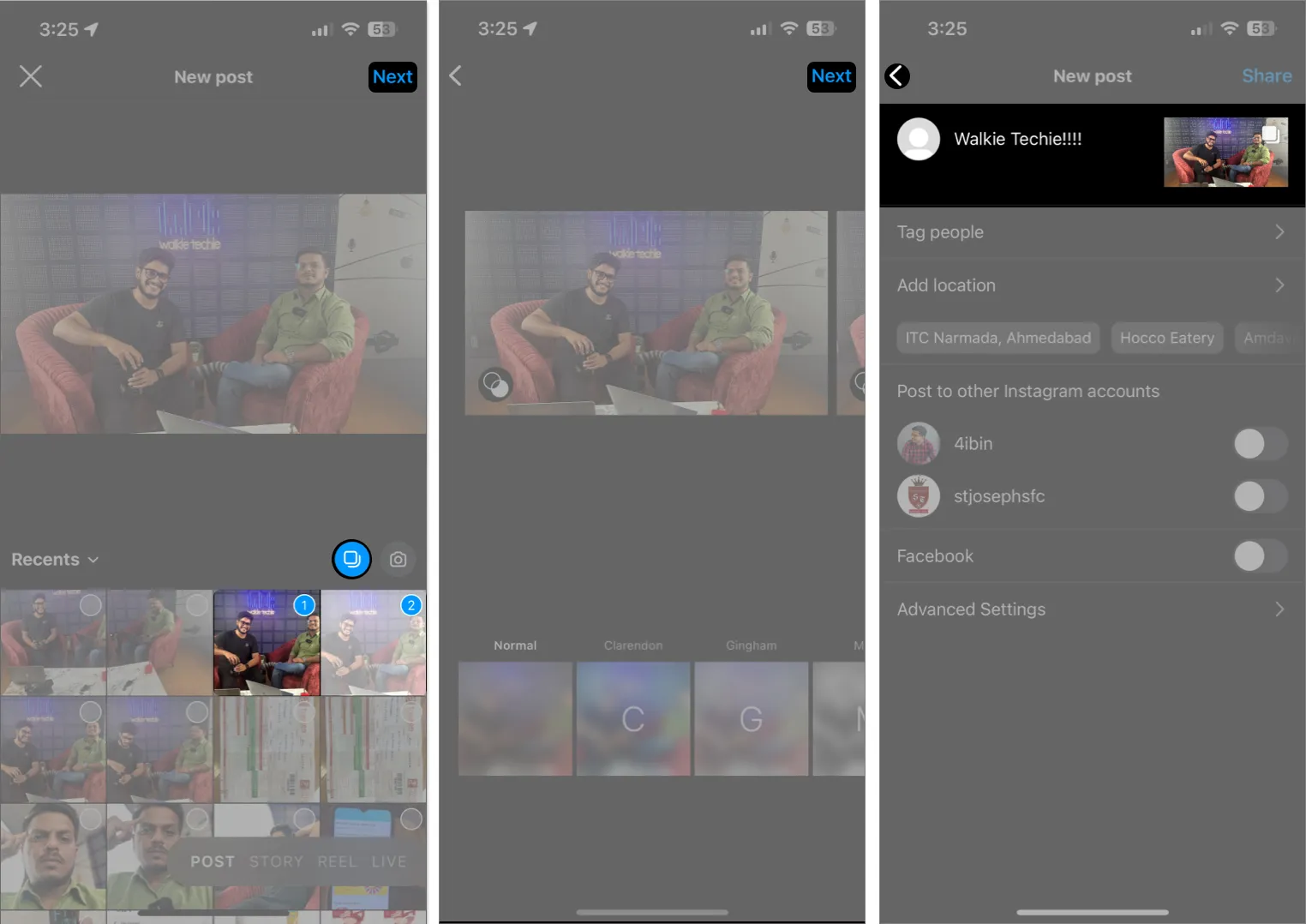
- Now, tap the back arrow to go back to the previous menu → Tap back arrow again.
- When prompted, choose Save Draft to conclude the process.
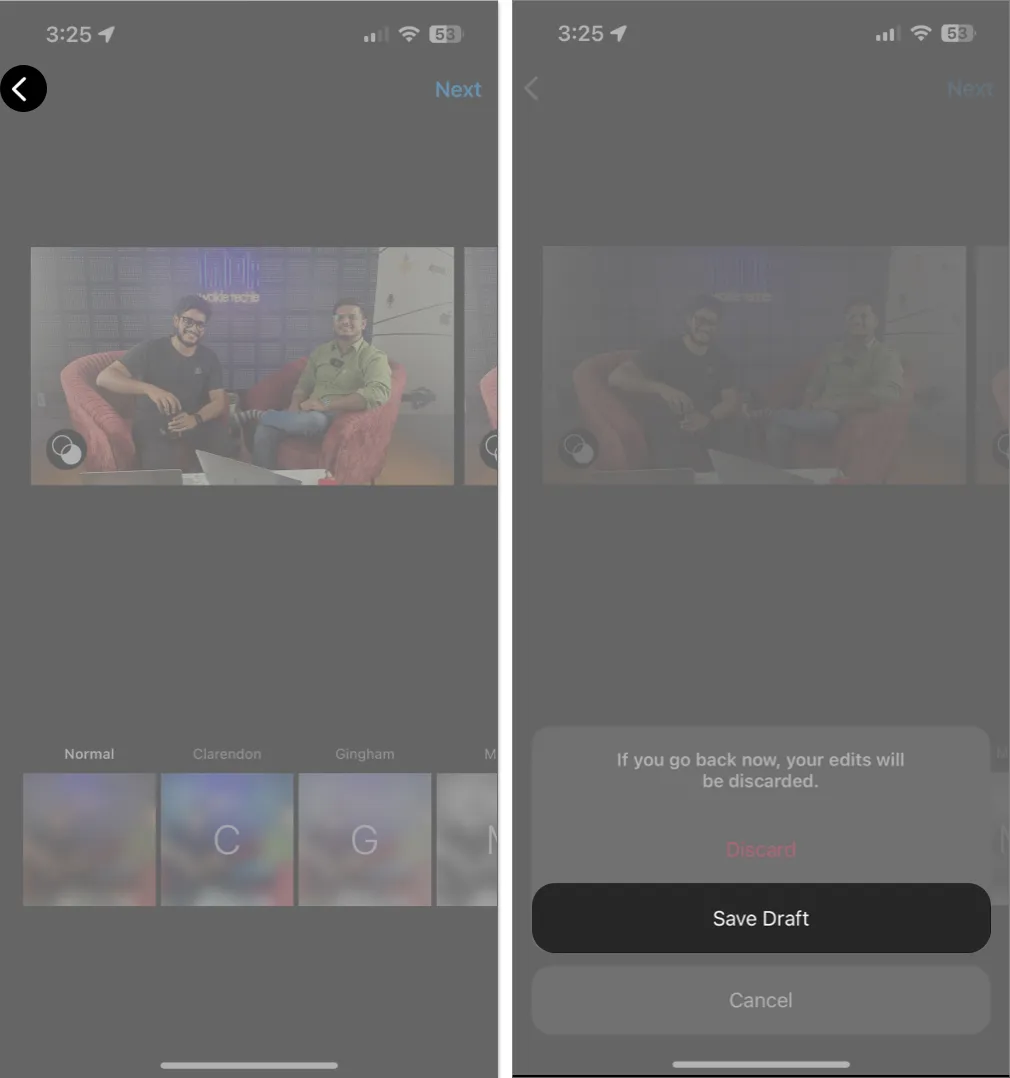
Video and reel drafts should be saved
- Launch Instagram → Tap the (+) icon located at the bottom.
- You can choose from Post, Story, Live, or Reel.
Here, I have demonstrated the process by selecting an existing video in the Post tab. - After choosing a video, tap Next.
- Make necessary edits as per your preferences → Tap Next at the bottom right.
- Then, instead of sharing the post on your page, select the Save draft option at the bottom left.
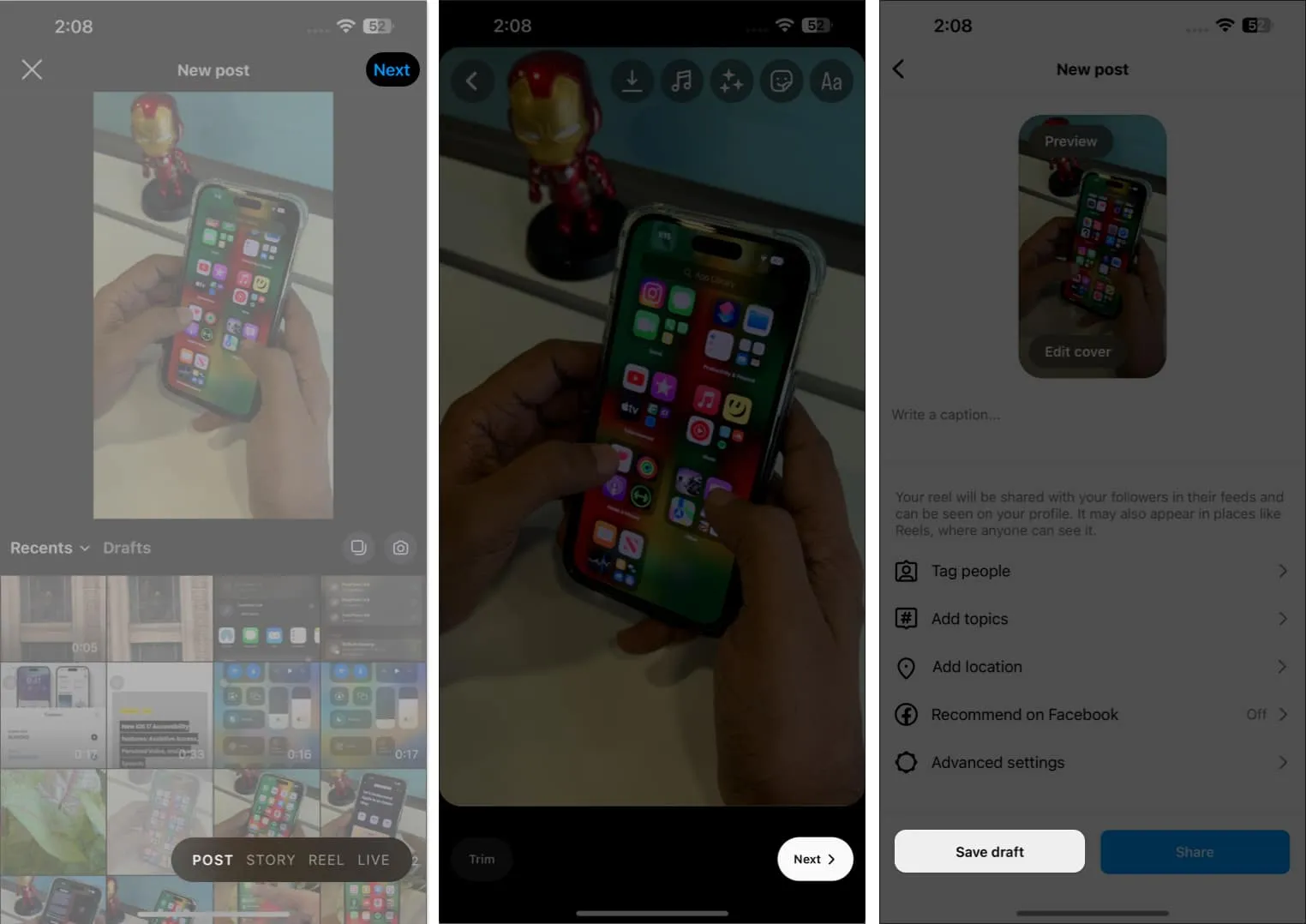
How to find or delete saved Instagram Drafts on iPhone
- Open Instagram on your iPhone.
- Go to the (+) icon → Tap the Drafts option.
- Tap Manage to access all your saved drafts in one place.
- You can simply open a draft and post it normally without any hassle.

- Now, in case you wish to delete the draft after finding it, go ahead with the Edit option.
- Select the drafts you wish to discard → Tap Done.
- Discard posts to confirm your choice.
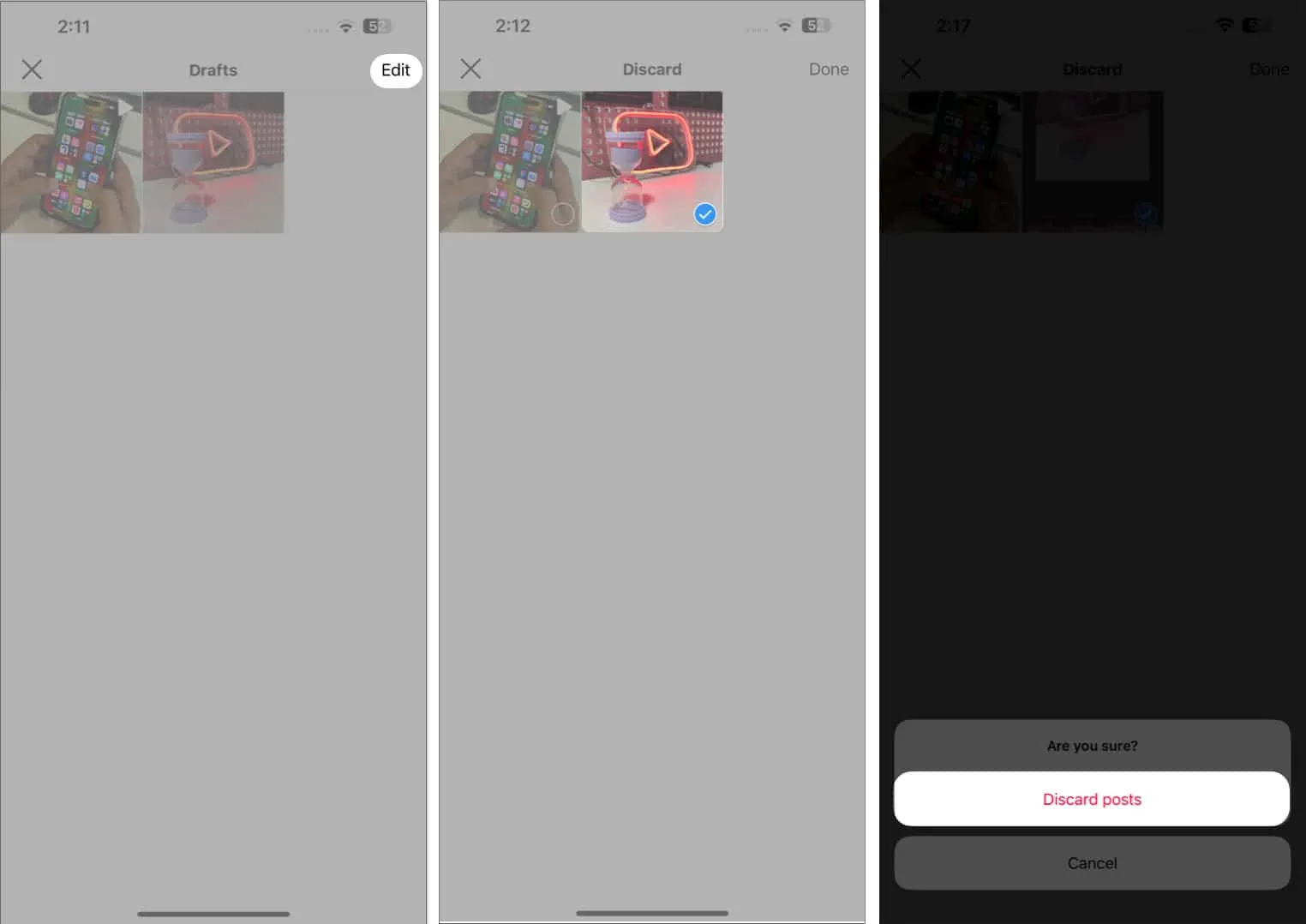
Using Instagram Drafts has advantages
Instagram has a lot to offer in addition to being your go-to social networking application. Businesses and experts can use it to streamline their social media material.
Users can save, edit, and schedule posts on Instagram in advance for better results. In addition to saving time, this approach gives your profile more consistency. Some additional advantages come from saving postings as drafts, including:
- A marketing team can create several content drafts at simultaneously and plan for their dissemination.
- Clients and team members can readily contribute by offering suggestions or approving content before publication.
- You can choose numerous movies and photos while making your draft and keep them all together for further editing or uploading.
- The best part is that there is no time limit on how long you may keep a draft on your device. The draft will remain in your account as long as you don’t erase it until you decide to post it or remove it.
- Instagram Drafts can let businesses focus on other areas of their operations while also preserving a strong social media presence.
FAQs
Can I save multiple drafts of the same post on Instagram?
Sadly, Instagram only lets you save one draft for each post. You can, however, always make changes to your current draft and save it once again as a new version.
Will my saved Instagram drafts be visible to others?
No, only you have access to your private, stored drafts. Nobody on the platform, including your followers, will be able to see them.
Can I schedule a draft to be automatically posted at a specific time?
The draft tool on Instagram does not offer scheduling options. When you’re prepared to share your draft, you must manually post it at the time you’ve chosen.
Can I share my drafts with others for collaboration?
However, Instagram’s draft tool is solely intended for private use. Drafts cannot be immediately shared with others or worked on in collaboration. To facilitate cooperation, you can always save your draft as a separate file and share it with others.
Enhance your strategies with Instagram!
Take advantage of Instagram’s essential feature to boost your productivity to the next level. Your excellent post ideas won’t disappear into thin air again. You can now boldly explore your creative side, try out various captions, hashtags, and filters, and make sure that your work is visually appealing before it is published thanks to the ability to save Instagram posts as drafts. Enjoy your writing!
I appreciate you reading. Please share your opinions in the section below.
Leave a Reply