How to use Apple Maps offline on an iPhone running iOS 17
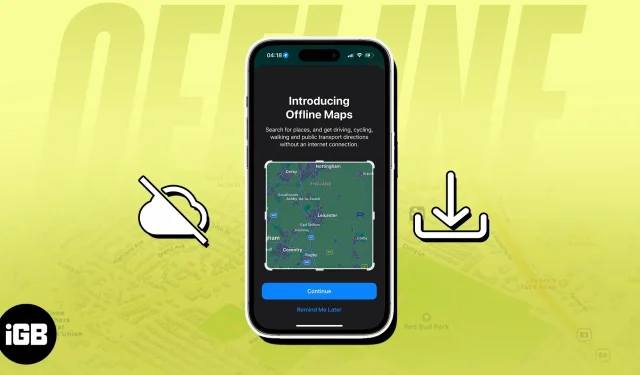
When did Apple Maps last abandon you in the middle of nowhere? I’m thinking that the response is very frequently. No signal, a deserted road, and you—trust me, we’ve all been there. But now that iOS 17 has been released, this will change. Apple informed audience members about the latest upgrade to Apple Maps that adds support for offline maps during the recent WWDC 2023 Keynote.
Apple Maps now allows you to download map regions, keep them on your iPhone, and use them for navigation in no-signal areas, similar to Google Maps. To find out everything about this new addition, read this article.
How to download offline maps for Apple Maps on an iPhone running iOS 17
- Launch Apple Maps on your iPhone.
- Tap on your avatar → Select Offline Maps.
- Select Download New Map.
- Search for the region you want to download.
By default, iPhone will suggest the area of your home. - In the preview section, you can alter the dimensions of the map. The app will inform you about the storage space your iPhone will take to save your map.
- Tap Download.
The map will be saved in the Downloaded list.
Just so you know, the download size will be more noticeable the greater the saved region. Also, downloading as many areas as you want is hassle-free. The option to optimize storage does exist, though.
Amazingly, whenever your iPhone connects to the network, your saved maps will instantly update with the most recent changes. You must turn on Automatic Updates in the Maps Settings to accomplish this.
Moreover, iPhone users should be aware that the maps will only download by default over a Wi-Fi connection. But, you may switch it in Settings to cellular.
Turn your iPhone’s Offline Only Mode on
The downloaded maps can be used even when you are not connected. Your iPhone will later resume utilizing Apple Maps as usual, with real-time updates, once it is online.
You can choose to have Apple Maps only use the downloaded maps, though. Just turn on Only Use Offline Maps in the Maps Settings.
How can offline maps be of assistance?
- When visiting a new city, nation, or region, the downloaded Apple Maps are useful. Even in an area without access to the Internet, you won’t ever be lost or confused about the direction to go.
- When you’re on a bike, in a car, etc., feel free to explore new regions. You can get turn-by-turn directions using the downloaded map in Apple Maps as long as you’re inside its bounds.
- You may also pinch-zoom on the downloaded map to get more exact navigational assistance. Offline maps will also provide POI information like opening hours to locate specific locations.
The nicest aspect of this recently released functionality is that your iPhone’s downloaded maps will also be available on the Apple Watch. The Apple Watch and iPhone should be close to each other. Please be aware that Apple Watch cannot directly download maps.
Conclusion
One of the most frequently requested additions for Apple Maps is the ability to use offline maps. Users may now utilize Apple Maps for offline navigation, which was previously only available on Google Maps, thanks to iOS 17.
This post should make it easier for you to use Offline maps on your iPhone. I appreciate you reading.
Leave a Reply