Instagram: How to create a second Instagram account and switch between multiple accounts
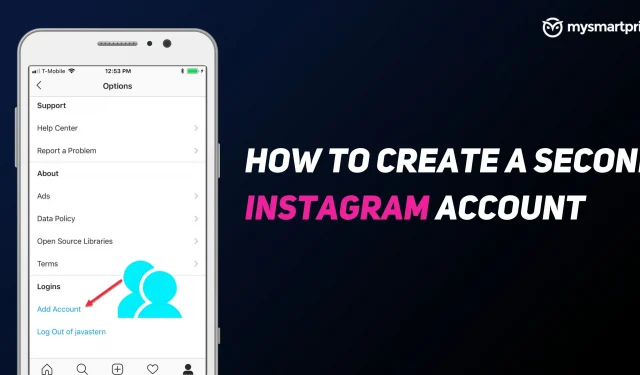
Instagram is a widely popular photo and short video charging platform from Meta. The company has over 500 million daily active users. The application allows users to create videos, stories, add stickers and use several filters. While many people use it as a social media app, some people also use this platform for business. In order to establish some boundaries between personal and business accounts, it is very important to have a second account so nothing gets mixed up.
In this guide, we will look at how you can create a second Instagram account. It will be useful for business, page, store and more. We will first look at how you can create a new Instagram account using Android and iPhone, and then on a computer. Later, we’ll show you how you can add and switch between your phone and computer accounts. Instagram allows you to add up to five accounts.
Also Read: Instagram Login Activity: How to Check and Delete Instagram Login Activity on Mobile and PC
How to Create a Second Instagram Account on Android and iPhone
- Open the Instagram app (make sure you’re already logged into your first account)
- Click on your profile photo in the lower right corner.
- Click on the three horizontal lines in the top right corner.
- Select Settings
- Scroll down and click Add Account.
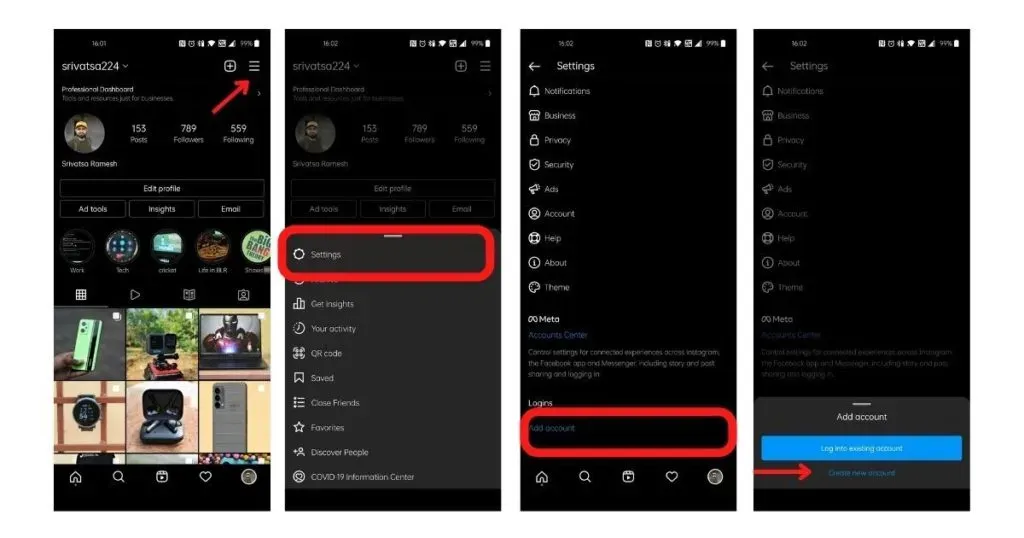
- Select “Create a new account”
- Enter the username you want to use for your account to check availability
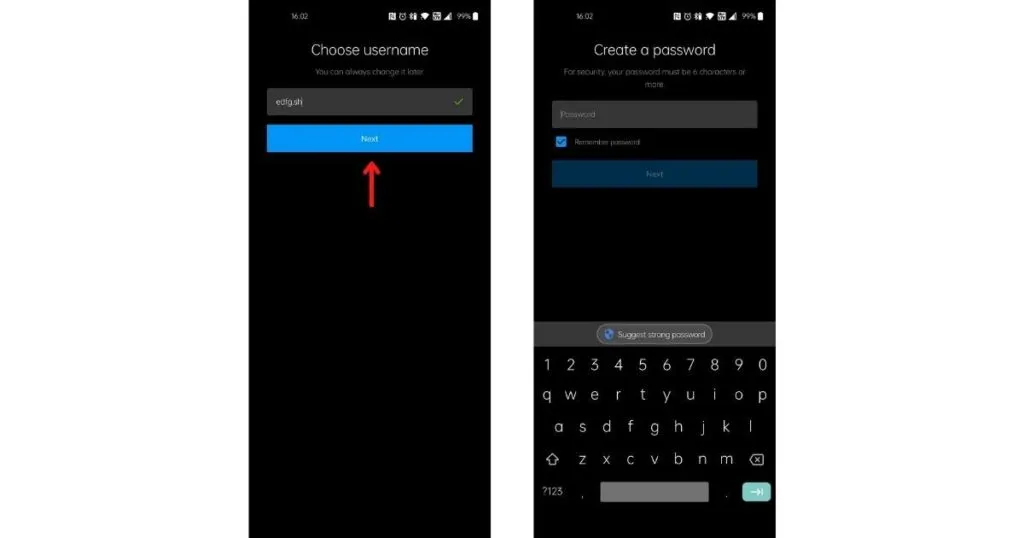
- Enter your password and click “Next”
- Click “Complete Registration”(you can add your phone number and email address at this step).
- Next you will be prompted to add a profile photo, you can add or skip
Your second Instagram account will be created and you will be taken to the main page of your second account. You can follow people, pages, and more in the second account.
How to create a second Instagram account on desktop
- Go to Instagram.com
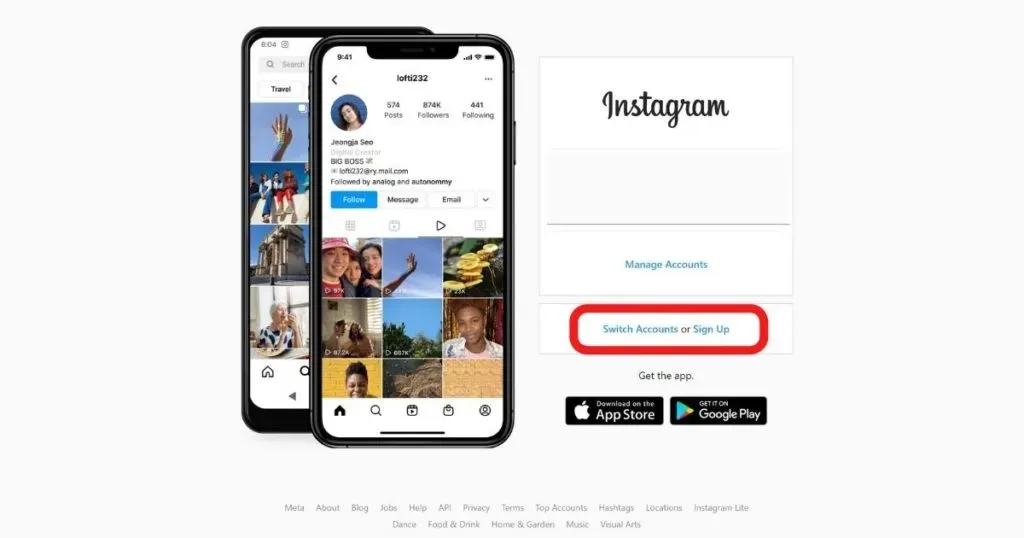
- Click “Register”
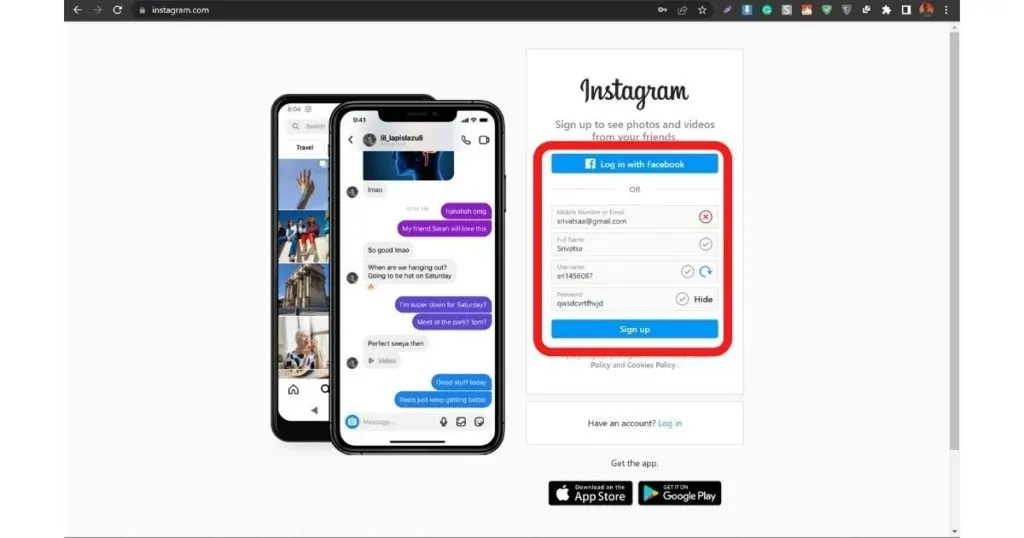
- Enter your phone number/email, full name, username and password
- Click “Register”
Alternatively, if you have a Facebook account that is not linked to your main Instagram account, you can use it to sign up for a second account here. Your new account will be created and you will be logged into the sub account home page.
How to Add a Second Instagram Account on Android and iPhone
Once you create a second Instagram account, you can add it to both your phone and computer. Here is how you can do the same.
- Open the Instagram app on your phone with your main account.
- Click on your profile photo in the lower right corner.
- Click on the three horizontal lines in the top right corner.
- Select Settings
- Scroll down and click “Add Account”
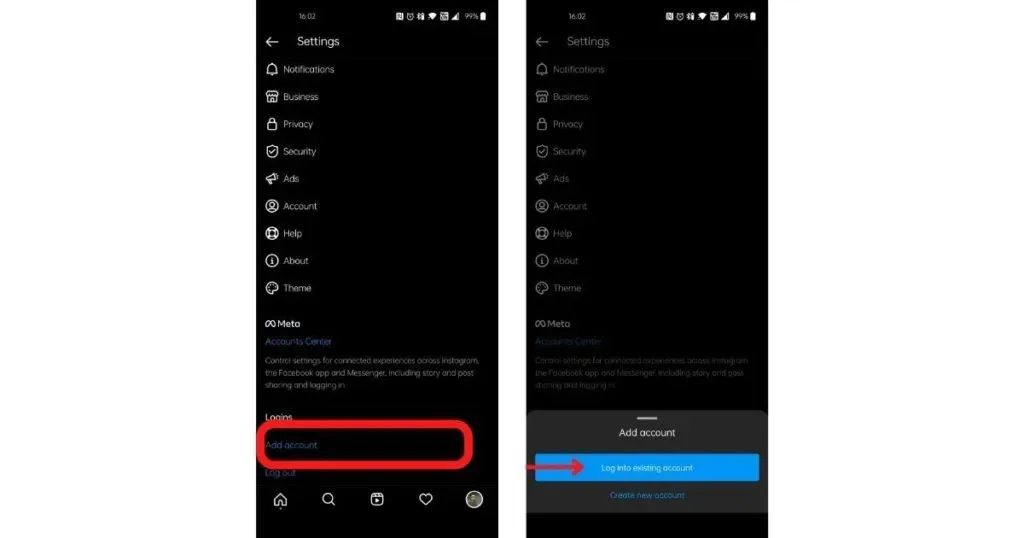
- Select “Sign in to an existing account”
- Enter the username and password you created for your second account.
- Click Login
Instagram will take you to the main screen of your second Instagram account.
How to add a second account to Instagram on a computer
- Go to Instagram.com and make sure you’re signed in to at least one account.
- Click on your profile photo in the top bar.
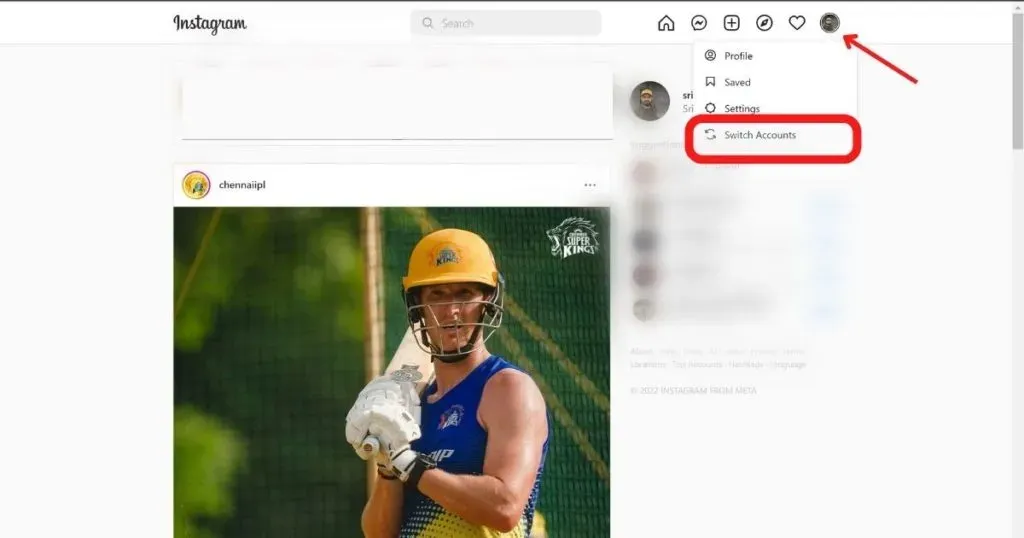
- Select “Switch Account”
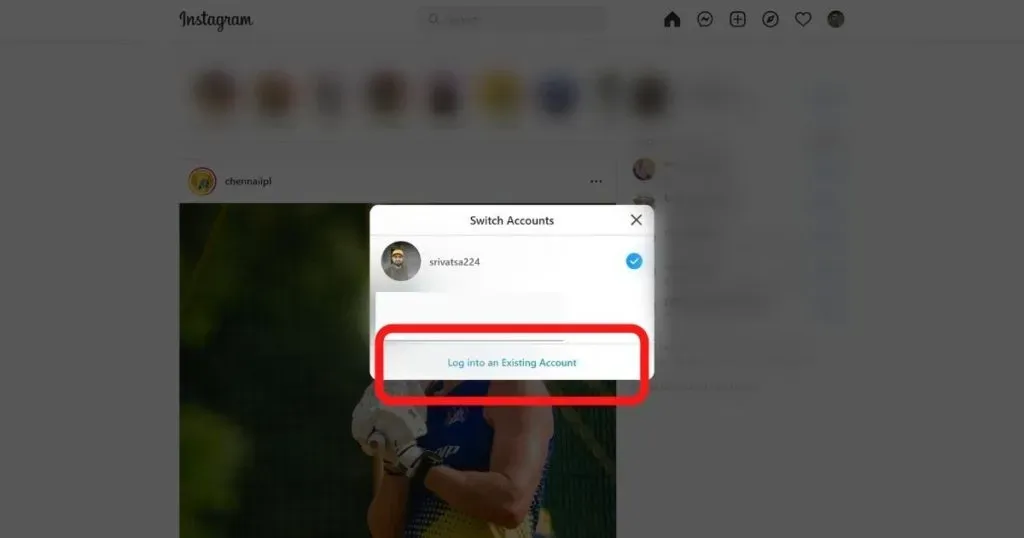
- Click “Sign in to an existing account”
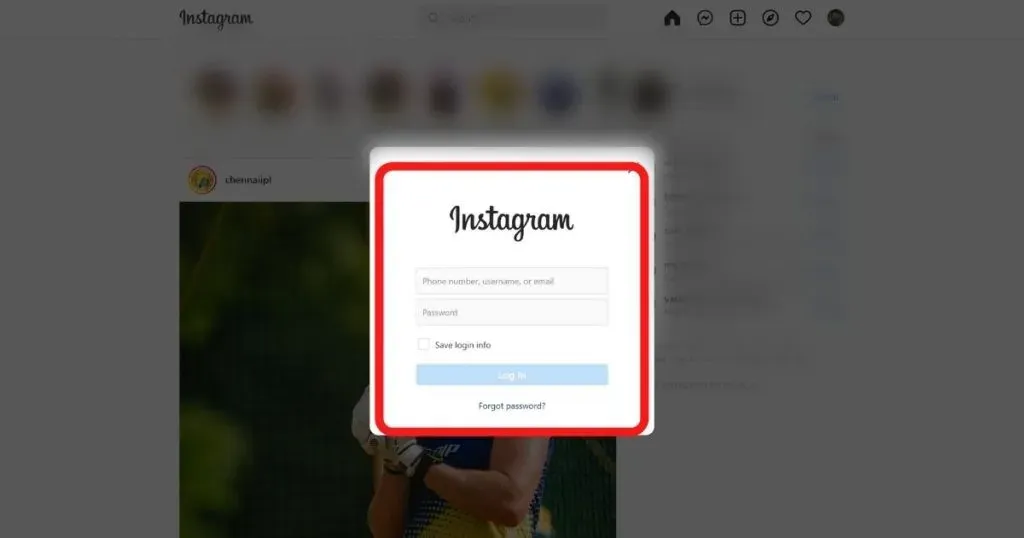
- Enter username and password
- Click Login
How to switch between Instagram accounts
- Open the Instagram app (make sure you’re already logged into 2 accounts)
- Click on your profile photo in the lower right corner.
- Tap your username at the top of the screen.
- Click on the account you want to switch to.
Tip: You can also tap and hold your profile photo in the bottom right corner to switch accounts.
On computers, you can use the Switch Account button next to your profile photo and username on the home screen. By clicking on it, you can select the second account you want to switch to.
Leave a Reply