iOS 16: How to create and use quick notes on iPhone
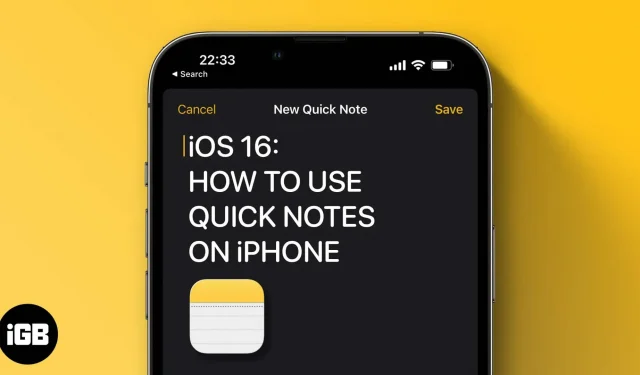
The Quick Note feature, first introduced in iPadOS 15, is widely praised by iPad users for the ability to take notes anywhere. In iOS 16, Apple brought this feature to iPhone with iOS 16 feature, and if you don’t know what Quick Note is and how to use this feature, read on.
What is a quick note?
Quick Notes was introduced in iPadOS 15 and macOS Monterey in the Notes app. Using this feature, you can add ideas and links anywhere on your iPad and Mac. Since its release, Quick Notes has been widely recognized for its ease of use. With iOS 16, Apple has now added it even for iPhone users.
How to Enable Quick Notes on iPhone via Control Center
The easiest way to access Quick Notes from anywhere on your iPhone is to add it to Control Center. And for this:
- Open settings.
- Click Control Center.
- Scroll down to MORE CONTROLS and tap the + icon next to Quick Note.
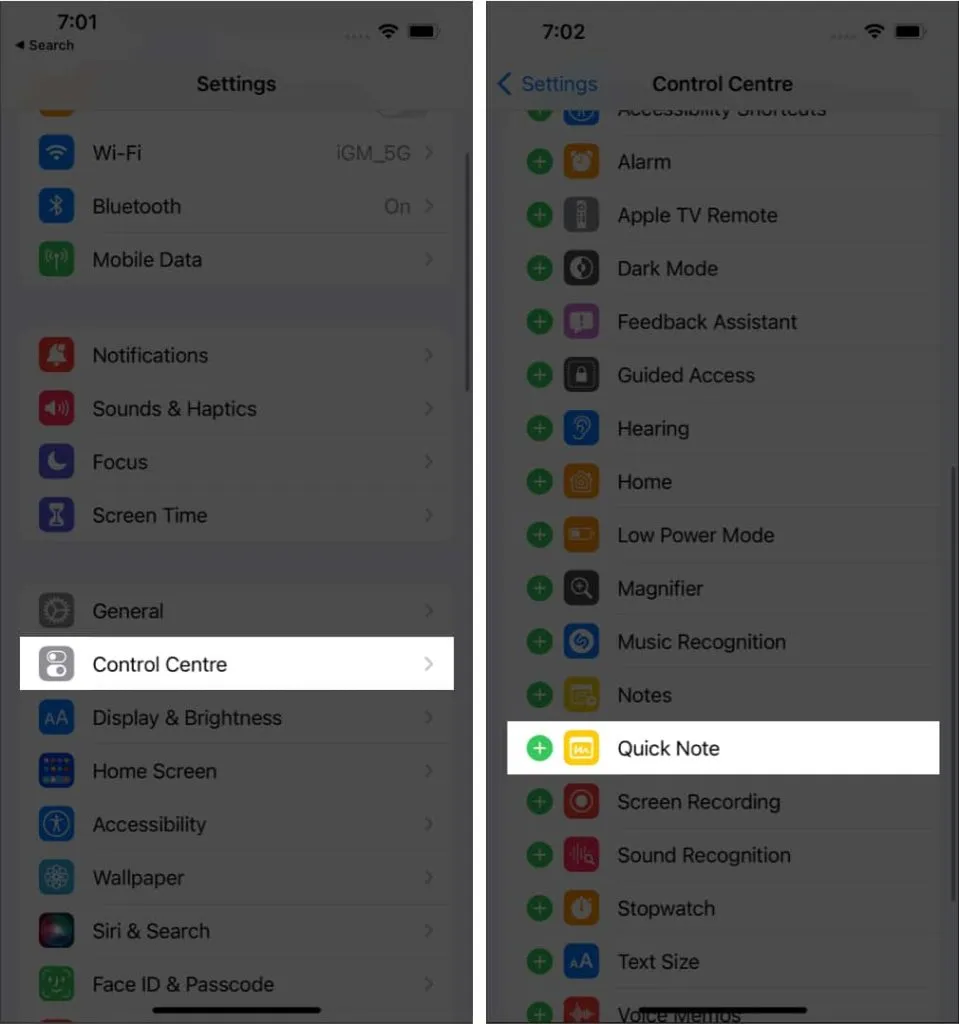
You have successfully added Quick Note to Control Center. If you want to change its position, open Settings → Control Center and under ENABLED CONTROLS, touch and hold the three lines next to Quick Note and drag it accordingly.
Access Quick Notes in iOS 16 from Control Center
- Open Control Center.
- Tap the quick note icon.
- Write down your thoughts and click “Save”in the top right corner.
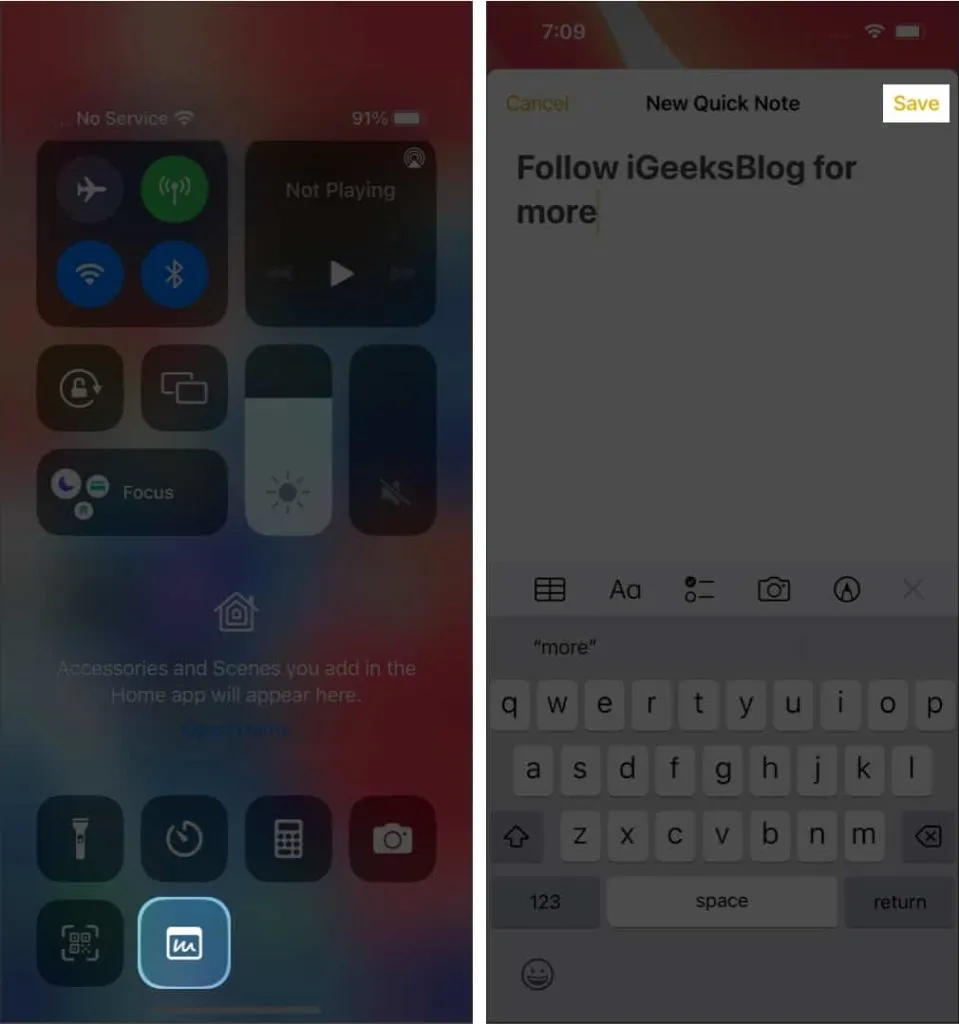
Save a link to a website in a quick note on iPhone
If you’re browsing the web in browsers like Safari or Chrome and want to add any links to your note, you can do so from the browser itself. Here’s how:
- Open a web page and click “Share”at the bottom. The position of the share button varies depending on the browser.
- Click Add to Quick Note. In other browsers, it will be “New Quick Note”.
- Optional: Add a note below the link.
- Tap Save.
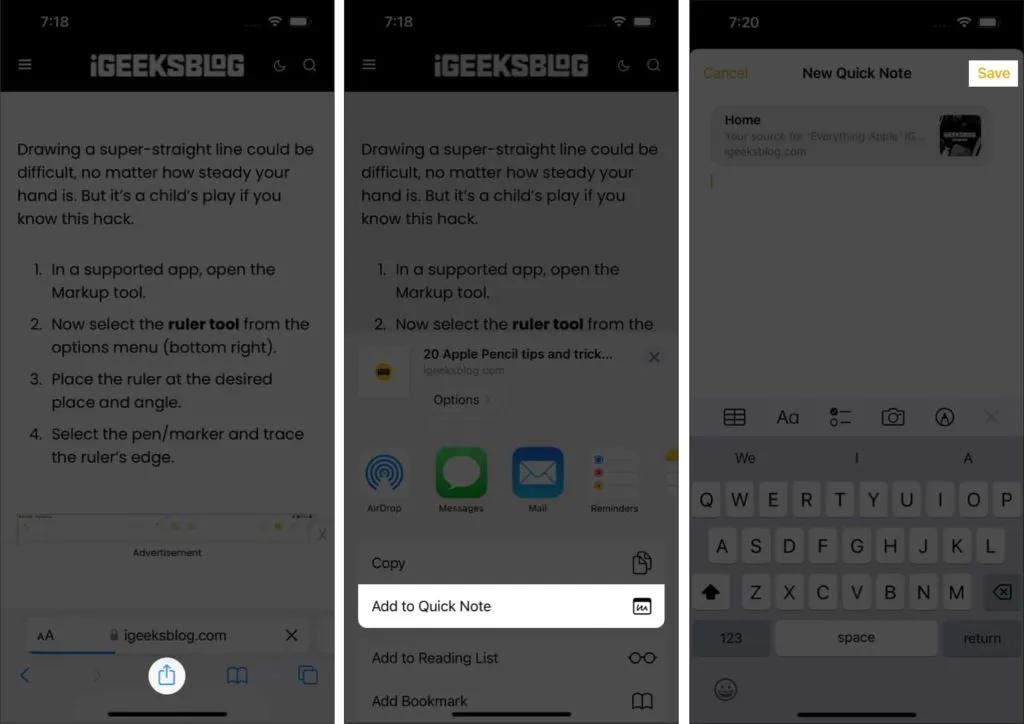
Use Quick Note to Save Text
If you don’t want to share a link to an article, but only a piece of text on a webpage in a quick note, follow these steps:
- Open the web page you want to share the text with.
- Touch and hold the selection tool and select the desired text.
- Tap > and select New Quick Note.
- In Quick Notes, make the necessary changes and click Save.
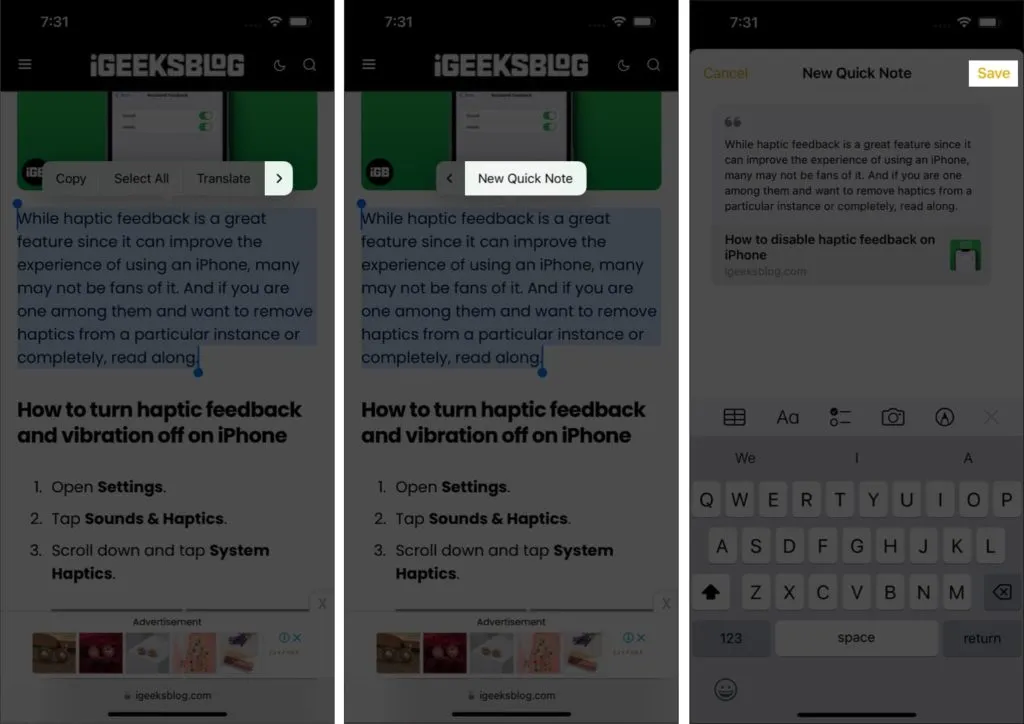
Create a quick note from any app
When Apple said you can create a Quick Note from anywhere on your iPhone, that’s exactly what they meant. You can share links or apps from the App Store in Quick Note. All you have to do is click Share and choose Add to Quick Note. In some applications, this option will only be available after selecting “Share via”.
Access all quick notes on iPhone
- Open the Notes app on your iPhone.
- Click Quick Notes.
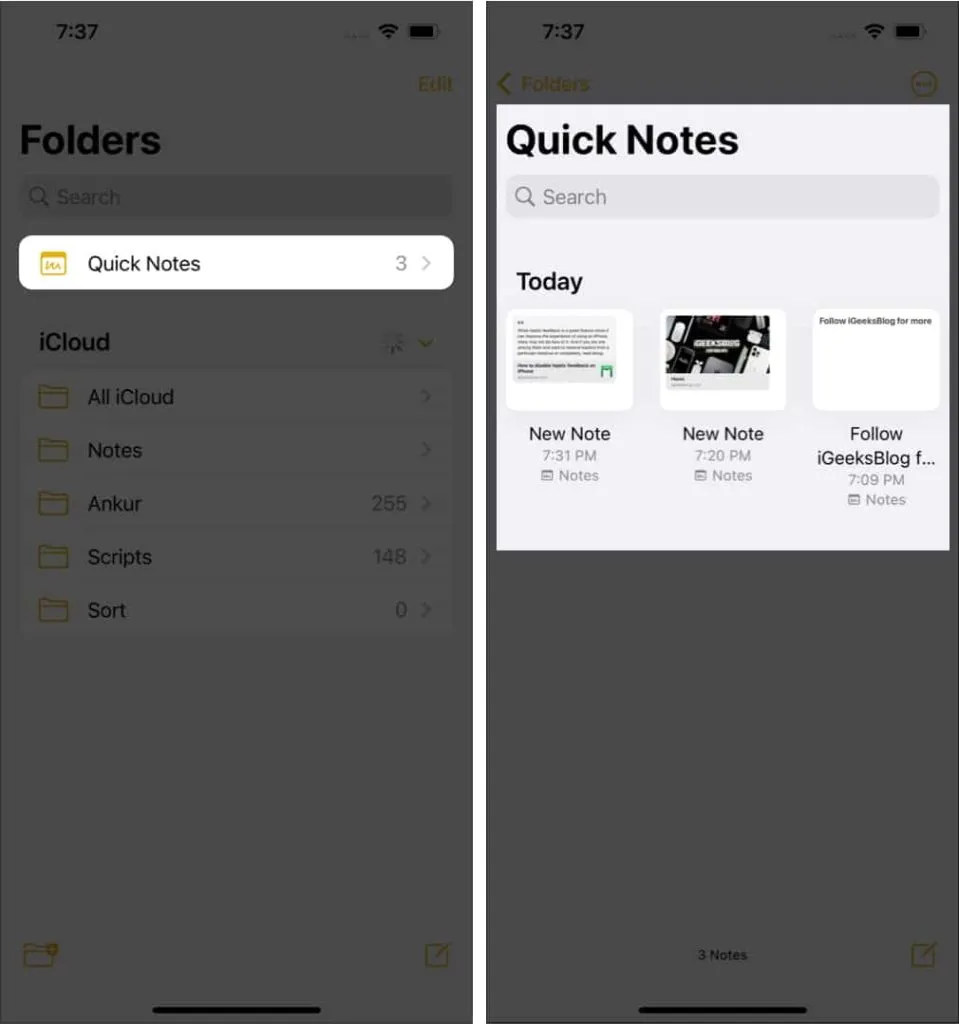
Here you can make changes to notes, share them, and even delete them of your choice.
FAQ
While there is no way to completely delete a note from iPhone, you can delete it from the Control Center. To do this, open Settings → Control Center → under ENABLED CONTROLS, tap the “–” sign next to Quick Note → tap Delete.
To add a note, you need to open the Note app. Whereas, you can share a quick note from anywhere and any app on your iPhone.
Quick notes are stored in the Note app. You can access them by opening the Notes app → selecting Quick Notes.
That’s all!
By bringing the Quick Notes feature even to iOS users, Apple has made sure you can always jot down your ideas instantly. Here’s how you can create and use quick notes on your iPhone. What other iPadOS features would you like to see on your iPhone? Let me know in the comments below.
Leave a Reply