iOS 16 changes the way you record and send audio messages on your iPhone – here’s how it works now
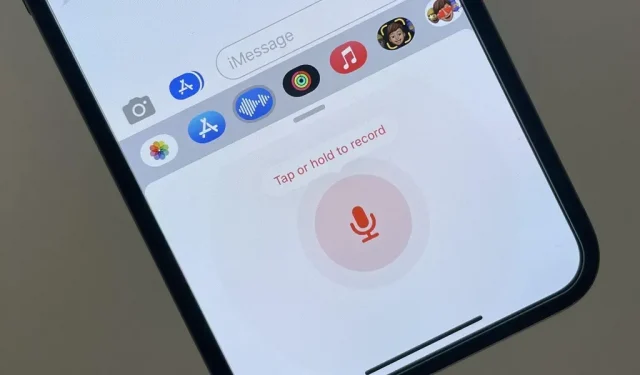
To record an audio message in the Messages app on iOS 15, you need to press and hold the audio message button in the text input field of the conversation. You can then release it to preview it before sending, or swipe up to send it now. This no longer applies to iOS 16 for iPhone.
The audio message button in the text input field has been replaced with the new Dictation button in iOS 16, so if you try to use it to send an audio message, you won’t get anywhere. If you try to press and hold the Dictation microphone icon, iOS will indicate that the audio message button has been moved to the app drawer. Even if your app drawer is hidden, iOS will display it to show you the new button.
This change also appears in iPadOS 16.1 for iPad, which is still in beta.
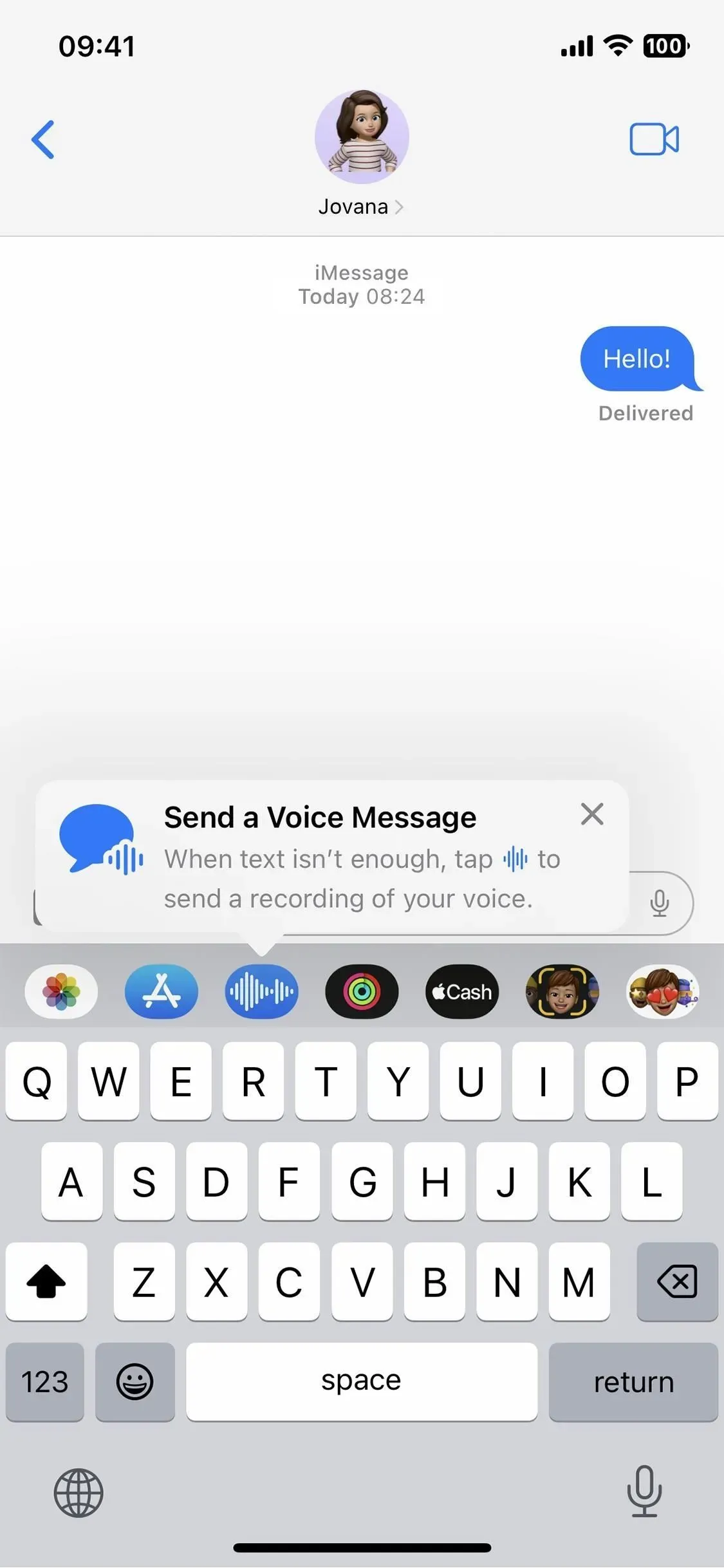
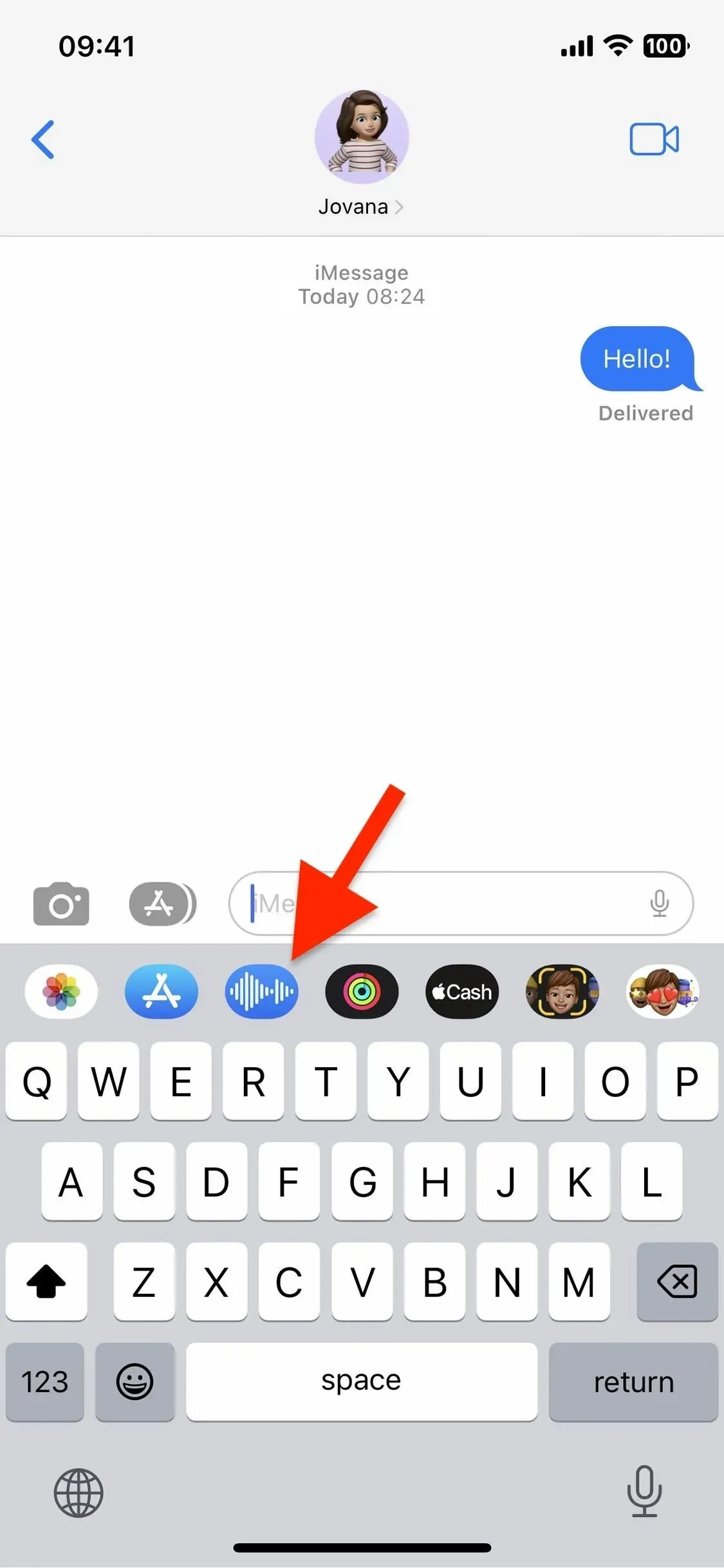
Using the Audio Messages app
When you open the new Audio Messages app in the app drawer, its interface will replace your keyboard. You can swipe up or double-tap the maximize icon to display the timeline, then swipe down or double-tap the collapse icon to collapse the view. In any view, you can send an audio message in two ways.
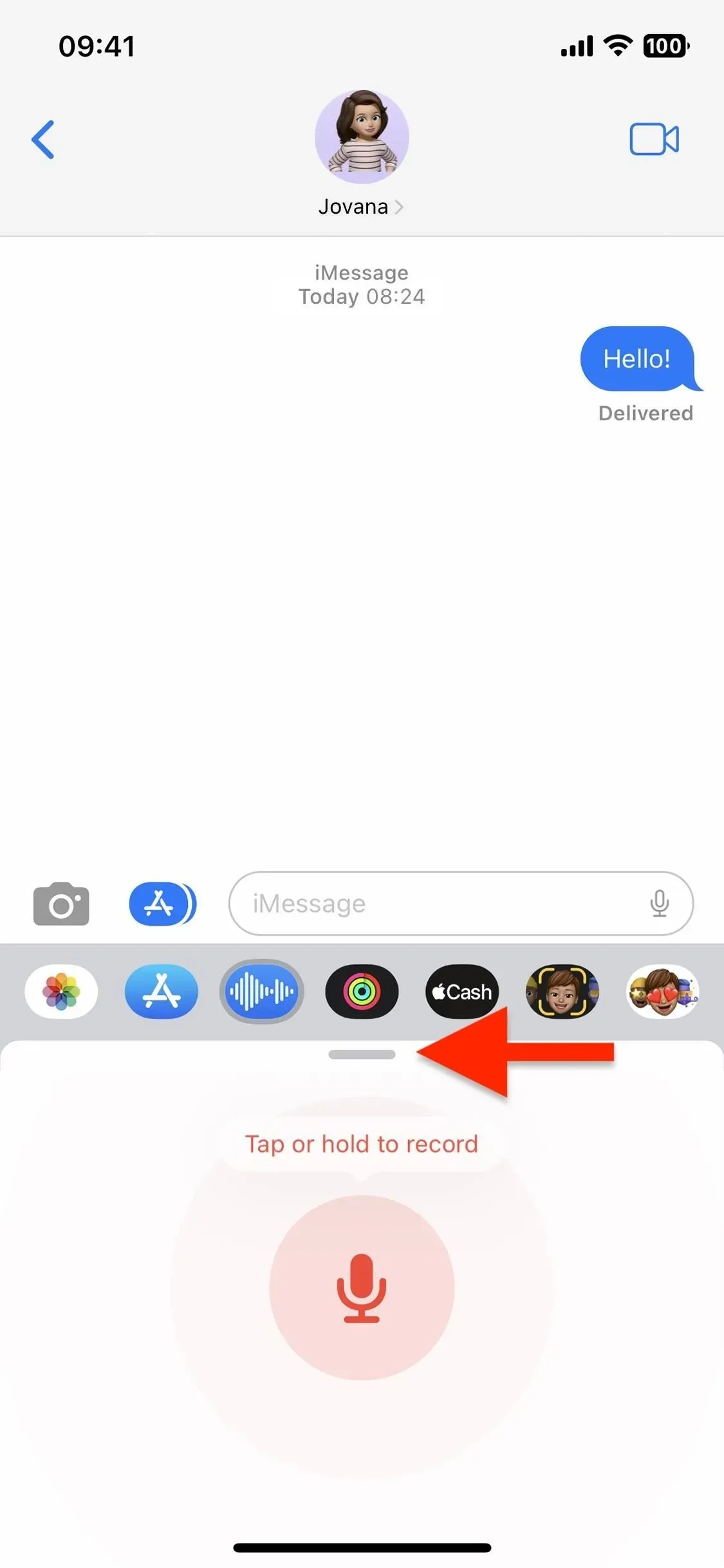
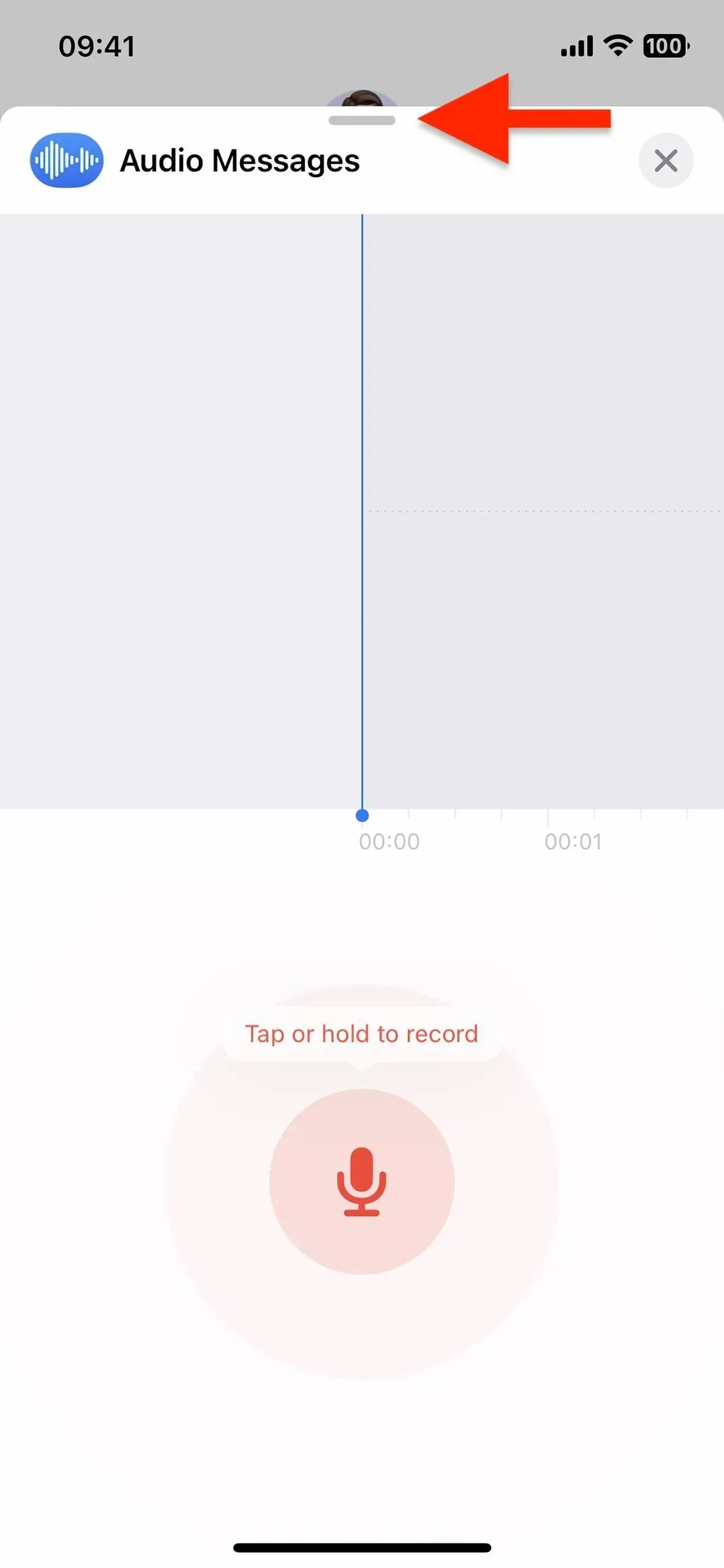
Option 1: tap to record
- Press the microphone button to start recording.
- Click the stop button when you’re done.
- Click the play button to preview the audio message before sending it, the X in the text input field to cancel the recording, or the send button in the text input field to send the audio message.
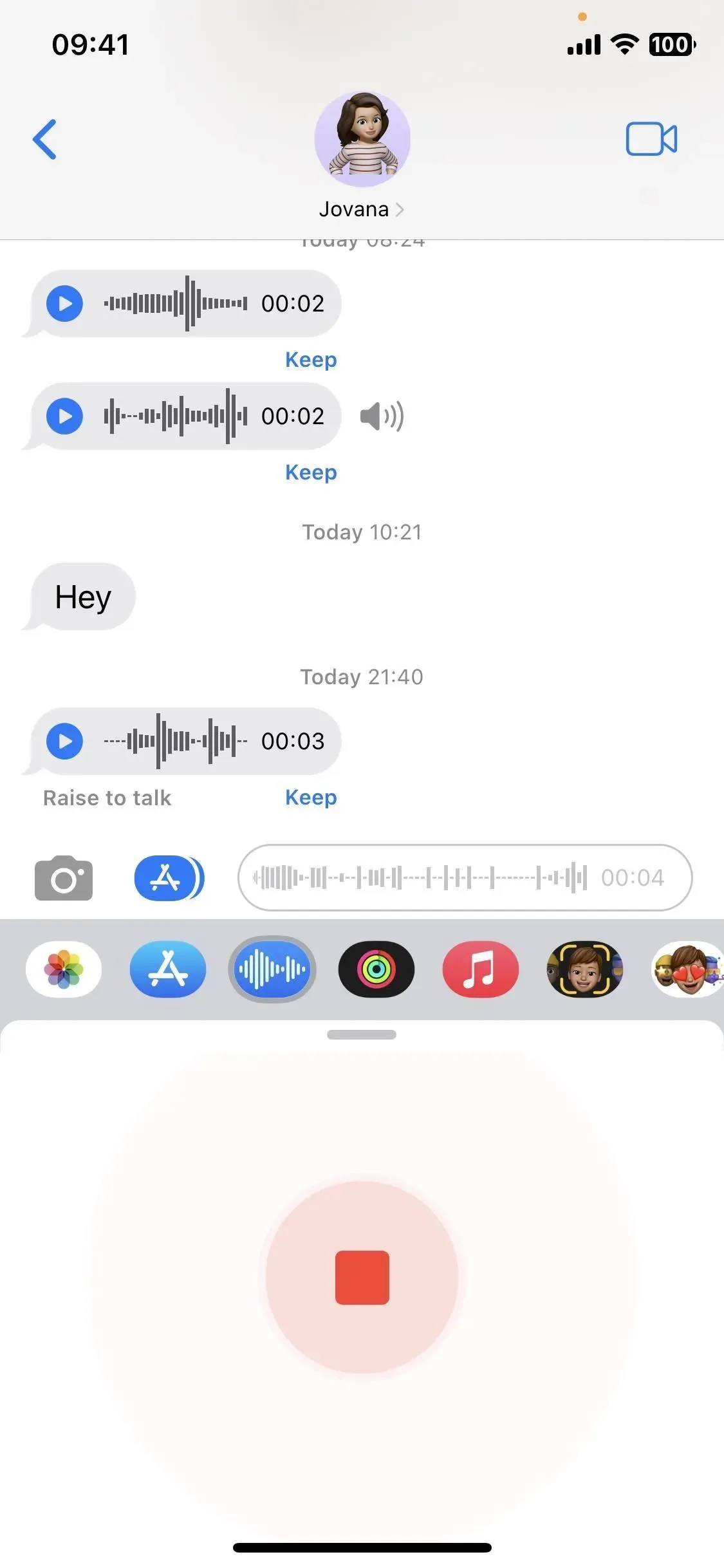
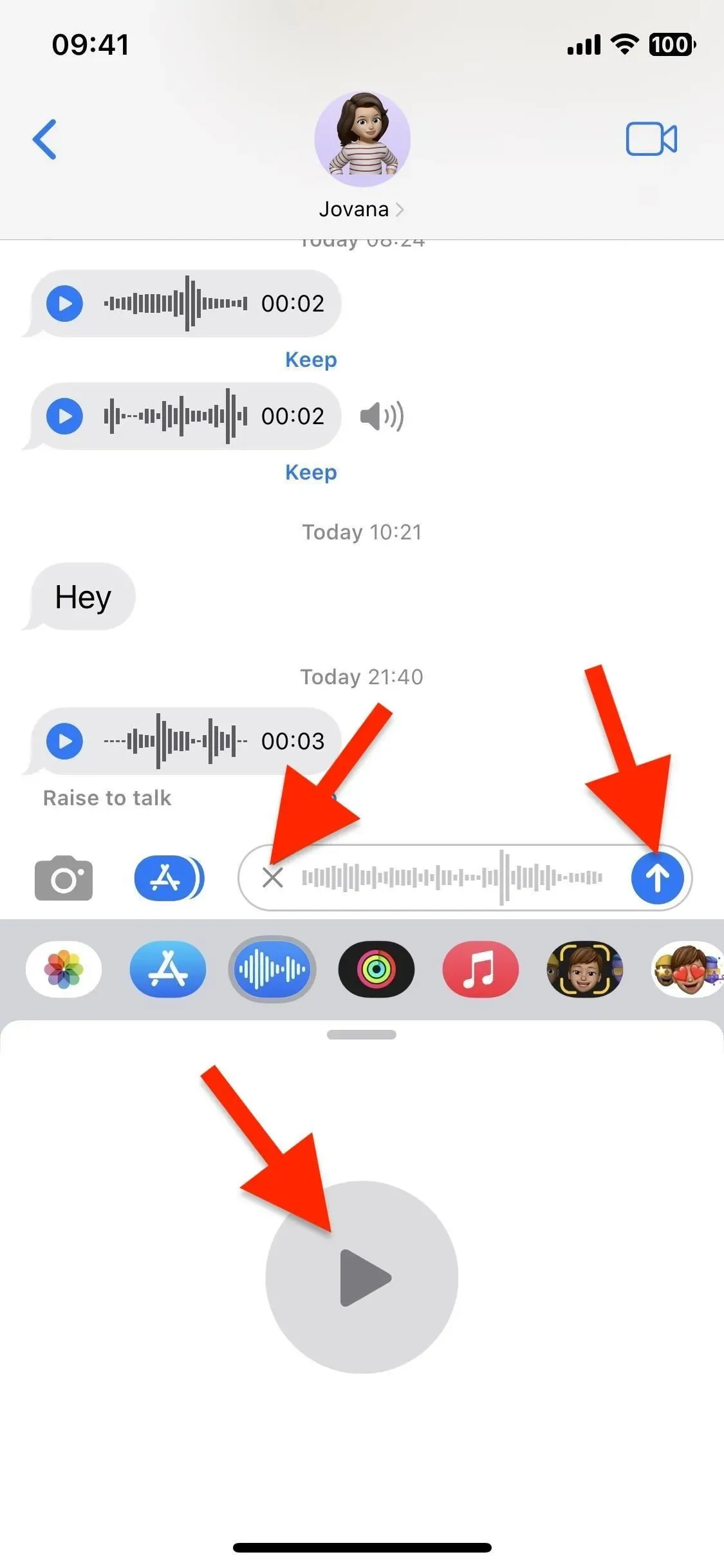
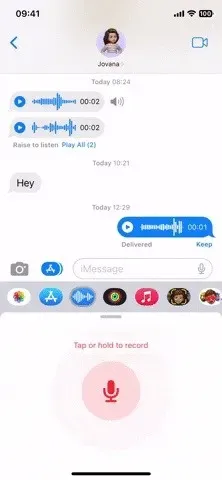
Option 2: long press to record
- Press and hold the microphone button to start and continue recording. Holding it down, the microphone button becomes the send button.
- When you’re done, release your finger over the send button to immediately send an audio message, or lift your finger until the send button becomes an X and release to cancel the recording.
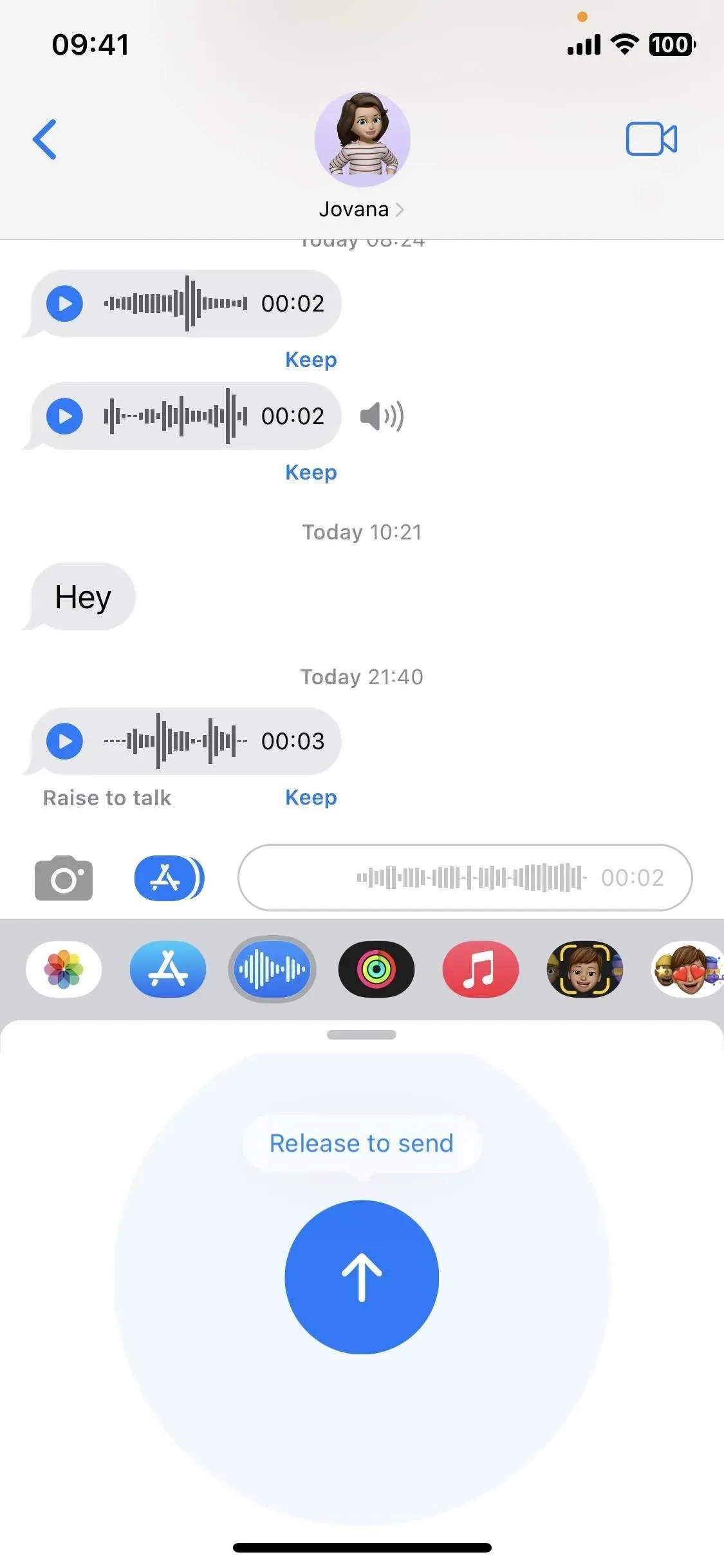
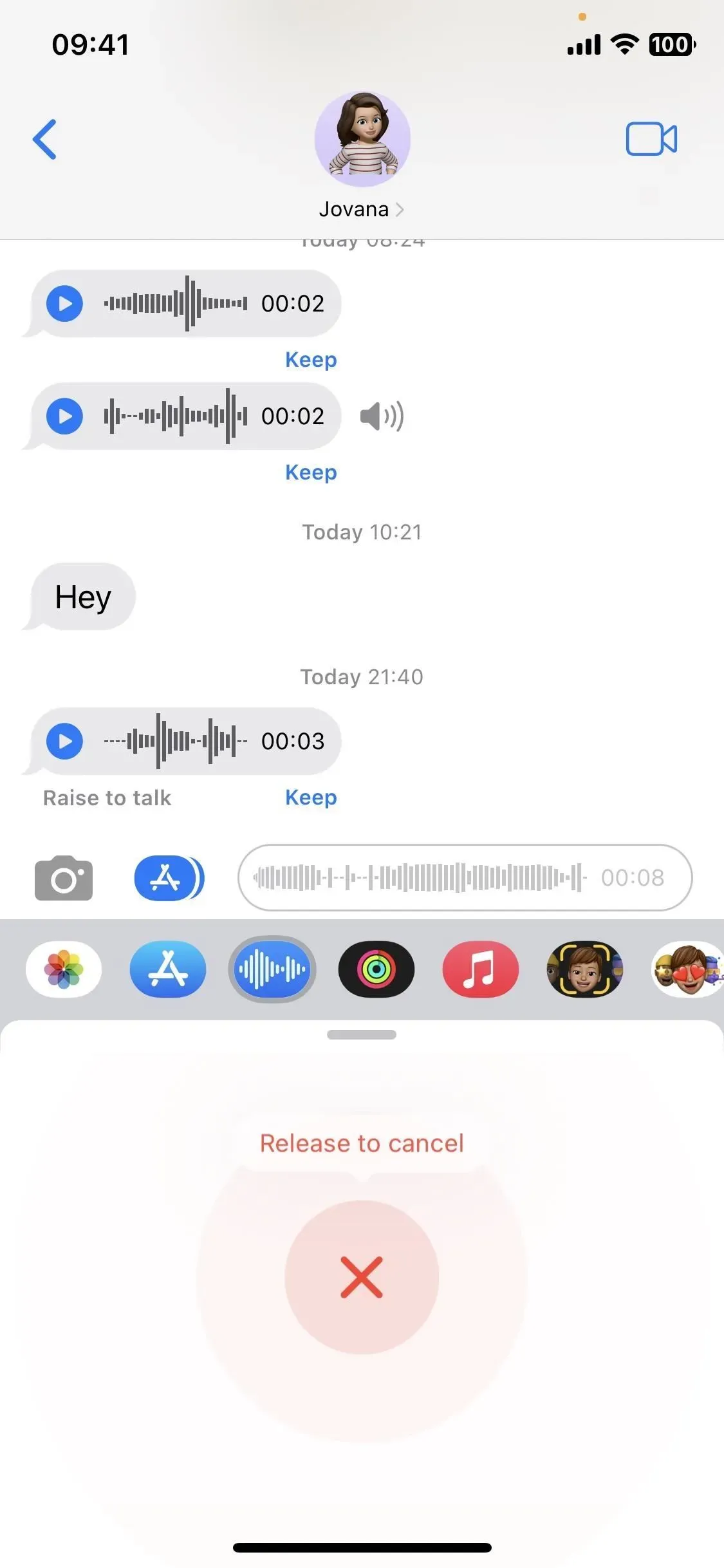
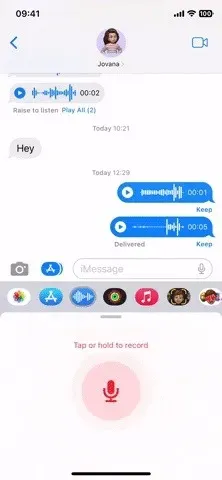
Receiving audio messages
As for the reception of audio messages, nothing has changed. You can still press the play button or lift your iPhone (see below) to listen to the audio message. Messages disappear after two minutes unless you click Save to save them, which is shown to both sender and recipient. You can also turn off Expiration in Messages settings to remove the two-minute limit.
To turn on Raise to Listen, go to Settings -> Messages, scroll down to the Audio Messages section, and turn on Raise to Listen. Once turned on, you can hold iPhone to your ear to listen to incoming messages. After you listen to them, Raise to Listen will change to Raise to Talk, so you can put your iPhone up to your mouth and start recording the answer.
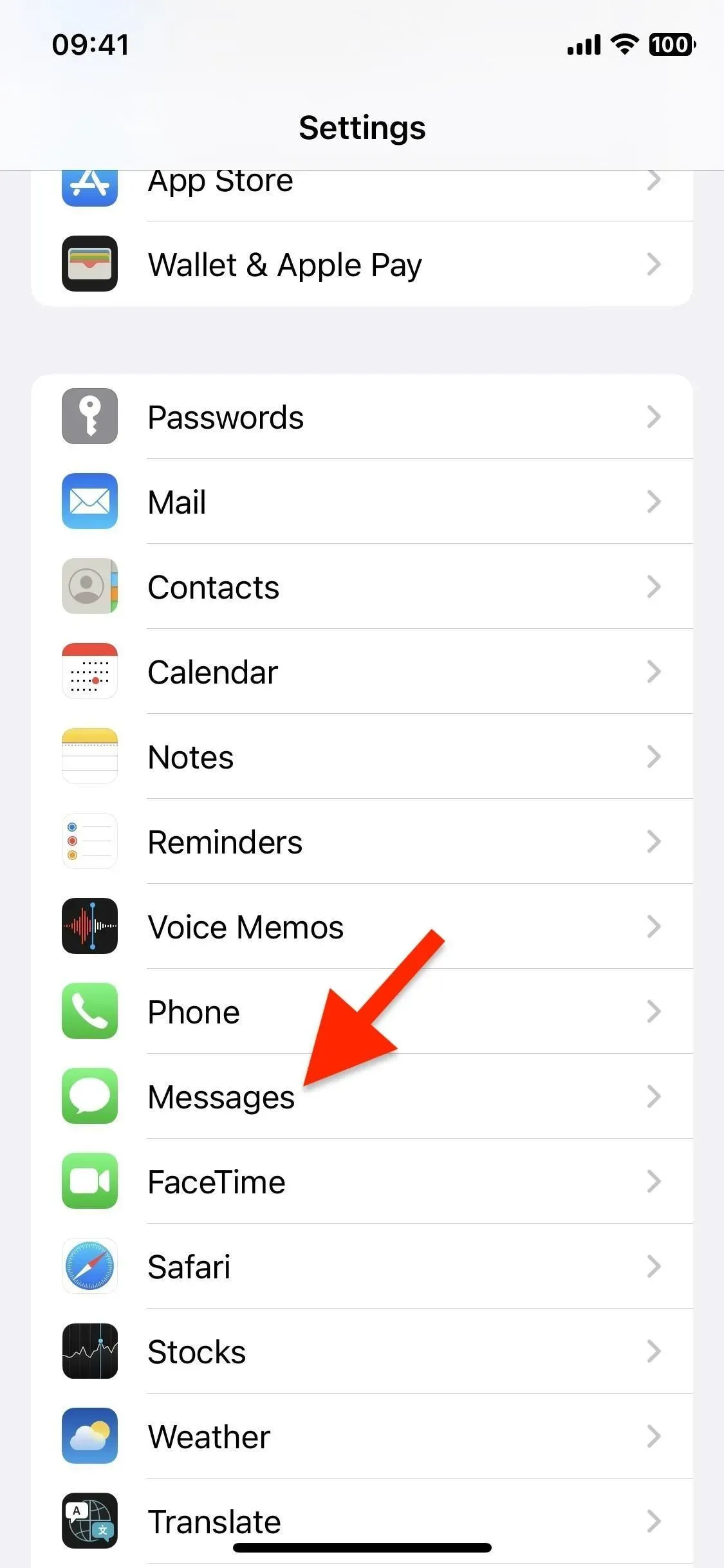
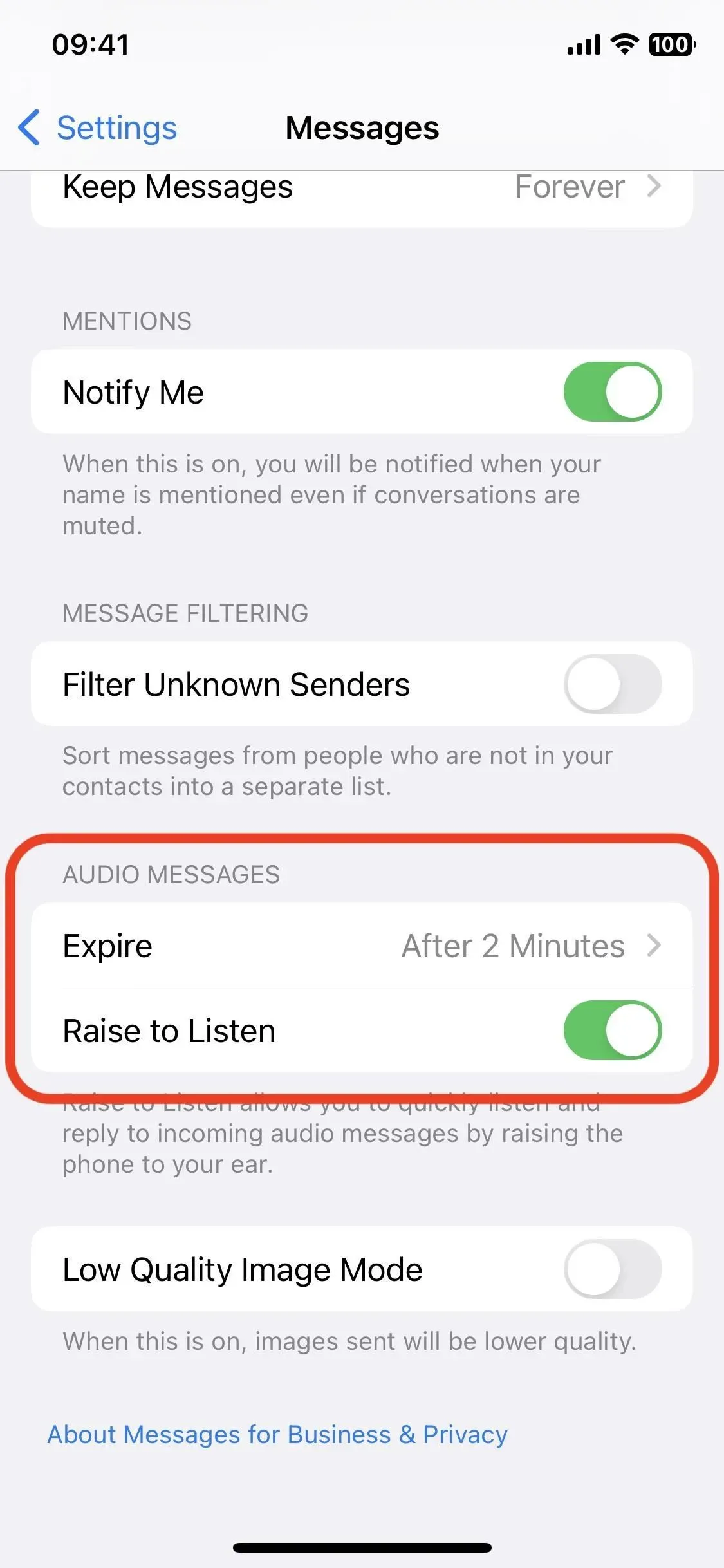
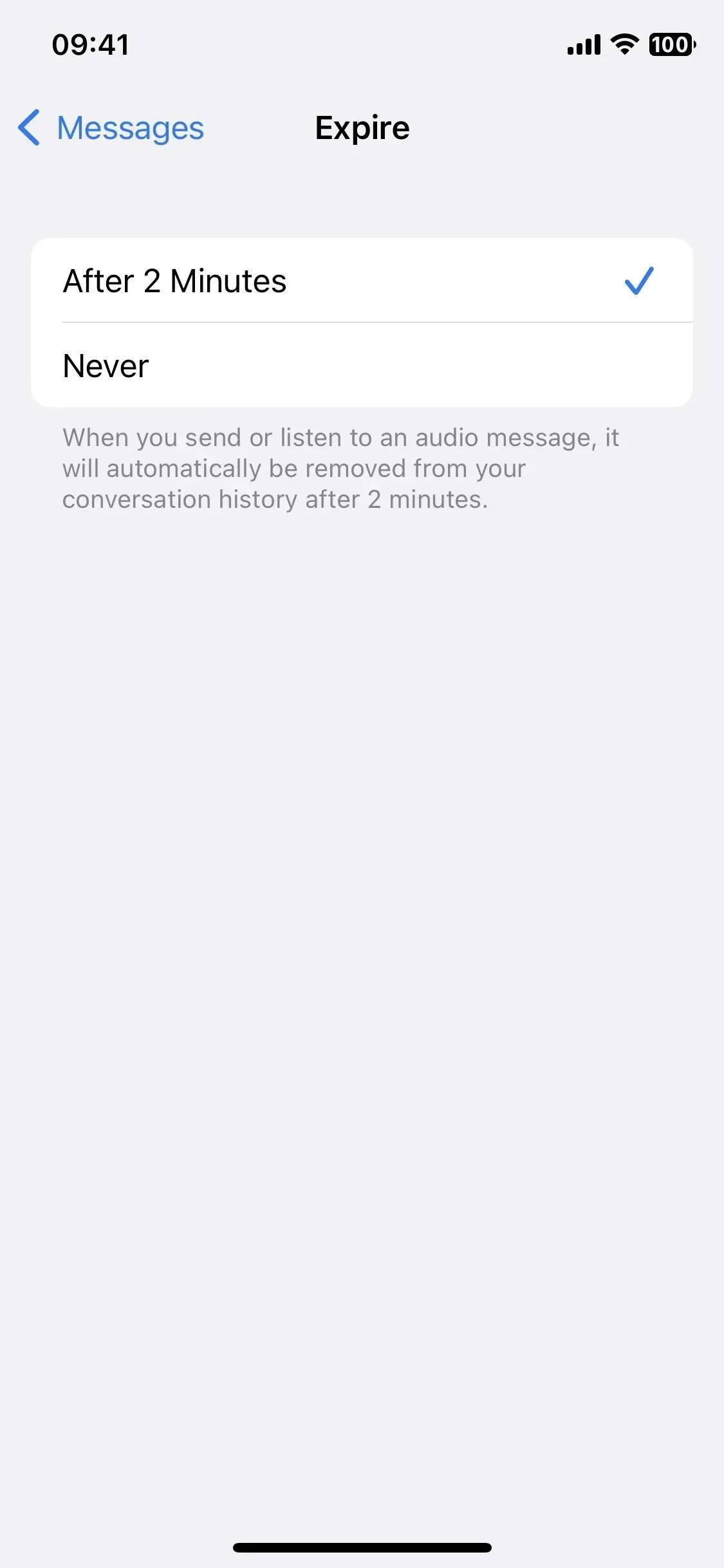
Leave a Reply