iPadOS 16.4 adds tilt and azimuth support to the Apple Pencil hover feature.

With support for tilt and azimuth, Apple Pencil’s hover mode in iPadOS 16.4 lets you change the look of strokes by holding the stylus over iPad Pro.
- What’s happening? iPadOS 16.4 expands on the capabilities of the Apple Pencil by adding support for tilt (altitude) and orientation (azimuth) in hover mode.
- Why care? You can change the look of strokes by holding your Apple Pencil over iPad Pro.
- What to do? Update iPadOS to version 16.4 when it goes public.
In iPadOS 16.4, the Apple Pencil hover feature has been improved.
According to Apple’s release notes for iOS 16.4 and iPadOS 16.4, the update improves the Apple Pencil’s hover functionality by adding tilt and azimuth support, allowing you to “preview your mark from any angle before you take it”in apps like Notes.
This new Apple Pencil feature officially works on the 11-inch iPad Pro (fourth generation) and 12.9-inch iPad Pro (sixth generation) introduced in 2022.
The Apple Pencil can already detect tilt and orientation when you press the screen. In iPadOS 16.4, the stylus also detects these values in hover mode.
iPadOS 16.4 also fixes a responsive Apple Pencil issue that could occur when drawing or writing in the Notes app. Apple is expected to release iPadOS 16.4 this week alongside iOS 16.4, tvOS 16.4, watchOS 9.4, and macOS Ventura 13.3.
What is hover mode on Apple Pencil
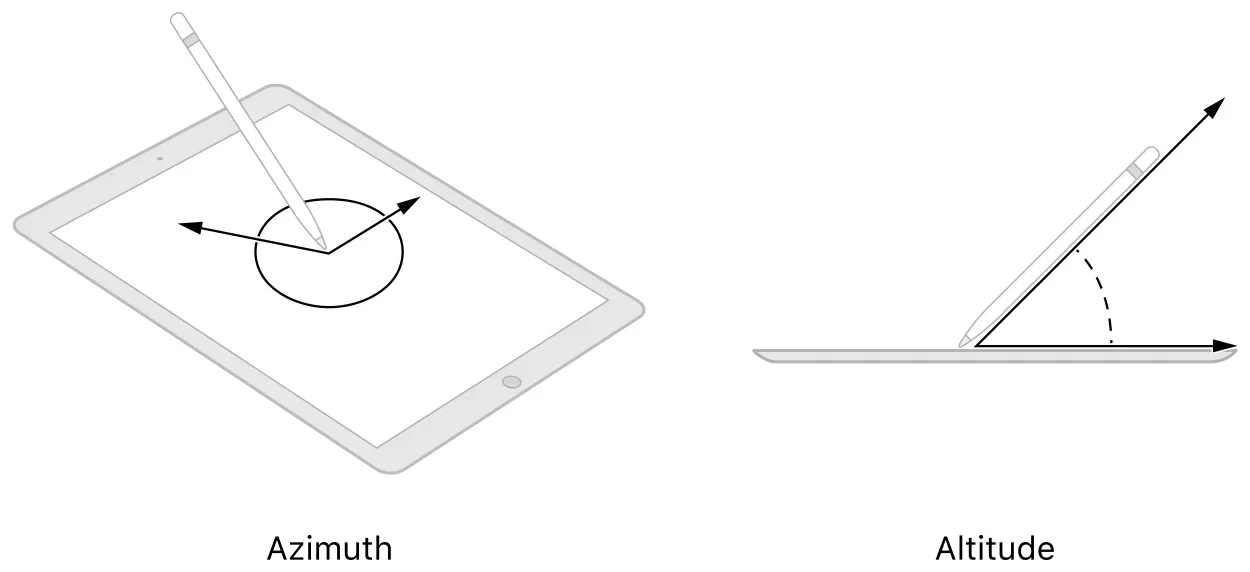
Apple introduced Hover Mode for the Apple Pencil with iPadOS 16.1. Available on the second generation Apple Pencil and iPad Pro with M2, it detects when the top of the stylus is 0.47 inches or 12 millimeters from the screen.
Hover mode is not automatically available in apps. Developers must explicitly support this feature for it to work in their applications. The same goes for determining tilt and azimuth in hover mode. You should first make sure your favorite app supports hover mode, and then make sure it also detects tilt and azimuth on hover.
Hover-enabled apps, such as Pixelmator Photo for iPad, provide real-time previews when you hover over color adjustment presets. Or, using the Crop tool, you can also hover your Apple Pencil over the canvas to temporarily see the original image, or pull it back to see the cropped result.
Leave a Reply