iPhone 14 Pros: Discover 10 Cool Hidden Features

From on/off sound to emergency satellite SOS and more, here are ten of the coolest iPhone 14 Pro and iPhone 14 Pro Max hidden features.
Apple Pro phones offer some hardware advantages over their non-Prop counterparts, such as bigger screens and better cameras. If you’ve recently purchased an iPhone 14 Pro or iPhone 14 Pro Max, you may find a plethora of hidden features, from the on/off sound to an emergency satellite SOS call, and more.
Watch the video and read to learn about ten hidden iPhone 14 Pro and iPhone 14 Pro Max features you’ll love and how to turn them on and use them.
1. Turn on the sound of power on/off

To hear a sound when you turn your phone on/off, go to Settings → Accessibility → Audio/Video, then move the toggle next to “Sound on and off” to the “On” position.
The device will now play different sounds when the power is turned on or off. The sound plays right before the phone is turned off and right after it is turned on – handy if you’re not sure if your iPhone has completely turned off.
2. Set up an always-on display
In Settings → Display & Brightness → Always-On Display, you can customize how your iPhone 14 Pro display works. By default, the Always-On Display toggle is on, so the wallpaper on the lock screen dims when the phone is idle.

Turn it off to turn off the display when the phone is idle. You can choose whether notifications and your wallpaper appear on the lock screen when the Always-On feature is active. Disabling both will create a minimalistic lock screen with only the current time and widgets, which will save some battery life.
3. Multitasking with two activities on the Dynamic Island
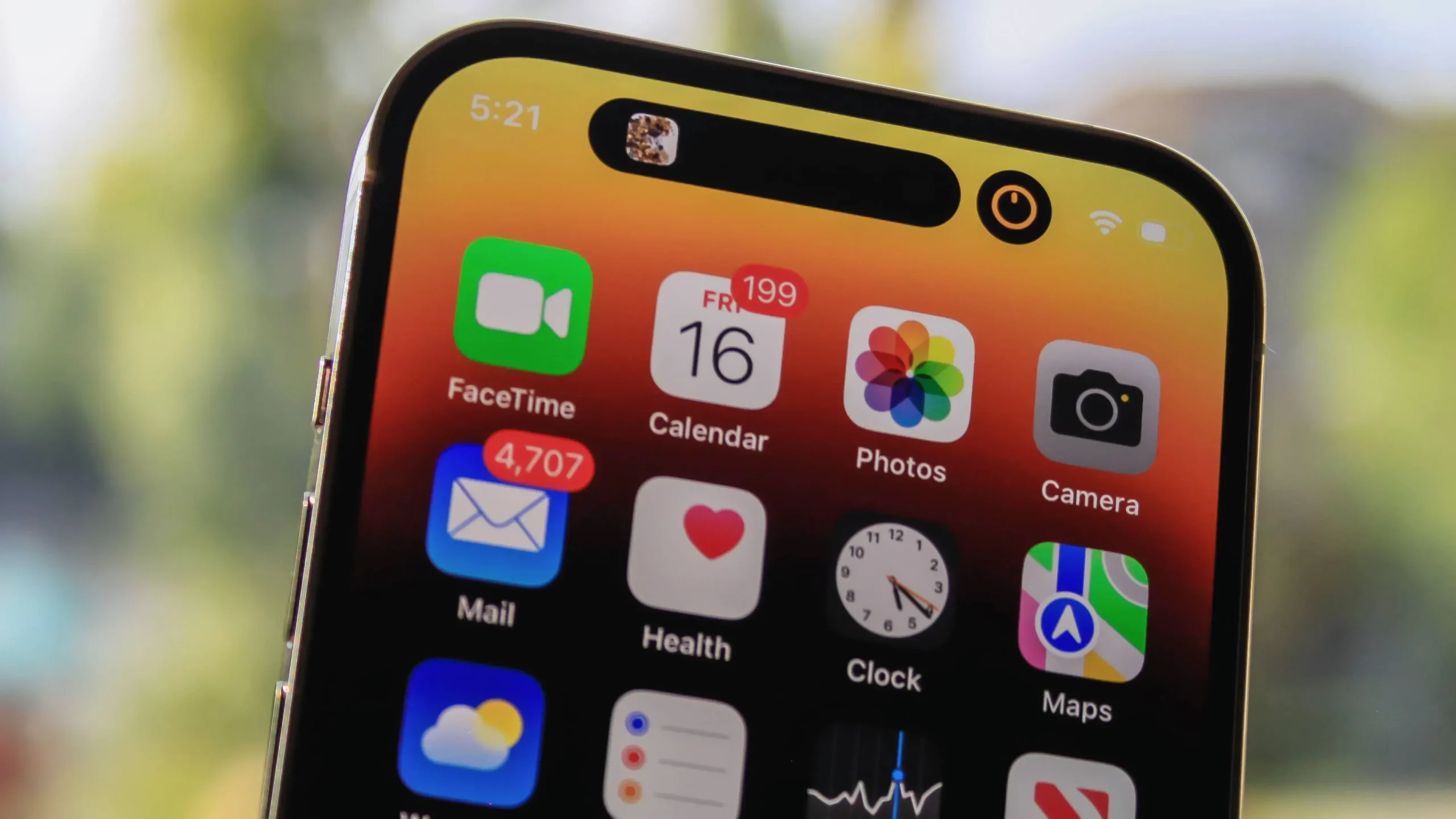
Dynamic Island can host two applications at the same time. For example, if you play a song in the Music app and then switch to the Clock app and start the timer, the Dynamic Island will split into two parts: your timer in the smaller circle on the right, and your music in the pill-shaped area on the left. A smaller bubble will appear whenever you have an app running in Dynamic Island and then you launch a second one.
4. Interact with the Dynamic Island
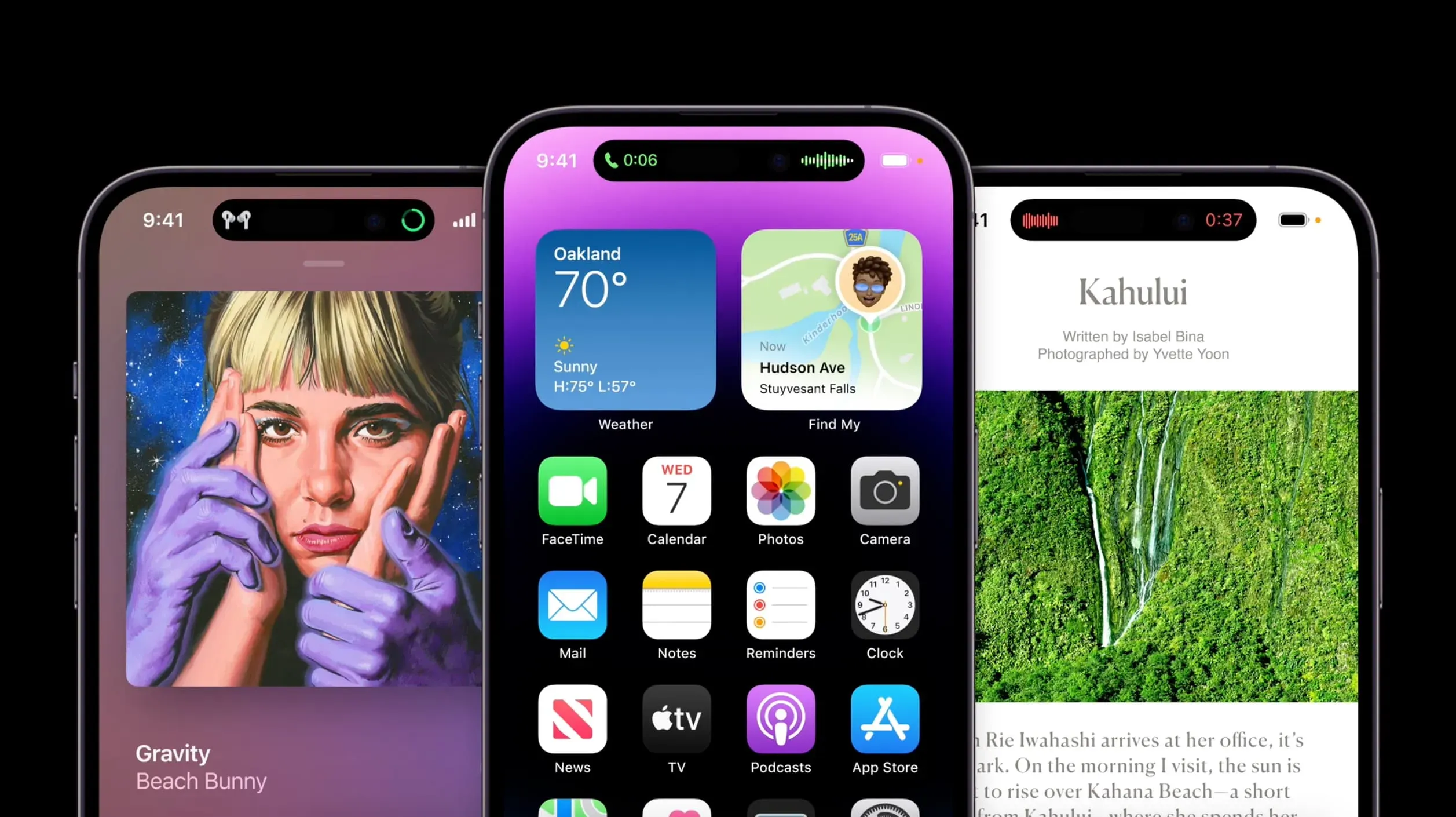
While performing an action on a dynamic island, press and hold anywhere on the dynamic island to open additional controls. For example, when listening to music, this action will expand the playback controls, album art, and slider. If you have a timer, advanced controls allow you to cancel or pause it.
5. Reject anything from the dynamic island

You cannot permanently disable a Dynamic Island, but you can disable any interaction or animation immediately by swiping in or out on it.
This will stop the animation and reduce the dynamic island area to the standard size. So, for example, you can easily disable the pulsing red dot animation in Dynamic Island when using the screen recording feature until you stop recording.
6. Shoot stable video in action mode.
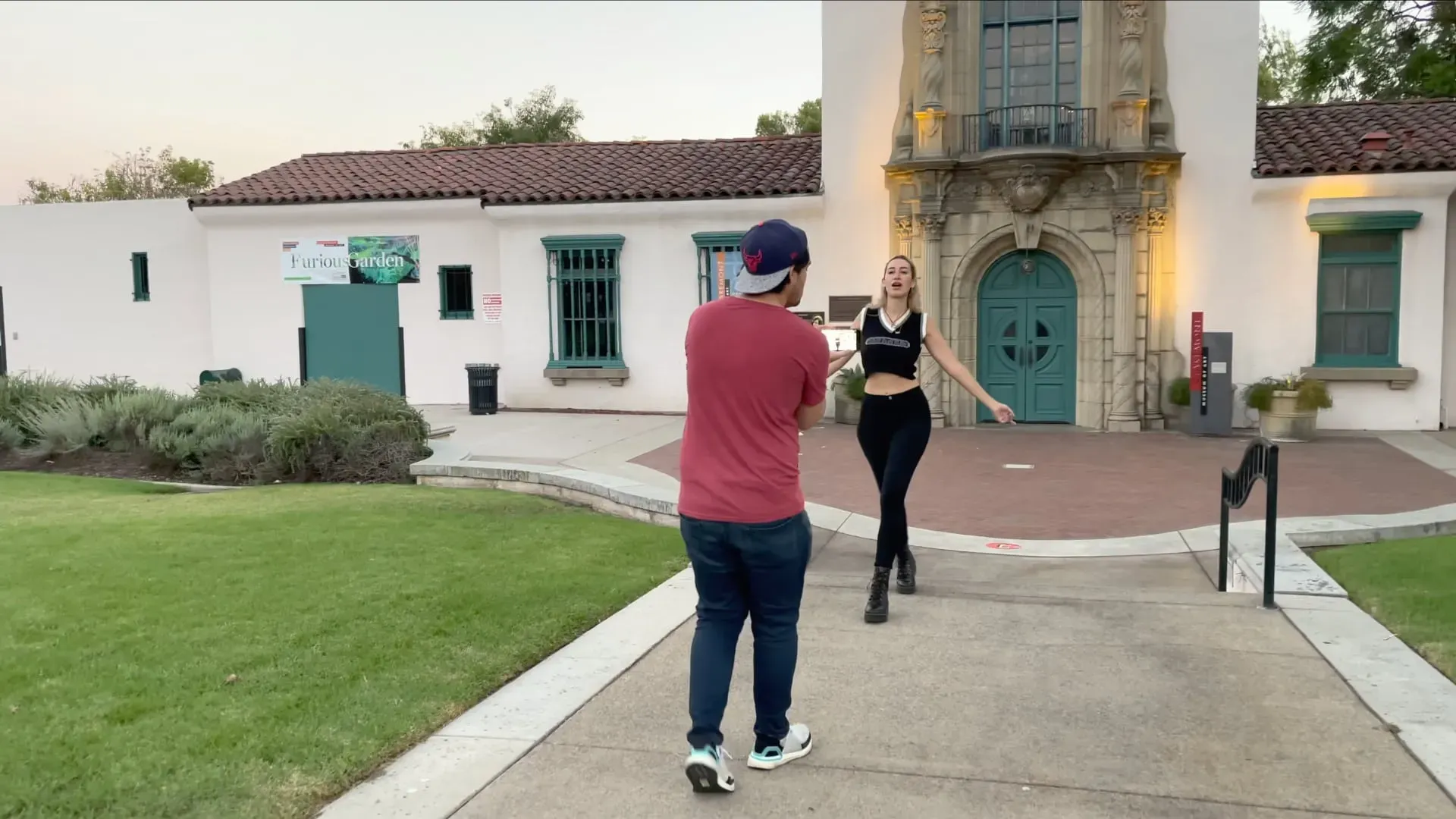
If you’re not using a gimbal, the Action Mode feature in the Camera app will help you capture more stable video, but you’ll have to put up with some aggressive framing—shooting mode shoots in 1080p or 2.8k at up to 60 fps (so no video in 4K Action Mode for you, sorry!). Swipe a video in the Camera app and tap the Action Mode icon in the top left corner, which resembles a runner.
This feature requires a lot of light to get good results. You’ll see “More Light Needed”in the Camera app if it’s too dark. When using the low light action mode, turn on the Low light action mode switch in Settings → Camera. This will reduce stabilization to optimize less bright scenes.
7. Turn on maximum brightness outdoors

The iPhone’s OLED display is Apple’s brightest mobile screen, with a typical brightness of 1,000 nits. iOS will increase the display brightness to 1200 nits when viewing HDR video (to stop this behavior, turn off the “Full HDR View”toggle in Settings → Photos).
Your iPhone 14 is also capable of 2,000 nits of peak brightness, but only if iOS is set to automatically adjust brightness – go to Settings → Accessibility → Display & Text Size and turn on the Auto-Brightness toggle at the bottom.
Now, when you’re outside and direct sunlight makes it hard to see what’s on the screen, iOS turns up the brightness. Peak brightness of 2000 nits is not sustainable, so you may notice a drop in brightness after a few minutes.
8. See how Emergency SOS works via satellite
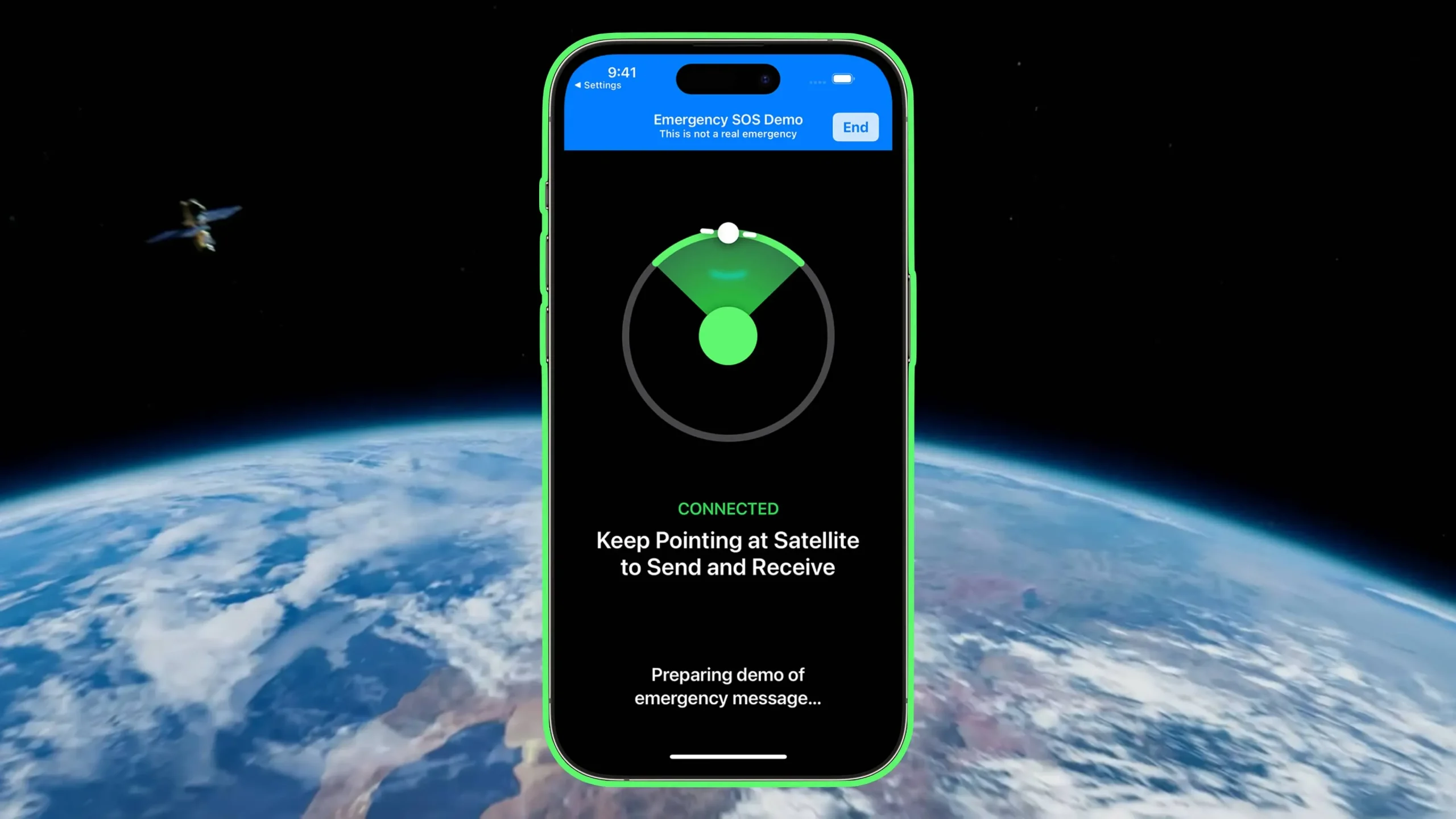
The iPhone 14 family provides satellite connectivity for 911 message and your location updates in the Find My app. This feature is automatically activated when you try to use the SOS emergency call feature in an area where there are no available cellular or Wi-Fi networks. You can also try this without calling emergency services.
To do this, go to “Settings”→ “Emergency SOS”and select “Try demo”at the bottom if you live in one of the supported regions for emergency SOS calls via satellite. If you don’t see this option, the feature is not available in your region.
9. Enable 48MP still photography

Your iPhone 14 Pro has a 48MP camera, but iOS uses the Camera app by default to take 12MP photos. It uses a pixel binning method that combines four pixels into one to improve the light sensitivity of images.
To get 48MP images, go to Settings → Camera → Formats and turn on Apple ProRAW under Photo Capture, then set the ProRAW resolution to 48MP. You will now see a RAW indicator in the top right corner of the Camera app, which you can toggle when you want to capture 48MP photos.
The Stock Photos app and third party apps like Darkroom allow you to edit RAW images. However, each 48 megapixel ProRAW image will take up about 75 megabytes of storage, or 25 megabytes for 12 megapixel ProRAW photos, compared to two megabytes or less for regular 12 megapixel HEIFF (High Efficiency) photos.
You can only take 48-megapixel photos with the main rear camera. Night mode, flash and macro shots are always saved at 12 megapixels.
10. Cinematic mode upgraded to 4K resolution.
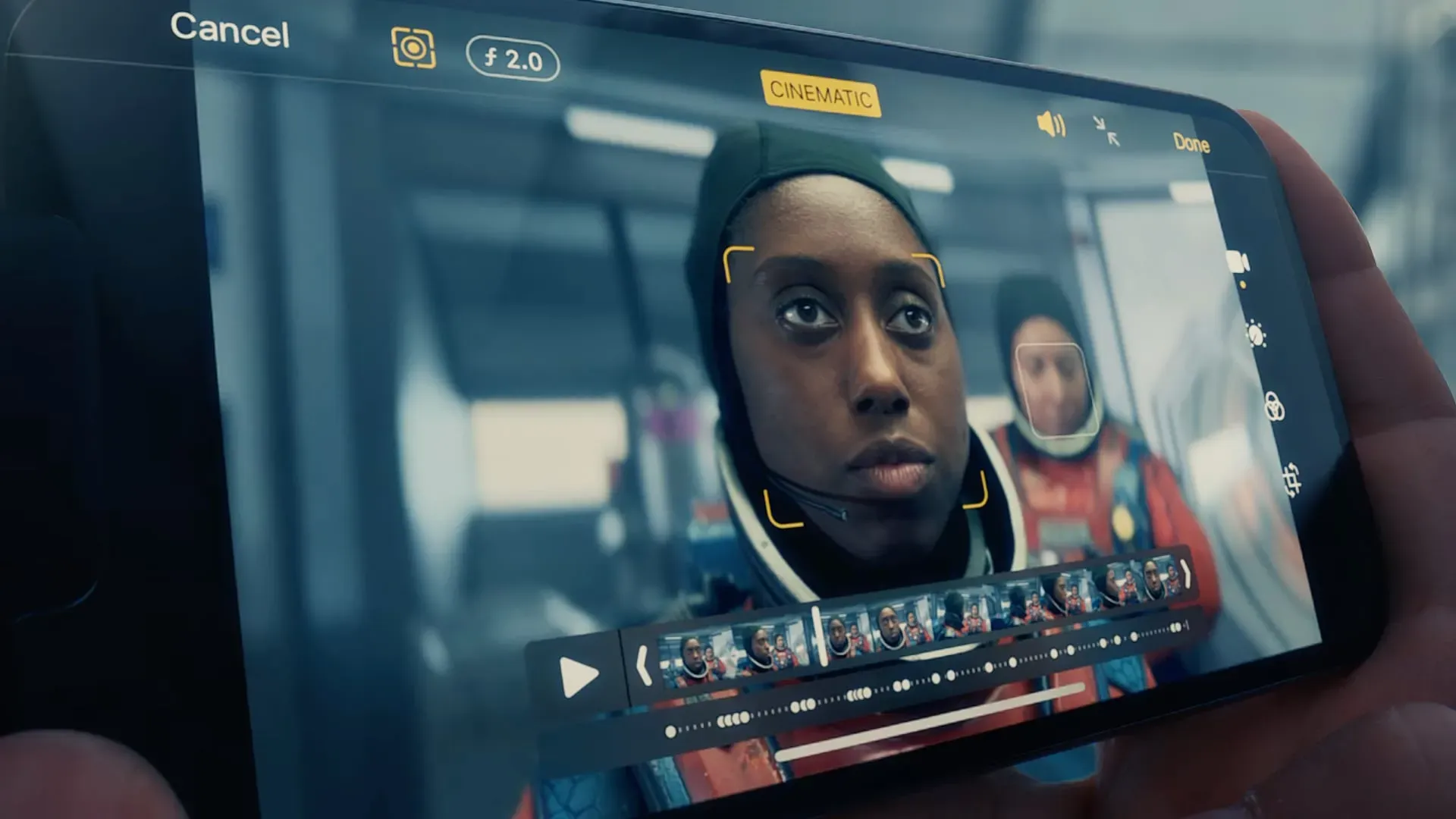
Cinematic Mode debuted on the iPhone 13 Pro as a way to shoot videos with a cinematic depth of field effect. To use it, just swipe up to Cinematic in the Camera app and start capturing video. Your iPhone will dynamically focus on the frontmost subject, but you can then adjust the focus in the stock Photos app.
The new phones support cinematic mode from 1080p up to 4K. To adjust the resolution of Cinematic Mode, go to Settings → Camera → Cinematic Recording, then select 1080p HD at 30fps, 4K at 24fps, and 4K at 30fps.
What are your favorite features of the iPhone 14 Pro?
These are some of the coolest and underrated features available in the iPhone 14 family. Most of them require the Pro models, but some, like Emergency SOS via satellite, are available on the regular and Pro models. Some of the features listed, such as the on/off sound, may also be available on older iPhones.
What are your favorite hidden features on the iPhone 14 or iPhone 14 Pro? Be sure to let us know by sharing in the comments section below.
Leave a Reply