Use the Google app to make your iPhone behave like Android
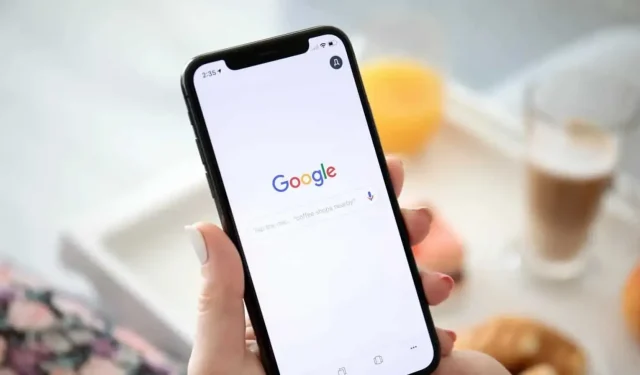
Google’s iPhone app is pretty underrated. You can discover a lot of Android behavior if you set it up right.
Google’s iPhone app is pretty underrated. Sure, it won’t turn your iPhone into Android, but it will give you instant access to some of the Google features that make Android smartphones so great, and you can tweak settings to make an Apple phone perform better than Alphabet’s mobile OS.
And there is at least one good reason for this: Google Assistant. The latter is simply better than Siri in all aspects – except, of course, purely Apple actions. And with the accessibility feature, you can even take advantage of the Google Assistant just by tapping the back of your iPhone.
Your access to the Google experience
If you’re already using Google Chrome on your iPhone or Mac, the Google app will look familiar. Once authenticated, you will see your Discovery feed. You can scroll through the featured articles and when you click on one of them, the page will be displayed in the built-in browser, further enhancing the reading experience.
But the most interesting thing is the Google search bar and the “Microphone”button. You can quickly search Google and view the results in a browser, and use the share button to open them in any browser or application. Press the Microphone button to start a voice search or take advantage of the Google Assistant.
You can ask Google Assistant about anything. The results will appear in a Google search and you will also receive an audio response.
Scan QR codes, find things and translate text with Google Lens
The iPhone has a QR code reader built into the Camera app, but it’s pretty limited. For example, it cannot scan QR codes from images or screenshots, which the Google app can do. It can also translate text and provide search results for objects in view in real time. All thanks to the Google Lens feature.
At the top of the Google app, tap the camera icon and point your phone at what you want. You can press and hold text to translate it, and quickly open a QR code.
Speed up your work with the Google home screen widget
If you frequently use the Google app, you should add the Google widget to your home screen. For example, this is a good way to quickly launch the Lens feature or a simple Google search. To do this, press and hold an empty area of your iPhone’s home screen and press the + button in the top left corner. Then find the Google app, select the desired widget and place it in the desired location.
Activate Google Assistant by tapping the back of your iPhone.
Accessing the Google Assistant in the Google app is great, but you can activate this AI from anywhere with the iOS “Touch Device Back”feature. This feature is not available in the Google app itself: you need to download the Google Assistant app – setup is very easy, and even more so if you already have the Google app on your device. Once installed, use voice search once to grant access to the microphone and shortcuts.
Then create a label. Open the Shortcuts app and click the More button at the top. Click on the “Add Action”button and find the “Ok Google”action. Then turn off the “Show on startup”feature.
Go to Settings > Accessibility > Touchscreen > Touchscreen Back. There, select Touch 2 times or Touch 3 times depending on your preference. Scroll down to the “Shortcuts”section and select the “Ok Google”shortcut.
Now when you tap the back of your iPhone two or three times, the OS will directly open the Google Assistant app with the microphone on, ready to listen to you.
Leave a Reply