Fix Adobe CEF Helper.exe causing high CPU usage on Windows PC
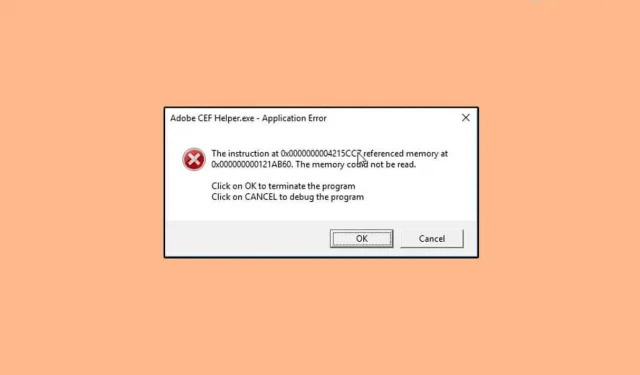
If you are unfamiliar with Adobe CEF Helper.exe, this is a process that assists in rendering Creative Cloud desktop application components. Students and professionals alike use Adobe Creative Cloud products for filmmaking, photography, design, and more. According to users of Adobe Creative Cloud products, the Adobe CEF Helper.exe process causes high CPU usage in Windows 11.
Adobe CEF Helper is an essential service required for Adobe Creative Cloud desktop applications to function properly. However, many users have encountered issues with this service, causing their PC to slow down. If you have also noticed that Adobe CEF Helper.exe is causing high CPU usage on Windows 11, this article will help you fix the issue.
Fix Adobe CEF Helper.exe causing high CPU usage on Windows
Here are some troubleshooting steps to help you fix high CPU usage caused by Adobe CEF Helper.exe process in Windows 10/11.
Update Windows
If you encounter this problem, then you should first try updating Windows. Many users say that they encountered this issue due to pending updates and the issue was fixed after a Windows update. You should try updating Windows and then check if you are still experiencing the problem or not. To update Windows, follow these steps:
- First, open the Settings app on your PC. To do this, you can press the key combination Windows + I. Or you can search for” Settings”in the Start menu and press “Enter”to open the Settings app .
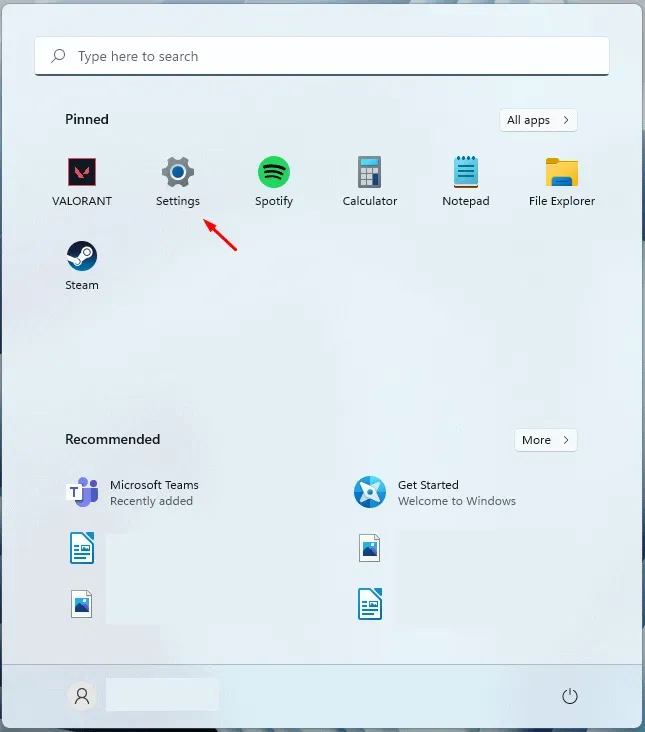
- Navigate to the Windows Update section on the left sidebar of the Settings app .
- Now on the right click “Check for updates”. Once you click the Check for Updates button , the Settings app will start checking your PC for updates.
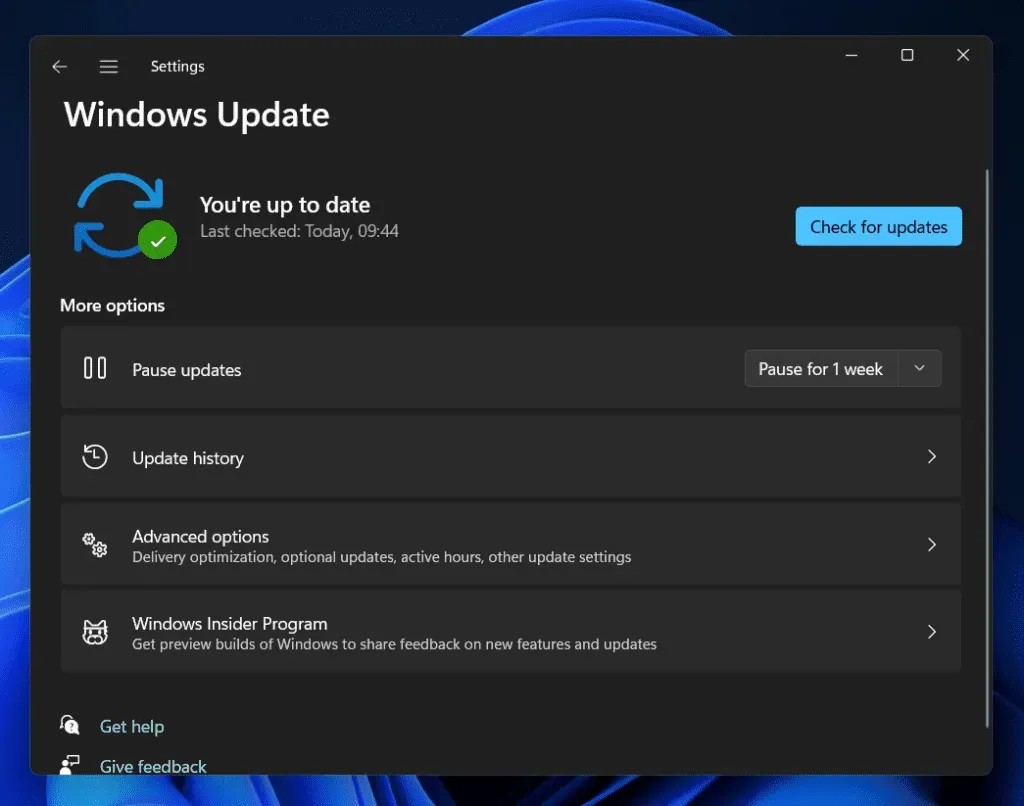
- Once the Settings app has found all the updates, download and install them on your computer.
- After installing the updates on your PC, restart it.
After you finish updating your PC, you should no longer experience high CPU usage due to Adobe CEF Helper.exe on Windows 11.
Disable antivirus
In many cases, a third-party antivirus on your PC can also be the reason you are experiencing the problem. If you are using a third-party antivirus on your PC, then you should try disabling it and check if the issue is resolved or not. If disabling your antivirus didn’t solve the problem for you, try uninstalling it temporarily.
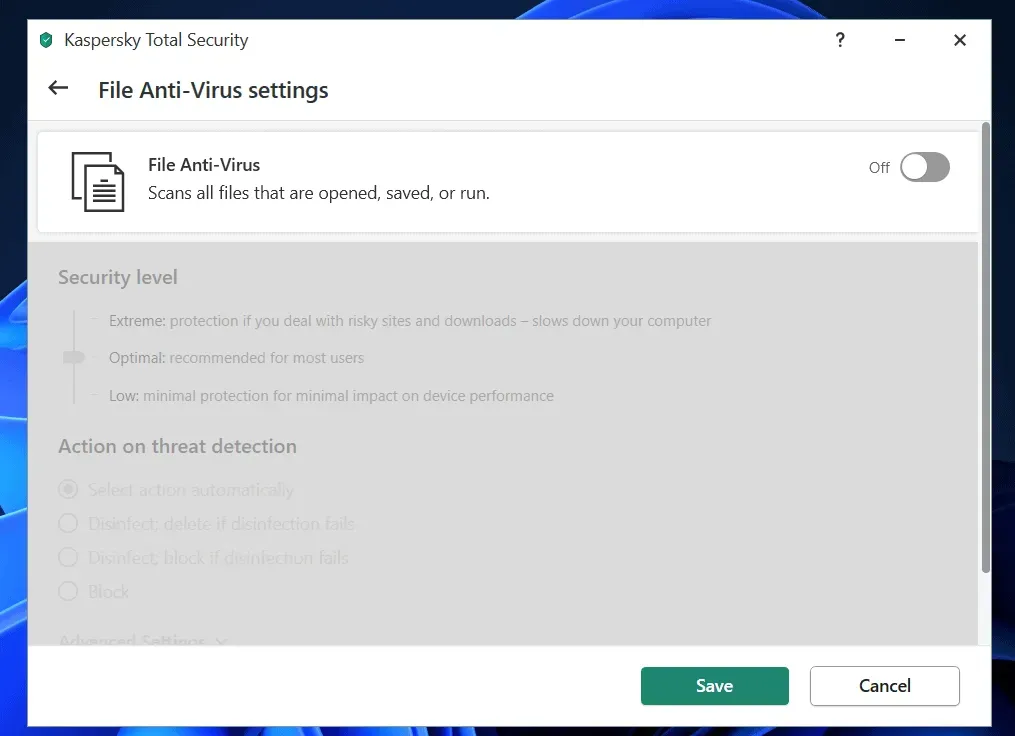
Remove antivirus from your PC and check if Adobe CEF Helper.exe is causing high CPU usage in Windows 11 or not. If this does not cause high CPU usage, then a third-party antivirus on your PC is probably to blame. However, if you are still facing the issue, then you are experiencing it for some other reason and not because of the third-party antivirus you have installed on your PC.
Run SFC Scan
Running an SFC scan is another workaround that you can try to fix the problem with. Adobe CEF Helper.exe can be the cause of high CPU usage in Windows 11 due to corrupted system files. You can run an SFC scan to fix issues caused by system file corruption. To do this, follow the steps given below:
- Open the Start menu by pressing the Windows key . From the Start menu , search for CMD. Right-click Command Prompt and select Run as administrator.
- At the command prompt, type sfc /scannow and press Enter to scan your computer with SFC.
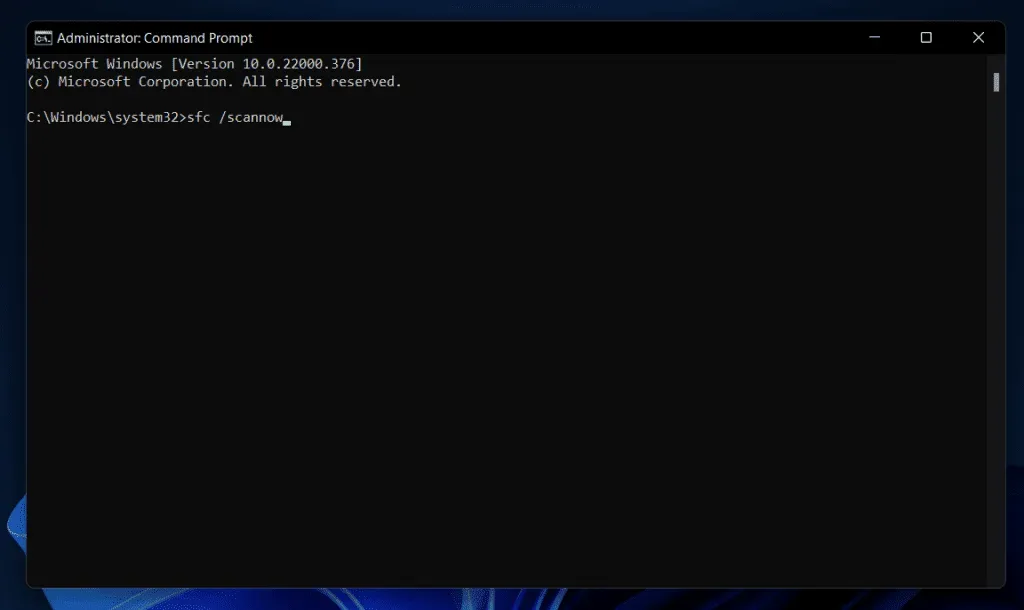
- Wait for the process to complete, and then close Command Prompt and restart your computer.
Uninstalling the Adobe CEF Assistant
If you are still facing the problem, you can try Adobe CEF Helper. We recommend that you do not uninstall this program, but if you encounter problems with it and if you do not need this program, you can continue uninstalling the program. To uninstall Adobe CEF Helper, follow these steps:
- Open File Explorer on your PC by pressing the key combination Windows + E.
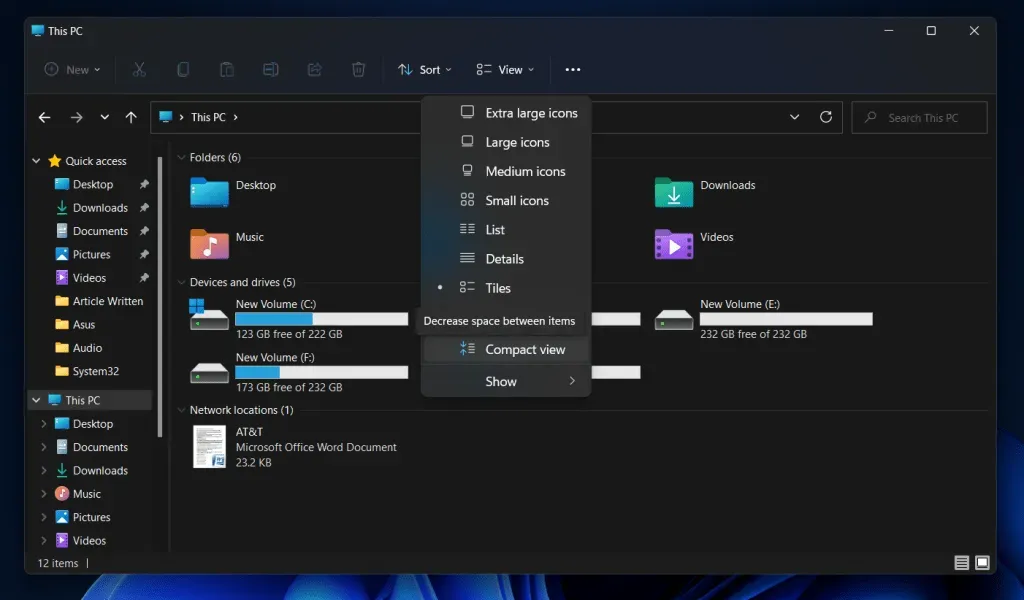
- In File Explorer navigate to the following location:
- C\:Program Files>Adobe Systems>Adobe CEF Helper or Adobe Creative Cloud>Adobe CEF Helper_uninstall.exe
Note. Note that the address could either be Adobe CEF Helper or Adobe Creative Cloud so you’ll have to check that.
- Double-click the executable here and Adobe CEF Helper will be removed from your system.
Conclusion
If you are experiencing high CPU usage due to Adobe CEF Helper.exe on your PC, this article will help you resolve the issue. We have discussed some troubleshooting steps to fix high CPU usage issues caused by this process.
Leave a Reply