Fix “Logging out of your profile” error COD MW2 Warzone 2.0
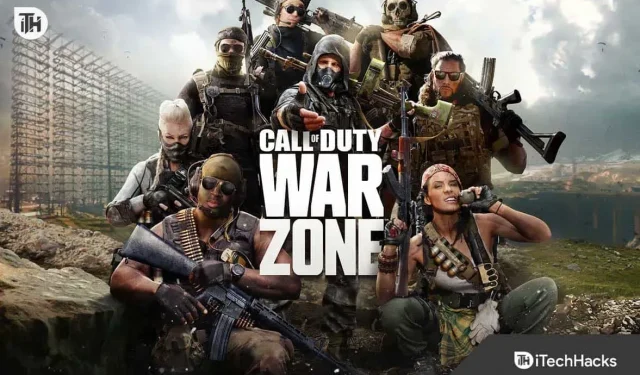
Call of Duty: Modern Warfare 2 and Warzone 2 are popular multiplayer battle royale games. Players always want to play any of these games. It’s because of the missions and gameplay. Missions in Modern Warfare 2 and Warzone 2 are very similar. However, players have their own choice between both games.
The game is growing day by day with new features. However, some players are reporting some issues with the game. When players tried to launch the game, they reported that their profile was logged out. Because of this, they cannot track the progress of the game. However, this is not a big issue to worry about. We have listed the methods below to fix this issue. So let’s start with it.
Fixing your profile being logged out MW2 and Warzone 2.0
Many users who launched the game found that the profile was logged out of the game. Players were unable to log back into the game and were logged out of their profile. There are various reasons why the problem may occur. But you don’t need to worry about that. Below we have listed the methods by which you will be able to solve the problem on the system you are using. So check them out.
Change game voice channel

The same error occurred for players trying to get into a match with their friends. However, they fixed the issue by changing the game’s voice channel. This has helped many users solve the problem. We have listed the steps to solve the problem, check them out.
- Open the game menu.
- Go to Settings.
- Go to the “Audio”section.
- Scroll down and find Channels.
- Select the Game Voice channel and change it to Party Only or All Lobby.
- Now check if the issue has been resolved or not.
Start Campaign Mission
The profile may be disabled due to problems connecting the game to the server. In this case, you can try playing a Campaign Mission, as this helps establish a correct connection to the server and the game that solved the problem. This is because when you start a campaign mission in the game, it establishes a connection with the game server. If you have bought the game, it will check the progress of the game and after that, the problem will be solved after creating a correct connection between the game and the server. That’s all.
Clear Steam Download Cache
There is a possibility that your profile is being logged out due to Steam download cache files. This can happen because cache files can also cause problems if they have any errors. You must follow the steps below to do so.
- Open the Steam Launcher.
- Go to the dropdown and select Settings.
- Click the Downloads button.
- Select Clear Download Cache.
- That’s all; try restarting the game and check if the issue is resolved.
Disable Windows Firewall and Antivirus
Your profile may be disabled if the Windows firewall and antivirus block the connection to the game. For users who don’t know, firewall and antivirus check responses received from third party servers. If it detects any malicious activity, the application will be blocked.
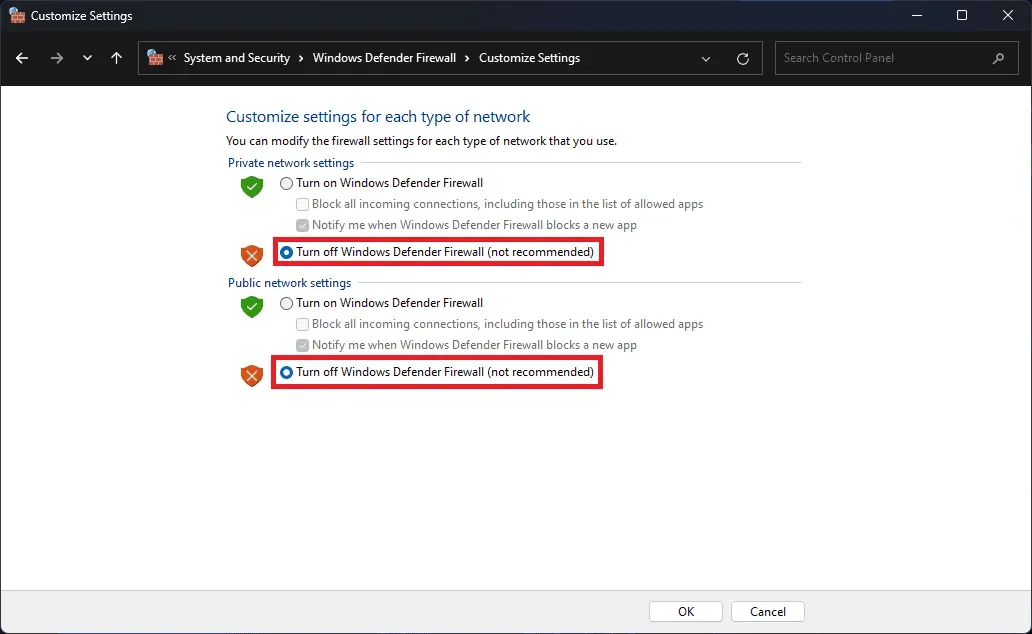
The same thing could have happened to the game, and because of this, it cannot connect to the server properly and your profile is logged out. In this case, we suggest that you disable Windows Firewall and Antivirus on the system to check if they create any problems. If the game starts working correctly after disabling Antivirus and Firewall, then you will have to unblock the game from it. You can follow this guide to disable your firewall and antivirus.
Checking the integrity of game files
There is a chance that the game was not properly installed on your system or it has corrupted files that are causing the problem for you. We suggest you use the game launcher to scan game files and repair to fix the problem. There is a feature in the game launcher where they start scanning files and repair corrupted files if they find any. To do this, you will need to follow a few simple steps.
- Open the game launcher.
- Select a library.
- Right click the game.
- Select Properties.
- Go to local files.
- Select “Verify Integrity of Game Files”.
- Wait for the process to complete.
- After that, check if the error message is still coming or not.
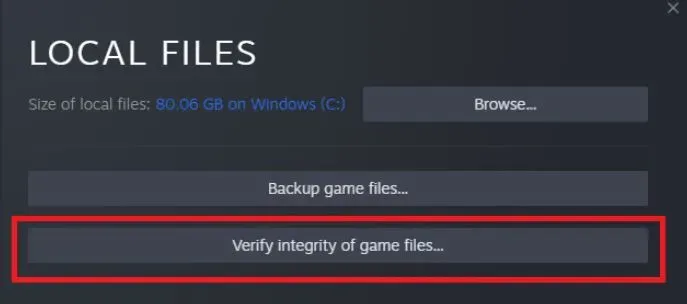
Flush DNS cache
The DNS cache makes connections between domains faster than before. They keep some cache files which helps build the connection so connections are built faster. If the DNS cache is not working properly on the system, there is a chance that it is causing problems in the game when establishing a connection with the server with which you logged out of the game. This will only happen if the DNS cache files are not working properly due to some problem. We list the steps below to clear the DNS cache. Check them out below.
- Open the start menu.
- Type CMD and right click on it.
- Select “Run as administrator”.
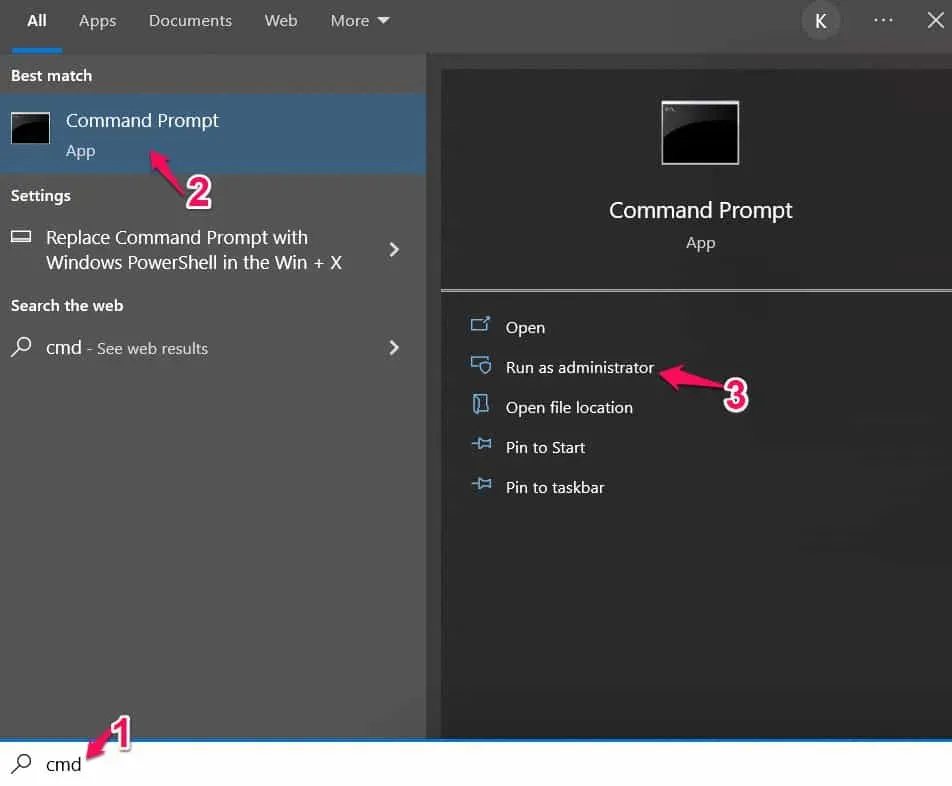
- Now enter “ipconfig /flushdns”.
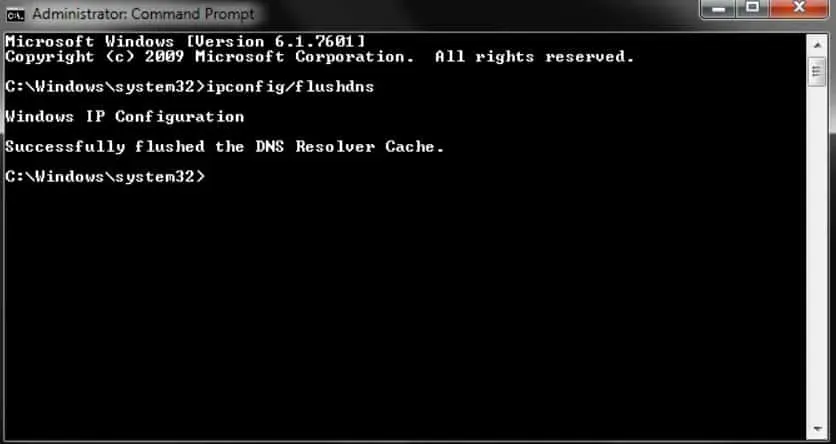
- After that, reboot your system.
- Wait for the system to reboot and check if an error message appears.
Delete saved data on your PlayStation
Players who are still experiencing the issue on PlayStation, even after changing the game channel, should delete their saved data. This is because the saved data is causing problems to run the game which is causing the issue. So, delete your PlayStation save and check if the issue is resolved. You can follow the steps listed below to delete saved data on PlayStation.
- Open Settings on PlayStation.
- Go to Application Saved Data Management -> Saved Data in System Storage.
- Select a game and clear saved data.
- After that, restart your console and check if the error still appears.
A few more fixes
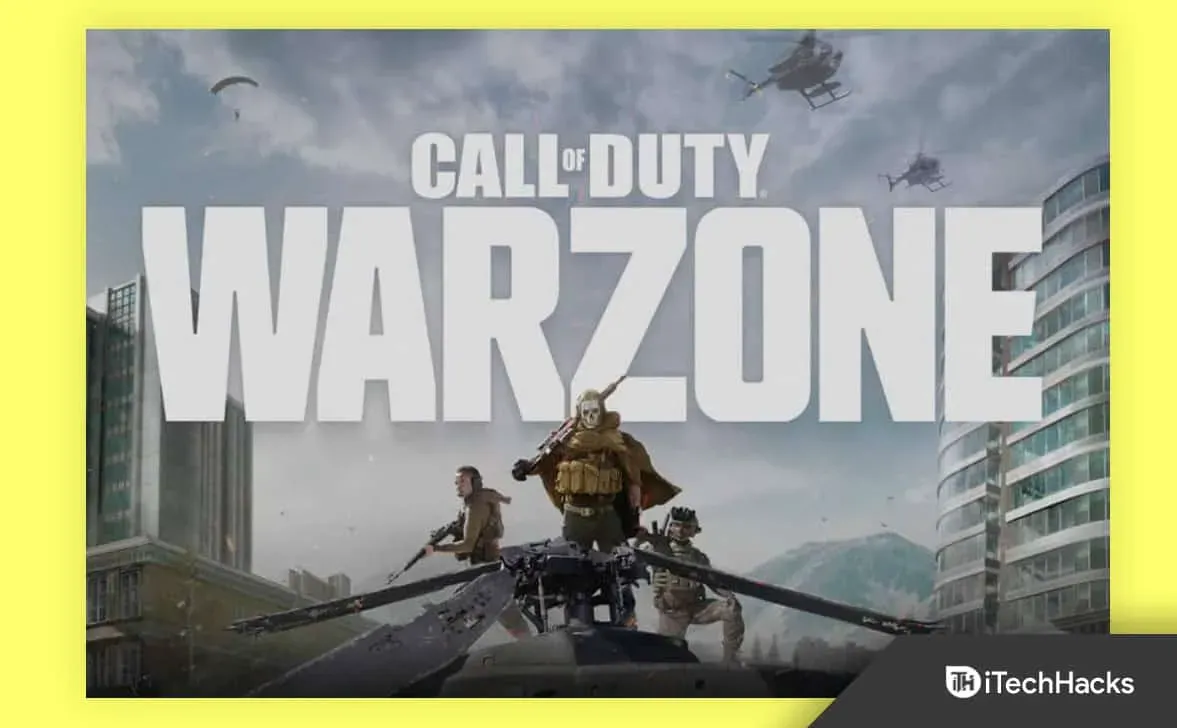
Here are additional fixes to resolve your problem with Modern Warfare 2 and Warzone 2.
- Reset game. If you’re having a problem with the game, try restarting the game and logging into your account again.
- Check for Game Updates: This fix is for those who haven’t updated the game in a while. Many users continue to delay the update. Thus, we suggest that you update the game to use the latest version.
- Reinstall the game: You can also try reinstalling the game on the system to fix the problem. The problem with the exit may occur due to errors or missing files. Therefore, if you reinstall the game on your system, you should be able to fix the problem.
- Check your Internet connection: In order for the game to run smoothly on your PC, it is important to have a stable high-speed Internet connection. If you are not connected to a stable internet connection, various problems will occur with the game on the system.
- Check for Windows updates. If you want to run the game and apps on your system without any PC issues, please use the latest version of Windows. Many users have not updated Windows for a long time, so the problem occurs with the game and applications in the system.
Summarizing
Many users are reporting that their profile is out of Modern Warfare 2 and Warzone 2. They couldn’t know the cause of the problem in order to fix it. They were looking for guides with which they could solve the problem on their gaming device. In this guide, we have listed ways to resolve user issues with the game.
Leave a Reply