Fix “Sorry, Clipboard Manipulation Not Allowed” in macOS
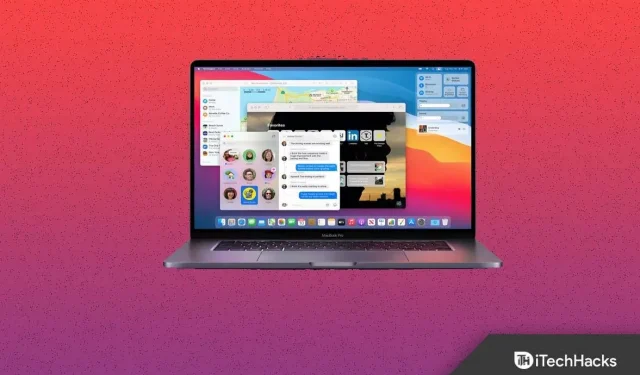
Facing the “Sorry, clipboard manipulation not allowed”message on macOS when you try to copy and paste files, documents, and images? When you encounter this issue, you will not be able to copy and paste data. This can become a serious problem when trying to copy files, text, and data to your Mac. So what is causing this problem? This problem can be caused by third party applications and other reasons. If you are looking for a way to fix forbidden clipboard manipulation, then this article will help you with that.
Content:
Fix missing clipboard manipulation in macOS
In this article, we will discuss how you can fix “Sorry, no clipboard manipulation allowed”on macOS.
Restart Mac
Rebooting your device can be the first and foremost troubleshooting step you should follow. Many times you may encounter such issues due to technical glitches or errors that can be easily fixed by restarting your Mac. To restart your Mac, follow these steps:
- First, click on the Apple icon that you will see in the top right corner.
- From the menu that opens, click Restart and then confirm to restart your Mac.
Check if you can copy and paste now, or if you are still facing “Sorry, clipboard manipulation is not allowed”on your device.
Kill pboard using terminal
Another troubleshooting step that needs to be done is to kill pboard through the terminal. To do this, follow the steps given below:
- Press the Command + Space key combination to open Spotlight search on your Mac.
- Here, type Terminal and open it.
- In the Terminal, type sudo killall pboard and press Enter to execute the command.
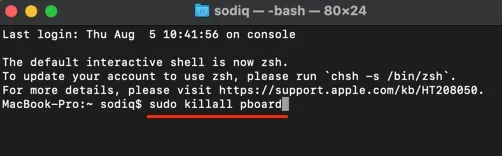
- After the process is complete, close the Terminal.
- Now you shouldn’t be facing the problem you’re facing.
Kill pboard with activity monitor
You can also use Activity Monitor to kill pboard. Following are the steps to kill pboard using activity monitor.
- First, open Spotlight Search on your Mac, which can be done by pressing the Command + Space key combination .
- Find Activity Monitor in Spotlight search and press Enter to open it.
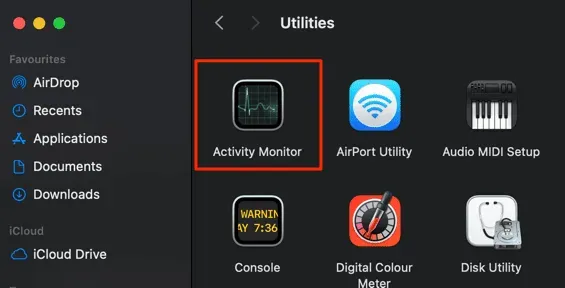
- Click on the CPU section . Find pboard here .
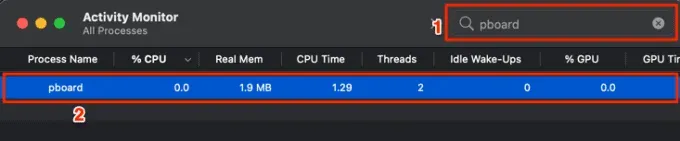
- Double-click the process and then click Exit.
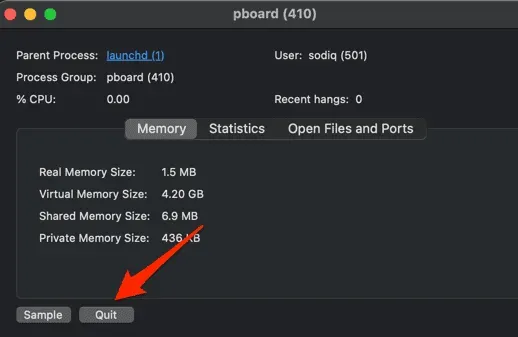
- Check if you are facing “Sorry, clipboard manipulation allowed” error while copying and pasting on Mac or not.
System update
If this was the bug that was causing this error, then it is likely that a fix for this bug will be released in a system update. You should try updating your system and then check if you are still facing the problem or not. To do this, follow the steps given below:
- In the top left corner , click on the Apple icon and then click on System Preferences.
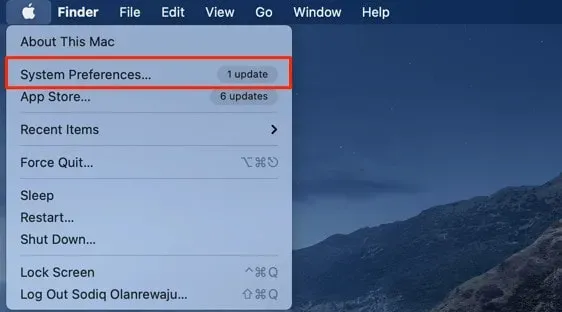
- Here click “Software Update”.

- Wait while your Mac checks for updates. Download and install updates.
- Restart your computer after installing the update. This should fix the issue you are having.
Wrap
These were some troubleshooting steps to help fix “Sorry, clipboard manipulation is not allowed”on Mac. This problem occurs while copying and pasting data on your Mac. If you are experiencing this issue, the steps above will help resolve it.
FAQ
What is “Sorry, clipboard manipulation not allowed”error on Mac?
“Sorry, no clipboard manipulation”is a copy and paste error that you may encounter on a Mac. This error prevents you from copying and pasting on your Mac device.
How to fix “Sorry, clipboard manipulation is not allowed”?
We have listed some troubleshooting steps to help fix this error. You can follow the steps in this article and it will surely help you fix the problem.
Where is the clipboard located on Mac?
Open Finder. Here click “Edit” and then click “Show Clipboard”. This will show what you copied last to your Mac.
Leave a Reply