Fixing Google Photos app crash after iOS 16.3.1 update
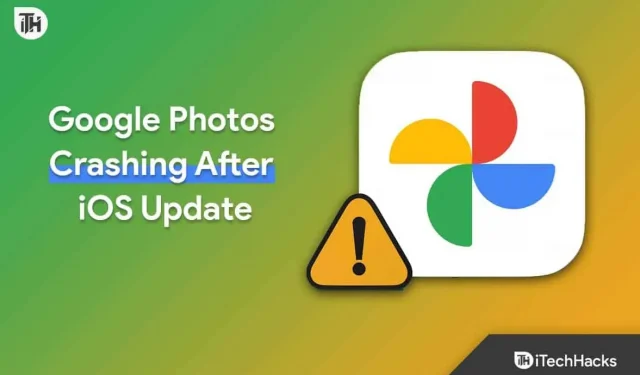
If you are an iPhone user and use the Google Photos app to store and organize your photos, you may have encountered a frustrating issue after updating to iOS 16.3.1 – the app often crashes, making it impossible to access or manage your photos.. This the problem can be a major headache for users and may even cause some to consider switching to a different photo storage app. But before you give up on Google Photos, there are a few steps you can take to fix the problem and get the app working again.
In this guide, we will explore the possible causes of the Google Photos app crashing after iOS 16.3.1 update and provide a step-by-step guide to troubleshoot and fix the problem. Whether you’re a casual iOS user or a pro, these tips will help you regain control of your photo library and enjoy your photos again without interruption.
Fixing Google Photos app crash after iOS 16.3.1 update
If you’re having problems with the Google Photos app crashing after updating to iOS 16.3.1, there are several ways you can try to fix the problem. Here are some of the most effective solutions:
1. Update Google Photos
First, check to see if an update for the Google Photos app is available in the App Store. Open the App Store on your iPhone and go to the Updates tab. If an update is available for Google Photos, click Update to install it.
According to one Reddit user, updating Google Photos to version 6.23.1 fixes the crash issue on iOS 16.3.1.
2. Force close the application
If updating the app doesn’t work, try force quitting the app. To do this, swipe up from the bottom of the screen and hold your finger on the screen until the app switcher appears. Then swipe left or right to find the Google Photos app and swipe up to force close it.
3. Restart your iPhone
Many times it has been noticed that after updating iOS, you need to restart your iPhone to keep it running smoothly by killing old tasks/logs. Sometimes restarting your iPhone can help fix app crashes. Below are the steps to restart your iPhone:
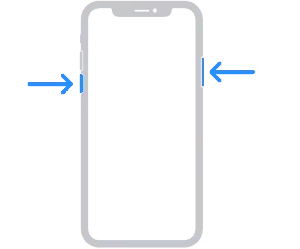
- Press and hold either volume button and side button until a slider appears to turn off the device.
- On the left side of the gadget is the volume button, and on the right side is the side button. Wait 30 seconds after dragging the slider to turn off your smartphone. If your device is frozen or not responding, force restart it.
- To reactivate your smartphone, press and hold the side button (located on the right side of iPhone) until the Apple logo appears.
Clear Google Photos Cache
Clearing the Google Photos cache can also help fix the problem. To do this, go to Settings > General > iPhone Storage.
Scroll down to find Google Photos and click on it. Then click Unload App to remove the app from your iPhone while keeping its documents and data. After that, click “Reinstall App”to download and install it again.
Uninstall and reinstall Google Photos
If none of the steps above helped, try uninstalling and reinstalling the Google Photos app. Press and hold an app icon on your iPhone until it wiggles, then press “X”on an app to delete it. After that, go to the App Store and reinstall Google Photos. This can help restart the app and fix any issues that might be causing it to crash.
PSA: Do not update to iOS 16.3.1 if you are a Google Photos user https://t.co/hg2q68LRc8 by @ChanceHMiller
— 9to5Mac (@9to5mac) February 13, 2023
Wrap:
By following these methods, you should be able to fix the problem of Google Photos app crashing after iOS 16.3.1 update. If the issue persists, you can contact Google Photos support for further assistance.
Leave a Reply