How to activate eSIM in iPhone 14: Dual SIM with eSIM
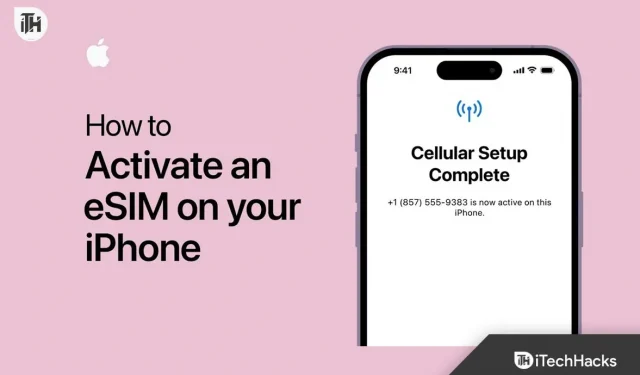
The eSIM concept was first seen on the iPhone SE2 released back in 2020. Fast forward 3 years and now we have the iPhone 14 which also supports eSIM. However, not everyone knows about using and activating eSIM on their iPhone. Moreover, the concept of using an eSIM as a dual SIM is also inconvenient for many users. Here is our guide to help users activate eSIM on iPhone 14 and also help them use dual SIM features with eSIM.
What is eSIM?
eSIM stands for electronic SIM card. What’s more, an eSIM is completely different from a traditional physical SIM. While the SIM card stores the phone’s unique identity so it can connect to its home network or identify itself when roaming, the eSIM stores everything on the server.
The SIM card allows the operator to associate a specific mobile device with a set of contact and financial information. Although an eSIM is programmable, it differs from a traditional SIM card in that it is permanently installed on the mobile device.
Information needed to communicate with a cellular network can be downloaded to it just as easily as on a removable card with a hard-coded ID. Even though an eSIM performs the same function as a physical SIM – billing activation and integration – carriers must update their networks to support them.
How to activate eSIM in iPhone 14?
If you already have an eSIM number, you can easily activate it on your iPhone 14. However, if you don’t already have one but have a physical SIM, you need to contact support and let them know.
After you notify customer service about the release of the eSIM, they will send you an email with information about it and also ask you to wait 24 hours or more, depending on the carrier. Now that the time has passed, you will receive a QR code.
This QR code contains all the information your iPhone needs to set up a SIM card. Follow these steps to add an eSIM using a QR code:
- On your iPhone, open Settings.
- Go to cellular.
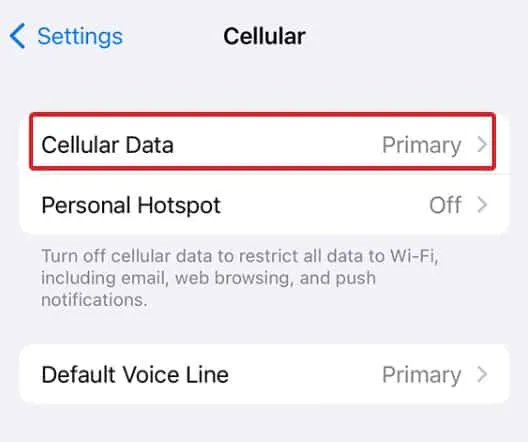
- Click “Add Data Plan”and scan the QR code. (Europe)
- On other phones, open Settings.
- Go to the “Mobile Data”section.
- Click Add eSIM.
- Scan the QR code.
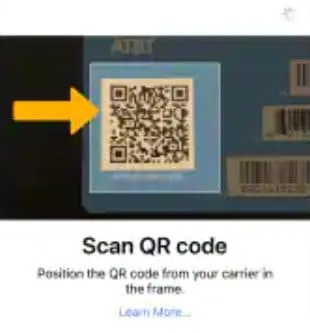
After the scan is completed, you will see some information, click “Save”. When you’re done, you’ll receive an SMS from your carrier that your eSIM is now activated.
If you do not receive this message, you will have a phone number that you can call to verify your details and then your support manager will activate your eSIM.
Can you convert a physical SIM to an eSIM?
While many carriers support converting physical SIMs to eSIMs at home by simply logging into their website and completing some quick formalities, many providers do not. For such providers, you may need to visit their store and do so.
Moreover, some carriers even send a supervisor to your home, who will carry out the entire procedure, sitting in front of you. But it differs from country to country and from operator to operator.
eSIM vs. Physical SIM
The convenience of not having to deal with SIM cards is important. First, activating an eSIM for monthly service or pay-as-you-go plans on your phone usually doesn’t require any interaction with a customer service representative, and almost never requires a visit to a physical cell phone store.
The second advantage is that you don’t have to wait to get a SIM card. Thirdly, you no longer have to go through the hassle of opening the SIM slot using Apple’s SIM removal tool, which you’ll surely never find when you need to, and resort to a paperclip instead.
While you can easily lose a physical nano-SIM if you keep it close at hand, this is not possible with an eSIM. However, the only convenience is that if you ever switch from an iPhone to another smartphone, you won’t be able to remove the eSIM and insert it instantly. Instead, you will have to go to the official store and make a physical SIM out of it.
However, with the chance that you are using an iPhone, there is very little chance that you will ditch the iPhone and switch to some other regular phone or Android. Sometimes, after switching from a carrier to another, you may need to upgrade your cell towers.
Which iPhones support eSIM?
The eSIM concept was introduced back in 2020 when Apple introduced the iPhone SE. After that, with the release of the iPhone XS, XS Max, and XR, Apple began supporting eSIM in addition to the traditional SIM.
Unfortunately, only iPhone 14 models sold in the US lack the ability to use both a physical SIM card and an eSIM. However, with an iPhone 13 series device, you can use two eSIMs, or one physical SIM and one eSIM.
Interestingly, some service providers may activate eSIM as a primary service in the future. This leaves one eSIM slot available for international travel in any scenario.
The iPhone 14 series reportedly supports up to eight eSIMs that can be stored, although only two can be active at a time. Apple has been quiet on the subject, so it’s unknown if the international versions of the iPhone 14 will have offline eSIM storage alongside the US counterparts.
The ability to keep multiple eSIM cards handy is very handy for those who travel the world frequently. Those of us who don’t travel often or far are likely to only activate the eSIM for the duration of our trip, with the service expiring after a predetermined period of time.
bottom line
Well, that’s all we have on how to activate eSIM in iPhone 14. We hope this guide helped you. If you still have any doubts or questions, be sure to leave a comment below.
Leave a Reply